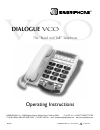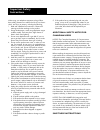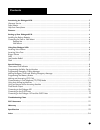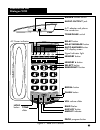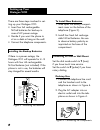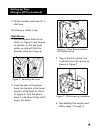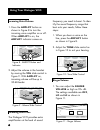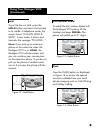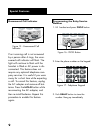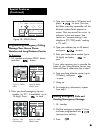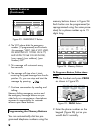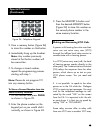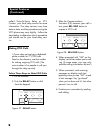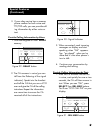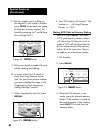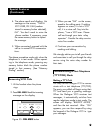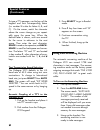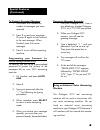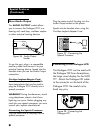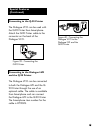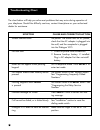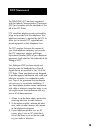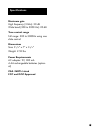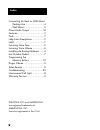- DL manuals
- GAMERIPHONE
- Telephone
- Dialogue VCO
- Operating Instructions Manual
GAMERIPHONE Dialogue VCO Operating Instructions Manual
®
VCO
DIALOGUE
VCO
Operating Instructions
©AMERIPHONE, Inc., 12082 Western Avenue, Garden Grove, California 92841 (714) 897-1111 or (800) 772-2889 TTY/TDD
(714) 897-0808 or (800) 874-3005 VOICE (714) 897-4703 Fax email: ameriphone@ameriphone.com web: www.ameriphone.com
The “Read and Talk” Telephone
M06597
∆
© AMERIPHONE, Inc., VCO
5280-2861
6 9/01 ENGLISH
Summary of Dialogue VCO
Page 1
® vco dialogue vco operating instructions ©ameriphone, inc., 12082 western avenue, garden grove, california 92841 (714) 897-1111 or (800) 772-2889 tty/tdd (714) 897-0808 or (800) 874-3005 voice (714) 897-4703 fax email: ameriphone@ameriphone.Com web: www.Ameriphone.Com the “read and talk” telephone ...
Page 2: Important Safety
When using your telephone equipment, always follow basic safety precautions to reduce the risk of fire, electric shock, and injury to persons, including the following: 1. Read and understand all instructions. Observe all warnings and other markings on the product. 2. During thunderstorms, avoid usin...
Page 3: Contents
Introducing the dialogue vco ............................................................................................................2 warranty service ..................................................................................................................................2 sales receip...
Page 4: Introducing The
Introducing the dialogue vco thank you for selecting the amplified telephone dialogue vco from ameriphone. These operating instructions and the associated quick operating guide provide you with the information you need to use your dialogue vco effectively and safely. Read this manual thoroughly befo...
Page 5: Features On The
Features on the dialogue vco ringer volume switch audio output jack a/c adapter and phone line connection tone/pulse switch relay button relay message button auto answer button lcd display screen signal indicator light memory button memory b button select button emergency button redial button flash ...
Page 6: Setting Up Your
Setting up your dialogue vco there are three steps involved in set- ting up your dialogue vco. • insert four aa rechargeable nicad batteries for back-up in case of ac power outage. • decide if you want the phone to sit on a desk or hang on the wall. • connect the telephone components. Installing the...
Page 7: Setting Up Your
Setting up your dialogue vco (continued) 3. Lift the handset and listen for a dial tone. The phone is ready to use. Wall mount: 1. Pull the handset hook out as shown in figure 5 and reverse its position so that the hook points up and will hold the handset when you hang up. 2. Insert the tabs of the ...
Page 8: Using Your Dialogue Vco
Using your dialogue vco frequency you need to boost. To iden- tify the sound frequency range that best suits your needs, follow these steps: 1. When you hear a voice on the line, press the amplify button as shown in figure 8. 2. Adjust the tone slide control as in figure 10 to suit your hearing. Rin...
Page 9: Using Your Dialogue Vco
Using your dialogue vco (continued) hold to put the line on hold, press the hold button and return the handset to its cradle. In telephone mode, the screen shows “call-on hold & mute”. In text mode, it shows and transmits the message “pls hold…”. Note: if you pick up an extension phone on the same l...
Page 10: Special Features
Special features programming the relay service number 1. Lift handset and press prog button. 2. Enter the phone number on the keypad. 3. Push relay button to store the number. Hang up immediately. Unanswered call indicator if an incoming call is not answered by a person after 4 rings, the unan- swer...
Page 11: Message/your Home Phone
Programming emergency calling message/your home phone number and long distance carrier to program: 1. Lift handset and press prog button and then button. 2. Enter your local emergency service number, (or 911, if available), up to 14 digits. Press to save. 3. Type your name (up to 30 letters) and pre...
Page 12: Special Features
Memory buttons shown in figure 24. Each button can be programmed (or reprogrammed using the same proce- dure) for a phone number up to 15 digits long. To program a button, follow these steps: 1. Lift the handset and press prog as shown in figure 25. 2. Enter the phone number on the keypad (figure 26...
Page 13: Note:
3. Press a memory button (figure 24) to store this number on that button. 4. Immediately hang up the handset. Note: any number previously stored at that button number will be overwritten. 5. To change a stored number, repeat the programming process starting with step 1. Note: please do not program 9...
Page 14: Making Vco Calls
Called voice-to-voice relay or vtv. Contact your local relay service for more information. The relay services vary from state to state, and the procedures using the vco phone may vary slightly. Follow the steps below to determine which procedure you should use for your local relay serv- ice. Making ...
Page 15: Special Features
3. When connected, read incoming messages on display and start speaking when "ga" appears. Say "go ahead" when you're done and it's the other person's turn to talk. 4. Continue your conversation by reading and talking. Provide calling information by text: 1. After the ca answers the call first in vo...
Page 16: Special Features
2. Dial the number you're calling on the keypad (if you make a mistake, press prog to go back one space to erase the incorrect number), fol- lowed by pressing the * and # keys (this will type"ga".) 3. When connected, proceed with your call by reading and talking. Iii. In areas where the ca needs to ...
Page 17: Answering Vco Calls
4. The phone sends and displays this message on the screen; “i am a vco user, pls call (number stored in memory button selected), ga”. You don’t need to voice the phone number. If necessary, press the same memory button to repeat the message. 5. When connected, proceed with the call as in normal vco...
Page 18: Special Features
To type a tty message, use the keys of the keypad and their corresponding letters (i.E. Number 2 is also for letters a, b, and c). On the screen, watch the character above the cursor change as you repeat- edly press the same key. When the desired letter is shown, wait one second for the cursor to ad...
Page 19: Machine
To playback recorded messages: 1. The screen will indicate the number of messages you have received. 2. Press 1 to read your messages. Or press 1 again to fast forward to the next message. When finished, press 2 to erase messages. 3. Press 3 to turn off the answering machine. Programming your passwo...
Page 20: Direct Audio Output
Direct audio output the audio output socket allows you to connect the dialogue vco to a hearing aid, neck loop, cochlear implant or other assistive listening devices. To use this port, plug in a compatible auxiliary cable and connect it to your assistive listening device. Speak into the handset when...
Page 21: And The Q-90 Printer
Connecting to the q-90 printer the dialogue vco can be used with the q-90 printer from ameriphone. Attach the q-90 printer cable to the connector on the back of the dialogue vco. Connecting to the dialogue lvd and the q-90 printer the dialogue vco can be connected to both the dialogue lvd and the q-...
Page 22: Troubleshooting Chart
20 symptom screen remains blank no dial tone letters do not appear when pressing keypad no number dialed when memory button pressed nothing happens when relay is pressed garbled message on screen call cannot be dialed, or is dialed slowly dialogue vco does not have an audible ring cause and correcti...
Page 23: Fcc Statement
The dialogue vco has been registered with the federal communications commission (fcc) and complies with the standards in part 68 of the fcc rules. Fcc compliant telephone cords and modular plugs are provided with this telephone. Your telephone company is required by the fcc to allow you to connect f...
Page 24: Warranty
22 warranty the above exclusions or limitations may not apply to you. To get warranty service for your dialogue vco , you must provide proof of the pur- chase date. Within 30 days of the date of purchase, return your dialogue vco to the place where you purchased it for immediate replacement. After 3...
Page 25: Specifications
Specifications maximum gain high frequency (3 khz): 30 db wide band (300 to 3000 hz): 20 db tone control range full range: 300 to 3000hz using one slide control. Dimensions size: 9 1 / 2 " x 7" x 3 1 / 4 " weight: 2.52 lbs. Power requirements ac adapter: 9v, 300 ma 4 aa rechargeable batteries (optio...
Page 26: Index
Connecting for desk or wall mount desktop use ..........................4 wall mount ..........................5 direct audio output ..................18 features......................................3 flash ..........................................7 help from ameriphone ................2 hold .......