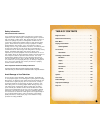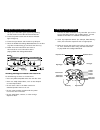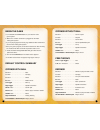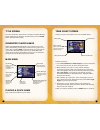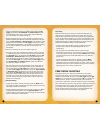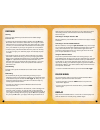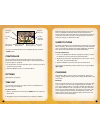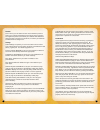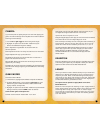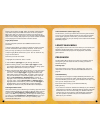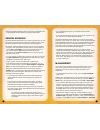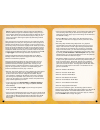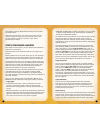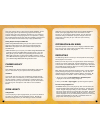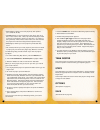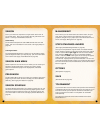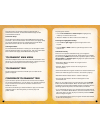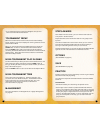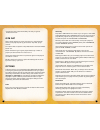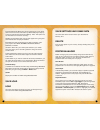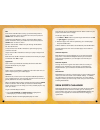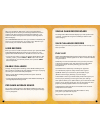Summary of NCAA 2K3 COLLEGE BASKETBALL
Page 2
1 table of contents begin the game . . . . . . . . . . . . . . . . . . . . . . . . . . . . . . . 6 default control summary . . . . . . . . . . . . . . . . . . . . . . . . 6 main menu . . . . . . . . . . . . . . . . . . . . . . . . . . . . . . . . . . 8 playing a quick game . . . . . . . . . . . . . ...
Page 3
Connect to xbox live important! Before using this product, read the xbox instruction manual for important safety information and health warnings. Step 1: connect to connect your xbox console directly to broadband, see a. Or, to share your broadband connection with a pc, see b. For more details and o...
Page 4
1. Set up your xbox video game system by following the instructions in the xbox instruction manual. 2. Press the power button and the status indicator light will light up. 3. Press the eject button and the disc tray will open. 4. Place the ncaa 2k3 college basketball disc on the disc tray with the l...
Page 5
7 offense without ball a button . . . . . . . . . . . . . . . . . . . .Call for a pass y button . . . . . . . . . . . . . . . . . . . .Set pick x button . . . . . . . . . . . . . . . . . . . .Call for shot b button . . . . . . . . . . . . . . . . . . . .Call for pick/release pick left trigger . . . ...
Page 6
9 team select screen select your game’s competitors from over 300 ncaa teams! To select the teams: 1. Use the left thumbstick or directional pad to move the controller icon to the side you wish to control during the match. 2. Before selecting your team, you may want to select the conference your tea...
Page 7
11 passing • to pass the ball to the nearest player, simply press the a button. This will initiate a pass to your nearest teammate. • to pass the ball to a teammate of your choice, press the left thumbstick or directional pad in the direction of the teammate you want to pass to and then press the a ...
Page 8
13 play calling each team has twenty-one plays in its offensive playbook and fifteen plays in its defensive playbook. Of these, four offensive plays and four defensive plays can be accessed during gameplay via the in-game play call menu. If you’d like to customize the four plays currently in use, se...
Page 9
15 effort to clear out. The clear out move is a very useful move when rebounding because it minimizes the chance of the ball being stolen from you. Switching to the player closest to ball while on defense, press the a button to switch to the player closest to the ball. Switching to the last availabl...
Page 10
17 both teams begin the game with six timeouts that they can use when in possession of the ball. With two minutes left in the second half, both teams’ timeouts will be reduced to two timeouts (if they have more than two left). If the game goes to overtime, each team will get an additional timeout. S...
Page 11
19 crash boards: to get more players on the glass, move the crash boards slider to the right. Moving the slider to the left will cause fewer players on your team to pursue the rebound and more players to be in position for a fast break. Double team if your opponent has a player or two that is having...
Page 12
21 half length: you can play with default 10-minute halves, or you can adjust the length of each half from 1-20 minutes. Injuries: you can turn injuries on or off. Fatigue: fatigued players don’t play as well and need to be subbed out when tired. You can turn player fatigue on or off. Foul out: play...
Page 13
23 coach goals screen (career legacy only) on this screen, you will get a short note and some goals outlined to you by your school’s athletic director for the upcoming season. On the upper right part of the screen, you will be able to see a graphical indicator of your job security as the coach of th...
Page 14
25 • if you select play this game, you will advance to the team select screen. • if you select simulate this game, the game will be simulated, and you will return to the team schedule screen. The season schedule screen allows you to see all of the games played in a given week, on a certain day, or a...
Page 15
27 • once you have scouted the player, you will come away with some new recruiting notes and you can now see his player caliber (5 stars being the best), player type, overall rating and his offensive and defensive rating. • press the b button to return to the main scouting menu and you can now selec...
Page 16
29 • espn poll: the espn poll is another poll made up of a set number of division i head coaches, all of whom belong on the national association of basketball coaches. No matter which poll you reference, you will also be able to see the ranking of the team, the team name, team record, number of voti...
Page 17
31 attributes on the legacy setup screen and the coach attributes screen (see legacy page 22 for more information on these screens). If you do elect to switch schools, you will take over that team during the offseason and your first job as the new head coach is recruiting for your new team (see recr...
Page 18
33 1. Press the start button to access the recruiting options overlay. 2. Select advance to next week. 3. The recruiting recap screen appears. 4. Pull the left or right trigger to select the new player status categories (ready to commit, committed, recruited, and targets). Ready to commit lists the ...
Page 19
35 management this is where you can check rosters around the nation, set your team lineup, assign offensive and defensive plays from your playbook, and get an injury report. (for more information on this screen, see legacy management on page 25) stats-standings-awards (see legacy: stats/standings/aw...
Page 20
37 to place game markers: 1. Use the left thumbstick or directional pad to highlight any match-up on the tournament tree. 2. Press the a button to add a marker to that match-up. To change the highlighted matchup: 1. Use the left or right trigger to cycle through teams in the top slot. 1. Use the whi...
Page 21
39 stats-awards team stats: from this screen, you can view the team stats for every team in the tournament. Player stats: this screen shows the stats for every player, team by team. Tournament leaders: this is the screen where you can view the tournament’s statistical leaders. Want to see who’s lead...
Page 22
41 game play play mode : simulation is as close as you can get to a real ncaa college basketball game. Arcade mode has more forgiving game play defaults, players do not get tired or injured and all the rules are off except for out of bounds and traveling. Difficulty: set the skill level and intensit...
Page 23
42 free throw routines: when on, players preparing for a free throw take more time to focus and loosen up. When off, players step up to the line and take their shots immediately. Note: this option has no direct effect on free throw accuracy. Statistic overlays: when on, overlays will appear during t...
Page 24
44 edit first name: press a button to bring up the enter player name screen. Proceed to enter you chosen name here, then press the start button to return to menu. Last name: press a button to bring up the enter player name screen. Proceed to enter you chosen name here, then press the start button to...
Page 25
46 after you complete an ssc game, return to the sega sports challenge screen to receive your challenge codes. You will earn codes for per game averages and single game records – one code for per game average and one code for each singe game record category. Go to segasports.Com and enter your codes...
Page 26
48 notes.