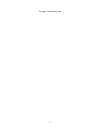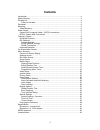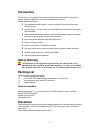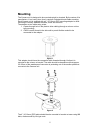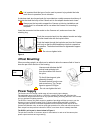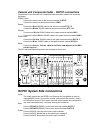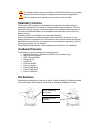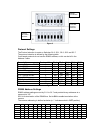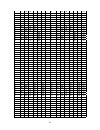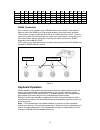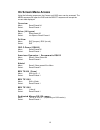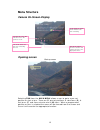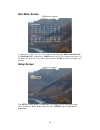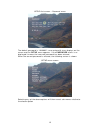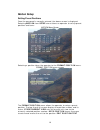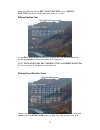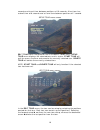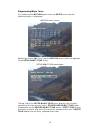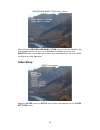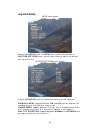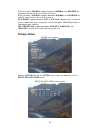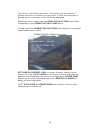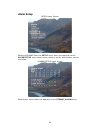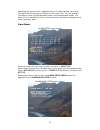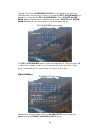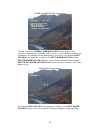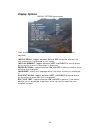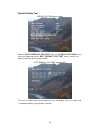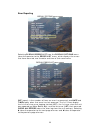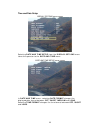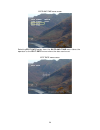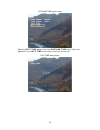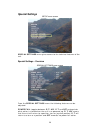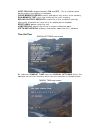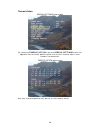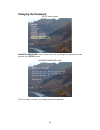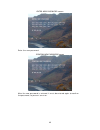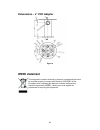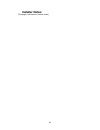- DL manuals
- Ganz
- Security Camera
- C-AllView
- Installation Manual
Ganz C-AllView Installation Manual
Summary of C-AllView
Page 1
C-allview ruggedised ptz camera installation manual.
Page 2
2 this page is intentionally blank.
Page 3: Contents
3 contents introduction ..................................................................................................................4 safety warning.............................................................................................................4 packing list..........................
Page 4: Introduction
4 introduction the camera unit is designed with harsh and difficult environments in mind and to provide enhanced features over a normal speed dome camera. These added benefits are: • flat toughened glass window – scratch resistant, maintenance-free and optically correct • integral wiper – to clean a...
Page 5: Mounting
5 mounting the camera unit is designed to be mounted upright or inverted. By the nature of its manufacture, it is a heavy item, thus it requires a substantial and stable mounting. Each camera unit is supplied with a 4” (101.6mm) pcd mounting adaptor to allow mounting to industry standard brackets, t...
Page 6: Offset Mounting
6 it is important that this type of nut is used to prevent injury should the bolts work loose in operation, due to vibration. A stainless steel wire lanyard and clip is provided as a safety measure should any of the bolts that hold the body of the camera unit to the adaptor bracket work loose. Alway...
Page 7
7 camera unit composite cable ~ rcps1 connections connections for the camera unit composite cable should be made to the terminals as follows: urm70 video: connect the centre core to the terminal marked “video” connect the screen to the terminal marked “gnd” power: connect the red 20awg cable to the ...
Page 8: Telemetry Control
8 the supplier installed mains input cable to the rcps1 should have an isolator fitted and be fused according to its gauge and local electrical regulations. Failure to observe such regulations may result in injury or death telemetry control the camera unit is designed to be added to any telemetry co...
Page 9
9 figure 5 protocol settings the protocol selection is made on switches s1-8, s2-1, s2-2, s2-3 and s2-7 the protocol selection is defined by the following table. Coax based protocols do not use the rs485 address, so this can be left in the address 0 state. Description protocol no. S1-8 s2-1 s2-2 s2-...
Page 10
10 6 - on on - - - - 70 - on on - - - on 7 on on on - - - - 71 on on on - - - on 8 - - - on - - - 72 - - - on - - on 9 on - - on - - - 73 on - - on - - on 10 - on - on - - - 74 - on - on - - on 11 on on - on - - - 75 on on - on - - on 12 - - on on - - - 76 - - on on - - on 13 on - on on - - - 77 on ...
Page 11: Keyboard Operation
11 58 - on - on on on - 122 - on - on on on on 59 on on - on on on - 123 on on - on on on on 60 - - on on on on - 124 - - on on on on on 61 on - on on on on - 125 on - on on on on on 62 - on on on on on - 126 - on on on on on on 63 on on on on on on - 127 on on on on on on on figure 7 rs485 terminat...
Page 12: On Screen Menu Access
12 on screen menu access using the following sequences, the camera unit osd menu can be accessed. The menu sequence will open the osd and the select sequence will accept the current data displayed. Overview menu: recall preset 94 select: recall preset 1 pelco (all types) menu: store preset 95 select...
Page 13: Menu Structure
13 menu structure camera on-screen-display opening screen start up screen selecting run from the main menu allows a user to go to a pre-set position or start a tour. There are 32 pre-set positions, 8 slow tours (s), 8 fast tours (f) and 4 one-minute mimic (m) tours. When a programmed position or tou...
Page 14: Run Menu Screen
14 run menu screen run menu screen if a position or tour is not set a message will be displayed, position not set or tour not set, respectively. Wash moves the unit to the wash position, if it has been set, and starts the screen wash process. Wipe activates the wiper for 5 seconds. Setup screen star...
Page 15
15 setup first screen – password menu the default password is “aaaaaa”; once entered 6 stars displays on the screen and the setup menu appears. If the password menu is re- displayed it means the incorrect password has been entered. When the correct password is entered, the following screen is shown:...
Page 16: Motion Setup
16 motion setup setting preset positions once the password is correctly entered, the above screen is displayed. Selecting motion from setup menu allows an operator to set up preset positions and tours: motion menu screen selecting a position takes the operator to the format position menu. Format pos...
Page 17
17 takes the operator to the edit position text menu. Delete position removes the position and resets its status. Editing position text edit position menu screen in the edit position text menu custom text can be entered which will be displayed on the screen when at the position. Note: goto position,...
Page 18
18 seconds and travel time between positions of 10 seconds. A fast tour has a dwell time of 6 seconds and a travel time between positions of 1 second. Setup tour menu screen edit tour takes the operator the to the edit tour menu. Setup tour menu displays the selected tour and its status. Start tour ...
Page 19
19 programming mimic tours first selecting the motion option from the setup menu and the following screen is displayed: motion menu screen selecting a mimic (mx) tour from the motion menu takes the operator to the setup mimic tour menu. Setup mimic tour menu screen the top line of the setup mimic to...
Page 20: Video Setup
20 record new mimic tour menu screen after selecting record new mimic tour the unit can be moved to the starting position of the tour, and recording started by pressing the select button. If the operator cancels the recording they are taken back to normal joystick operation. Video setup setup menu s...
Page 21
21 video settings menu screen from the video settings menu the operator can change the following options: picture mode:toggles between col/mon, mono and colour. This sets up which display mode is used by the camera. Position focus: toggles between auto and manual. This controls the operator’s abilit...
Page 22: Joystick Setup
22 joystick setup setup menu screen selecting joystick from the setup menu takes the operator to joystick settings menu, which allows them to adjust the control settings of the unit. Joystick settings menu screen from the joystick menu the following features can be adjusted: zoom divide by: toggles ...
Page 23: Privacy Zones
23 l/r (left/right) cursor: toggles between normal and reverse for horizontal control within the menu structure. U/d (up/down) cursor: toggles between normal and reverse for vertical control within the menu structure. Flip mode: toggles between off,and b-flip (bottom flip), to control the unit opera...
Page 24
24 the unit can store 24 privacy zones. The camera can only display 8 privacy zones on the screen at any one time. If there are more than 8 privacy zones in view only the first 8 will be displayed. Selecting a zone number from the setup privacy zone menu takes the operator to the format privacy zone...
Page 25: Alarm Setup
25 alarm setup setup menu screen selecting alarms from the setup menu takes the operator to the alarm setup menu where alarm actions, masks and holidays can be formatted. Alarms setup menu screen selecting an alarm takes the operator to the format alarm menu..
Page 26
26 setting alarm actions format alarm menu screen on the top line of the format alarm menu, the currently selected alarm number is displayed along with its status. Select new alarm action takes the operator to the alarm action menu. Delete alarm action cancels the action set for the currently select...
Page 27
27 operating the camera with supplementary infra red lighting, to ensure that light source and camera switch at the same time. This will prevent the camera from hunting between colour and monochrome mode. The drive for this should be a clean, voltfree contact, otherwise damage to the alarm card may ...
Page 28
28 the top line of the alarm mask setup menu displays the currently selected alarm mask and its status. By selecting edit alarm mask the operator is taken to the edit alarm mask menu. Delete alarm mask deletes the currently selected alarm mask. Delete all alarm masks deletes all the alarm masks that...
Page 29
29 format alarm holiday menu screen the top line of the format alarm holiday menu displays the currently selected alarm holiday and its status. If the holiday has been set the date of the holiday will be displayed as the status. By selecting edit holiday the operator is taken to the edit alarm holid...
Page 30: Display Options
30 display options display options menu screen from the display options menu the following features can be adjusted: info display: toggles between on and off to control whether the unit information is displayed on the screen. Info alignment: toggles between left and right to control where on the scr...
Page 31
31 default position text display options menu screen selecting edit default pos text from the display options menu takes the operator to the edit default pos text menu, where the default position text can be edited. Edit default pos text menu screen this text is used when a preset position has no di...
Page 32
32 error reporting display options menu screen selecting display error list from the display options menu takes the operator to the error list menu, which displays the errors that have occurred, and the date and time of their occurrence. Display error list menu screen cnt (count) is the number of ti...
Page 33
33 time and date setup display options menu screen selecting date and time setup from the display options menu takes the operator to the date and time menu. Date and time setup menu screen in date and time menu, selecting date format changes the displayed date format between off, short, medium and l...
Page 34
34 date and time menu screen selecting edit date optionfrom the date and time menu takes the operator to the edit date menu where the date can be set. Edit date menu screen.
Page 35
35 date and time menu screen selecting edit time optionfrom the date and time menu takes the operator to the edit time menu where the time can be set. Edit time menu screen.
Page 36: Special Settings
36 special settings setup menu screen special settings menu gives access to the technical features of the unit. Special settings - overview special settings menu screen from the special settings menu the following features can be adjusted: power fail: toggles between p/t/joy, p/t and off and control...
Page 37
37 host polling: toggles between on and off. This is used for some control panels that require a heartbeat. Clear memory errors: checks and repairs any errors in the memory run memory test: tests the validity of the unit’s memory reload factory defaults: resets the unit to its default settings, afte...
Page 38
38 timeout action special settings menu screen by selecting timeout action from the special settings menu the operator can set which default action the unit will execute after a user timeout has occurred. Timeout action menu screen any tour or preset position can be set as the timeout action..
Page 39: Changing The Password
39 changing the password setup menu screen change password menu allows the user to change the password used to enter the setup menu change password screen the first step is to enter the old password to proceed..
Page 40
40 enter new password screen enter the new password. Confirm new password screen after the new password is entered, it must be entered again to confirm the password, to prevent an error..
Page 41: Specifications
41 specifications construction die-cast hard anodised, powder coated aluminium, with a4 stainless fittings. Ip rating ip67 normal offset turning diameter height height with 4” p.C.D. Adaptor 220mm / 8.66” 370mm / 14.57” 500mm / 19.68” 370mm / 14.57” 340mm / 13.86” 470mm / 18.50” weight (with 4”pcd) ...
Page 42: Weee Statement
42 dimensions – 4” pcd adaptor figure 9 weee statement this equipment contains electrical or electronic components that must be recycled properly to comply with directive 2002/96/ec of the european union regarding the disposal of waster electrical and electronic equipment (weee). Contact your local ...
Page 43: Installer Notes:
43 installer notes: [this page is left blank for installer notes].
Page 44
44.