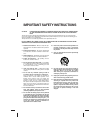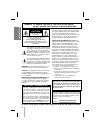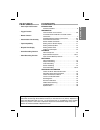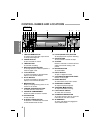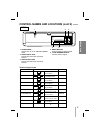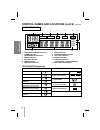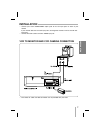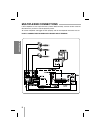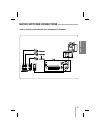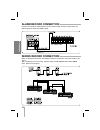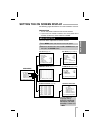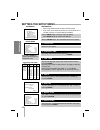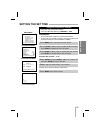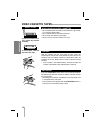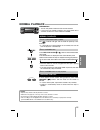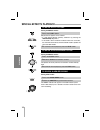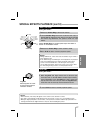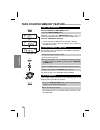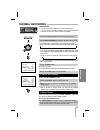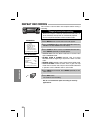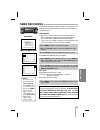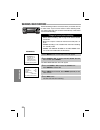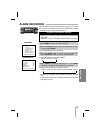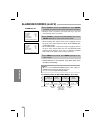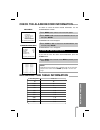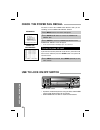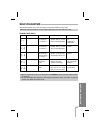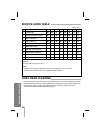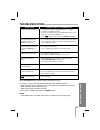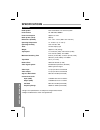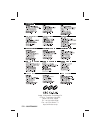- DL manuals
- Ganz
- VCR
- CTR-030NC-2
- Owner's Manual
Ganz CTR-030NC-2 Owner's Manual
TIME LAPSE VCR
OWNER’S MANUAL
MODEL: CTR-030NC-2
Before connecting, operating, or adjusting this
product, please read this instruction booklet
carefully and completely.
SHARPNESS
HARD
POWER
TIME/CNT/REM
ALARM/INDEX
COUNTER
CLEAR
TIMER
V-POS
REC/PLAY HOURS
CURSOR
TRACKING
H-POS
MENU
ENTER
SOFT
LOCK
ON
OFF
Summary of CTR-030NC-2
Page 1
Time lapse vcr owner’s manual model: ctr-030nc-2 before connecting, operating, or adjusting this product, please read this instruction booklet carefully and completely. Sharpness hard power time/cnt/rem alarm/index counter clear timer v-pos rec/play hours cursor tracking h-pos menu enter soft lock o...
Page 3
Important safety instructions caution: please read and observe all warnings and instructions in this owner’s manu- al. And those marked on the product. Retain this booklet for future refer- ence. This product has been designed and manufactured to assure personal safety. Improper use can result in el...
Page 4
2 introduction warning : to reduce the risk of fire or electric shock, do not expose this product to rain or moisture. Risk of electric shock do not open caution caution : to reduce the risk of electric shock, do not remove cover (or back); no user-serviceable parts inside refer servicing to qualifi...
Page 5: Contents
3 contents features introduction features/contents . . . . . . . . . . . . . . . . . . . . . . . . . . . .3 preparation control names and locations . . . . . . . . . . . . . . . . .4-6 installation/vcr to monitor and ccd camera connection . . . . . . . . . . . . . . . . . . . . . . . . . . . . . . ....
Page 6
Control names and locations 4 prep ara tion front 1. Time/cnt/rem button to switch among the clock, tape counter and tape remaining time. 2. Power button to turn the vcr on and off. 3. Timer button to set timer recording. 4. Rec/play hours button to change the play or record speed to a lower or high...
Page 7
5 prep ara tion control names and locations (cont’d) 1. Power cord connect only to an ac 100-240v, 50/60hz outlet. 2. Audio in/out jack connect the audio input and output terminal. 3. Video in/out jack connect the video input and output terminal. 4. Reset button use this button to reset the vcr. 5. ...
Page 8
6 prep ara tion alarm h series timer index p.Fail k.Lock repeat rec indicator panel 1. Time lapse vcr time indication 2. Alarm indication (alarm rec on indication) 3. Series indication 4. Record indication 5. Timer indication 6. Cassette indication 7. Index indication 8. Power failure indication 9. ...
Page 9: Installation
7 prep ara tion installation vcr to monitor and ccd camera connection • connect your vcr’s audio/video output jacks to the a/v input jacks on back of your monitor. If your monitor does not have a/v input jacks, exchange the monitor or tv for one with a/v input jacks. • connect the ccd camera to vcr’...
Page 10: Multiplexer Connections
8 prep ara tion multiplexer connections how to connect multiplexer with trigger input terminal if the multiplexer has two output terminals (monitor out, pb out), connect monitor to the pb out terminal if you want to see the playback picture. To use the multiplexer and trigger function properly, refe...
Page 11: Matrix Switcher Connections
9 prep ara tion matrix switcher connections how to connect switcher without trigger input terminal.
Page 12: Series Record Connection
10 prep ara tion series record connection 1 2 3 4 5 6 7 8 9 10 11 12 alarm record connection connect alarm output of external device to alarm input of vcr, and then connect alarm out gnd of device to alarm input gnd of vcr. Make all connections to the first vcr before making any connections to the o...
Page 13
11 setting the on screen display menu vcr set up rec mode set up timer rec set up alarm set up power fail recall language english (up) (down) (enter) (menu) the following pages describe the on screen selections to be set. Preparation • turn on the power of both the vcr and the monitor. • if you have...
Page 14: Setting The Setup Menu
12 prep ara tion setting the setup menu 6. Audio play 5. Display 3. Vhs-tape 2. Elapsed time 1. Clock set main menu setup menu press up or down to choose a desired item on the setup menu. Choose the camera’s color type (b/w, auto, color) by pressing enter. The time/date display is switched between o...
Page 15: Setting The Set Time
13 prep ara tion setting the set time preparation • turn on the power of both the vcr and the monitor. • if you have a tv instead of monitor, turn on the power of tv and then set the tv’s source selector to video. Example: may 23, 2003 ; 17:30 the day of the week will display automatically. • the cl...
Page 16: Video Cassette Tapes
14 prep ara tion video cassette tapes • do not expose video cassettes to extreme heat, high humidi- ty, or strong magnetic fields. • do not tamper with the cassette mechanism. • do not touch the tape with your fingers. • always store an unused cassette in its case. Hold the cassette with the arrow s...
Page 17: Normal Playback
15 normal playback pla yback the indicator will light and the vcr will power-up auto- matically. • if a tape without a record protect tab is inserted, the unit will start the playback automatically. Press rec/play hours e e or d d button to choose the desired time mode. The selected time is displaye...
Page 18: Special Effects Playback
16 special effects playback pla yback during playback mode... Still picture will appear on the monitor. • if a still picture vibrates vertically, stabilize it by pressing the tracking ( ▼/▲ ) buttons. • if the vcr is left in the still mode for more than 5 minutes, the vcr will automatically enter th...
Page 19
17 pla yback special effects playback (cont’d) notes: • horizontal lines (noise bars) will appear on the monitor screen, but this is normal. • the audio is automatically muted during special effect modes, so there is no sound during search. • during the high-speed picture search modes, a short perio...
Page 20: Tape Counter Memory Feature
This function allows the time of the remaining tape to be displayed during recording or playback. • the remaining time is not display during more than “72h” recording mode. 18 pla yback tape counter memory feature during playback or recording mode... Whenever you press the time/cnt/rem button, time ...
Page 21: Normal Recording
19 normal recording the selected time is displayed in the vcr indicator panel. L6h ➔l18h ➔l30h ➔72h➔96h ➔120h ➔168h ➔240h➔480h ➔ 960h ➔000h • if you select the “000h” rec time, the interval time mode is changed on the rec mode set up menu as below, to the second unit. 10 sec ➔ 20 sec ➔ 30 sec ➔ 1 mi...
Page 22: Repeat Recording
20 recording repeat recording this function is used to select various options before starting a recording. • stop at eot: goes into stop mode when it reaches end of tape in record mode. • re-rec even if alarm: rewinds tape and enters record mode at beginning of tape even if there has been alarm. • r...
Page 23: Timer Recording
This vcr can be programmed to record up to 8 programs. For programmed recording, the timer must be set for the starting and ending times. Preparation • make sure a tape is in the vcr and the safety tab is in place, otherwise the tape will be automatically ejected. • turn on the power of both the vcr...
Page 24: Series Recording
22 recording series recording series recording mode is convenient when you record with two or more vcrs. If you have two vcrs in series recording mode, the second vcr will start to record automatically at the end of the first vcr recording. The rec mode set up menu will appear. • before series recor...
Page 25: Alarm Recording
23 recording alarm recording alarm recording will start when the external alarm signal is input. This function is available when vcr is connected with an exter- nal device having an alarm output terminal. The alarm set up menu will appear. The recording mode is changed as below. Off ➔ l6h ➔ l18h ➔ l...
Page 26: Alarm Recording (Cont’D)
• while the alarm is in process, the buzzer will ring. If you want to stop buzzer, press any button. • when selected “on” and the alarm input is triggered, the unit will go to alarm record mode from either stop, power off or record modes. • when selected “off” and the alarm input is triggered, the u...
Page 27
25 to check or cancel the alarm record information, use the alarm recall function. Alarm set up menu will appear. Alarm recall menu will appear. Check the alarm record information 1 press menu button and the main menu will appear 2 press down or up to choose the alarm set up item and then press ente...
Page 28: Check The Power Fail Recall
26 additional informa tion check the power fail recall 1 press menu and the main menu will appear. 2 press down or up button to choose the power fail recall item. 3 press enter to enter the power fail recall menu. Main menu power fail inform menu 4 press menu when finished. Press menu repeatedly to ...
Page 29: Self-Diagnosis
27 additional informa tion self-diagnosis this function informs you of error messages to help solve problems more easily. When the vcr malfunctions, an error code is displayed in the vcr indicator panel. Display description input signal circuit status service points loading motor error tape loading ...
Page 30: Service Guide Table
No. Description 1500 3000 5000 6000 7500 9000 1000012000 1 drum assy ● ● ◆ ● ● ● ◆ ● 2 motor capstan (d-35) ● ● ● ◆ ● ● ● ◆ 3 belt capstan ◆ 4 base assy a/c ● ● ● ● ● ● ● ◆ 5 head f/e ● ● ● ● ● ● ● ◆ 6 arm assy idler ◆ 7 holder assy pinch ◆ ◆ 8 band assy tension ◆ 9 housing assy ▲ ▲ ▲ ▲ ▲ ▲ ▲ ◆ 10 c...
Page 31: Troubleshooting
29 additional informa tion troubleshooting • load cassette in direction indicated by arrow on cassette. • a cassette is already in the vcr. • check if power indicator is lit on the vcr indicator panel. If not, make sure power cord is plugged in. • if the indicator flashes, press the power button aga...
Page 32: Specifications
30 additional informa tion head system four head helical scan azimuth system power source ac 100-240v, 50/60hz power consumption approx. 15 watts back up time (clock) 30 days dimensions (wxhxd) 14.2” x 3.7” x 10.7” (360 x 94 x 273 mm) operating temperature 41 °f~105 °f (5 °c~40 °c) operating humidit...
Page 33
Image & information technology div. 2-15-13, tsukishima, chuo-ku, tokyo 104-0052, japan tel : +81 (0)3 3536 4596 fax : +81 (0)3 3536 4771 http://www.Cbc.Co.Jp p/n : 3834rs0069h.