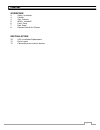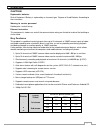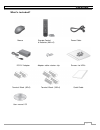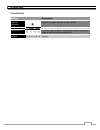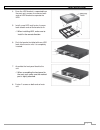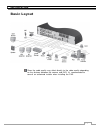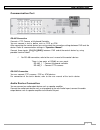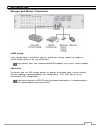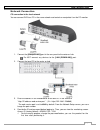Summary of DR-16F44-AT
Page 1
1.
Page 2
2 content overview 3 safety instruction 4 caution 4 key features 5 what ’s included? 6 front panel 7 rear panel 8 remote control at a glance installation 10 hdd installation/replacement 12 basic layout 13 connecting to an external devices.
Page 3
3 overview safety instruction this product was tested with a ups to satisfy en 61000-4-11 test conditions (voltage dips and short interruptions test) under the en 50130-4: 2011 standard. For your safety, we provide a few instructions about installation, manipulation, cleaning, assembly/disassembly o...
Page 4
4 overview caution replaceable batteries risk of explosion if battery is replaced by an incorrect type. Dispose of used batteries according to the instructions. Warning to service personnel double pole / neutral fusing. Ethernet instruction this equipment is indoor use and all the communication wiri...
Page 5
5 overview what's included? Mouse remote control power cable & batteries (aaa x2) dc12v adaptor adaptor cable retainer clip screws fro hdds terminal block (9px2) terminal block (10px4) quick guide user manual cd.
Page 6
6 overview front panel name description ir remote control receiver receive the signal from the remote control usb used for connecting usb storage or mouse. Status led show the status of power, recording or network connection together with the corresponding alarm. Hdd 1~5 / esata hdd1 hdd2 hdd3 hdd4 ...
Page 7
7 overview rear panel 16 channel no name description 1 video in video input terminal for cameras. 2 audio in port for audio input. 3 audio out port for speaker connection. 4 alarm in alarm out relay rs-485 rs-232c alarm input signal port. Alarm output signal port (ttl level) relay terminal output po...
Page 8: Remote Control At A Glance
8 overview remote control at a glance logout log out power turn on or off the power. Panic start the emergency recording. Search display the search window. Alarm show the alarm status with a popup window. Archive display the backup window. Setup display the system setup menu. Channel function as cha...
Page 9
9 overview change the remote control id the remote control will be active only if the remote control id matches with that specified on the dvr. If multiple dvrs are installed on one place and you have just a single remote control, use the id button to set the remote control id. Only the id-matching ...
Page 10
10 installation hdd installation/replacement 1. Remove 2 screws on both ends of dvr. 2. Pull the front side of the unit forward to separate it. 3. Hold the middle of the hdd brackets handle with index finger and pull it toward while sustaining the bracket handle with your thumb and middle finger as ...
Page 11
11 installation 4. Once the hdd bracket is separated from the main unit, remove 4 screws on both ends of hdd bracket to separate the hdd. 5. Install a new hdd and fasten 4 screws back to both ends of the bracket to fix. when installing hdd, make sure to install in the correct direction. 6. Push th...
Page 12: Basic Layout
12 installation basic layout since the cable quality may affect directly to the video quality depending on the distance between the camera and dvr, it ’s recommended to consult an authorized installer when installing the dvr..
Page 13
13 installation connecting to an external device connecting to the monitor this product supports 1080p 60 hz hdmi monitors and regular monitors that support dvi and vga inputs. Connect an hdmi cable to the port on the product ’s rear bottom, or connect and hdmi-dvi converter cable to connect a dvi m...
Page 14
14 installation alarm i/o connection to connect the alarm input signal connect the signal line of an alarm input device such as sensor to rear [alarm in] port 1. Loosen screws on both the alarm input port and [gnd] of the terminal block plug. 2. Insert one end of alarm signal cable through [in1] to ...
Page 15
15 installation communication port rs-485 connection connect a ptz camera of keyboard controller. You can connect a text-in device such as pos or atm. After connecting the control device, be sure to match the connection settings between dvr and the device. Refer to communication settings in “operati...
Page 16
16 installation storage and mouse connection esata storage if the storage space is insufficient, you can extend your storage capacity by adding an esata storage device to the rear esata port. Using devices other than recommended esata products may causes serious problem. Usb device you connect and u...
Page 17
17 installation network connection pc connection in the local network you can connect dvr to a pc in the same network and control or manipulate it on the pc monitor. 1. Connect the [wan(uplink)] port in the rear panel to the router or hub. Do not connect any devices to the [lan (downlink)] port. 2. ...
Page 18
18 installation pc connection from a remote network you can connect dvr to a pc from a remote network and control or manipulate it on the pc monitor. 1. Connect the [wan(uplink)] port in the rear panel to the router. Do not connect any devices to the [lan (downlink)] port. 2. Connect the [wan(uplink...