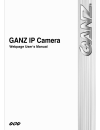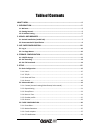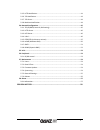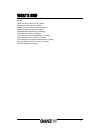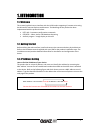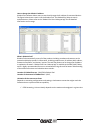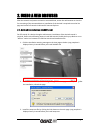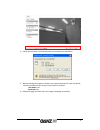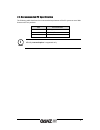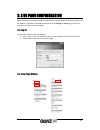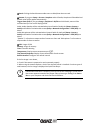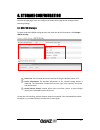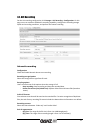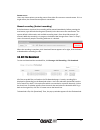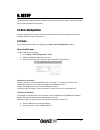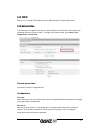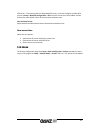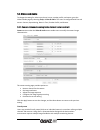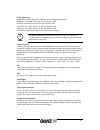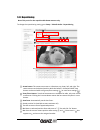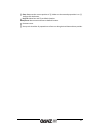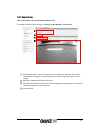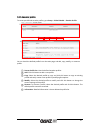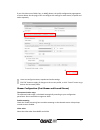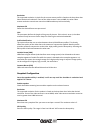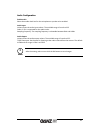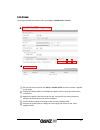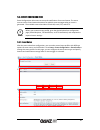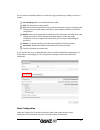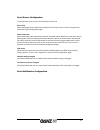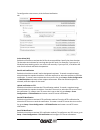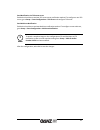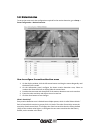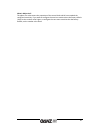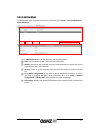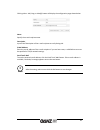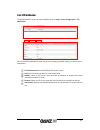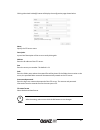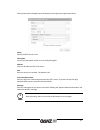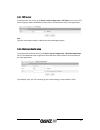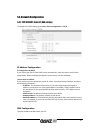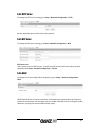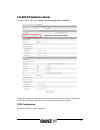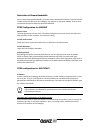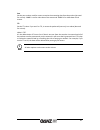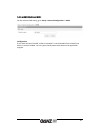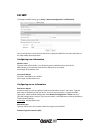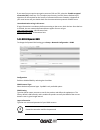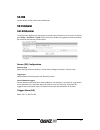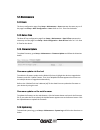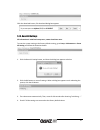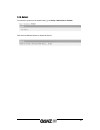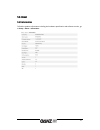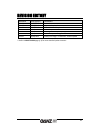Summary of IP Camera
Page 2
2 table of contents what’s new ................................................................................................................ 4 1. Introduction ........................................................................................................ 5 1.1. Welcome .....................
Page 3
3 5.3.5. Http notification................................................................................................... 41 5.3.6. Tcp notification ..................................................................................................... 43 5.3.7. Tcp server ...........................
Page 4
4 what’s new k1.2.0 [network configuration] http is added. [maintenance] system log is added. [maintenance] firmware update is changed. [basic configuration] users is changed. [video&audio] repositioning is changed. [video&audio] stream is changed. [event configuration] tcp notification is added. [e...
Page 5
5 1. Introduction 1.1. Welcome this manual explains how to interface with the h.264 codec supporting ip camera series using the microsoft® internet explorer web browser. The web page of the product has been implemented with the protocols below: http api – parameter configuration commands rtp/rtsp – ...
Page 6
6 how to change the default ip address: ipadmintool software allows users to search and change the ip address of connected devices. The figure below shows a main ui of the ipadmintool. The ipadmintool helps to search multiple devices. Please refer to the ‘ipadmintool user’s mangual.Pdf’ for the deta...
Page 7
7 2. Using a web browser after the network and power connection are established, access the web browser to view the live streaming of the connected device. Installation of the activex is required to see the live page and access full controls in microsoft® internet explorer. 2.1. Activex installation...
Page 8
8 4. Follow the instructions of the dialog boxes and complete the installation. 5. When the dialog box appears to request user name and password, enter the default value for the administrator account (case-sensitive) as below: user name: root password: pass 6. Refresh the page and check if the live ...
Page 9
9 2.2. Recommended pc specification the following table describes the recommended requirement of the pc system to use a web browser with our products. Item recommended vga d3d support os xp, vista, 7 direct x 9.0 note i officially internet explorer is supported only..
Page 10
10 3. Live page configuration when the device is accessed through the web browser, the live image of the device appears on the window. To go back to the live page either from the storage or setup page, click live on the upper left corner of the web page. 3.1. Log in to access the device on the web b...
Page 11
11 panel: clicking the panel button enables users to hide/show the menu tab. stream: if you go to setup > stream > snapshot and tick enable, snapshot will be added and default value will be applied automatically. Trigger alarm (do): if you go to setup > peripheral > di/do and tick enable, menu w...
Page 12
12 4. Storage configuration from the storage page, users can configure the usb or sd storage device settings and avi recording settings. 4.1. Usb/sd storage to search mounted usb/sd storage devices and check the device information, click storage > usb/sd storage. Device list: the mounted devices are...
Page 13
13 4.2. Avi recording for the avi recording configuration, click storage > avi recording > configuration. On this page, users can enable or disable the recording capability, configure the recording storage option and recording conditions, and perform the instant recording. Automatic recording config...
Page 14
14 stream source users may choose primary recording source from either first stream or second stream. If it is a single stream, the second stream option is unavailable. Manual recording (instant recording) if the start button is pushed, the recording will be started immediately. Before pressing the ...
Page 15
15 5. Setup to configure the setting values of the device, click setup on the main page. To access the setup page, id and passwords are required. 5.1. Basic configuration the basic configuration provides the menus required for the basic settings that a user must configure after the camera installati...
Page 16
16 user authentication enable or disable for anonymous viewer to connect live page. How to modify a user to change your password or user name, 1. Go to setup > basic configuration > users. 2. On the user list, highlight user name. 3. Click the modify button below the user list. 4. When the pop-up wi...
Page 17
17 5.1.2. Tcp/ip refer to 5.4.1. Setting tcp/ip (dhcp, static ip, dns setting) for tcp/ip configuration. 5.1.3. Date and time time setting is very significant for all parts of the product server because it affects the log of streaming and burnt-in text of video. To configure the date and time, go to...
Page 18
18 ntp server – time setting relies on designated ntp server. Users can configure available ntp servers at setup > network configuration > ntp. Four ntp server lists can be added, and the first top list is the default source of the time (time.Windows.Com). Date and time format select the desired dat...
Page 19
19 5.2. Video and audio to change the setting for video input, burnt-in text, encoder profile, and steam, go to the video & audio page by selecting setup > video & audio. This menu is configured with five sub menus: camera, repositioning, burnt-in text, encoder profile, and stream. 5.2.1. Camera (ch...
Page 20
20 video appearance brightness, contrast, saturation, sharpness and orientation are adjusted. Brightness: the range is from 0 to 255, the default is 128. Contrast: the range is from 0 to 255, the default is 128. Saturation: the range is from 0 to 255, the default is 128. Sharpness: the range is from...
Page 21
21 5.2.2. Repositioning note: this part is for the repositionable dome cameras only. To change the repositioning setting, go to setup > video & audio > repositioning arrow button: the camera can move to 4 directions; up, down, left, and right. The camera moves to the desired position while the butto...
Page 22
22 clear: removes the current position of ④ . Make sure the wanted preposition is on ④ before click the button. Pan/tilt: move pan and tilt to default location. Zoom/focus: move zoom and focus to default location. Preview screen. Set up to 4 schedules of prepositions to focus on during desired date ...
Page 23
23 5.2.3. Zoom/focus note: zoom/focus is for motorized lens cameras only. To change the zoom/focus setting, go to setup > video & audio > zoom/focus zoom/focus button: 3 levels of movements are available for wide, tele, near and far movements. Clicking the 3 arrows button moves the lens extensively ...
Page 24
24 5.2.4. Burnt-in text to change the burnt-in text setting, go to setup > video & audio > burnt-in text. The setting of the burnt-in text is applied to first stream, second stream (if the device supports) and snapshot modes identically. To add burnt-in text, select the enable check box after the se...
Page 25
25 5.2.5. Encoder profile to create pre-defined encoder profiles, go to setup > video & audio > encoder profile. You can check the defined profile list on the main page, and add, copy, modify, or remove a profile. Stream profile list: lists the defined encoder profiles. Add: click this button to add...
Page 26
26 if you click either one of add, copy, or modify button, the profile configuration page appears as shown below. On this page, users can configure the settings for each stream, snapshot and audio separately. Users can configure streams, snapshot and audio settings. Click”ok” button to apply all cha...
Page 27
27 resolution the supported resolution in pixels for the current stream profile is listed on the drop down box. Select the desired resolution. If one of the video streams is set to 1080p, the other video stream resolution cannot have more than 1088 resolution pixels horizontally. Maximum fps define ...
Page 28
28 audio configuration enable audio select the enable check box for the microphone or speaker to be enabled. Audio input volume: enter the audio input volume. The available range is from 0 to 225. Codec: g.711 is supported for the audio codec. Sampling frequency: the sampling frequency is selectable...
Page 29
29 5.2.6. Stream to configure predefined stream profile, go to setup > video&audio > stream. This part has same structure with setup > encoder profile and actual stream is applied by this page. Clicking the ‘show profile list’ will display the profile with currently activated stream information high...
Page 30
30 5.3. Event configuration event configurations allow users to set up the notification of occurred events. The event sources such as di and motion detection can publish event messages when an event is generated. The available event subscribers include do, email, ftp, and http. Note i before you cre...
Page 31
31 you can check the defined profile lists on the main page, and add, copy, modify or remove a profile. Event mapping lists: lists the defined event profiles. Add: click this button to add a profile. Copy: select the desired profile to copy and click this button to copy an existing profile. Copying ...
Page 32
32 event source configuration to configure the event sources, click the event source tab. Sensor (di) select the enable sensor check box to enable di as the event source. There is a hyperlink to access the di/do configuration page. Motion detection select the enable motion detection check box to ena...
Page 33
33 to configure the event sources, click the event notification tab. Active alarm (do) enable the check box to activate the do for the event publisher. Specify the alarm duration. The duration time indicates for how long does the do works. For example, if you input ‘0,’ a do device keeps working unt...
Page 34
34 send notification via tcp event server enable the check box to activate tcp event server notification method. To configure a new tcp server, go to setup > event configuration > tcp server and configure tcp server. Send multicast notification enable the check box to activate multicast notification...
Page 35
35 5.3.2. Motion detection to set up the zones and rules configuration required for the motion detection, go to setup > event configuration > motion detection. How to configure the motion detection zones 1. On the display window, click the left mouse button and drag the mouse diagonally until the de...
Page 36
36 what is object size? The object size value means the proportion of the macro blocks which has exceeded the configured sensitivity. If you want to configure the zone less sensitive than the factory default (128), set the number value higher; to configure the zone more sensitive than the factory de...
Page 37
37 5.3.3. E-mail recipient to configure the email recipient list for event notification, go to setup > event configuration > e-mail recipient. E-mail recipient list: lists the defined e-mail recipient names. Add: click this button to add e-mail recipient information. Modify: select an e-mail recipie...
Page 38
38 clicking either add, copy, or modify button will display the configuration page shown below. Name specify the e-mail recipient name. Description input a brief description of the e-mail recipient to easily distinguish. E-mail address enter the e-mail address of the e-mail recipient. If you use hos...
Page 39
39 5.3.4. Ftp notification to configure the ftp server for event notification, go to setup > event configuration > ftp notification. You can check the defined ftp server list on the main page, and add, modify, or remove server information. Ftp notification list: lists the defined ftp server names. A...
Page 40
40 clicking either add or modify button will display the configuration page shown below. Name specify the ftp server name. Description input a brief description of the server to easily distinguish. Address enter the ip address of the ftp server. Port enter the server port number. The default is 21. ...
Page 41
41 5.3.5. Http notification to configure the http server for event notification, go to setup > event configuration > http notification. You can check the defined http server list on the main page, and add, modify, or remove server information. Http notification list: lists the defined http server na...
Page 42
42 clicking either add or modify button will display the configuration page shown below. Name specify the http server name. Description input a brief description of the server to easily distinguish. Address enter the ip address of the http server. Port enter the server port number. The default is 80...
Page 43
43 5.3.6. Tcp notification to configure the tcp push for event notification, go to setup > event configuration > tcp push notification. Ip address, port type the configuration of tcp server. Connect timeout tcp push tries to connect to tcp server during the setting time, but if connection is not mad...
Page 44
44 5.3.7. Tcp server to configure the tcp server, go to setup > event configuration > tcp server. You can use tcp server to get the event notification from the device and send them to the client application. Port type the utilized port number to deliver the event message program 5.3.8. Multicast not...
Page 45
45 5.4. Network configuration 5.4.1. Tcp/ip(dhcp, static ip, dns setting) to change the tcp/ip setting, go to setup > basic configuration > tcp/ip. Ip address configuration ip configuration by dhcp if you want to get your ip from dhcp server automatically, check this option and click the apply butto...
Page 46
46 5.4.2. Http server to change the http server setting, go to setup > network configuration > http. Set the appropriate port number that is being utilized. 5.4.3. Ntp server to change the ntp server setting, go to setup > network configuration > ntp. Ntp server lists users can set up to four ntp se...
Page 47
47 5.4.5. Rtsp/rtp (multicast or unicast) for the rtsp/rtp setting, go to setup > network configuration > rtsp/rtp. The product supports multicast and unicast for both stream channels. Click the appropriate stream tab and configure the rtp session as required by your network system. Rtsp configurati...
Page 48
48 restriction of stream bandwidth you can limit the stream bandwidth. To set the stream bandwidth limitation, input the desired number on the text box (from 0 to 30mbps). For example, if you input 30mbps, then all users accessed to the system share the specified bandwidth. Rtsp configuration for un...
Page 49
49 port set the port number used for router to receive the streaming data from the product (no need for unicast). ‘18888’ is set for video data of 1st stream and ‘28888’ is for video data of 2nd stream. Ttl set the ttl value. If you set 1 for ttl, it means the packet will pass only in a subnet (no n...
Page 50
50 5.4.6. Mdns (multicast dns) for the multicast dns setting, go to setup > network configuration > mdns. Configuration if you check the box of ‘enable,’ mdns is activated. To use the ipadmintool to identify the device, it must be enabled. You can type a friendly name to be shown on the application ...
Page 51
51 5.4.7. Smtp to change the smtp setting, go to setup > network configuration > smtp(e-mail). You can set the user’s email account and server to apply this smtp for the event subscriber or any other smtp required purpose. Configuring user information sender’s name type the name of the sender; it ca...
Page 52
52 if your email server requires encryption process of ssl and tls, select the ‘enable encrypted connection (ssl)’ check box. Tls (transport layer security) and ssl (secure sockets layer) algorithm can be required for the security of communication over networks. It depends on your email server and y...
Page 53
53 5.5. Vca for the details of vca, refer to the vca manual. 5.6. Peripheral 5.6.1. Di/do control to configure the digital input and output to control external devices such as sensors or alarms, go to setup > peripheral > di/do. Please refer to the product user guide to know more about the electrica...
Page 54
54 5.7. Maintenance 5.7.1. Users the users configuration page from setup > maintenance > users operates the same way as of the page from setup > basic configuration > users. Refer to 5.1.1. Users for the details. 5.7.2. Date & time the date & time configuration page from setup > maintenance > date &...
Page 55
55 click the download button, file download dialog box appears. 5.7.5. Reset all settings all information is initialized except user, network and time zone. To reset the system setting to the factory default setting, go to setup > maintenance > reset all setting and follow the directions below. 1. C...
Page 56
56 5.7.6. Reboot to reboot the system on the web browser, go to setup > maintenance > reboot. Click the start reboot button to reboot the device..
Page 57
57 5.8. About 5.8.1.Information to find the product information including the hardware specification and software version, go to setup > about > information..
Page 58
58 revision history manual# date (m/d/y) comments 01a.01 11/09/2011 created 02a.01d 02/29/2012 fw v 1.2.0. Updated 02a.02 04/05/2012 official fw v 1.2.0 updated 02a.03 05/17/2012 contents update and fixes 02a.04 08/16/2012 live page screen capture (ptz) part removed 02a.05 09/04/2012 minor descripti...