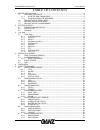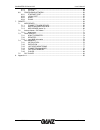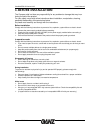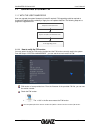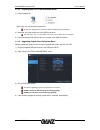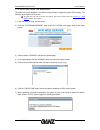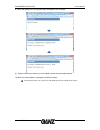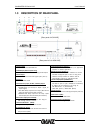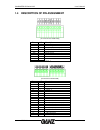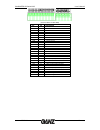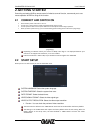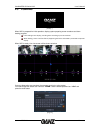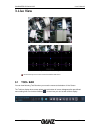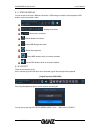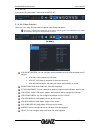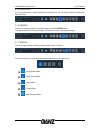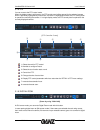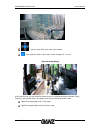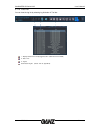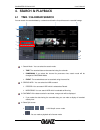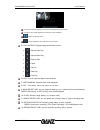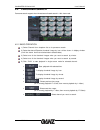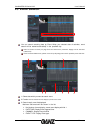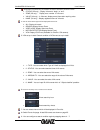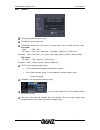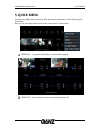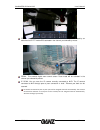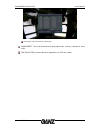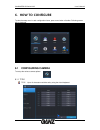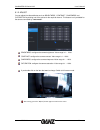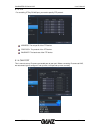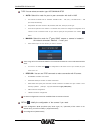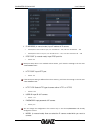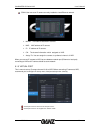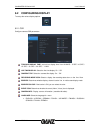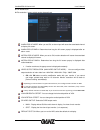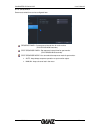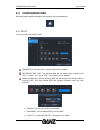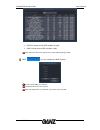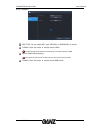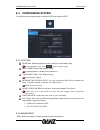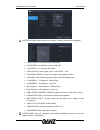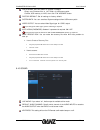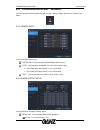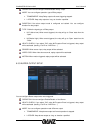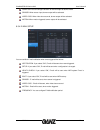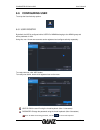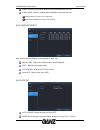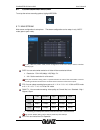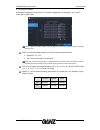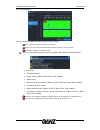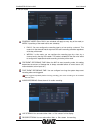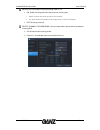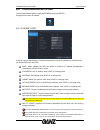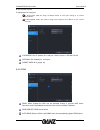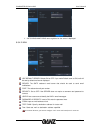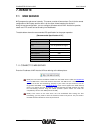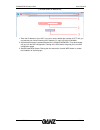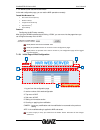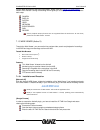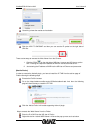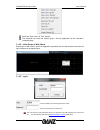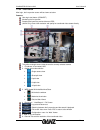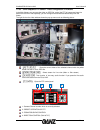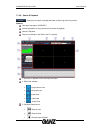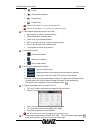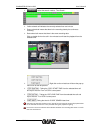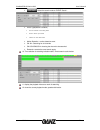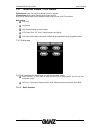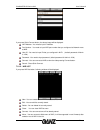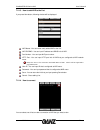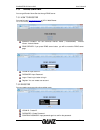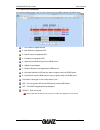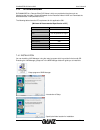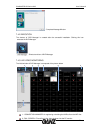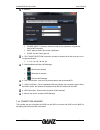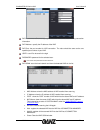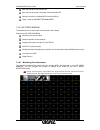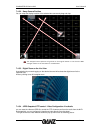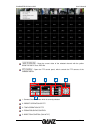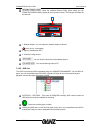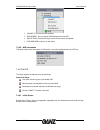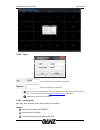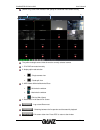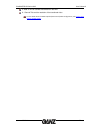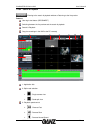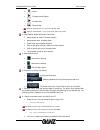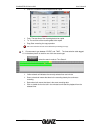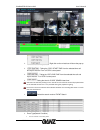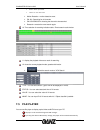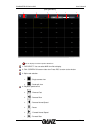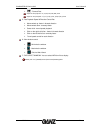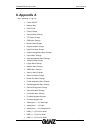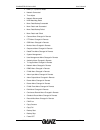- DL manuals
- Ganz
- Network Hardware
- NR1-16F26
- User Manual
Ganz NR1-16F26 User Manual
Summary of NR1-16F26
Page 1
Pixelmaster gxi series nvr user’s manual 05-2014-a 1 1.
Page 2
Pixelmaster gxi series nvr user’s manual 05-2014-a 2 2 table of contents 1. Before installation ................................................................................................................ 4 1.1 updating system f/w ....................................................................
Page 3
Pixelmaster gxi series nvr user’s manual 05-2014-a 3 3 6.7.3 schedule ............................................................................................................ 53 6.7.4 option ............................................................................................................
Page 4: 1. Before Installation
Pixelmaster gxi series nvr user’s manual 05-2014-a 4 4 1. Before installation the company shall not have any responsibility for any accident or damage that may incur during the use of the product. For your safety, we provide a few instructions about installation, manipulation, cleaning, assembly/dis...
Page 5: 1.1 Updating System F/w
Pixelmaster gxi series nvr user’s manual 05-2014-a 5 5 1.1 updating system f/w 1.1.1 with the usb thumb drive user can upgrade the system firmware by himself if required. F/w upgrading could be required to increase the stability and the reliability or apply the new updated features. The following st...
Page 6
Pixelmaster gxi series nvr user’s manual 05-2014-a 6 6 1.1.1.2 preparing new f/w in the usb thumb driver 1) unzip firmware file. After unzip, you can see above system file. According to upgrade field, number of downloaded file would be different. 2) make the ‘dvr’ folder at the root of the usb thumb...
Page 7
Pixelmaster gxi series nvr user’s manual 05-2014-a 7 7 1.1.2 updating from the web menu the web menu service prepared in the nvr provides the way to update the system f/w remotely. The following steps explain how to do this. To know the way how to access the internal web menu service, refer the sect...
Page 8
Pixelmaster gxi series nvr user’s manual 05-2014-a 8 8 8) while the update is on, the progress steps will appears such as below. 9) system shows the [complete] when update finished and reboot automatically. 10) when the whole update is completed, the nvr will restart. Turning off the power in any pr...
Page 9
Pixelmaster gxi series nvr user’s manual 05-2014-a 9 9 1.2 description of front panel [front panel 4ch nvr] 1.Status led displays the information of the nvr (stand – by), record / hdd read/write and network transmission. 2.Ir receiver infrared signal receiver for the ir remote control. 3.Front usb 2...
Page 10
Pixelmaster gxi series nvr user’s manual 05-2014-a 10 10 1.3 description of rear panel 1 2 8 7 3 5 6 9 10 11 12 13 2 4 [rear panel of 4ch nvr] [rear panel of 8 & 16ch nvr] 1.Power switch switch to turn the nvr on & off. 2.Vga output (video graphic array) 15-pin d-sub connector for the analogue vga o...
Page 11
Pixelmaster gxi series nvr user’s manual 05-2014-a 11 11 1.4 description of pin assignment [terminal block of 4ch nvr] pin i/o description d- i 485 – data signal d+ i 485 + data signal no o relay output (normal open) cm - relay ground nc o relay output (normal close) gnd - sensor ground s4 i sensor ...
Page 12
Pixelmaster gxi series nvr user’s manual 05-2014-a 12 12 [terminal block of 16ch nvr] pin i/o description s1 i sensor 1 s2 i sensor 2 s3 i sensor 3 s4 i sensor 4 s5 i sensor 5 s6 i sensor 6 s7 i sensor 7 s8 i sensor 8 gnd - sensor ground s9 i sensor 9 s10 i sensor 10 s11 i sensor 11 s12 i sensor 12 ...
Page 13: 2. Getting Started
Pixelmaster gxi series nvr user’s manual 05-2014-a 13 13 2. Getting started controlling and setting nvr by remote control is limited to some of function, recommend you to use mouse operation of nvr for using all the function. 2.1 connect and switch on please check if power of ip camera is turn on. C...
Page 14: 2.3 Loading
Pixelmaster gxi series nvr user’s manual 05-2014-a 14 14 2.3 loading [loading ….] when nvr is prepared for initial operation, display system preparing screen as above and show booting progress. From loading screen display, recording starts according to pre-set condition. When loading, screen could b...
Page 15: 3. Live View
Pixelmaster gxi series nvr user’s manual 05-2014-a 15 15 3. Live view [live mode of 4 channels] [live mode of 16 channels] recommend you to connect camera first before nvr starts. 3.1 tool bar you can view following tool bar when you move the mouse to the bottom of live screen. The tool-box display ...
Page 16
Pixelmaster gxi series nvr user’s manual 05-2014-a 16 16 3.1.1 status display you can check current time / network connection / usb storage connection/ auto sequence/ hdd location currently recorded / audio. : display current time. : shows user connection : shows network connection. : shows usb stor...
Page 17
Pixelmaster gxi series nvr user’s manual 05-2014-a 17 17 3.1.3 setup if you press main menu button, main menu will be pop-up. 3.1.4 va (video analytics) this menu is for using ip camera which supports video content analytics. Nvr doesn't support va configuration of ip camera. Following menu is for n...
Page 18
Pixelmaster gxi series nvr user’s manual 05-2014-a 18 18 3.1.5 quick copy if you click following icon, instant backup menu will be pop up. You can save the data 10 minutes from the current time. 3.1.6 search to search a particular section of recorded footage, press the search button. To protect unau...
Page 19
Pixelmaster gxi series nvr user’s manual 05-2014-a 19 19 3.1.8 ptz you can move to the ptz control mode. When the display mode is split screen, the ptz control panel will be opened for the selected camera which is previously highlighted by mouse click. If there is no highlighted camera, the ptz cont...
Page 20
Pixelmaster gxi series nvr user’s manual 05-2014-a 20 20 : you can move zoom area with arrow buttons. : if you press this button, zoom ratio will be changed for 1x to x5 [zoom by using mouse] at full screen mode, you can select the area to zoom in by clicking left button of mouse. (drag), clicking o...
Page 21
Pixelmaster gxi series nvr user’s manual 05-2014-a 21 21 3.1.10 log list you can view the log list by selecting log list button in tool bar. 1 2 3 1 : display number from currently triggered ( max 10,000 list can be recorded) 2 : date / time 3 : log list items listed in log list. (please refer to ap...
Page 22: 4. Search & Playback
Pixelmaster gxi series nvr user’s manual 05-2014-a 22 22 4. Search & playback 4.1 time / calendar search you can search the recorded data by a calendar and timeline for quick access to recorded footage. 1 2 3 4 5 6 7 8 9 10 11 12 13 1 : search mode : you can select the search mode. time: the recor...
Page 23
Pixelmaster gxi series nvr user’s manual 05-2014-a 23 23 in full screen mode, playback control can be performed by control box. In single screen mode, digital zoom function will be available. : return to search menu. : close playback screen and return to live screen 5: play control: playback speed a...
Page 24: 4.2 Panorama Search
Pixelmaster gxi series nvr user’s manual 05-2014-a 24 24 4.2 panorama search panorama search supports hour/minute/second based search in 16ch view mode. 4.2.1 basic operation 1) select channel form dropdown list to do panorama search. 2) select the date of calendar, thumbnail image by hour will be s...
Page 25: 4.3 Event Search
Pixelmaster gxi series nvr user’s manual 05-2014-a 25 25 4.3 event search you can search recording data by event. When you selected date of calendar, event search will be started automatically in the specified day. Event list shows 20 event per page from the latest event, maximum 25page can be searc...
Page 26
Pixelmaster gxi series nvr user’s manual 05-2014-a 26 26 vca function supported only for pixelpro gxi camera with auto connection mode. status (va only) : display va event ’s “begin” or “end”. zone (va only) : display zone number of va event. value (va only) : in va event, display event inform...
Page 27: 4.4 Copy
Pixelmaster gxi series nvr user’s manual 05-2014-a 27 27 4.4 copy from: specify the stat time to copy. To: specify the end time to copy. Tag name: please enter tag name. Tag name will be used to folder and file name. Avi format folder : “tag”_”ch” file name : “tag”_”ch”_”resolution”_”framerate”_”sta...
Page 28: 5. Quick Menu
Pixelmaster gxi series nvr user’s manual 05-2014-a 28 28 5. Quick menu if you are using usb mouse to control the nvr, pressing the right button of mouse will bring up the quick menu. Here you can use display pause, pan tilt control, zoom control, ip camera scan. Freeze on : if you press freeze butto...
Page 29
Pixelmaster gxi series nvr user’s manual 05-2014-a 29 29 ptz: selecting ptz will bring up ptz control screen. Ptz can only be controlled by an authorized user. Ptz mode will be activated in the channel you selected by mouse. Zoom : this execute digital zoom control screen. Zoom mode will be activate...
Page 30
Pixelmaster gxi series nvr user’s manual 05-2014-a 30 30 please refer to ip cam menu for more details. Alarm reset: to turn off the buzzer and relay output when “until key” selected in event menu. One click focus: execute the focus adjustment on mfz lens model..
Page 31: 6. How To Configure
Pixelmaster gxi series nvr user’s manual 05-2014-a 31 31 6. How to configure to view the setup menu in each configuration items, press menu button of toolbar. Following screen will be displayed. 6.1 configuring camera to set-up the various camera options. 6.1.1 title title: up to 10 characters could...
Page 32
Pixelmaster gxi series nvr user’s manual 05-2014-a 32 32 6.1.2 adjust you can adjust the video attributes such as ‘brightness’, ‘contrast’, ‘sharpness’ and ‘saturation’ by clicking one of the values for the required channel. This feature is only available for the camera connected by “auto mode”. Bri...
Page 33
Pixelmaster gxi series nvr user’s manual 05-2014-a 33 33 6.1.3 ptz for controlling ptz by rs-485 port, you need to specify ptz protocol. Address: the unique id of the ptz device. Protocol: the protocol of the ptz device. Baudrate: the baud rate of the ptz device. 6.1.4 cam port this is menu to set u...
Page 34
Pixelmaster gxi series nvr user’s manual 05-2014-a 34 34 type: you can select connection type auto/manual/rtsp auto: select this mode for peer to peer connection with built-in hub the default ip address will be allocated 192.168.172.101 ~ 104 (4ch) / 192.168.172.101 ~ 108 (8 & 16ch) automatically....
Page 35
Pixelmaster gxi series nvr user’s manual 05-2014-a 35 35 ip address (in manual mode): input ip address of ip camera. Default(when used to ethernet port): 4ch 192.168.0.201 ~ 204 / 8& 16ch 192.168.0.201 ~ 208 default(when used to local port): 4ch 192.168.172.101 ~ 104 / 8 & 16ch 192.168.172.101 ~ 1...
Page 36
Pixelmaster gxi series nvr user’s manual 05-2014-a 36 36 scan: user can scan ip camera currently installed to local/ethernet network. model: the model of searched ip camera. mac: mac address of ip camera. ip: ip address of ip camera. ch: the channel information which assigned to nvr. assig...
Page 37: 6.2 Configuring Display
Pixelmaster gxi series nvr user’s manual 05-2014-a 37 37 6.2 configuring display to set-up the various display options. 6.2.1 osd configure camera osd parameters. Toolbar display time: set tool bar display time from always / 5 sec /10 sec / 15 sec / 20 sec / 30 sec / 1 min. Live time display: select...
Page 38
Pixelmaster gxi series nvr user’s manual 05-2014-a 38 38 6.2.2 monitor nvr ’s resolution / screen switch can be changed here. Alarm pop-up mode: when you set on, an alarm input will cause the associated channel to display full screen. Alarm pop-up dwell: determines how long the full screen popup is ...
Page 39
Pixelmaster gxi series nvr user’s manual 05-2014-a 39 39 6.2.3 sequence screen auto switch time can be configured here. Sequence dwell: set sequence interval time for main monitor (5/10/15/20/30/40/60 seconds). Spot sequence dwell: set sequence interval time for spot monitor (5/10/15/20/30/40/60 sec...
Page 40: 6.3 Configuring Disk
Pixelmaster gxi series nvr user’s manual 05-2014-a 40 40 6.3 configuring disk recording device related configuration and operation can be executed here 6.3.1 setup you can configure the setting of disk. Overwrite: if you select “on”, overwrite mode will be activated. Recording time limit: the record...
Page 41
Pixelmaster gxi series nvr user’s manual 05-2014-a 41 41 good: it shows current hdd condition is good. bad: it shows current hdd condition is bad. Hdd’s s.M.A.R.T information would not be supported depending on hdd. Raid: you can configure the raid-5 group. Minimum three hdds are required. All h...
Page 42
Pixelmaster gxi series nvr user’s manual 05-2014-a 42 42 6.3.2 format hdd type: you can select hdd type (record or mirroring) to format. Format: click this button to execute format hdds. Formatting time would be different depending on recorded capacity in hdd. Device: select usb processing nvr suppo...
Page 43: 6.4 Configuring System
Pixelmaster gxi series nvr user’s manual 05-2014-a 43 43 6.4 configuring system to set-up the various system options, highlight system and press enter. 6.4.1 date time date&time: allows the operator to set or modify the current date & time. After changing date / time, press ( ) button to apply chang...
Page 44
Pixelmaster gxi series nvr user’s manual 05-2014-a 44 44 system information: select info to display. Following window will be displayed. f/w version: the firmware version of the nvr. h/w version: the hardware version of the nvr. ui version: the ui version of the nvr. video output: video outp...
Page 45
Pixelmaster gxi series nvr user’s manual 05-2014-a 45 45 f/w upgrade: use this button to upgrade firmware. Ficopy new firmware files in “dvr” folder of usb memory stick. Connect usb memory to nvr, then click f/w upgrade button. Factory default: set all settings to factory default. System data: you c...
Page 46
Pixelmaster gxi series nvr user’s manual 05-2014-a 46 46 6.5 configuring event / sensor you can configure event activation like sensor input / sensor output / buzzer out / e-mail / push alarm. 6.5.1 sensor input you can configure alarm input . Operation: you can configure enable/disable sensor input...
Page 47
Pixelmaster gxi series nvr user’s manual 05-2014-a 47 47 operation: you can configure enable/disable relay output. Mode: you can configure operation type of relay output. transparent: keep relay output until event triggering stopped. latched: keep relay output as long as duration specified. Dura...
Page 48
Pixelmaster gxi series nvr user’s manual 05-2014-a 48 48 duration: you can configure duration for buzzer output at latched mode. Sensor: when sensor input, buzzer output will be activated. Video loss: when video loss occurred, buzzer output will be activated. Motion: when motion triggered, buzzer ou...
Page 49: 6.6 Configuring User
Pixelmaster gxi series nvr user’s manual 05-2014-a 49 49 6.6 configuring user to set-up the user authority options. 6.6.1 user register by default, the nvr is configured with a user id of admin belonging to the admin group and with a password of 1234. Using this, max 10 new user accounts can be regi...
Page 50
Pixelmaster gxi series nvr user’s manual 05-2014-a 50 50 e- mail: enter the user’s email address if email notifications are required. E-mail send: enable or disable email notification for the particular user. Note) maximum 10 users can be registered. Note) default admin user could not be deleted. 6....
Page 51: 6.7 Configuring Record
Pixelmaster gxi series nvr user’s manual 05-2014-a 51 51 6.7 configuring record to set-up the various recording options, highlight record. 6.7.1 main stream main stream configuration is set up here. The stream configuration can be setup in only “auto” mode (peer to peer mode). In case, “manual”/”rts...
Page 52
Pixelmaster gxi series nvr user’s manual 05-2014-a 52 52 6.7.2 sub stream sub stream configuration is set up here. The stream configuration can be setup in only “auto” mode (peer to peer mode). In case, “manual”/”rtsp” mode, stream configuration need to be setup in camera interface directly by pc. S...
Page 53
Pixelmaster gxi series nvr user’s manual 05-2014-a 53 53 6.7.3 schedule you can configure schedule recording mode as daily / weekly. Daily: set up one schedule and apply to every day. Weekly: set up 7 schedules from monday to sunday, and use it for every week. Select daily or weekly in “option” menu...
Page 54
Pixelmaster gxi series nvr user’s manual 05-2014-a 54 54 6.7.4 option schedule mode: either daily (one schedule will apply to every day of the week) or weekly (each day of the week has its own schedule). dayly: you can configure the recording type by a hour and by a channel. This mode is for the d...
Page 55
Pixelmaster gxi series nvr user’s manual 05-2014-a 55 55 mirroring: you can enable mirroring recording mode or not. on: select mirroring record and record as per mirroring way. Event: just event data will be recorded to mirroring hdd. All: same data will be recorded to mirroring hdd same as curren...
Page 56: 6.8 Configuring Network
Pixelmaster gxi series nvr user’s manual 05-2014-a 56 56 6.8 configuring network to set-up the network options, highlight network and press enter. Configure all the menu of network. 6.8.1 ethernet port ip set up menu for ethernet port. It require to setup when connect ip cameras on ethernet port or ...
Page 57
Pixelmaster gxi series nvr user’s manual 05-2014-a 57 57 6.8.2 local port ip setup menu for local port. In auto mode, nvr will assign ip address based on local port setting to ip camera automatically. In manual/rtsp mode, you need to assign same segment of ip address to the camera manually. Ip addre...
Page 58
Pixelmaster gxi series nvr user’s manual 05-2014-a 58 58 auto ddns name: ddns name registered on the server is displayed. 6.8.4 e-mail use default server: selects on or off. If you make default sever as on, mail will be sent by default mail server displayed. Server: the smtp outbound email server ...
Page 59: 7. Remote
Pixelmaster gxi series nvr user’s manual 05-2014-a 59 59 7. Remote 7.1 web server nvr prepares the web server internally. This server consists of two services. One is for the remote configuration of nvr setup and the other is for the client viewer based on the active-x. Using the remote configuratio...
Page 60
Pixelmaster gxi series nvr user’s manual 05-2014-a 60 60 [the initial screen of web server] 1: enter the ip address of your nvr. If you don ’t use the default port number of http, 80, you may add the port number following the ip address. Ex. Http://192.168.123.63:8080 2: input the administrator’s pa...
Page 61
Pixelmaster gxi series nvr user’s manual 05-2014-a 61 61 7.1.2 web configuration page in the web configuration page, you can set the nvr operations remotely. Tested web browser list microsoft internet explorer○ r mozilla firefox○ r google chrome browser○ r opera browser○ r apple safari○ r features c...
Page 62
Pixelmaster gxi series nvr user’s manual 05-2014-a 62 62 for the detail description of the nvr configuration, please refer the ‘ 5.How to configure ’ section of this manual. Clicking the following link will guide you to the proper section which explains each setup. Camera display system user network...
Page 63
Pixelmaster gxi series nvr user’s manual 05-2014-a 63 63 ‘searching’ shows the results such as below. Click the ‘add to chrome’ and then you can see the ie symbol on the right side of url bar there are two ways to execute the ‘web viewer’ from the chrome. 1. Click the icon( ) on the right side of ur...
Page 64
Pixelmaster gxi series nvr user’s manual 05-2014-a 64 64 select the ‘open link in ie tab’. Activex first execution will install the activex plug-in. And the application will be executed if installed already. 7.1.3.2 initial screen of web viewer executing the ‘web viewer’ opens the application separa...
Page 65
Pixelmaster gxi series nvr user’s manual 05-2014-a 65 65 7.1.3.4 live preview after login, the live preview screen will be shown as below. Features user log-in/out feature (connect) monitoring the live preview snapshot and save the preview video as jpeg (admin only) control the resolution and qualit...
Page 66
Pixelmaster gxi series nvr user’s manual 05-2014-a 66 66 7.1.3.5 jpeg snapshot/ ptz control / video configuration /live audio in the web viewer, you can save the video as jpeg file, control the ptz of camera and hear the audio from the nvr. And especially, you can configure the transferred video dir...
Page 67
Pixelmaster gxi series nvr user’s manual 05-2014-a 67 67 7.1.3.6 search & playback entering to the search & playback window or returning to the live preview features user log-in/out feature (connect) switching between the live preview and the search & playback search & playback copy the recordings i...
Page 68
Pixelmaster gxi series nvr user’s manual 05-2014-a 68 68 : pause : forward normal speed : forward slow : forward fast steps for fast playback : x2, x4, x8, x16,x30, x60, x120 steps for slow playback : 1/2, 1/4, 1/8, 1/16, 1/30, 1/60, 1/120 4: fast playback speed & direction control bar mouse wheel...
Page 69
Pixelmaster gxi series nvr user’s manual 05-2014-a 69 69 : select the search mode to ‘time search’. yellow colored cell indicates the currently selected hour and minute. green colored cell means that there is the recording data by the continuous recording. red colored cell means that there is ...
Page 70
Pixelmaster gxi series nvr user’s manual 05-2014-a 70 70 : select the search mode to ‘event search’. event type(search condition) all: for all kinds of recording event sensor: sensor input event video loss: lost video event motion detection : motion detection event ch all: searching for all ch...
Page 71
Pixelmaster gxi series nvr user’s manual 05-2014-a 71 71 7.2 android viewer / ios viewer pocketviewer is the name of smart phone viewer for android ipocketviewer is the name of smart phone viewer for ios. And you can also access to nvr system through 3g/4g phone or wi-fi connection. Main feature liv...
Page 72
Pixelmaster gxi series nvr user’s manual 05-2014-a 72 72 if you press quick connect button, the above image will be displayed. Nvr address : you need to input ip address port number : you need to input nvr port number that you configured at network menu at nvr. User id : you need to input id that yo...
Page 73
Pixelmaster gxi series nvr user’s manual 05-2014-a 73 73 7.2.1.3 how to add nvr to the list if you press new button, following window will be displayed. Nvr name : you can name newly added nvr to the list . Nvr ip/ddns : you can input ip address and ddns info of nvr. Port number : you can input nvr ...
Page 74: 7.3 Ddns Server
Pixelmaster gxi series nvr user’s manual 05-2014-a 74 74 7.3 ddns server you can get domain name service through ddns server. 7.3.1 how to register you need to input http://dynamicmv.Com at url in web brower. You can view following image from ddns server. Android viewer: you can download android vie...
Page 75
Pixelmaster gxi series nvr user’s manual 05-2014-a 75 75 7.3.3 input nvr information. You need to register domain name to get the service and input mac address into ddns server. 1 : list number of registered nvr 2 : mac address of registered nvr 3 : domain name of registered nvr. 4 : ip address of r...
Page 76: 7.4 Dvr Manager
Pixelmaster gxi series nvr user’s manual 05-2014-a 76 76 7.4 dvr manager dvr manager is a ‘remote client dvr viewer’ which can provide the functions such as ‘monitoring the live video’, ‘search & playback for the recorded video in nvr’ and ‘download the recorded video in nvr(remote copy). The follow...
Page 77
Pixelmaster gxi series nvr user’s manual 05-2014-a 77 77 : complete message window 7.4.2 execution the shortcut of ‘dvr manager’ is created after the successful installation. Clicking this icon executes the dvr manager. : shortcut and icon of dvr manager 7.4.3 live video monitoring the initial windo...
Page 78
Pixelmaster gxi series nvr user’s manual 05-2014-a 78 78 3 :config : folder select: choose or make the folder for the data which is copied out from the nvr remotely. save: apply and save the current modification. close: exit the ‘config’ pop-up. 4 : split mode selection: choose the number of c...
Page 79
Pixelmaster gxi series nvr user’s manual 05-2014-a 79 79 dvr name: the name which you give to the nvr which has the following connection information. Dvr address : specify the ip address of the nvr dvr port: the port number for nvr connection. The value should be same as the one specified port numbe...
Page 80
Pixelmaster gxi series nvr user’s manual 05-2014-a 80 80 add: add new nvr into the nvr list. Edit: edit the connection information of the selected nvr. Remove: remove the selected nvr from the nvr list. Close : close the connection mananger 7.4.5 live video window the transferred live camera video a...
Page 81
Pixelmaster gxi series nvr user’s manual 05-2014-a 81 81 7.4.5.2 swap camera position you can swap the display location of the selected two cameras by drag and drop. The swapped camera position will go back to the original location in case that the nvr manager restarts or the connection is re-establ...
Page 82
Pixelmaster gxi series nvr user’s manual 05-2014-a 82 82 : save the current video of the selected channel with the yellow border into the pc as a jpeg file. : open the ptz control panel, which controls the ptz camera of the selected channel. 2 3 4 1 5 1: camera channel number which is currently sele...
Page 83
Pixelmaster gxi series nvr user’s manual 05-2014-a 83 83 : open the ‘network stream config’ panel where you can choose the resolution and the quality for the transferred video. The changes will affect the all channels. 1 2 3 1: network stream: you can select the network stream of camera default qual...
Page 84
Pixelmaster gxi series nvr user’s manual 05-2014-a 84 84 connect: connect the nvr selected disconnect: dis-connect the nvr manager from the nvr run player: execute the player for the remote search & playback. dvr web menu: link the nvr web menu. 7.4.5.6 nvr information this panel shows some ...
Page 85
Pixelmaster gxi series nvr user’s manual 05-2014-a 85 85 7.4.6.2 log in : enter the user name of nvr registered in the nvr : enter the password for the selected user. The user authority and allowed functions, live preview, search & playback, ptz control and etc., are controlled by the setting user a...
Page 86
Pixelmaster gxi series nvr user’s manual 05-2014-a 86 86 (admin only) control the resolution and quality for transferred video stream directly 1 2 3 4 6 5 the yellow rectangle around video shows the currently selected camera 1: ip of nvr connected remotely 2: display split mode selection : single ca...
Page 87
Pixelmaster gxi series nvr user’s manual 05-2014-a 87 87 5: date & time of camera transferred from the nvr 6 : channel title and the resolution of the transferred video for the detail about the jpeg snapshot/ptz control/video configuration, refer to the same feature of web viewer ..
Page 88
Pixelmaster gxi series nvr user’s manual 05-2014-a 88 88 7.4.6.4 search & playback entering to the search & playback window or returning to the live preview features user log-in/out feature (reconnect) switching between the live preview and the search & playback search & playback copy the recordings...
Page 89
Pixelmaster gxi series nvr user’s manual 05-2014-a 89 89 : pause : forward normal speed : forward slow : forward fast steps for fast playback : x2, x4, x8, x16,x30, x60, x120 steps for slow playback : 1/2, 1/4, 1/8, 1/16, 1/30, 1/60, 1/120 4: fast playback speed & direction control bar mouse wheel...
Page 90
Pixelmaster gxi series nvr user’s manual 05-2014-a 90 90 channel: choose the channel required to be copied from: the start time of the recording data to be copied to: the end time of the recording data to be copied copy start: executing the copy operation tag name and channel have to be defi...
Page 91
Pixelmaster gxi series nvr user’s manual 05-2014-a 91 91 : right click on the minute bar will show the pop-up menu such as the left pictures. : taking the ‘copy start time’ from the selected time cell and input it into the ‘from’ of copy control panel. : taking the ‘copy end time’ from the selected ...
Page 92: 7.5 File Player
Pixelmaster gxi series nvr user’s manual 05-2014-a 92 92 sensor: sensor input event video loss: lost video event motion detection : motion detection event ch all: searching for all channels ch1/ch2/ch3/ch4: choosing the channel to be searched research: execute the event search again 10: time...
Page 93
Pixelmaster gxi series nvr user’s manual 05-2014-a 93 93 [auto generation] 1 5 2 4 3 6 7 you can display the video copied as nvr from. 1: file select: you can select nvr form file to display. 2: full screen: full screen video view. Press ‘esc’ to return to the window 3: split mode selection. : singl...
Page 94
Pixelmaster gxi series nvr user’s manual 05-2014-a 94 94 : forward fast steps for fast playback : x2, x4, x8, x16,x30, x60, x120 steps for slow playback : 1/2, 1/4, 1/8, 1/16, 1/30, 1/60, 1/120 5: fast playback speed & direction control bar mouse wheel up: faster in forward direction mouse wheel...
Page 95: 8. Appendix A
Pixelmaster gxi series nvr user’s manual 05-2014-a 95 95 8. Appendix a items showing in log list. power on/off backup start disk format factory default camera menu change ptz menu change osd menu change monitor menu change sequence menu change date/time menu change system manag...
Page 96
Pixelmaster gxi series nvr user’s manual 05-2014-a 96 96 hdd 1(1 ~ 5) fail for read network connected time adjust network disconnected nvr watchdog reset menu data backup succeeded menu data load succeeded menu data backup failed menu data load failed camera menu changed in remot...