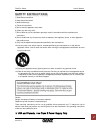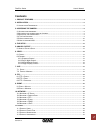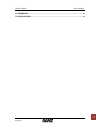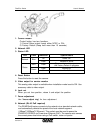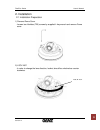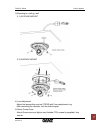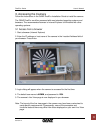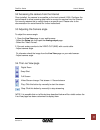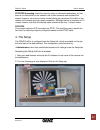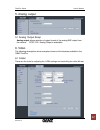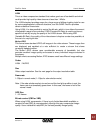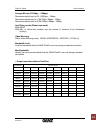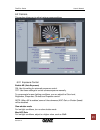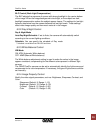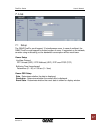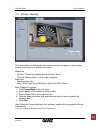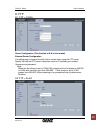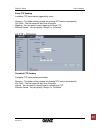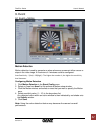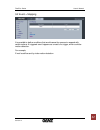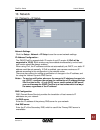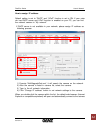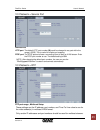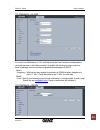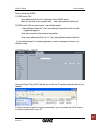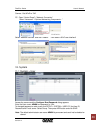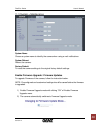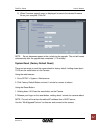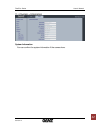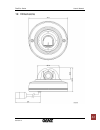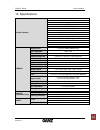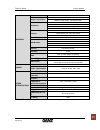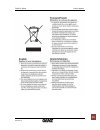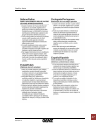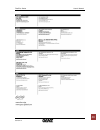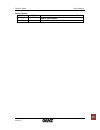- DL manuals
- Ganz
- Security Camera
- PixeIPro Series zn-md2xxm
- User Manual
Ganz PixeIPro Series zn-md2xxm User Manual
Summary of PixeIPro Series zn-md2xxm
Page 1
Pixelpro series user’s manual 06-2014-a 0
Page 2
Pixelpro series user’s manual 06-2014-a 1 safety instructions 1) read these instructions. 2) keep these instructions. 3) heed all warnings. 4) follow all instructions. 5) do not use this apparatus near water. 6) clean only with a dry cloth. 7) do not block any of the ventilation openings. Install in...
Page 3: Contents
Pixelpro series user’s manual 06-2014-a 2 contents 1. Product features ............................................................................................................................ 4 2. Installation .........................................................................................
Page 4
Pixelpro series user’s manual 06-2014-a 3 12. Dimensions ....................................................................................................................................... 33 13. Specifications ........................................................................................
Page 5
Pixelpro series user’s manual 06-2014-a 4 1. Product features the ganz pixelpro series (zn-md2xxm) is a high performance h.264 network camera, designed for demanding security installations. It delivers crisp, clear images, disclosing every detail, thanks to its top quality megapixel progressive cmos...
Page 6
Pixelpro series user’s manual 06-2014-a 5 1. Control button control button has two functions. 1) control video output format either ntsc or pal. 2) factory default (keep hold more than 10 seconds) 2. Network led 3. Status led led color indication system status network blue on power on. Flash network...
Page 7
Pixelpro series user’s manual 06-2014-a 6 2. Installation 2.1 installation preparation 1) remove dome cover - loosen two hexlobe (t20) screws by supplied l-key wrench and remove dome cover. 2) lock nut - in order to change the lens direction, locknut should be unlocked as counter clockwise. Lock nut.
Page 8
Pixelpro series user’s manual 06-2014-a 7 3) mounting to a ceiling / wall 3-1) in ceiling mount 3-2) surface mount 4) lens adjustment -adjust the lens position and set focus with focus adjustment ring. -after controlling the direction, lock the locknut again. 5) attach dome cover - attach dome cover...
Page 9
Pixelpro series user’s manual 06-2014-a 8 3. Accessing the camera follow the instructions in the ganz pixelpro installation guide to install the camera. The ganz pixelpro could be accessed with most standard operating systems and browsers. The recommended browser is internet explorer for windows wit...
Page 10
Pixelpro series user’s manual 06-2014-a 9 3.2 accessing the camera from the internet once installed, the camera is accessible on the local network (lan). Configure the router/firewall to allow incoming data traffic to access the camera from the internet. For security reasons this is usually done on ...
Page 11
Pixelpro series user’s manual 06-2014-a 10 3.5 video stream types h.264 protocols and communication methods • rtp (real-time transport protocol) is a protocol that allows programs to manage the real-time transmission of multimedia data, via unicast or multicast. • rtsp (real time streaming protocol)...
Page 12
Pixelpro series user’s manual 06-2014-a 11 rtp/rtsp/unicasting should be used for video-on-demand broadcasting, so that there is no video traffic on the network until a client connects and requests the stream. However, as more and more unicast clients get connected, the traffic on the network will i...
Page 13
Pixelpro series user’s manual 06-2014-a 12 5. Analog output 5.1 analog output setup analog output allows selection of output format of the analog bnc output from the camera. Ntsc, pal: analog output is selectable. 6. Video the following descriptions show examples of some of the features available in...
Page 14
Pixelpro series user’s manual 06-2014-a 13 h.264 this is a video compression standard that makes good use of bandwidth and which could provide high-quality video streams at less than 1 mbit/s. The h.264 standard provides scope for a large range of different coding tools for use by various applicatio...
Page 15
Pixelpro series user’s manual 06-2014-a 14 average bit-rate (512kbps ~ 10mbps) recommended bit rate for d1: 800kbps ~ 1mbps recommended bit rate for 1.3m(720p): 3mbps ~ 4mbps recommended bit rate for 2.0m(1080p): 6mbps ~ 8mbps anti-flicker mode (flicker less mode) 60hz:ntsc 50hz:pal or flicker-free ...
Page 16
Pixelpro series user’s manual 06-2014-a 15 6.2 camera this section allows you to adjust various camera settings. 6.2.1 exposure control enable ae (auto exposure) on: use this setting for automatic exposure control. Off: use these settings to control camera exposure manually. To compensate for poor l...
Page 17
Pixelpro series user’s manual 06-2014-a 16 blc control (back light compensation) the blc adjusts the exposure of scenes with strong backlight in the center-bottom of the image. When the image background is too bright, or the subject too dark, backlight compensation makes the subject appear clearer. ...
Page 18
Pixelpro series user’s manual 06-2014-a 17 7. Live 7.1 setup the ganz pixelpro could support 10 simultaneous users. In case of multicast, the ganz pixelpro could support unlimited number of users. If supported on the network, consider using multicasting, as the bandwidth consumption will be much low...
Page 19
Pixelpro series user’s manual 06-2014-a 18 7.2 privacy masking this uses masking to hide sections that you do not want to appear in the shooting screen. A maximum of 2 locations can be set. Mask area all view : shows the masking area both area 1 and 2. Click the masking area 1 or 2 to make a masking...
Page 20
Pixelpro series user’s manual 06-2014-a 19 8. Ftp 8.1 ftp > config server configuration (this function is n/a on this model) external server configuration it is setting page to transmit the still shot to remote sites, using the ftp server. Specify the external ftp server information such as ip addre...
Page 21
Pixelpro series user’s manual 06-2014-a 20 event ftp sending it enables ftp transmission triggered by event. Directory : this folder will be created into external ftp server automatically. File prefix : the file name will start from this prefix. Mapping : you can specify event mapping for event ftp....
Page 22
Pixelpro series user’s manual 06-2014-a 21 9. Event 9.1 event > motion motion detection motion detection is used to generate an alarm whenever movement either occurs or stops in the video image. A maximum of 4 windows could be configured. Area sensitivity:1(low) ~ 10(high) – the higher the number is...
Page 23
Pixelpro series user’s manual 06-2014-a 22 9.2 event > mapping it is possible to define conditions that would cause the camera to respond with certain actions. A triggered event happens as a result of a trigger, which could be motion detection. For example, e-mail could be sent by video motion detec...
Page 24
Pixelpro series user’s manual 06-2014-a 23 10. Network 10.1 network > ip setup network settings click the setup > network > ip setup to see the current network settings. Ip address configuration - the ganz pixelpro supports both ip version 4 and ip version 6 (ipv6 will be supported in v3.00). Both v...
Page 25
Pixelpro series user’s manual 06-2014-a 24 how to assign ip address default setting is set to “dhcp” and “upnp” function is set to on. If your netw ork has dhcp server and upnp function is enabled on your pc, you can find the network camera in “my network”. If dhcp server is not available in your ne...
Page 26
Pixelpro series user’s manual 06-2014-a 25 10.2 network > service port service port http port- the default http port number (80) could be changed to any port within the range 1-65535. This is useful for simple port mapping. Rtsp port- the rtsp protocol allows a connecting client to start an h.264 st...
Page 27
Pixelpro series user’s manual 06-2014-a 26 10.4 network > e-mail you must turn notification to ‘on’ and then enter the host names or addresses for your mail servers in the fields provided, to enable the sending of event and error email messages from the camera to predefined addresses via smtp. Note1...
Page 28
Pixelpro series user’s manual 06-2014-a 27 how to setup the ddns: 1) ddns set to on. “ mac address .Dvrlink.Net” is registered to the ddns server. User can connect to the camera with: “http:// mac address .Dvrlink.Net”. 2) ddns set to on and user inputs “ user-defined name ”. “ mac address .Dvrlink....
Page 29
Pixelpro series user’s manual 06-2014-a 28 camera : set upnp to “on” pc : open “control panel” >”network connection” select “advanced” >”optional networking components…” select “network services” and click “details”. Then select “upnp user interface” 11. System 11.1 system > user access the camera a...
Page 30
Pixelpro series user’s manual 06-2014-a 29 11.2 system > date & time date & time format - specify the formats for the date and time (12h or 24h) displayed in the live view video streams. Use the predefined formats or use your own custom date and time formats. Network time server - the camera will ob...
Page 31
Pixelpro series user’s manual 06-2014-a 30 11.3 system > maintenance system name choose a system name to identify the camera when using e-mail notifications. System reboot reboot the camera. Factory default to reset the camera settings to the original factory default settings. Enable firmware upgrad...
Page 32
Pixelpro series user’s manual 06-2014-a 31 3) when firmware upgrade menu is displayed, browse to the desired firmware file on your computer. Click ok. Note: do not disconnect power to the unit during the upgrade. The unit will restart automatically after the upgrade has completed. (1~5 minutes) syst...
Page 33
Pixelpro series user’s manual 06-2014-a 32 11.4 system > information system information you can confirm the system information if the camera here..
Page 34
Pixelpro series user’s manual 06-2014-a 33 12. Dimensions.
Page 35
Pixelpro series user’s manual 06-2014-a 34 13. Specifications product features h.264 / mjpeg network camera dual stream motion triggered alarm multi language gui support onvif compliant 1/2.8" sony imx036 cmos sensor on the fly supported @ gop/bitrate/fps stetting 2d dnr. (depends on codec configura...
Page 36
Pixelpro series user’s manual 06-2014-a 35 network network 10base-t, 100base-tx, rj45 image compression h.264 mjpeg : image quality: 100 steps(q value) resolution 1920 x 1080(full hd), 1280 x 1024(sxga), 1024x768(xga), 1280 x 720(720p) 640 x 480(vga), 640 x 360(hvgaw), 320 x 240(qvga) 704x480/576(4c...
Page 37
Pixelpro series user’s manual 06-2014-a 36.
Page 38
Pixelpro series user’s manual 06-2014-a 37.
Page 39
Pixelpro series user’s manual 06-2014-a 38.
Page 40
Pixelpro series user’s manual 06-2014-a 39 revision history rev# date(m/d/y) comments 06-2014-a 06/17/2014 revised all the pages added specifications.