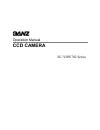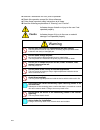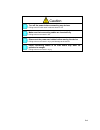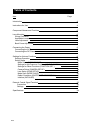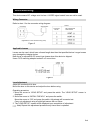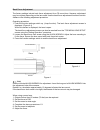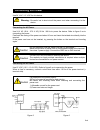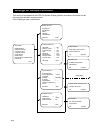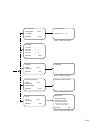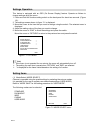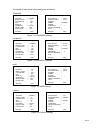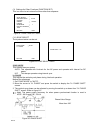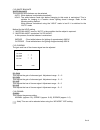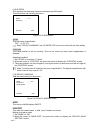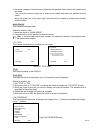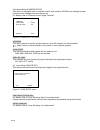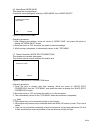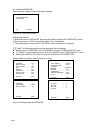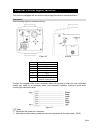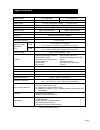Summary of ZC-YHW702 Series
Page 1
Operation manual ccd camera zc-yhw702 series.
Page 2: Warning
En-1 read the “instructions for use” prior to operation. Retain this operation manual for future reference. Follow these important safety instructions at all times. Heed the following explanations of “warning” and “caution”. Indicates danger of death or injury to the user if not operated properly. I...
Page 3
En-2 㻃 caution turn off the power before connecting any devices. Failing to do so could result in electric shock or fire. Make sure that connecting cables are inserted fully. Failing to do so can result in fire. Disconnect the power and cables before moving the device. Failing to do so can result in...
Page 4: Table Of Contents
Item page introduction 4 instructions for use 4 component names and functions 5 lens mounting 6 wiring connector 6 applicable lenses 6 lens adjustment 6 back focus adjustment 7 connecting the power 8 connecting the ac power 8 connecting the dc power 8 settings for various functions 9 settings operat...
Page 5: Instructions For Use
Thank you for purchasing our product. This device is a multifunctional, high performance ccd camera developed for high end security. The characteristics of this camera are as follows. (1) wide dynamic range function (wd) displays both light and dark objects at the same time (dynamic range of 60-db m...
Page 6
ձ lens mount a suitable type cs mount lens may be attached. C mount lenses can be attached using a c/cs mount adapter. ղ back focus lock screw a allen wrench can be inserted here to stabilize the lens mount using a screw to adjust the distance between the lens mounting surface and the imaging surfac...
Page 7: Lens Mounting
This device uses a dc voltage auto iris lens. A video signal control lens can not be used. Wiring connector 㻃 㻃 㻃 㻃 㻃 㻃 㻃 㻃 㻃 㻃 㻃 㻃 㻃 㻃 㻃 㻃 㻃 㻃 㻃 㻃 㻃 㻃 㻃 㻃 㻃 㻃 㻃 㻃 㻃 㻃 㻃 㻃 㻃 㻃 㻃 㻃 㻃 㻃 㻃 㻃 㻃 㻃 㻃 㻃 㻃 㻃 㻃 㻃 㻃 refer to chart 1 for the connector wiring diagram. Applicable lenses 㻃 㻃 㻃 㻃 㻃 㻃 㻃 㻃 㻃 㻃 㻃 㻃 㻃...
Page 8
Back focus adjustment 㻃 㻃 㻃 㻃 㻃 㻃 㻃 㻃 㻃 㻃 㻃 㻃 㻃 㻃 㻃 㻃 㻃 㻃 㻃 㻃 㻃 㻃 㻃 㻃 㻃 㻃 㻃 㻃 㻃 㻃 㻃 㻃 㻃 㻃 㻃 㻃 㻃 㻃 㻃 㻃 㻃 㻃 㻃 㻃 㻃 the factory settings include back focus adjustment for a cs mount lens. However, adjustment may be required depending on the lens used. Use the back focus adjustment function to do this. A...
Page 9: Connecting The Power
Use 24 v ac / 12 v dc for this device. Connecting the ac power 㻃 㻃 㻃 㻃 㻃 㻃 㻃 㻃 㻃 㻃 㻃 㻃 㻃 㻃 㻃 㻃 㻃 㻃 㻃 㻃 㻃 㻃 㻃 㻃 㻃 㻃 㻃 㻃 㻃 㻃 㻃 㻃 㻃 㻃 㻃 㻃 㻃 㻃 㻃 㻃 㻃 㻃 㻃 㻃 use 24 v ac (20.4 - 27.6 v ac) 50 hz / 60 hz to power the device. Refer to figure 5 as to connecting the power. Peel back the casing of the power cor...
Page 10
This device is equipped with an osd (on screen display) feature and various functions can be set using this camera’s monitor screen. A list of settings menu is as follows. Settings for various functions en-9 top menu mode select configuration function set. Camera setup lens setup mode save white spo...
Page 11
En-10 chroma ry gain → -1 by gain → -1 ry hue → 1 by hue → -2 return end sync select sync mode auto ll phase → return end e-zoom zoom → off position return end privacy masking mask → off mask edit mask erase return end title title → off title edit return end ll phase shift phase value = 33 position ...
Page 12
Settings operation 㻃 㻃 㻃 㻃 㻃 㻃 㻃 㻃 㻃 㻃 㻃 㻃 㻃 㻃 㻃 㻃 㻃 㻃 㻃 㻃 㻃 㻃 㻃 㻃 㻃 㻃 㻃 㻃 㻃 㻃 㻃 㻃 㻃 㻃 㻃 㻃 this device is equipped with an osd (on screen display) feature. Operate as follows to change settings using the menu. 1. Press and hold the function setting switch on the back panel for about two seconds. (fi...
Page 13
The details of each of the mode settings are as follows. Standard figure 7-3 standard settings day&night figure 7-4 day&night settings wide figure 7-5 wide settings casino figure 7-6 casino settings en-12 function set. Sync select white balance chroma gamma e-zoom crispness privacy masking title ret...
Page 14
(2) settings for the exposure function (configuration) this is a menu to adjust the camera exposure. Two menus are available based on the ae mode setting. A . For “ae mode” settings other than "manual" b. For “manual” setting in “ae mode” figure 8-1 configuration menu ae mode sets the exposure mode....
Page 15
Day & night this is used to switch between day (color) and night (black/white) settings. Auto: this switches between color mode and black/white mode automatically based on the brightness of the screen. Color: selects color mode. Bw: selects black/white mode. Ext.: this switches modes based on an ext...
Page 16
(3) settings for other functions (function set.) this is a menu to set various functions other than exposure. Figure 9-1 function set. Menu (3-1) sync select the synchronization can be set. Figure 9-2 sync select menu sync mode this selects the sync system. Auto: this operates with linelock for the ...
Page 17
(3-2) white balance white balance the mode for white balance can be selected. Auto: white balance is adjusted automatically. Hold: the white balance used right before changing to this mode is maintained. This is suitable for imaging in a location where lighting doesn’t change. Refer to the following...
Page 18
(3-5) e-zoom this operates the electronic zoom and electronic pan/tilt function. These functions are set using this menu. Figure 9-5 e-zoom menu zoom this sets zoom magnification. Off, 1.5, 2.0, 2.5 note) “privacy masking” and “ae mode: wd” can not be used with this item setting. Position the frame ...
Page 19
3. An arrow is displayed on the screen. Determine the position of the mask to be created using this arrow. First, move the arrow to upper left of mask to be created and select the position with the switch. Move the arrow next to the lower right, and mask will be created by selecting the position wit...
Page 20
(4) camera setup (camera setup) this device is equipped with an external control input terminal (rs-485) and settings for each function can be changed from an external unit. For details, refer to “external control signal terminal”. Figure 10 camera setup menu address this sets numbers to identify mu...
Page 21
(6) mode save (mode save) this saves the current settings. It loads the saved settings by selecting “user mode” from “mode select”. Figure 12 mode save menu operating procedure 1. After changing the settings, move the cursor to “mode save” and press the switch to display the "mode save" screen. 2. M...
Page 22
(8) initialize (initialize) this returns all settings to the initial factory settings. Figure 14 initialize menu operating procedure 1. Move the cursor to “initialize” and press the switch to display the “initialize” screen. 2. Move the cursor to “ok” and press the switch to run initialization. 3. T...
Page 23
This device is equipped with an external control signal terminal for remote operation. Connection 㻃 㻃 㻃 㻃 㻃 㻃 㻃 㻃 㻃 㻃 㻃 㻃 㻃 㻃 㻃 㻃 㻃 㻃 㻃 㻃 㻃 㻃 㻃 㻃 㻃 㻃 㻃 㻃 㻃 㻃 㻃 㻃 㻃 㻃 㻃 㻃 㻃 㻃 㻃 㻃 㻃 㻃 㻃 㻃 㻃 㻃 㻃 㻃 㻃 㻃 㻃 㻃 㻃 㻃 refer following figure for connector wiring. Pin no. Description 1 a (+) 2 b (-) 3 gnd 4 a (+)...
Page 24
Settings 㻃 㻃 㻃 㻃 㻃 㻃 㻃 㻃 㻃 㻃 㻃 㻃 㻃 㻃 㻃 㻃 㻃 㻃 㻃 㻃 㻃 㻃 㻃 㻃 㻃 㻃 㻃 㻃 㻃 㻃 㻃 㻃 㻃 㻃 㻃 㻃 㻃 㻃 㻃 㻃 㻃 㻃 㻃 㻃 㻃 㻃 㻃 㻃 㻃 㻃 㻃 㻃 㻃 㻃 㻃 㻃 use the following procedure to set up the system using this terminal. Setting procedure 1. Connect the cables to each camera. 2. Turn the camera terminal sw which is set on termin...
Page 25: Specifications
Model name zc-yhw702n zc-yhw702p tv system ntsc pal power supply 24 v ac ±15% (50 hz / 60 hz) / 12 v dc ±15% power consumption 270 ma (24 v ac) / 390 ma (12 v dc) imaging device 1/3-type interline transfer ccd (vertical double density register structure) effective pixels approx. 380,000 pixels appro...