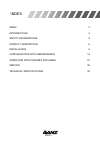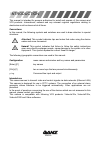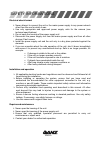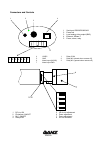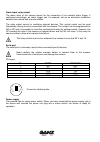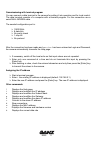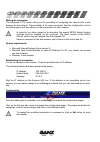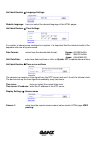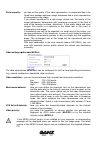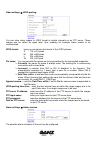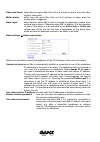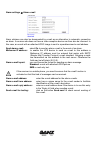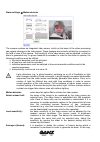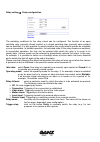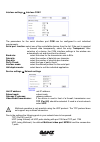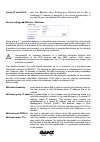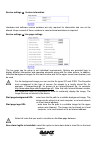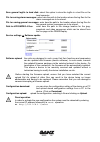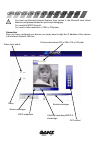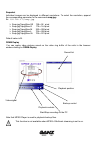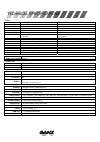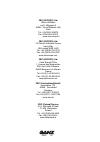- DL manuals
- Ganz
- Security Camera
- ZN-L7000
- Instruction Manual
Ganz ZN-L7000 Instruction Manual
Summary of ZN-L7000
Page 1
1 ethernet camera, mpeg-4 zn-l7000 instruction manual zn-l7210pha zn-l7210nha colour high resolution camera with computar autoiris varifocal lens, mpeg-4.
Page 2
2 eng- copyright this manual is the intellectual property of cbc (europe) ltd.. All rights are reserved. No part of this document may be reproduced or transmitted for any purpose, by whatever means, be they electronic or mechanical, without the express written permission of cbc (europe) ltd. Edition...
Page 3
3 eng- index 3 introduction 4 safety informations 5 product description 6 installation 9 configuration with web browser 12 operation with internet explorer 27 service 29 technical specifications 30 index.
Page 4
4 eng- this manual is intended for persons authorized to install and operate of this camera and vcs products .International, national and any relevant regional regulations relating to electronics must be observed at all times. Conventions in this manual, the following symbols and notations are used ...
Page 5
5 eng- electrical shock hazard ¾ never attempt to connect the unit or the mains power supply to any power network other than the one for which it was ¾ use only appropriate and approved power supply units for the camera (see technical specifications) ¾ do not open the housing of the power supply uni...
Page 6
6 eng- preconditions for commissioning ¾ computer with operating system windows 98/2000/xp and gateway to the network ¾ microsoft internet explorer web browser (from version 5) or free serial interface and terminal program preconditions for configuration ¾ computer with operating system windows 98/2...
Page 7
7 eng- multicast functions this camera supports the standard mpeg-4. Thanks to efficient encoding, the data transmission rate remains low, even with maximum image quality and 25 images/s; furthermore, it can be adapted over a wide range to meet the local requirements. In appropriately configured net...
Page 8
8 eng- 1 2 4 3 5 1 2 3 4 5 / 8 6 7 4 12vdc 5 gnd 6 alarm input (no/nc) 7 alarm input gnd 1 relay com 2 relay no (closed when camera off) 3 relay nc (opened when camera off) connectors and controls 1 dc iris: on 2 flickerless: on/off 3 blc: on/off 4 always on 5 vr for iris adjustment 6 zoom adjustmen...
Page 9
9 eng- the camera is designed for indoor operations. Choose a site for installation which ensures that camera is exposed to neither extreme temperatures nor extreme moisture or humidity. The ambient temperature must lie between +5 and +40°c, the relative humidity must not exceed 80%. During operatio...
Page 10
10 eng- alarm input, relay output the alarm input of the camera serves for the connection of an external alarm trigger. If configured accordingly, an alarm trigger can, for example, set up an automatic connection between the camera and a remote station. The relay output serves for switching external...
Page 11
11 eng- commissioning with terminal program you can connect a data terminal to the camera for putting it into operation and for local control. The data terminal consists of a computer with a terminal program. For the connection use a serial null-modem cable. The needed configuration port is: ¾ 19200...
Page 12
12 eng- making the connection the integrated http server offers you the possibility of configuring the camera with a web browser via the network. This possibility is far more convenient than the configuration via the terminal program and also offers you the presentation of video images... In order f...
Page 13
13 eng- unit identification Ù general settings unit name: enter here a name for the camera to facilitate identification in major installations. Unit id: each device should be assigned a unique identifier which can be additionally used to identify it. Unit identification Ù password settings password ...
Page 14
14 eng- unit identification Ù language settings website language: here you select the desired language of the html pages. Unit identification Ù time settings if a number of cameras are combined in a system, it is important that the internal clocks of the separate units are all synchronized. Date for...
Page 15
15 eng- display settings Ù display stamping you can configure the device so that the camera name, time and alarm source are displayed in the video image. Select top if the names are to be displayed at the top of the image, or bottom if the names are to be displayed at the bottom of the image. If you...
Page 16
16 eng- picture quality: you can set the quality of the video reproduction. A compromise has to be found here between optimum image sharpness and a quick reproduction of movements in the image. If you attach importance to a high image refresh rate, the quality of the image (sharpness) deteriorates w...
Page 17
17 eng- video settings Ù jpeg posting you can store video images in jpeg format at certain intervals on an ftp server. These images can be called up again later, thus enabling for example alarm events to be reconstructed. Jpeg format: here you can choose the format of the jpeg pictures : s 176 x 144...
Page 18
18 eng- video loss alarm: select here the option on if the unit is to activate an alarm when the video signal is interrupted. Motion alarm: select here the option on if the unit is to activate an alarm when the motion alarm is triggered. Alarm input: select here the option on in order to activate th...
Page 19
19 eng- alarm settings Ù alarm e-mail alarm statuses can also be documented by e-mail as an alternative to automatic connection on alarm. A receiver who does not have a video reception device can thus also be informed. In this case, an e-mail with an attached jpeg image is sent to a predetermined e-...
Page 20
20 eng- alarm settings Ù motion detector the camera contains an integrated video sensor, which on the basis of the video processing can register changes in the video signal. These changes are primarily initiated by movement in the field of view of the camera. The sensitivity of the video sensor can ...
Page 21
21 eng- it is possible to prevent generating a false alarm, e.G. By a bird flying across the surveillance area. Select the desired value by moving the slider to the desired position with the mouse key held down. Object min size [n*] blocks: the number of sensor cells, which a moving object must cove...
Page 22
22 eng- relay setting Ù relay configuration the switching conditions for the relay output can be configured. The function of an open switching relay (normally closed contact) or a closed switching relay (normally open contact) can be specified. It is also possible to specify whether the output shoul...
Page 23
23 eng- interface settings Ù interface com 1 the parameters for the serial interface port com can be configured to suit individual requirements. Serial port function: select one of the controllable devices from the list. If the port is required to transmit data transparently, select the entry transp...
Page 24
24 eng- assign ip with dhcp: with the dynamic host configuration protocol set to on a (changing) ip address is assigned to the device automatically. If you want to give it a dedicated ip address choose off. Service settings Ù multilink – multicast along with a 1:1 connection between a transmitter an...
Page 25
25 eng- service settings Ù version information hardware and software version numbers are only required for information and can not be altered. Keep a record of these numbers in case technical assistance is required. Service settings Ù live page settings the live page can be setup to suit individual ...
Page 26
26 eng- save general logfile to hard disk: select this option to store the logfile in a text file on the local computer. File for saving alarm messages: enter here the path to the location where the log files for the alarm messages are to be stored. File for saving general messages: enter here the p...
Page 27
27 eng- you must use microsoft internet explorer from version 5, the microsoft java virtual machine and please disable the java script debugging. You need the mpeg activex. You need a video resolution of 1024 x 768 pixels. Connection once you have configured your device you simply need to digit the ...
Page 28
28 eng- snapshot individual images can be displayed in different resolutions. To select the resolution, append the corresponding parameter to the command snap.Jpg: ex: 192.168.0.1/snap.Jpg ¾ snap.Jpg?Jpegsize=xs 128 x 96 pixel ¾ snap.Jpg?Jpegsize=s 176 x 144 pixel ¾ snap.Jpg?Jpegsize=m 352 x 288 pix...
Page 29
29 eng- the connection between two ip addresses can be checked using the command ping. You can thus check whether the device in the network is active. ¾ open the dos input window and enter the command ping followed by the ip address of the device. ¾ when the device is found, you receive in response:...
Page 30
30 eng- video model zn-l7210pha zn-l7210nha system pal ntsc sensor 1/4" interline transfer ccd 1/4" interline transfer ccd pixels 752(h) x 582(v) pixels 768(h) x 492(v) pixels scanning system 2:1 interlace 2:1 interlace sync. System internal internal scanning freq. (h) : 15.625khz (v) :50.00hz (h) :...
Page 31
30 eng- cbc (europe) ltd. Ufficio di milano via e. Majorana,2 20054 - nova milanese (mi) italia tel. +39-0362-365079 fax +039-0362-40012 www.Cbc-europe.It cbc (europe) ltd. 7/8 garrick industrial centre irwing way gb london nw9, 6aq tel. +44-(0)208-732-3312 fax +44-(0)208-202-3387 www.Cbceurope.Com ...