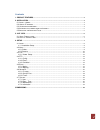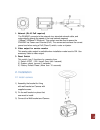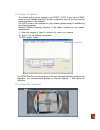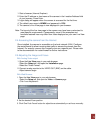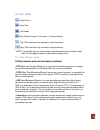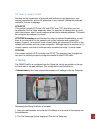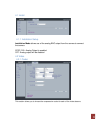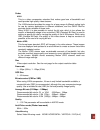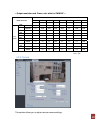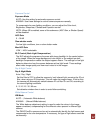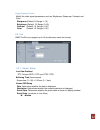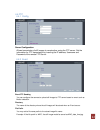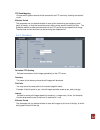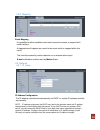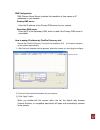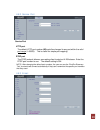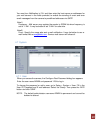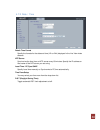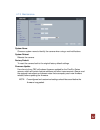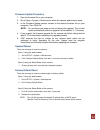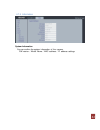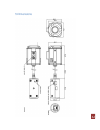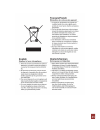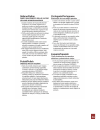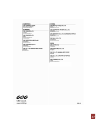Summary of ZN-M2AF
Page 1
0
Page 2
1 contents 1. Product features ......................................................................................................................... 2 2. Installation ....................................................................................................................................
Page 3
2 1. Product features the ganz pixelpro series (zn-m2af) is a high performance h.264 network camera, designed for demanding security installations. It delivers crisp, clear images, disclosing every detail, thanks to its top quality megapixel progressive cmos sensor and advanced image processing. Sup...
Page 4
3 1. Network (rj-45 poe required) the zn-m2af connects to the network via a standard network cable, and automatically detects the speed of the local network segment (10baset/100basetx ethernet). This socket must be used to power the zn-m2af via power over ethernet (poe). The camera auto-senses the c...
Page 5
4 2.2 assign ip address the default setting of the camera is set “dhcp” to on. If you have a dhcp server on your network and upnp function enabled on your pc you can find the network camera in “my network”. If a dhcp server is not available on your network, please assign ip address by the following ...
Page 6
5 1. Start a browser (internet explorer) 2. Enter the ip address or host name of the camera in the location/address field of your browser. Press enter. 3. Login dialog will appear when the camera is accessed for the first time. 4. The default user name is admin, and password is 1234. 5. The camera’s...
Page 7
6 3. Live view digital zoom snap shot full screen video stream change: first stream Ù second stream play: click this button by manually to start the stream stop: click this button by manually to stop streaming note: it is possible that not all the buttons described below will be visible unless the l...
Page 8
7 3.2 how to stream h.264 deciding on the combination of protocols and methods to use depends on your viewing requirements, and on the properties of your network. Setting the preferred method(s) is done in webpage. Rtp+rtsp this method (actually rtp over udp and rtsp over tcp) should be your first c...
Page 9
8 4.1 install 4.1.1 installation setup installation mode allows use of the analog bnc output from the camera to connect the camera ntsc, pal: analog output is enabled. Off: analog output will be disabled. 4.2 video 4.2.1 codec this section allows you to choose the compression codec for each of the v...
Page 10
9 codec h.264 this is a video compression standard that makes good use of bandwidth and could provide high-quality video streams. The h.264 standard provides the scope for a large range of different coding tools for use by various applications in different situations, and the ganz pixelpro provides ...
Page 11
10 resolution table second stream 720p 4cif 4cif* vga 4:3 vga 16:9 vga* 16:9 cif qvga 1280x720 704x480 704x576 640x480 640x360 640x352 352x240/288 352x240 first stream 1080p 1920x1080 n/a 24 24 25/30 25/30 25/30 25/30 25/30 sxga 1280x1024 n/a 25/30 25/30 25/30 25/30 n/a 25/30 25/30 xga 1024x768 n/a ...
Page 12
11 exposure control exposure mode auto: use this setting for automatic exposure control. Manual: use these settings to control camera exposure manually. To compensate for poor lighting conditions, you can adjust the color level, brightness, sharpness, contrast and exposure control. Note: when ae is ...
Page 13
12 image property control modify the video signal parameters, such as: brightness, sharpness, contrast, and color. Sharpness (default: 8, range: 1~15) brightness (default: 15, range: 0~30) contrast (default: 15, range: 0~30) color (default: 15, range: 0~30) 4.3 live ganz pixelpro can support up to 1...
Page 14
13 4.4.Ftp 4.4.1 config server configuration allows transmission of still images to remote sites, using the ftp server. Set the information for ftp transmission by inserting the ip address, username and password of the remote ftp server. 4.4.2 event event ftp sending you can configure the camera to ...
Page 15
14 ftp send mapping choose which types of events will be recorded to the ftp server by checking the desired event. Effective period this parameter lets you decide whether to save all the events that are happening at all hours of the day, or only the events that occur within during specific times of ...
Page 16
15 4.5.Event 4.5.1 motion motion detection motion detection is used to generate an alarm whenever movement occurs within the video image. A total of 4 motion detection zones can be configured. Configuring motion detection 1. Click motion detection in the event config menu. 2. Select an area for moti...
Page 17
16 4.5.2 mapping event mapping it is possible to define conditions that would cause the camera to respond with certain actions. A triggered event happens as a result of an event which is mapped within this menu. This could be caused by motion detection or an external alarm input. E-mail notification...
Page 18
17 dns configuration dns (domain name server) provides the translation of host names to ip addresses on your network. Primary dns server enter the ip address of the primary dns server for your network. Secondary dns server enter the ip of the secondary dns, which is used if the primary dns server is...
Page 19
18 4.6.2 service port service port http port the default http port number (80) could be changed to any port within the valid port range (1-65535). This is useful for simple port mapping. Rtsp port the rtsp protocol allows a connecting client to start an h.264 stream. Enter the rtsp port number to us...
Page 20
19 you must turn notification to ‘on’ and then enter the host names or addresses for your mail servers in the fields provided, to enable the sending of event and error email messages from the camera to predefined addresses via smtp. Note1) frequency : mail server may register the sender to spam list...
Page 21
20 4.7.2 date / time date & time format specify the formats for the date and time (12h or 24h) displayed in the live view video streams. Ntp server synchronize the time from an ntp server every 60 minutes. Specify the ip address or host name of the ntp server you are using. Local time / pc sync/save...
Page 22
21 4.7.3 maintenance system name choose a system name to identify the camera when using e-mail notifications. System reboot reboots the camera. Factory default to reset the camera back to the original factory default settings. Firmware update from time to time, cbc will release firmware updated for ...
Page 23
22 firmware update procedure 1. Save the firmware file to your computer. 2. Go to setup > system > maintenance within the camera web browser setup. 3. In the firmware update section, browse to the desired firmware file on your computer. Then click ok. Note: do not disconnect power to the unit during...
Page 24
23 4.7.4 information system information you can confirm the system information of the camera. F/w version / model name / mac address / ip address settings.
Page 25
24 5.Dimensions.
Page 26
25.
Page 27
26.
Page 28
27.