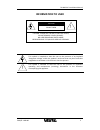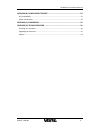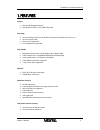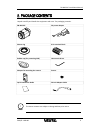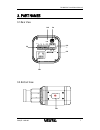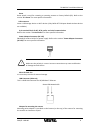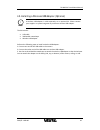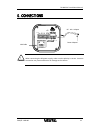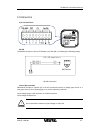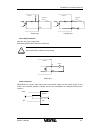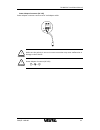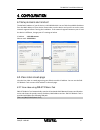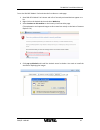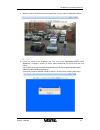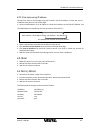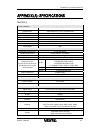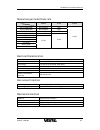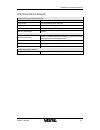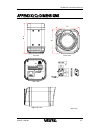Summary of ZN-NH21VE
Page 2: Information To User
Zn‐nh21ve installation manual 2010/2‐1 01b.00 2 information to user caution risk of electric shock, do not open ! Caution: to reduce the risk of electric shock, do not remove cover (or back). No user serviceable parts inside. Refer servicing to qualified seerivce personel. This symbol is intended to...
Page 3
Zn‐nh21ve installation manual 2010/2‐1 01b.00 3 table of contents 1. Features ............................................................................................................... 5 2. Package contents ...........................................................................................
Page 4
Zn‐nh21ve installation manual 2010/2‐1 01b.00 4 appendix (b): power over ethernet................................................................... 22 poe compatibility .................................................................................................................... 22 power clas...
Page 5
Zn‐nh21ve installation manual 2010/2‐1 01b.00 5 1. Features camera box type ip megapixel camera aptina (micron) 1/3.2" (4:3) cmos 2m pixels streaming dual streaming mode (such as different codec/resolution/bit rate and so on.) de‐interlacing on dsp burnt‐in text supported unicast/multica...
Page 6
Zn‐nh21ve installation manual 2010/2‐1 01b.00 6 2. Package contents unpack carefully and handle the equipment with care. The packaging contains: zn‐nh21ve dc power adaptor mount ring 9 pin terminal block rubber cap (for protecting ccd) hex wrench driver adaptor for mounting the camera screws quick i...
Page 7
Zn‐nh21ve installation manual 2010/2‐1 01b.00 7 3. Part names 3.1. Rear view 3.2. Bottom view feh feh feh feh feh feh ① ethernet micro sd reset rs-485 do di audio - + c 1 c 1 out in feh.
Page 8
Zn‐nh21ve installation manual 2010/2‐1 01b.00 8 reset reset switch is used for restarting or resetting camera as factory default (fd). Refer to the section “6.3. Reset” for more specific information. Usb connector insert a usb storage device or wi‐fi devices. (only ralink rt73 chipsets based wireles...
Page 9
Zn‐nh21ve installation manual 2010/2‐1 01b.00 9 4. Installation note i we recommend that use a megapixel lens with manual iris to support the full resolution of megapixel camera. 4.1. Installing a c/cs mounting lens 1. Remove the protective rubber cap from the front of the camera. 2. Install the mou...
Page 10
Zn‐nh21ve installation manual 2010/2‐1 01b.00 10 4.3. Installing a wireless usb adapter (optional) note i a wireless usb adapter is sold separately as an optional kit. Please contact your supplier or system integrator to purchase a wireless usb adapter. The kit includes: usb cable 3m double‐coat...
Page 11
Zn‐nh21ve installation manual 2010/2‐1 01b.00 11 5. Connections caution ! When connecting the dc power supply, make sure the polarity is correct. Incorrect connection may cause malfunction or damage to the camera. Dc jack adaptor lan cable power adaptor ethernet micro sd reset rs-485 do di audio - +...
Page 12
Zn‐nh21ve installation manual 2010/2‐1 01b.00 12 5.1.Connectors 9 pin terminal block rs‐485 the rs‐485 serial port consists of trx+(rx+) and trx‐(rx‐) as following the following image. Rs‐485 connection sensor (di) connection zn‐nh21ve provides 1 channel d/i. It can be connected to either a voltage ...
Page 13
Zn‐nh21ve installation manual 2010/2‐1 01b.00 13 alarm (do) connection only the relay type is supported. Relay rating: max 24vac 500ma or 12vdc 1a caution ! Do not exceed the maximum relay rating. Audio connection zn‐nh21ve has a mono audio input and a mono audio output. As the output power for the ...
Page 14: ‐
Zn‐nh21ve installation manual 2010/2‐1 01b.00 14 power adaptor connector (dc 12v) power adaptor connector connects to dc jack adapter cable. Caution ! Make sure the polarity is correct. Incorrect connection may cause malfunction or damage to the ip device caution ! Power adaptor connector (dc 12v) r...
Page 15
Zn‐nh21ve installation manual 2010/2‐1 01b.00 15 6. Configuration 6.1.Set up network environment the default ip address of your ip device is 192.168.Xxx.Xxx. You can find the available ip address from the mac address of your device. Please make sure the device and your pc are on the same network seg...
Page 16
Zn‐nh21ve installation manual 2010/2‐1 01b.00 16 to use the zns‐git ipadmin tool and view the live video on a web page: 1. Start zns‐git ipadmin tool. Names and info of currently activated devices appear as a list. 2. Right‐click on the desired device and select web view. 3. Select continue to this ...
Page 17
Zn‐nh21ve installation manual 2010/2‐1 01b.00 17 5. Wait for a few seconds while the web page loads. The live video is displayed as below. 6. If the live video is not displayed and “can not create xmldomdocument install msxml4.0” message is shown as below, please download and install from the link b...
Page 18
Zn‐nh21ve installation manual 2010/2‐1 01b.00 18 6.2.2. View video using ip address view the live video on a web page using your ip device and its ip address. To have the correct ip address ready and use it on a web page: 1. Convert a mac address to an ip address or check the ip address on the zns‐g...
Page 19
Zn‐nh21ve installation manual 2010/2‐1 01b.00 19 appendix (a): specifications summary camera module model zn‐nh21ve image sensor aptina (micron) 1/3.2" (4:3) cmos 2m effective pixels 1600 x 1200 (uxga, 2m) scanning system progressive scan dynamic range 71db snr max 42.3db minimum illumination 0.5 lu...
Page 20
Zn‐nh21ve installation manual 2010/2‐1 01b.00 20 resolutions per codec frame rate codec resolution mpeg4 h.264 mjpeg uxga (1600x1200) not available 5 fps sxga (1280x1024) not available 8 fps hd720 (1280x720) not available 12 fps xga (1024x768) not available d1 (720x) 4cif (704x) vga (640x) cif (352x...
Page 21
Zn‐nh21ve installation manual 2010/2‐1 01b.00 21 vca (video content analysis) vca presence (included as standard) high performance advanced tracking algorithm, low false alarm rate easy to use intuitive web browser interface detection zones multi‐segment polygons and lines on‐screen display real‐tim...
Page 22
Zn‐nh21ve installation manual 2010/2‐1 01b.00 22 appendix (b): power over ethernet the power over ethernet(poe) is designed to extract power from a conventional twisted pair category 5 ethernet cable, conforming to the ieee 802.3af power‐over‐ethernet (poe) standard. Ieee 802.3af allows for two powe...
Page 23
Zn‐nh21ve installation manual 2010/2‐1 01b.00 23 appendix (c): dimensions 91.4 55 55 top view front view rear view right side view unit: mm ethernet micro sd reset rs-485 do di audio - + c 1 c 1 out in.
Page 24
Zn‐nh21ve installation manual 2010/2‐1 01b.00 24 appendix (e): trouble shooting checking your firmware firmware is software that determines the functionality of the device. One of your first actions when troubleshooting a problem should be to check the currently installed version. The latest version...