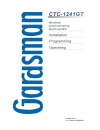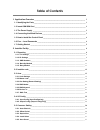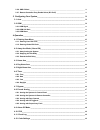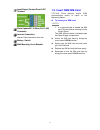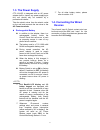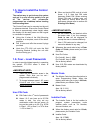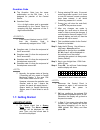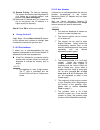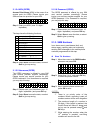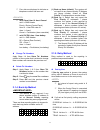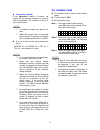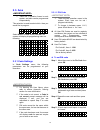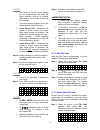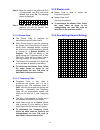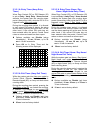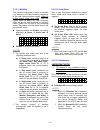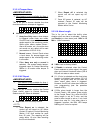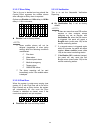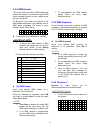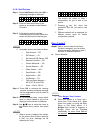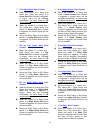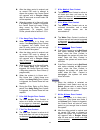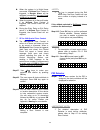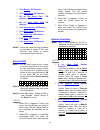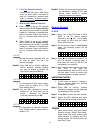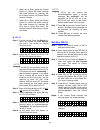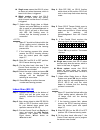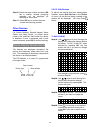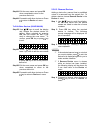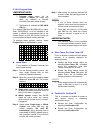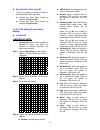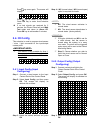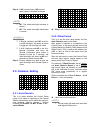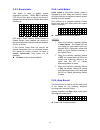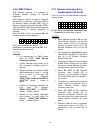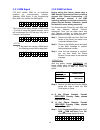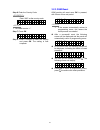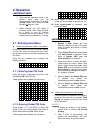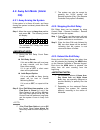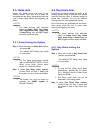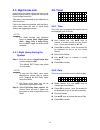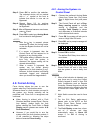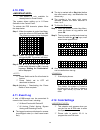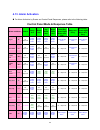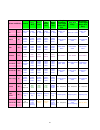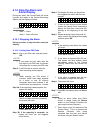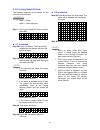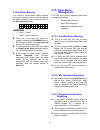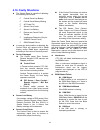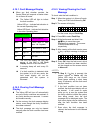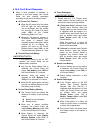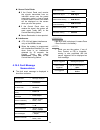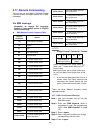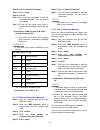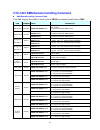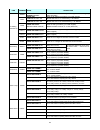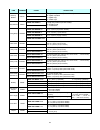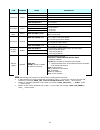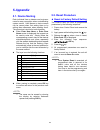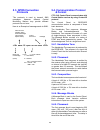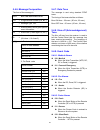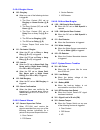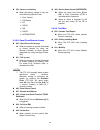- DL manuals
- Gardsman
- Security System
- CTC-1241GT
- Installation Manual
Gardsman CTC-1241GT Installation Manual
Summary of CTC-1241GT
Page 1
F 25-mar-2010 for thirkild denmark.
Page 2: Table of Contents
Table of contents 1. Application overview _______________________________________________________ 1 1.1. Identifying the parts_____________________________________________________________ 1 1.2. Insert gsm sim card ____________________________________________________________ 2 1.3. The power supply ...
Page 3
2.5.6. Sms p-word _______________________________________________________________________ 38 2.5.7. Remote controller entry enable select (rc ent e) ____________________________________ 38 3. Configuring your system___________________________________________________ 39 3.1. Area ____________________...
Page 4
4.13. Alarm activation ______________________________________________________________ 50 4.14. Stop the alarm and alarm display______________________________________________ 52 4.14.1. Stopping the alarm ________________________________________________________________ 52 4.14.2. Alarm memory _______...
Page 5: 1. Application Overview
1 3 1. Application overview 1.1. Identifying the parts backlit lcd display green led (power indicator) green led on – ac power is supplied. Yellow led (fault indicator) fault led on – indicate that there is fault situation in the current operating area. Fault led flash - indicate that there is fault...
Page 6: 1.2. Insert Gsm Sim Card
2 input/output contact point & dc terminal f l a s h flash update/kp-18 wire (rj-11-xh) connector internet connection internet cable connection from wall battery switch wall mounting cross bracket 1.2. Insert gsm sim card ctc-1241 panel features built-in gsm communication facility to report to the m...
Page 7: 1.3. The Power Supply
3 1.3. The power supply ctc-1241gc is designed with an ac power adapter built-in; hence, any power supplying to this unit should only be installed by a professional installer. Take the electric wires from the electric outlet on the wall and connects the two wires to the ac power terminals. Z recharg...
Page 8: Panel
4 1.5. How to install the control panel the easiest way to get to know the system and get it up and running quickly is to get all the devices and accessories programmed on a tabletop before locating and mounting them. The control panel can be mounted on the wall or wherever desired. Ensure the contr...
Page 9: 1.7. Getting Started
5 guardian code z the guardian code has the same authorization as the pin code. It is designed for patroller of the central station. Z guardian code: it is a 4-digit number and is generated automatically by the control panel by reversing the digit sequence of the 4- digit account number. E e x x a a...
Page 10: 2. Installer Set Up
6 2. Installer set up this menu is for the installer to configure the system which is inaccessible by users. Step 1. Press¿key for 2 sec. The screen will prompt you to enter the user pin code for either area 1 or 2 (depending on current operating area). I - m o d e e n t e r p - c o d e . . . . Step...
Page 11
7 step 3. Key-in desired phone number. Step 4. Press ok key to choose the reporting priority sequence. O f i r s t p r i o r i t y s e c o n d p r i o r i t y i i m m p p o o r r t t a a n n t t n n o o t t e e > > (1) first priority: the system must report to this phone number first (in priority or...
Page 12
8 i i m m p p o o r r t t a a n n t t n n o o t t e e > > ) if the account number has not been entered, the control panel sends sms text message for reporting. For example, “area1 panic alarm” z change/delete account numbers follow the same steps as described in previous sections: change/delete the ...
Page 13
9 (2) second priority: for back-up reporting. The system excutes the reporting based on your setting as a back-up method. (see section 2.1.3. Back-up method) (3) when both ip address and tel. Number are set as first priority, the ip address is in higher priority for reporting. Step 6. Press ok to co...
Page 14
10 2.1.2.4 apn (gprs) access point name (apn) is the name of an access point for gprs. Please inquire your sim card service provider for your apn. A p n e d i t o r _ step 1. Enter your apn. (max. 31 digits / alphabets.) the keys have the following functions: step 2. Select save to save the data; or...
Page 15
11 ) four dots are displayed to indicate no telephone number has been set. E e x x a a m m p p l l e e > > ) acid1 panel user 01 area1 cancel acid1 = sms header panel = device (control panel) user 01 = user pin code # 1 area 1 = area 1 cancel = fault/status (alarm cancelled) ) acid1 dc z01 area 1 lo...
Page 16: 2.2. Installer Code
12 z alternative (default) if the alternative method is chosen, the system will try reporting sequence in cycle of each ip addresses / tel. Numbers. A max of 5 cycles will be tried. N n o o t t e e > > ) an interval of report retry period is 8 secs. ) when the control panel is connected to the inter...
Page 17: 2.3. Area
13 2.3. Area i i m m p p o o r r t t a a n n t t n n o o t t e e > > ) there are 2 operation areas in each system, and each can be programmed independently. This selection is used to select which area you would like to program. O a r e a 1 a r e a 2 v select area 1 or area 2 and press ok, the screen...
Page 18
14 n n o o t t e e > > ) the latch rpt on/off section display for your programming only when the latch selection function is enabled (see section 2.5.4 under configuring your system) ) the latch reporting function can be set respectively for each pin code. ) latch report on = whenever the system is ...
Page 19
15 step 2. Move the cursor to the desired # (2-6) of programmed user pin code to be deleted, thenpress ok. The following screen is displayed: d e l e t e p i n - c o d e ( o k ? ) step 3. Press ok and the screen returns to previous one with the deleted user pin code marked with ●●●● 2.3.1.2 duress c...
Page 20
16 2.3.3.1 a. Entry timer (away entry timer) when door contact (dc) or pir detector (ir) is set as entry / away entry / home access attribute, the system gets into counting down period (away entry timer) while the dc or ir is triggered under away arm mode. During the counting down period, it is allo...
Page 21
17 2.3.3.5 a. Entry sound (away entry sound) this is for you to decide whether the control panel sounds count-down beeps and volume of beep during the away entry timer (see section 2.3.3.1). Z options available are high (high volume of beep), low (low volume of beep) and off (no beep): h i g h o l o...
Page 22
18 2.3.3.11 mobility this function is designed to avoid an accident (e.G. Swoon or lost consciousness) happening to the user without anyone notices. Under all modes except away arm mode, when the system does not detect any user movement within the pre-set mobility period, an inactivity (alarm) repor...
Page 23
19 2.3.3.14 tamper alarm i i m m p p o o r r t t a a n n t t n n o o t t e e > > ) this feature is only available for area 1. Changes made in area 1 apply to both areas 1 & 2. This is for you to choose whether the siren should sound when a tamper is triggered. A w a y a r m o n l y o n o r m a l v z...
Page 24
20 2.3.3.17 siren delay this is for you to decide how long should the control panel suppress the audible alarms after a burglar or entry alarm is reported. Options are disable and 1 min delay to 10 min delay in 1-min increments. O d i s a b l e 1 m i n . . . 1 0 m i n z disable is set as factory def...
Page 25
21 2.3.4 sms header the words, which you edit in sms header edit screen will display in the header of each sms alarm message reported to your mobile phone for easy recognition. For example, if you enter your address in the sms header edit screen, your address show in sms alarm messages; the format i...
Page 26
22 2.3.6.1 add devices step 1. Select add device, then press ok, a prompting message is displayed. * p u s h b u t t o n o n * d e v i c e t o a d d step 2. Press the learn/test button on the sensor or any button on the remote controller. Step 3. If the learning code is received successfully by the ...
Page 27
23 ) o for home omit door contact z when the system is in away arm mode (incl. Away arm entry), if a home omit door contact is triggered, a burglar alarm will be activated immediately. An event code of 132 will be reported. Z when the system is in home arm / day home arm / night home arm mode, if a ...
Page 28
24 z after the delay period is expired and no correct pin code is entered to disarm the system, the control panel will respond with a burglar alarm after 30 secsand an event code 131 will be reported. Z when the system is in alarm off mode, if an entry door contact is triggered, the control panel wi...
Page 29
25 z when the system is in night home arm mode, if n-home door contact is triggered, a burglar alarm will be activated immediately. An event code of 130 will be reported. Z when the system is in alarm off mode, if an n-home door contact is triggered, the control panel will not respond. Z during the ...
Page 30
26 ) b for burglar pir detector ) o for home omit pir detector. ) do for day home omit pir detector. ) no for night home omit pir detector. ) a for home access pir detector. ) d for delay zone pir detector. ) y for away only pir detector. ) e for entry pir detector. ) p for away entry pir detector. ...
Page 31
27 ) f for fire remote controller control panel will give a fire alarm when the panic button is pressed & held for 3 seconds or pressed twice within 3 seconds. An event code of 110 will be reported. ) aux for aux remote controller z when output is set as n.O. (please refer to section 2.4.2. Output c...
Page 32
28 ) when set as entry, when the control panel is in alarm off mode, entering pin code followed by pressing the kp’s disarm button, the control panel will emit 2 beeps. ) when set as entry, when the control panel is in alarm off mode, entering pin code followed by pressing the kp’s arm or home arm b...
Page 33
29 single area means that bx-15 raises an alarm only when the sensor, which is learnt in this area, is triggered. Whole system means that bx-15 raises an alarm when any sensor, which is learnt in either area 1 or area 2, is triggered. Step 7. Select either single area or whole system and press ok ke...
Page 34
30 step10. Select the zone number and press ok key to confirm. Another prompting message will be displayed for selecting its zone name. Step 11. Press ok key to confirm the zone number and learning process. Other devices for smoke detector, remote keypad, water sensor and night switch, no further op...
Page 35
31 step5a. Edit the zone name and press ok when completed to return to the previous device list. Step6a. Proceed to edit other devices or press to return to device +/- menu. To edit other devices (sd/kp/ws/ns) step1b. Use s&t keys to scroll the display and choose the desired device for editing. When...
Page 36
32 2.3.6.4. Program siren i i m m p p o o r r t t a a n n t t n n o o t t e e > > ) program siren option will be available in device +/- menu only when any detector or remote controller has been added already. ) this feature is available for 868 am & fm only. If an outdoor bell box (bx-8/bxa-8) or i...
Page 37
33 z entry snd on, entry snd off this is to enable or disable all sirens to play entry delay warning beeps. Z disable the siren entry sound by selecting entry snd off. Z enable the siren entry sound by selecting entry snd on. 2.3.6.5. Pss setting (power switch setting) z to add pss i i m m p p o o r...
Page 38
34 z silence panic: when a silent panic alarm is detected, pss will turn on; when the system is disarmed, pss will turn off. Z medical: when a medical alarm is detected, pss will turn on; when the system is disarmed, pss will turn off. Step 5. The following screen will be displayed: i s p s s l e d ...
Page 39: 2.4. I/o Config
35 press key once again. The screen will display: a r e y o u s u r e t o q u i t ? Press key to return to log record. Press ok key to enter area selection menu. Z if no test signals are received for 5 minutes, the control panel will exit walk test mode and return to alarm off. Press ok key to add a...
Page 40: 2.5. Common. Setting
36 step 4. A nc (normal close)/ no (normal open) option is required to choose. O n c n o v n n o o t t e e > > ) nc: the wired siren/light activates in normal. ) no: the wired siren/light deactivates in normal. E e x x a a m m p p l l e e > > ) if burglar (attribute) and no is set for a wired siren/...
Page 41
37 2.5.3. Supervision this option is used to enable system supervision function. When on is selected, ctc-1241 will be able to receive the check-in signals from the devices to indicate their proper functioning. D i s a b l e 4 h o u r s 6 h o u r s 8 h o u r s 1 2 h o u r s 2 4 h o u r s pir sensor,...
Page 42
38 2.5.6. Sms p-word sms program keyword is a password to authorize remote setting or remote upgrading. Sms program keyword is used to recognize the identity of a valid user, and to give authority for remote setting (through sms text) or remote upgrading purposes (through gprs). This keyword will ne...
Page 43: 3. Configuring Your
39 3. Configuring your system i i m m p p o o r r t t a a n n t t n n o o t t e e > > ) there are two operation areas in the system. Each area can be set/programed individually. To change between areas 1 & 2, press and hold both # & ¿keys for 3 sec. ) areas 1 or 2 need to be programmed separately un...
Page 44
40 3.2.1 gsm signal ctc-1241 utilizes gsm as its telephone interface for communication purpose. Selecting gsm signal in the programming main menu can monitor the gsm signal. G s m s i g n a l p l e a s e wa i t the current gsm signal strength in rssi scale ( 0-9 with 9 being the highest strength val...
Page 45
41 step 6. Enter the country code. E e x x a a m m p p l l e e > > : : enter “886” as the country code. R e p l a c e d n u m b e r 8 8 6 . . . N n o o t t e e : : > > ) no need to enter “+”. Step 7. Press ok. S u b s t i t u t e n o : 0 . . . . . Step 8. Enter a number 0 under this display and pres...
Page 46: 4.Operation
42 4.Operation i i m m p p o o r r t t a a n n t t n n o o t t e e > > ) there are two operation areas in the system. Each area can be set/programed individually. To change between areas 1 & 2, press and hold both # & ¿keys for 3 sec. ) when entering any pin codes, if incorrect codes have been suppl...
Page 47: 4.2. Away Arm Mode (Alarm
43 4.2. Away arm mode (alarm on) 4.2.1. Away arming the system if the system is in alarm off mode, and away arming the system is wished, please follow the steps below: step 1. Move the cursor to away arm position and press ok. The following screen will display: t i m e t o e x i t 3 0 s e c the defi...
Page 48: 4.3. Home Arm
44 4.3. Home arm home arm mode allows the home to be partially armed. Thus, part of the areas are protected with the alarm, while others allow the user to move freely without self triggering the alarm. N n o o t t e e > > ) for those devices with attributes learnt as home omit, day home omit, night ...
Page 49: 4.5. Night Home Arm
45 4.5. Night home arm night home arm mode allows the home to be partially armed during a particular time period (such as night time) only. The area is recommended to set differently as day home arm. Part of the areas are protected with the alarm, while others allow the user to move freely without s...
Page 50: 4.7. Bypass
46 4.6.3. Year this is for you to set the current year. Y e a r s e t t i n g 2 0 0 8 ( sto k ) z year flashes first, use s&t keys to choose the current year. Z press ok to confirm. 4.6.4. Daylight this is for you to set local daylight saving time if required. O d i s a b l e s t a r t m o n t h e n...
Page 51: 4.8. Forced Arming
47 step 3. Press ok to confirm the selection. The selected device will be marked with a “ * ” symbol at the front to indicate that device is now set as bypassed. Step 4. Repeat steps 2-3 to continue selecting other devices that wished to be bypassed. Step 5. After all bypassed sensors are chosen, pr...
Page 52: 4.9. Alarm Off Mode
48 4.8.2. Arming the system via remote controller step 1. Press once on full arm or home arm button. Step 2. Repeat steps 2-6 as described in arming the system via control panel. N n o o t t e e > > ) for exit delay performance, please refer to on exit delay count down period under section 4.2. Away...
Page 53: 4.10. Pss
49 4.10. Pss i i m m p p o o r r t t a a n n t t n n o o t t e e > > ) this feature is only available for already-learnt-in power switch. This system allows adding up to 8 power switches in the control panel. To activate the pss channels, please follow the steps below: step 1. When the system is und...
Page 54: 4.13. Alarm Activation
50 4.13. Alarm activation for alarm activation by events and control panel responses, please refer to the following table: control panel mode & response table alarm attribute disarm away arm home arm day home arm night home arm away/ home/day home/ night home arm exit away arm entry home/day home/ n...
Page 55
51 alarm attribute disarm away arm home arm day home arm night home arm away/ home/day home/ night home arm exit away arm entry home/day home/ night home arm entry fire " f " instant fire alarm instant fire alarm instant fire alarm instant fire alarm instant fire alarm instant fire alarm instant fir...
Page 56: 4.14. Stop The Alarm and
52 4.14. Stop the alarm and alarm display during any alarm, the control panel will sound its siren and report to the central monitoring station and the display will show. A 1 - a l a r m a l a r m a 2 - a l a r m o f f e e x x a a m m p p l l e e > > ) area 1 – alarm area 2 – alarm off mode 4.14.1. ...
Page 57
53 4.14.1.2. Using global pin code the following operaion will be based on this scenario as an example: e e x x a a m m p p l l e e > > ) area 1 – alarm area 2 – alarm off mode step 1. Key in your global pin code, and then press ok. A 1 : a l m , a 2 : o f f 1 f o r a 1 d i s a r m 2 f o r a 1 m e n...
Page 58: 4.15. False Alarm
54 4.14.2. Alarm memory if an alarm is raised without being silenced during your absence, and the alarm reporting has been carried out; the screen will stay on the alarm warning display. A 1 - a l a r m a l a r m a 2 - a l a r m o f f e e x x a a m m p p l l e e > > ) area 1 – alarm area 2 – alarm o...
Page 59: 4.16. Faulty Situations
55 4.16. Faulty situations z the control panel is capable of detecting the following fault events: 9 control panel low battery 9 control panel battery missing 9 ac power fail 9 sensor out-of-order 9 sensor low battery 9 device and control panel tamper 9 interference detection (only for 868mhz contro...
Page 60
56 4.16.1. Fault message display z when any fault situation persists, the control panel will respond as below when it is in alarm off mode: the yellow led will light to indicat the fault condition. Yellow led on – indicate fault situation in the current operating area. Yellow led flash – indicate fa...
Page 61
57 4.16.4. Fault event response z when a fault condition is detected, in addition to the fault display, the control panel will also respond separately according to the nature of the fault event. Ac power fail / restore when the ac power fails, the yellow led will light, the fault message will be dis...
Page 62
58 sensor out-of-order if the control panel can’t receive the signals transmitted from an individual sensor over the preset supervisory period, a lost of signal & sensor zone & name fault event will be displayed on the screen when you arm the system. If the control panel does not receive the signal,...
Page 63: 4.17. Remote Commanding
59 4.17. Remote commanding the unit can be controlled by remote control commands sent via regular phone call or sms messages. Via sms message remember to change the language setting of your mobile phone to english before proceeding. Z sms remote control command table control command result 00 confir...
Page 64
60 step 6. Enter the control command. Step 7. Enter a space. Step 8. Enter 00. Step 9.You have now completed to edit the command message. You can send it to the panel. Step 10. Wait for the panel send back a confirmation message. The format will be: “confirmation, (sms keyword) (pin code) (control c...
Page 65
61 ctc-1241 sms remote installing command z sms remote installing command table if the sms program word (sms p-word) is set as prog, and default install code is 7982. Item command usage description sms p-word keywd prog 7982 keywd:jack max. 15 digits it is used to change the sms p-word prog 7982 uky...
Page 66
62 item command usage description apnsr prog 7982 apnsr:internet enter the apn server detail (provided by your telecom supplier) (max.30 digitals) prog 7982 tcip1:a1192.168.1.234 enter the ip address (provided by your cms supplier) a1192.168.1.234 Æ a = first priority; 1=ip address tcip1 prog 7982 t...
Page 67
63 item command usage description prog 7982 bakup:0 prog 7982 bakup:1 back-up method bakup prog 7982 bakup:2 to set back up method (for both areas): 0 Æ back up none 1 Æ back up 1 2 Æ back up 2 prog 7982 assig:0 retry method assig prog 7982 assig:1 to set retry method (for both areas): 0 Æ one by on...
Page 68
64 item command usage description prog 7982 suppr:00 00 Æ supervision function disable prog 7982 suppr:04 04 Æ 4 hours prog 7982 suppr:06 06 Æ 6 hours prog 7982 suppr:08 08 Æ 8 hours supervision suppr prog 7982 suppr:12 12 Æ 12 hours prog 7982 suppr:24 24 Æ 24 hours prog 7982 latch:0 prog 7982 latch...
Page 69: 5.Appendix
65 5.Appendix 5.1. Device naming each individual user or detector can be given a name for easy recognition when understanding system events. User names or device names can be named when first setting them or by editing them afterwards when resetting them. The procedure is similar for both situations...
Page 70: 5.3. Gprs Connection
66 5.3. Gprs connection protocols this protocols is used to transmit sms messages. However, different central monitoring stations may provide different protocols for end user. Here is an example of message send via sms: panel account number (being a data message, this could be end of alphanumeric) c...
Page 71
67 5.4.6. Message composition the form of the message is: where acct mt qxyz gg c 1 c 2 c 3 acct = 4 digit account number (0-9, b-f) mt = message type, 18h. Q = event qualifier, which gives specific event information: xyz = event code (3 hex digits 0-9, b-f) gg = area number (00=area 1, 01=area 2) c...
Page 72
68 5.4.9.4. Burglar alarms z 130 - burglary when any one of the following devices is triggered: ¾ the door contact (dc) set as burglary or home access (@ b or a) ¾ the door contact (dc) set as 24 hours (@ h) ¾ the door contact (dc) set as delay zone or away only(@ d or y) ¾ the pir set as burglary (...
Page 73
69 z 384 - sensor low battery when the battery voltage of any one of the following devices is low. ¾ door contact ¾ pir sensor ¾ kp ¾ sd\co ¾ ws ¾ bx\sr ¾ wtrs\rc\pb 5.4.9.8. Open/close/remote access z 400 - open/close (for norway) when the system is opened (disarmed) or closed (armed) by using th...