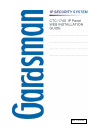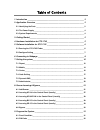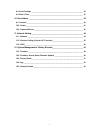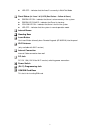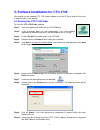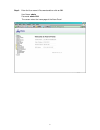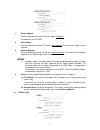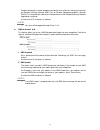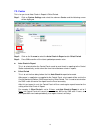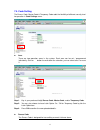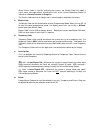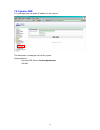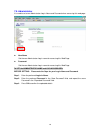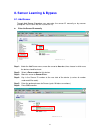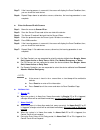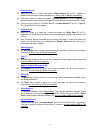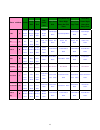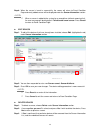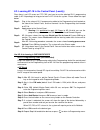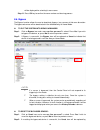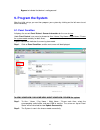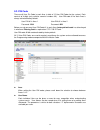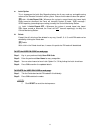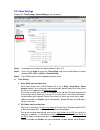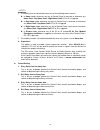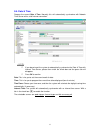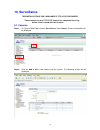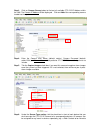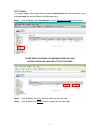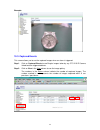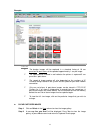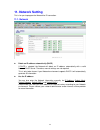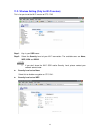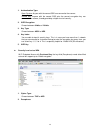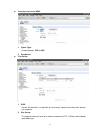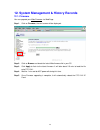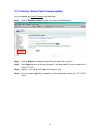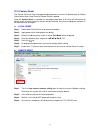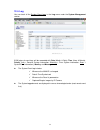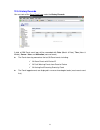- DL manuals
- Gardsman
- Security System
- CTC-1745
- Installation Manual
Gardsman CTC-1745 Installation Manual
Summary of CTC-1745
Page 1
D.D. 31-dec-08.
Page 2: Table Of Contents
Table of contents 1. Introduction _______________________________________________________ 2 2. Application overview _______________________________________________ 2 2.1. Identifying the parts ___________________________________________________ 2 2.2. The power supply _______________________________...
Page 3
1 9.3. Panel settings _______________________________________________________ 34 9.4. Date & time _________________________________________________________ 37 10. Surveillance _____________________________________________________ 38 8.1. Cameras ______________________________________________________...
Page 4: 1. Introduction
2 1 3 2 4 5 2 1. Introduction this section covers unpacking your ip security system with ctc-1745 ip panel, security sensors and ctc-215 ip camera (if purchased). Refer to later chapters for information on setting up and configuring the system over the web page in more detail. Ip security system adv...
Page 5
3 3 z led off – indicates that the area 2 is currently in walk test mode panel status (inl. Area 1 & 2) led (dual colour - yellow & green) z green led on – indicates that there is alarm memory in the system. Z green led flahes – indicates that panel is alarming z yellow led on – indicates that there...
Page 6
4 2.2. The power supply an ac power adapter is required to connect to a wall outlet. Be sure only to use an adapter with the appropriate ac voltage rating to prevent component damage. A dc 12v 1.5a (2a for wi-fi version) switching power is generally used to power the control panel. Rechargeable batt...
Page 7: 3. Getting Started
5 3. Getting started read this section of the manual to learn how to set up your ctc-1745 ip panel and program system settings over the web page. With a valid internet connection, this system will bring you the freedom to monitor / access / control your ip security system at anywhere, anytime in the...
Page 8
6 5. Software installation for ctc-1745 you need to use the supplied ctc-1745 finder software to set the ip panel up for the first time in order to find it in the network. 5.1 running the ctc-1745 finder to install the ctc-1745 finder software step 1. Insert the supplied cd-rom into your cd-rom driv...
Page 9
7 step 11. Once ctc-1745 is identified, click on open web page to be automatically linked to the ip security system web page. Step 12. Software installation for ctc-1745 ip panel is now complete. 5.2 configure setting the configure setting is for you to enter the internet data manually. Step 1. Clic...
Page 10: 6. Connecting to Webpage
8 6. Connecting to webpage step 1. The webpage can be opened by finder (please see section 5.5.1, step 10) or with a valid internet connection, double click on internet explorer icon to initial its webpage. Under address section (highlighted in red), enter ctc-1745’s ip address (for example, http://...
Page 11
9 step 3. Enter the user name & password and then click on ok. User name: admin password: admin1234 the screen enters the home page of the alarm panel..
Page 12: 7. Setting The System
10 7. Setting the system when ctc-1745 is linked to a central monitoring center, it should do the following set-ups before it can report. 7.1. Report this menu is for installer to programm/set all requirments for reporting purposes. ) the reporting via ip connection is always in higher priority than...
Page 13
11 1. Server address: enter the monitoring center ip server’s public ip address . For example, 59.124.123.23 2. Port number: enter the monitoring center ip server’s port number. A maximum of 5 digits can be entered. 3. Account number: enter the monitoring center ip server’s account number. A maximum...
Page 14
12 1. Telephone number ctc-1745 ip panel has gsm dialer for reporting selection served as a back-up. A selection of sending cid codes (via dtmf) or sms text message to monitoring center is available. The maximum length of a number is 30 digits including ¿ & #.Account number 2. Account number enter t...
Page 15
13 back-up none (default): the system will not report to any second priorities unless all “first priority” reporting fails. Back up 1: rather than only report all the first priorities, the system is also required to report to one of the second priorities before the reporting terminates (with max of ...
Page 16
14 7.2. Mobile step 1. Click on system setting and then mobile and the following screen will be displayed. Step 2. You are then request to enter information for: z gprs in order to allow gprs to be served as back-up ip reporting method, this section will need to be programmed before reporting. 1. Ap...
Page 17
15 program keyword is used to recognize the identity of a valid user; and to give authority for remote installing (through sms text) or remote upgrading purposes (through gprs). This keyword will need to be inserted whenever the remote setting or remote upgrading is required. A maximum of 15 charact...
Page 18
16 7.3. Center this is for you to set auto-check-in report & offset period. Step 1. Click on system settings and select the submenu center and the following screen will be displayed. Step 2. Click on the v arrow to select the auto check-in report and/or offset period. Step 3. Press ok to confirm all...
Page 19
17 7.4. Code setting the duress code, master code & temporary code adds the flexibility of different security level for operation in code settings menu. Z area there are two operation areas in the system . Each area can be set / programmed individually. Click on ▼ button to scroll down the selection...
Page 20
18 when duress code is used for accessing the system, the control panel will report a secret alarm message without sounding the siren to the central monitoring station to indicate of a duress situation in progress. The duress code consists of 4 digits and is not activated as default by the factory. ...
Page 21
19 7.5. Dynamic dns it is used to get your real public ip address on the internet. The information is already pre-set into the system. Factory default is: dynamic dns server: checkup.Dyndns.Com port: 80
Page 22
20 7.5. Administrator it is used to set a new adminstrator log-in name and password when accessing this web page. Z new name set the new adminstrator log-in name for accessing this web page. Z password: set the new adminstrator log-in name for accessing this web page. To set the adminstrator name an...
Page 23: 8. Sensor Learning & Bypass
21 8. Sensor learning & bypass 8.1. Add sensor through add sensor procedure, you can enter the sensor id manually or by scanner (except kp-18, kp-9/kp-a9, bx-15, and sr-15). Z enter the sensor id manually step 1: under the add sensor menu, move the cursor to area box; then, choose in which area the ...
Page 24
22 step 7: if the learning process is successful, the screen will display the panel condition; then, you can check the leant device. Step 8: repeat steps above to add other sensors, otherwise, the learning procedure is now complete. Z enter the sensor id with scanner step 1: move the cursor to senso...
Page 25
23 ) home access (a) z when the system is in away arm mode, if home access dc or ir is triggered, a burglar alarm will be activated immediately. An event code of 130 will be reported. Z when the system is in home arm mode, if a home access dc or ir is triggered, the control panel will start an entry...
Page 26
24 ) for alarm activation by events and control panel responses, please refer to the following table: alarm attribute disarm away arm home arm day home arm night home arm away/home/day home/night home arm exit timer away arm entry timer home/day home/night home arm entry timer burglar b no response ...
Page 27
25 alarm attribute disarm away arm home arm day home arm night home arm away/home/day home/night home arm exit timer away arm entry timer home/day home/ night home arm entry timer 24 hr h instant burglar alarm instant burglar alarm instant burglar alarm instant burglar alarm instant burglar alarm in...
Page 28
26 step 8. When the sensor is learnt-in successfully, the screen will return to panel condition page and newly added sensor will be displayed under the sensor information section. N n o o t t e e > > ) when a sensor is added to the system for a second time (without removing first). An error message ...
Page 29
27 8.2. Learning kp-18 in the control panel (locally) since there is no lcd screen on ctc-1745, you have to use the attached rj-11 programming cable (in kp-18 package) to help you to learn-in kp-18 into the system. Please follow the steps below: step 1: plug in the external rj-11 programming cable t...
Page 30
28 8.3. Learning kp-9/kp-a9 in the control panel (locally) for ctc-16xx and ctc-17xx series control panel without lcd screen, users can learn in the accessories through kp-9/kp-a9. Accessories can be learnt in trough rj-11 programming cable or rf signal. Z rj-11 programming cable (recommended) plug ...
Page 31
29 step 5. Press bx-15 tamper switch once to transmit a learning code. Bx-15 led 1&2&3 lights on and bx-15 starts a 15-sec waiting period to receive the acknowledgement from kp-18. Step6. If kp-18 receives the learning signal, kp-18 screen displays detected bx-15. Press ok key to confirm. The system...
Page 32
30 will be displayed for selecting its zone name. Step 11. Press ok key to confirm the zone number and learning process. 8.6. Bypass the bypass function allows the user to deactivate (bypass) any sensors at their own discretion. The bypassed sensor will be deactivated in the followed away or home mo...
Page 33: 9. Program The System
31 bypass to indicate that device is not bypassed. 9. Program the system after the initial set-up, you can then program your system by clicking on the left menu to set them individually. 9.1. Panel condition it displays the current panel status & sensor information for the user to view. Under panel ...
Page 34
32 9.2. Pin code there are 6 user pin code in each area (a total of 12 user pin codes for the system). Each consists of 4 digits (only valid for numeric numbers 0-9). User pin code #1 for each area is always activated factory default. User pin #1 in area 1 user pin #1 in area 2 password: 1234 passwo...
Page 35
33 z latch option this is to program the latch key reporting feature for all users and any arming/disarming actions of the remote controllers of the system. Please click the box to select the options. Latch Æ latch report on = whenever the system is armed, home/ day home/ night home armed or disarme...
Page 36
34 9.3. Panel settings program the time setting & sound setting at your discretion. Step 1. Scroll down the selection to choose between area 1 or 2. Step 2. Click on the v arrow to select the time setting, and use the radio buttons to select between off, low, or high for sound setting setp 3. Press ...
Page 37
35 10-sec increments. 3. Entry delay time for home arm: when door contact (dc) or pir detector (ir) is set as entry / away entry / home access attribute, the system gets into counting down period (home entry timer) while the dc or ir is triggered under home / day home / night home arm mode. During t...
Page 38
36 n n o o t t e e > > ) the mobility time re-calcutelates once one of the following actions occurs: z in home mode: whenever any key of control panel is pressed, or whenever any home omit / day home omit / night home omit dc or ir is triggered. Z in day home mode: whenever any key of control panel ...
Page 39
37 9.4. Date & time program the current date & time. Normally this will automatically synchronize with network time server with a valid internet connection. N n o o t t e e > > ) if you do not want the system to automatically synchronize the date & time with internet time server, please then untick ...
Page 40: 10. Surveillance
38 10. Surveillance ※ this installation is only available if ctc-215 is purchased ※ ※※ please make sure your ctc-215 ip camera has completed its set up before it can be used with this function ※※ 8.1. Cameras step 1. On system web page, click on surveillance, then camera. Camera information will be ...
Page 41
39 step 3. Click on camera survey button to find out all available ctc-215 ip address within the lan. The camera ip address will be displayed. Click on add of the corresponding camera to add into the system. Step 4. Enter the camera user name (default: admin), camera password (default: admin1234) an...
Page 42
40 both cameras 1 & 2; a pir sensor can be linked to cameras 2, 3, and 4). Step 7. Press ok to confirm the ctc-215 adding procedure. N n o o t t e e > > ) only one set of pre- & post-alarm images can be stored in ctc-215 ip camera (i.E. If an alarm is triggered for a second time, the second pre- & p...
Page 43
41 10.2. Viewer it is used to support video stream feature with both activex mode (for internet explorer users) and java mode (for internet explorer and netscape users). Step 1. Click on viewer under surveillance to see the 24-hour live show of each camera. ※ to use below features, please make sure ...
Page 44
42 example: 10.3. Captured events this screen allows you to see the captured images when an alarm is triggered. Step 1. Click on captured events to see burglar images taken by any ctc-215 ip camera linked to alarm triggered devices. Step 2. Click on view in the view column to see the image gallery. ...
Page 45
43 example: n n o o t t e e > > ) the burglar images will be captured in a standard timing of 10 sec pre-alarm & post-alarm, at the speed of approximately 1 sec per image. ) the captured time marked in red indicates the picture is captured 5 sec pre-alarm / post-alarm. ) the speed of image capture w...
Page 46: 11. Network Setting
44 11. Network setting this is for you to program the network for ip connection. 11.1. Network z obtain an ip address automatically (dhcp) if dhcp is selected, the network will obtain an ip address automatically with a valid network dhcp server. Therefore, manual settings are not required. This is o...
Page 47
45 11.2. Wireless setting (only for wi-fi version) this is for you to set the wi-fi version of ctc-1745. Step 1. Key-in your ssid name. Step 2. Select the security level of your wi-fi connection. The available ones are none, wep, wpa and wpa2. N n o o t t e e > > ) if you don’t know the wi-fi ssid a...
Page 48
46 1. Authentication type: open system: anyone with the correct ssid can connect to the camera. Shared key: anyone with the correct ssid plus the correct encryption key can connect to the camera, thereby providing a higher level of security. 2. Wep encryption: choose between 64 bits or 128 bits. 3. ...
Page 49
47 z security level set as wpa2 1. Cipher type: choose between tkip or aes. 2. Passphrase z site survey 1. Ssid: service set identifier is an identifier for the wireless network name that other devices can recognize. 2. Site survey: this page will allow you to select a wireless network that ctc-1745...
Page 50
48 11.3. Upnp upnp is universal plug and play, which opens networking architecture that leverages tcp/ip and the web technologies to enable seamless proximity networking in addition to control and data transfer among networked devices in the home, office, and public spaces. Z enable upnp device: ctc...
Page 51
49 12. System management & history records 12.1. Firmware you can upgrade your web firmware via web page. Step 1. Click on firmware, the next screen will be displayed: step 2. Click on browse and locate the latest web firmware file in your pc. Step 3. Click apply to flash to the latest firmware. It ...
Page 52
50 12.2. Firmware / alarm (panel firmware update) you can upgrade your panel firmware from web page. Step 1. Click on firmware / alarm, and the next screen will be displayed: step 2. Click on browse and locate the latest panel firmware file in your pc. Step 3. Press apply to flash to the latest firm...
Page 53
51 12.3. Factory reset the control panel can clear all programmed parameters and reset ip defaults back to factory default when either local reset or remote reset is applied. Once the system reset is executed, all the programmed data & ip values will returned to its default value, and all the learnt...
Page 54
52 12.4. Log you can track all the system event logs in the log menu under the system management section. 512k bytes of event logs will be recoreded with date (month & date), time (hour & minute), priority (info = general system information; warning = finer system information; error = system error i...
Page 55
53 12.5. History records you can track all the panel event logs under the history records. A total of 250 panel event logs will be recoreded with date (month & date), time (hour & minute), sensor / user, and activation (cause of event). Z the panel alarm log memorizes the last 30 panel events includ...