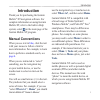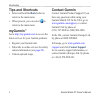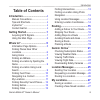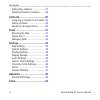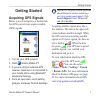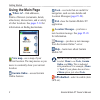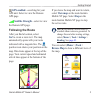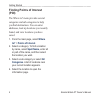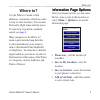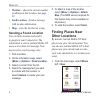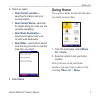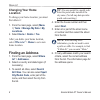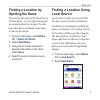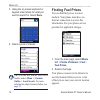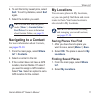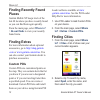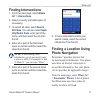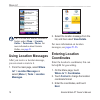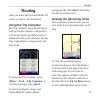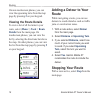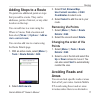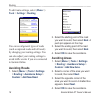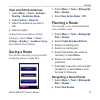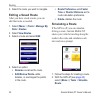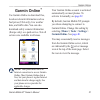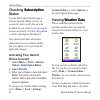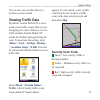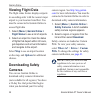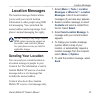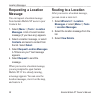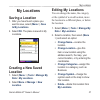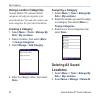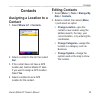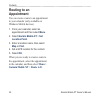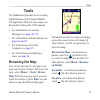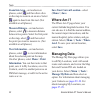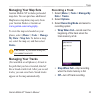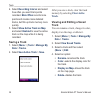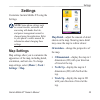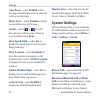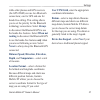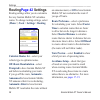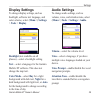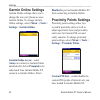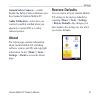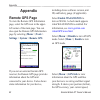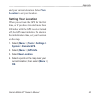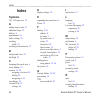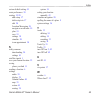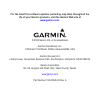- DL manuals
- Garmin
- GPS
- 010-10844-00 - Mobile XT - GPS Software
- Owner's Manual
Garmin 010-10844-00 - Mobile XT - GPS Software Owner's Manual
Summary of 010-10844-00 - Mobile XT - GPS Software
Page 1
Garmin mobile ® xt owner’s manual navigation software for your mobile device.
Page 2
© 2008 garmin ltd. Or its subsidiaries garmin international, inc. 1200 east 151st street, olathe, kansas 66062, usa tel. (913) 397-8200 or (800) 800-1020 fax (913) 397-8282 garmin (europe) ltd. Liberty house hounsdown business park, southampton, hampshire, so40 9rb uk tel. +44 (0) 870.8501241 (outsi...
Page 3: Introduction
Garmin mobile xt owner’s manual i introduction introduction thank you for purchasing the garmin mobile ® xt navigation software. For complete information on using garmin mobile xt, refer to the built-in help system; select on the main page of the garmin mobile xt program. Manual conventions when you...
Page 4: Tips and Shortcuts
Ii garmin mobile xt owner’s manual introduction tips and shortcuts select and hold the back button to return to the main menu. When present, you can select to return to the main menu. Mygarmin ™ go to http://my.Garmin.Com to access the latest services for your garmin products: register your garmin u...
Page 5: Table of Contents
Garmin mobile xt owner’s manual iii introduction table of contents introduction ..................................... I manual conventions .......................... I tips and shortcuts ............................ Ii mygarmin ™ ...................................... Ii contact garmin ................
Page 6
Iv garmin mobile xt owner’s manual introduction editing my locations ..................... 27 deleting all saved locations .......... 28 contacts ....................................... 29 assigning a location to a contact .. 29 editing contacts ............................ 29 routing to an appointm...
Page 7: Getting Started
Garmin mobile xt owner’s manual getting started getting started acquiring gps signals before you can navigate to a destination, the gps receiver must acquire satellite (gps) signals. 1. Turn on your gps receiver. 2. Open garmin mobile xt. 3. If you are using an external gps receiver, make sure it is...
Page 8: Using The Main Page
Garmin mobile xt owner’s manual getting started using the main page where to? —find addresses, points of interest (restaurants, hotels, attractions), intersections, and a variety of other locations. See pages 5–14 for information on finding destinations. View map —see a map of your current location....
Page 9: Gps Enabled
Garmin mobile xt owner’s manual getting started gps enabled —searching for your gps unit. Select to view the remote gps page. Satellite strength —select to view the remote gps page. Following the route after you find a location, select go! To create a route to it. The map automatically opens with yo...
Page 10: Finding Points of Interest
Garmin mobile xt owner’s manual getting started finding points of interest (poi) the where to? Menu provides several categories and sub-categories to help you find destinations. You can enter addresses, look up locations you recently found, and view locations you have saved. 1. From the main page, s...
Page 11: Where To?
Garmin mobile xt owner’s manual where to? Where to? Use the where to? Menu to find addresses, restaurants, attractions, and a variety of other locations. You can also find nearby flight times and fuel prices. To learn how to perform a standard search, see page 4 . Many categories in the where to? Me...
Page 12: Weather
Garmin mobile xt owner’s manual where to? Weather —shows the current weather conditions at that location. See page 22 . Send location —sends a message with location information. Map —view the location on a map. Sending a found location you can find a location and send it to people in your contacts l...
Page 13: Near Current Location
Garmin mobile xt owner’s manual where to? 2. Select an option: near current location — searches for places near your current location. Near current route —searches for places along the route you are currently navigating. Near route destination — searches for places near your current route destinatio...
Page 14: Changing Your Home
Garmin mobile xt owner’s manual where to? Changing your home location to change your home location, you must first delete it: 1. From the main page, select ( menu >) tools > manage my data > my locations . 2. Select home > delete > yes . After you delete your home location, select where to? > home t...
Page 15: Finding A Location By
Garmin mobile xt owner’s manual where to? Finding a location by spelling the name if you know the name of the location you are looking for, you can spell it using the on-screen keyboard or keypad. You can also enter letters contained in the name to narrow the search. 1. From the main page, select wh...
Page 16: Done
0 garmin mobile xt owner’s manual where to? 3. Using the on-screen keyboard or keypad, enter letters for what you want to search for. Select done . 4. Select a point of interest. Tip: you can also find the local search feature under ( menu >) garmin online > local search . For more information about...
Page 17: Sort
Garmin mobile xt owner’s manual where to? 4. To sort the list by lowest price, select sort . To sort by distance, select sort again. 5. Select the location you want. Tip: you can also find fuel prices under ( menu >) garmin online > fuel prices . For more information about garmin online, see page 21...
Page 18: Finding Recently Found
Garmin mobile xt owner’s manual where to? Finding recently found places garmin mobile xt keeps track of the last 40 locations you have recently found so you can find them again quickly. From the main page, select where to? > recent finds to view your recently found items. Finding extras for more inf...
Page 19: Finding Intersections
Garmin mobile xt owner’s manual where to? Finding intersections 1. From the main page, select where to? > intersections . 2. Select a country and state/region (if necessary). 3. To search all cities, select search all cities . You can also select spell city/postal code , enter part of the name, and ...
Page 20: Menu
Garmin mobile xt owner’s manual where to? Tip: you can also find the panoramio feature under ( menu >) garmin online > panoramio ™ photos . For more information about garmin online, see page 21 . Using location messages after you receive a location message, you can create a route to it. 1. From the ...
Page 21: Routing
Garmin mobile xt owner’s manual routing routing after you select go! , garmin mobile xt creates a route to your destination. Using the trip computer the trip computer automatically keeps track of the time, distance, and speed of your travels when your gps receiver is enabled. It shows your odometer,...
Page 22: Viewing The Route Details
Garmin mobile xt owner’s manual routing on non-touchscreen phones, you can view the upcoming turns from the map page by pressing 2 on your keypad. Viewing the route details to view a list of all the turns in your route, select ( menu >) tools > route details from the main page. On touchscreen phones...
Page 23: Adding Stops to A Route
Garmin mobile xt owner’s manual routing adding stops to a route via points are additional points or stops that you add to a route. They can be addresses, points of interest, or any other location on the map. You can add vias to a route using the where to? Menu. Find a location and then select (menu ...
Page 24: Menu
Garmin mobile xt owner’s manual routing to edit route settings, select ( menu >) tools > settings > routing. You can avoid general types of roads (such as unpaved roads and toll roads) by changing your routing settings. You can also adjust your routing settings to avoid traffic events if you are con...
Page 25: View and Edit Avoidances
Garmin mobile xt owner’s manual routing view and edit avoidances 1. Select ( menu >) tools > settings > routing > avoidance setup . 2. Select custom > view list . 3. Select the avoidance you want to edit. 4. Select an option. To deactivate an avoidance without deleting it, select ( menu >) tools > s...
Page 26: Editing A Saved Route
0 garmin mobile xt owner’s manual routing 3. Select the route you want to navigate. Editing a saved route after you have saved a route, you can edit that route as needed. 1. Select ( menu >) tools > manage my data > routes . 2. Select view routes . 3. Select a route and select edit . 4. Select an op...
Page 27: Garmin Online
Garmin mobile xt owner’s manual garmin online garmin online ™ use garmin online to download free, location-relevant information such as fuel prices (usa only), live weather data, and traffic data. You can also download safety camera information (europe only) as a paid service. Not all services are a...
Page 28: Checking Subscription
Garmin mobile xt owner’s manual garmin online checking subscription subscription status use the subscription status page to activate garmin online services (if necessary) and to verify the services available to you. Not all services require account activation. See http://my.Garmin .Com for subscript...
Page 29: Viewing Traffic Data
Garmin mobile xt owner’s manual garmin online you can also view weather data for a location you have found. Viewing traffic data by default, garmin mobile xt is set to avoid severe traffic events while you are navigating on a route. If there is a severe traffic incident, garmin mobile xt avoids the ...
Page 30: Viewing Flight Data
Garmin mobile xt owner’s manual garmin online viewing flight data the flight status feature displays airports in ascending order with the nearest major airport to your location listed first. You must be connected to garmin online to access flight data 1. Select ( menu >) garmin online > flight statu...
Page 31: Location Messages
Garmin mobile xt owner’s manual location messages location messages the location messages feature allows you to send your current location information to other people using sms text messaging. You can include the nearest address and a map image. Your phone’s normal messaging fees apply. Note: sendin...
Page 32: Requesting A Location
Garmin mobile xt owner’s manual location messages requesting a location message you can request a location message from garmin mobile xt users in your contacts list. 1. Select ( menu >) tools > location messages . A list of recent location message (if you have any) appears. 2. Select a location mess...
Page 33: My Locations
Garmin mobile xt owner’s manual my locations my locations saving a location 1. After you have found a place you want to save, select ( menu >) save to my locations . 2. Select ok . The place is saved in my locations. Creating a new saved location 1. Select ( menu >) tools > manage my data > my locat...
Page 34: Using Location Categories
Garmin mobile xt owner’s manual my locations using location categories garmin mobile xt contains default categories to help you organize your saved locations. You can also create your own categories for your saved locations. Creating a category 1. Select ( menu >) tools > manage my data > my locatio...
Page 35: Contacts
Garmin mobile xt owner’s manual contacts contacts assigning a location to a contact 1. Select where to? > contacts . 2. Select a contact in the list, then select go! . 3. If the contact does not have a gps location set, garmin mobile xt asks if you want to assign a gps location. Select yes . 4. Sele...
Page 36: Routing to An
0 garmin mobile xt owner’s manual contacts routing to an appointment you can create a route to an appointment in your calendar (only available on windows mobile devices). 1. From your calendar, select an appointment and then select menu . 2. Select garmin mobile xt > set location point . 3. Enter a ...
Page 37: Tools
Garmin mobile xt owner’s manual tools tools the tools menu provides access to many helpful features of the garmin mobile xt application. Many of these topics are discussed in other parts of this manual: for information on location messages, see pages 25–26 . For information on route details, see pag...
Page 38: Zoom Into Area
Garmin mobile xt owner’s manual tools zoom into area —on touchscreen phones, select and then draw a box on the map to zoom in on an area. Select again to deactivate this tool. (not available on all phones.) measure distance —on touchscreen phones, select to measure distance between two points. Selec...
Page 39: Managing Your Map Sets
Garmin mobile xt owner’s manual tools managing your map sets garmin mobile xt includes preloaded map data. You can purchase additional mapsource map data (map sets) from your garmin dealer or garmin at www.Garmin.Com/cartography . To view the map sets loaded on your phone, select ( menu >) tools > m...
Page 40: Recording Interva
Garmin mobile xt owner’s manual tools 4. Select recording interva l and select how often you want track points recorded. More often records more points and creates more detailed tracks, but fills up track memory more quickly. 5. Select show active track on map and select enabled to view the active t...
Page 41: Settings
Garmin mobile xt owner’s manual settings settings customize garmin mobile xt using the settings. Note: some phone settings such as screen timeouts, automatic call answering with hands-free kits, and power management cannot be changed using the application. Refer to your phone’s owners manual for inf...
Page 42: Auto Zoom
Garmin mobile xt owner’s manual settings auto zoom —select enabled to have the map automatically zoom to show the next turn on the map. Metro areas —select enabled to shade metropolitan areas of the map. Vehicle— select or to scroll through your vehicle icons. Select an icon, and then select done . ...
Page 43: Always
Garmin mobile xt owner’s manual settings while other phones and gps receivers (the gps 20sm) can use two bluetooth connections; one for gps and one for hands-free calling. This setting allows you to set the priority for the bluetooth technology connections. Select always to disconnect the bluetooth ...
Page 44: Routing
Garmin mobile xt owner’s manual settings routing page 42 settings routing settings allow you to customize the way garmin mobile xt calculates routes. To change routing settings, select ( menu >) tools > settings > routing . Calculate routes for —select your vehicle type to optimize routes. Off–route...
Page 45: Display Settings
Garmin mobile xt owner’s manual settings display settings to change display settings, such as backlight, software text language, and color scheme, select ( menu >) settings > tools > display . Backlight (not available on all phones)—select a backlight setting. Text —select a language for the garmin ...
Page 46: Garmin Online Settings
0 garmin mobile xt owner’s manual settings garmin online settings garmin online settings allow you to change the way your phone accesses garmin online. To change garmin online settings, select ( menu >) tools > settings > garmin online . Garmin online access —select always to connect to garmin onlin...
Page 47: Garmin Safety Cameras
Garmin mobile xt owner’s manual settings garmin safety cameras — enable/ disable the safety camera databases you have loaded in garmin mobile xt. Audio notification —select how you want to be audibly notified when you approach a custom poi or a safety camera location. About the about page contains i...
Page 48: Appendix
Garmin mobile xt owner’s manual appendix appendix remote gps page to view the remote gps information page, select the gps icon in the upper- left corner of the main page. You can also open the remote gps information page by selecting ( menu >) tools > settings > system > remote gps . If you own an e...
Page 49: New
Garmin mobile xt owner’s manual appendix and your current elevation. Select new location to set your location. Setting your location when you activate the gps for the first time, or if you have traveled more than 600 miles with the gps receiver turned off, the gps must initialize. To shorten the ini...
Page 50: Index
Index garmin mobile xt owner’s manual index symbols 2-d, 3-d map view 35 a adding stop to route 17 additional maps 33 address 8 appointment 30 audio settings 39 avoiding traffic 23 avoiding roads and areas 17 b background color 39 backlight 39 c changing the search area 6 cities, finding 12 contacts...
Page 51
Index garmin mobile xt owner’s manual restore default setting 41 route preferences 38 routing 15–20 add a stop 17 delete stop/via 17 edit 20 location messaging 26 navigate a saved route 19 plan 19 save 19 settings 38 simulate 20 to an appointment 30 s safety cameras downloading 24 settings 41 satell...
Page 52: Www.Garmin.Com
For the latest free software updates (excluding map data) throughout the life of your garmin products, visit the garmin web site at www.Garmin.Com . © 2008 garmin ltd. Or its subsidiaries garmin international, inc. 1200 east 151st street, olathe, kansas 66062, usa garmin (europe) ltd. Liberty house,...