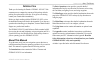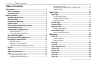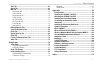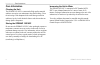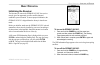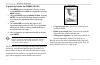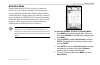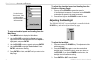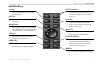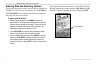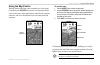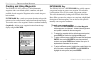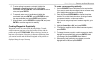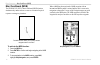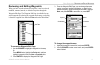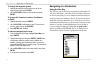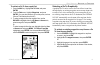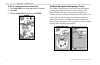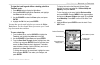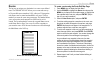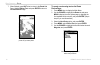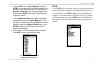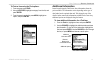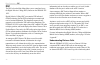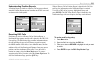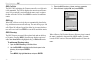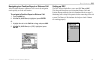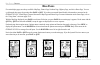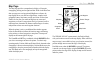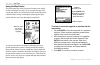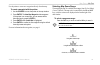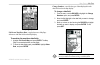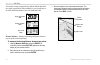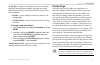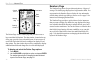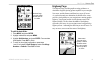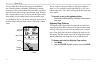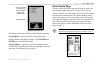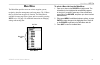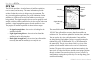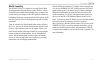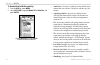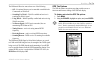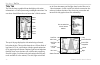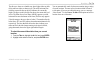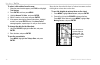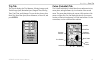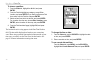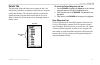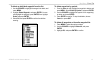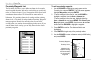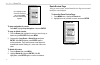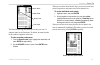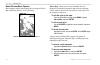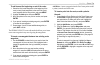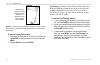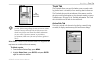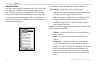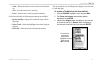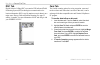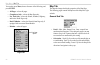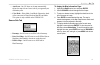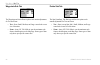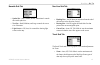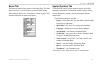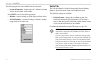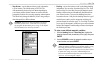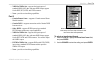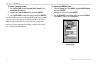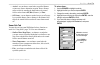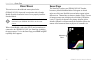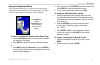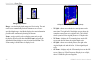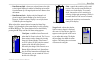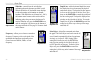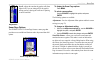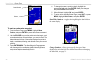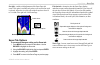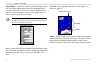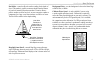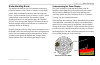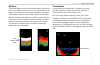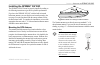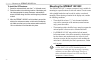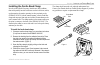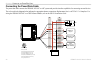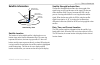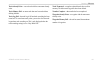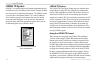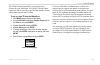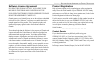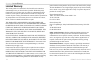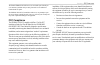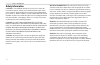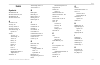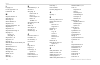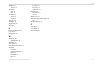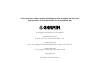- DL manuals
- Garmin
- GPS
- 182/182C
- Owner's Manual
Garmin 182/182C Owner's Manual
Summary of 182/182C
Page 1
Gpsmap ® 182/182c chartplotting receiver owner’s manual (gpsmap 182c shown).
Page 2
© copyright 2005 garmin ltd. Or its subsidiaries garmin international, inc. 1200 east 151 st street, olathe, kansas 66062, u.S.A. Tel. 913/397.8200 or 800/800.1020 fax 913/397.8282 garmin (europe) ltd. Unit 5, the quadrangle, abbey park industrial estate, romsey, so51 9dl, u.K. Tel. 44/0870.8501241 ...
Page 3
Gpsmap 182/182c owner’s manual i i ntroduction > a bout t his m anual i ntroduction thank you for choosing the garmin ® gpsmap ® 182/182c. Take a moment now to compare the contents of this package with the packing list on the outside of the box. If any pieces are missing, contact your garmin dealer ...
Page 4
Ii gpsmap 182/182c owner’s manual i ntroduction > t able of c ontents table of contents introduction ...........................................................................I about this manual ................................................................... I care information ....................
Page 5
Gpsmap 182/182c owner’s manual iii i ntroduction > t able of c ontents time tab ................................................................................. 63 pages tab ............................................................................... 63 map tab .....................................
Page 6
Iv gpsmap 182/182c owner’s manual i ntroduction > c are i nformation care information cleaning the unit the gpsmap 182/182c is constructed of high quality materials and does not require user maintenance other than cleaning. Clean the unit using a cloth dampened with a mild detergent solution and the...
Page 7
Gpsmap 182/182c owner’s manual 1 b asic o peration > i nitializing the r eceiver b asic o peration initializing the receiver the first time you turn on the gpsmap 182/182c, the receiver must be given an opportunity to collect satellite data and establish its present location. To ensure proper initial...
Page 8
2 gpsmap 182/182c owner’s manual b asic o peration > i nitializing the r eceiver to graphically initialize the gpsmap 182/182c: 1. Press menu twice for the main menu. Press up or down on the rocker until the gps tab is highlighted, and press menu one time. 2. Using the rocker, highlight initialize p...
Page 9
Gpsmap 182/182c owner’s manual 3 b asic o peration > s imulator m ode simulator mode simulator mode turns the gps receiver off for use indoors or practice. Any of the functions discussed in the following pages can be performed in simulator mode. While in simulator mode, a “running simulator” message...
Page 10
4 gpsmap 182/182c owner’s manual b asic o peration > a djusting the b acklight the set position, track control, track and speed fields only show while in simulator mode. To enter a simulated speed and heading from the main menu: 1. Press menu twice to display the main menu. 2. Use the rocker to highl...
Page 11
Gpsmap 182/182c owner’s manual 5 b asic o peration > i nterface k eys interface keys nav key • press and release at any time to view the navigation menu. Quit key • press and release to cancel data entry or exit a page. Rocker key • press up/down or right/left to move through lists, highlight fields,...
Page 12
6 gpsmap 182/182c owner’s manual b asic o peration > e ntering d ata and s electing o ptions entering data and selecting options you can select and activate options, and enter data to customize the gpsmap 182/182c to fit your requirements. Use the enter key and the rocker to select options, enter nam...
Page 13
Gpsmap 182/182c owner’s manual 7 b asic o peration > u sing the m ap p ointer using the map pointer working from the map page centers around the use of the pointer. Controlled by the rocker, the pointer is an important tool that can be used to pan to other map locations, mark and edit waypoints and ...
Page 14
8 gpsmap 182/182c owner’s manual b asic o peration > c reating and u sing w aypoints creating and using waypoints the gpsmap 182/182c stores up to 3,000 alphanumeric waypoints with a user-defined symbol, comments, and depth available for each waypoint. Waypoints can be created using two basic methods...
Page 15
Gpsmap 182/182c owner’s manual 9 b asic o peration > c reating and u sing w aypoints 5. To enter optional comments or a depth, highlight the comments or depth field to the right of the location coordinates and press enter, use the rocker to enter a value, and press enter. 6. To manually enter a set o...
Page 16
10 gpsmap 182/182c owner’s manual b asic o peration > m an o ver b oard (mob) man overboard (mob) the gpsmap 182/182c’s man overboard (mob) function simultaneously marks and sets a course to a location for quick response to emergency situations. The mob function allows you to quickly activate naviga...
Page 17
Gpsmap 182/182c owner’s manual 11 b asic o peration > r eviewing and e diting w aypoints reviewing and editing waypoints when you have created and stored a waypoint, it can be reviewed, modified, renamed, moved, or deleted at any time through the waypoint edit page. The waypoint edit page is availabl...
Page 18
12 gpsmap 182/182c owner’s manual b asic o peration > n avigating to a d estination to change the waypoint symbol: 1. Highlight the waypoint symbol field to the left of the waypoint name, and press enter. 2. Use the rocker to select a new symbol and press enter. To change the comment, location, coord...
Page 19
Gpsmap 182/182c owner’s manual 13 b asic o peration > n avigating to a d estination to activate a go to from a point list: 1. Press the nav key. Highlight go to point, and press enter. 2. From the find menu, highlight waypoints, and press enter. (you can also choose to go to other points, such as ci...
Page 20
14 gpsmap 182/182c owner’s manual b asic o peration > n avigating to a d estination to go to a new map point (non-map item): 1. Use the rocker to move the map pointer to a location. 2. Press nav. 3. With go to map point highlighted, press enter. Tracback navigation (navigating a track) the tracback ...
Page 21
Gpsmap 182/182c owner’s manual 15 b asic o peration > n avigating to a d estination to clear the track log and define a starting point for a tracback route: 1. Press menu twice to display the main menu. 2. Using the rocker, highlight the track tab, and highlight the active sub tab to the right. 3. Us...
Page 22
16 gpsmap 182/182c owner’s manual b asic o peration > n avigating to a d estination to activate a tracback using the nav key: 1. Press nav, highlight the follow track option, and press enter. 2. Highlight the track you want to follow, and press enter. 3. Choose original to navigate from the start to...
Page 23
Gpsmap 182/182c owner’s manual 17 b asic o peration > r outes routes the last way to navigate to a destination is to create a user-defined route. The gpsmap 182/182c allows you to create and store up to 50 reversible routes (numbered 1-50), with up to 254 waypoints each. Routes can be created and mod...
Page 24
18 gpsmap 182/182c owner’s manual b asic o peration > r outes 7. When finished, press quit twice to return to the route list page. Highlight edit as text, and press enter to return to the route review page. Add appears below the pointer as you insert points. To create a route using text on the route ...
Page 25
Gpsmap 182/182c owner’s manual 19 b asic o peration > f ind 6. From the find menu, highlight waypoints, and press enter. You can also choose from other categories, such as cities or tide stations from this list. From either the by name or nearest tab lists, choose the waypoint you want and press ent...
Page 26
20 gpsmap 182/182c owner’s manual b asic o peration > f ind to find an item from your current location: 1. From any page, press find. 2. Using the rocker, highlight the category from a list, and press enter. 3. For waypoints and cities, search using by name or nearest. Use the rocker to highlight a ...
Page 27
Gpsmap 182/182c owner’s manual 21 b asic o peration > a dditional i nformation to find an item using the find options: 1 from any page, press find. 2. Using the rocker, highlight a category from the list, and press enter. 3 from the search results list, press menu, highlight an option, and press ent...
Page 28
22 gpsmap 182/182c owner’s manual b asic o peration > dsc dsc the dsc tab on the main menu allows you to control and set up the digital selective calling (dsc) features on the gpsmap 182/ 182c. Digital selective calling (dsc) uses marine vhf radio and global positioning system (gps) technologies to ...
Page 29
Gpsmap 182/182c owner’s manual 23 b asic o peration > dsc understanding position reports a position report is similar to a distress call except no alarm is sounded. Position reports are not broadcast to all dsc users and are shown with a boat symbol. Receiving dsc calls each time you receive a distr...
Page 30
24 gpsmap 182/182c owner’s manual b asic o peration > dsc dsc call list the dsc call list displays the 50 most recent calls, even if the unit is left unattended. The call list displays the most recent call from a vessel. If a second call is received from the same vessel, it replaces the first call in...
Page 31
Gpsmap 182/182c owner’s manual 25 b asic o peration > dsc navigating to a position report or distress call after a position report or a distress call is received, navigation can be quickly set to the call location. To navigate to position report or distress call: 1 press the nav key. 2. With go to (...
Page 32
26 gpsmap 182/182c owner’s manual m ain p ages > o verview m ain p ages five main display pages are always available: map page, pointer page, numbers page, highway page, and active route page. You can cycle through these pages by pressing either page or quit. If you have an external sonar module wit...
Page 33
Gpsmap 182/182c owner’s manual 27 m ain p ages > m ap p age map page the map page provides a comprehensive display of electronic cartography, plotting, and navigational data. When in the bluechart data coverage area or using optional mapsource software, the map display shows your boat on a digital c...
Page 34
28 gpsmap 182/182c owner’s manual m ain p ages > m ap p age using the map pointer the pointer pans away from your present location (even outside of your current detail coverage.) as you pan past the edge of the current map display, the screen actively scrolls forward to provide continuous map covera...
Page 35
Gpsmap 182/182c owner’s manual 29 m ain p ages > m ap p age use the pointer to create new waypoints directly from the map. To create a waypoint with the pointer: 1. Use the rocker to move the pointer to the map location. 2. Press enter. The new map waypoint window appears. (if the pointer is on a ma...
Page 36
30 gpsmap 182/182c owner’s manual m ain p ages > m ap p age the gpsmap 182/182c’s system has a built-in worldwide database to 20 mi, with more detailed coverage available through the use of the bluechart or mapsource data. The gpsmap 182/182c displays cartography as long as there is chart informatio...
Page 37
Gpsmap 182/182c owner’s manual 31 m ain p ages > m ap p age map page options full screen map/show data—toggles between a map page without or with data fields on the map display. To maximize the map/show data fields: 1. Highlight full screen map, and press enter. The map page is now maximized with no d...
Page 38
32 gpsmap 182/182c owner’s manual m ain p ages > m ap p age you can also choose to merge the four medium default data fields to a single, large field for better readability or you can split any or all of the default data fields to show four small data fields. Single, large data field default, medium field...
Page 39
Gpsmap 182/182c owner’s manual 33 m ain p ages > p ointer p age set up map—configures the map display preferences, including map detail, map orientation, automatic zoom, and various map items and points. Refer to “main menu map tab” on page 64 for more information. • defaults—restores settings back t...
Page 40
34 gpsmap 182/182c owner’s manual m ain p ages > n umbers p age bearing pointer compass ring data fields current go to destination bearing bug the pointer page features a menu page that provides access to layout and data field options. The data window, located at the top of the page, provides a user-...
Page 41
Gpsmap 182/182c owner’s manual 35 m ain p ages > h ighway p age numbers page shown with middle data field split into four fields to split the data fields: 1. Press menu, and press enter. 2. Highlight a data field, and press menu. 3. Highlight split numbers, and press enter. Four new data fields appear. P...
Page 42
36 gpsmap 182/182c owner’s manual m ain p ages > h ighway p age the four data fields at the top of the page provide additional user-selectable guidance information. Additionally, a compass ribbon shows your current heading along with a dark, vertical bar that indicates the direct bearing to the navig...
Page 43
Gpsmap 182/182c owner’s manual 37 m ain p ages > a ctive r oute p age preview window highway page set up check or uncheck the options you want to show/not show on the highway page. The following options are available from the highway page menu: set up highway—allows you to select what waypoints and ...
Page 44
38 gpsmap 182/182c owner’s manual m ain p ages > a ctive r oute p age active route page options the following options are available from the active route page: • hide/show numbers—see page 31 for instructions (same as map page option). • change numbers—see page 31 for instructions. • edit on map—see...
Page 45
Gpsmap 182/182c owner’s manual 39 m ain m enu > gps t ab m ain m enu the main menu provides access to various waypoint, system, navigation, interface management, and setup menus. The 19 menu tabs are divided into categories by function. The main menu is available from any page in the system, and is ...
Page 46
40 gpsmap 182/182c owner’s manual m ain m enu > gps t ab gps tab the gps tab provides a visual reference of satellite acquisition, receiver status, and accuracy. The status information provides an idea of what the receiver is doing at any given moment. The sky view and signal strength bars give you ...
Page 47
Gpsmap 182/182c owner’s manual 41 m ain m enu > gps t ab waas capability the gpsmap 182/182c is capable of receiving waas (wide area augmentation system) satellite signals. Waas is an faa (federal aviation administration) funded project to improve the overall accuracy and integrity of the gps signal...
Page 48
42 gpsmap 182/182c owner’s manual m ain m enu > gps t ab to disable/enable waas capability: 1. From the gps tab, press menu. 2. Use the rocker to highlight waas off or waas on, and press enter. Highlight waas off, and press enter to disable the waas capabilities. • autolocate—the receiver is looking...
Page 49
Gpsmap 182/182c owner’s manual 43 m ain m enu > t ide t ab the differential receiver status shows one of the following: • off—no optional beacon receiver attached or enabled in the comm menu or waas off. • searching for waas—waas is enabled and receiver is searching for waas signal • using waas—waas...
Page 50
44 gpsmap 182/182c owner’s manual m ain m enu > t ide t ab tide tab the tide tab shows a graphical chart that displays tide station information in a 24 hour span starting at midnight station time. You can choose from different dates and more than 3,000 tide stations. Tide tab station name date tide ...
Page 51
Gpsmap 182/182c owner’s manual 45 m ain m enu > t ide t ab the tide curve shows as a shaded area, where higher tides are taller (blue) and lower tides are shorter (red). The solid, horizontal line (with the current tide box on the left) indicates the current tide height. The figure to the left of the...
Page 52
46 gpsmap 182/182c owner’s manual m ain m enu > t rip t ab to select a tide station from the map: 1. When the search results appear, press find, and highlight tide stations. 2. Press enter, and then press menu. 3. Highlight nearest to other, and press enter. 4. Select a location on the map, and pres...
Page 53
Gpsmap 182/182c owner’s manual 47 m ain m enu > c eles t ab trip tab the trip tab displays the trip odometer, moving average speed, total average speed, maximum speed, stopped time, moving time, total time, and odometer. To reset the data, choose from reset trip, reset max speed, reset odometer, or ...
Page 54
48 gpsmap 182/182c owner’s manual m ain m enu > p oints t ab to choose a position: 1. From the celes tab, highlight the at field, and press enter. 2. From the find list highlight any category, except other location, and press enter. If you want to reference a find item, select from the find list, and...
Page 55
Gpsmap 182/182c owner’s manual 49 m ain m enu > p oints t ab points tab the main menu points tab features two waypoint sub tabs, user and proximity, that allow you manage a large number of waypoints quickly and efficiently. The sub tabs also provide a continuously updated proximity waypoint alarm fun...
Page 56
50 gpsmap 182/182c owner’s manual m ain m enu > p oints t ab the following options are available from the user sub tab of the points tab: • create waypoint—allows you to create a waypoint. (see page 8 for creating a waypoint) • delete waypoint—deletes the selected waypoint from the waypoint list and...
Page 57
Gpsmap 182/182c owner’s manual 51 m ain m enu > p oints t ab to delete an individual waypoint from the list: 1. Use the rocker to highlight the waypoint to delete, and press menu. 2. Highlight delete waypoint, and press enter. You can also highlight the waypoint, press enter, then highlight delete a...
Page 58
52 gpsmap 182/182c owner’s manual m ain m enu > p oints t ab proximity waypoint list the proximity list allows you to define an alarm circle around a stored waypoint location, and can be used to help you avoid reefs, rocks, or restricted waters. Up to 10 waypoints can be listed, with a maximum alarm ...
Page 59
Gpsmap 182/182c owner’s manual 53 m ain m enu > r outes t ab to turn on or off proximity alarms: 1. Use the rocker to highlight the field below proximity alarm, and press enter. 2. Select the on or off setting, and press enter. To display the waypoint menu options: using the rocker, highlight the pro...
Page 60
54 gpsmap 182/182c owner’s manual m ain m enu > r outes t ab if you highlight a route name from the route list and press nav, the name automatically appears. To stop navigation of a route: press nav, highlight stop navigation, and press enter. To copy or delete a route: 1. From the route list, highl...
Page 61
Gpsmap 182/182c owner’s manual 55 m ain m enu > r outes t ab route points data fields route name data totals the route review page also allows you to enter your own 15- character name for any listed route. By default, the name includes the first and last waypoints in the route. To enter a custom rout...
Page 62
56 gpsmap 182/182c owner’s manual m ain m enu > r outes t ab route review menu options menu options available from the route review page are edit on map, add before, remove, and trip planning. Highlight a point, and press enter to review it. Edit on map—allows you to review and modify the route disp...
Page 63
Gpsmap 182/182c owner’s manual 57 m ain m enu > r outes t ab to add turns at the beginning or end of the route: 1. Select the first (to add waypoints to the beginning of the route) or last (to add waypoints to the end of the route) route waypoint with the map pointer, and press menu. 2. Highlight the...
Page 64
58 gpsmap 182/182c owner’s manual m ain m enu > r outes t ab drag the route leg to an existing waypoint (shown), map item, or a blank spot on the map to create a new route point. Remove—removes a point (waypoint or map item) from a route. This option is available from both the route review and activ...
Page 65
Gpsmap 182/182c owner’s manual 59 m ain m enu > t rack t ab trip planning data fields note: fuel flow rates on your unit are measured in units per hour. System setting changes for units of measure (statute, nautical or metric) do not affect the fuel flow measure. You should enter fuel flow rates based ...
Page 66
60 gpsmap 182/182c owner’s manual m ain m enu > t rack t ab saved sub tab the saved sub tab displays and manages a list of any saved track logs, allows for tracback activation, and map display of saved logs. The active log stores up to approximately 2,500 track log points, based on the criteria spec...
Page 67
Gpsmap 182/182c owner’s manual 61 m ain m enu > dsc t ab • value—defines the distance or time used to record the track log. • save—saves the current active track log. • erase—clears the active track log stored in memory. For the saved sub tab, the following menu options are available: • review on map...
Page 68
62 gpsmap 182/182c owner’s manual m ain m enu > c ard and t ime t abs dsc tab digital selective calling (dsc) uses marine vhf radio and global positioning system (gps) technologies to transmit and receive location information. Dsc is used by mariners to assist them in two major areas: distress calls...
Page 69
Gpsmap 182/182c owner’s manual 63 m ain m enu > p ages t ab time tab the time tab displays the current time and date, allows you to adjust the 12 or 24 hour time format, enter a time zone, and adjust for daylight saving time. The following options are available: • time format—choose from 12 or 24 ho...
Page 70
64 gpsmap 182/182c owner’s manual m ain m enu > m ap t ab you can also press menu, choose from one of the following, and press enter: • all pages—selects all pages. • chartplotter only—selects the map page only. • nav tools only—selects the pointer, numbers, highway, and active route pages only. • b...
Page 71
Gpsmap 182/182c owner’s manual 65 m ain m enu > m ap t ab • autozoom—on, off: when on, the map automatically adjusts the map scale to a lower scale as you approach your destination point. • color mode—water mode, land mode: lightens the shade of the water areas in water mode and land in land mode. T...
Page 72
66 gpsmap 182/182c owner’s manual m ain m enu > m ap t ab waypoints sub tab the waypoints and active route options each contain adjustments for text and zoom. • text—none, small, medium, and large: controls the screen size of the name. • zoom—auto, off, 120 ft-800 mi: sets the maximum scale features...
Page 73
Gpsmap 182/182c owner’s manual 67 m ain m enu > m ap t ab navaids sub tab • symbol set—auto, garmin, noaa, international: controls the navaid symbol set. • text size—small, medium, and large: controls the screen size of the name. • light sectors—off, auto, on: controls the drawing light sectors on t...
Page 74
68 gpsmap 182/182c owner’s manual m ain m enu > h iway , t emp , and s onar t abs other sub tab • accuracy circle—on/off: toggles the circle on and off. The circle represents the approximate accuracy of the unit based on epe, dop, and basemap quality. Your location is within the circle. • lat/lon gr...
Page 75
Gpsmap 182/182c owner’s manual 69 m ain m enu > s ystm t ab sonar tab the sonar tab contains setup options for the sonar page. The sonar page is not active if you do not have an external sonar module with transducer. Refer to the “using sonar” section on pages 78-91 for more information on sonar set...
Page 76
70 gpsmap 182/182c owner’s manual m ain m enu > u nits t ab the following option is also available from the systm tab: • system information—displays the unit’s software, basemap version, and electronic serial number. Press menu to access the following options: • defaults—restores settings on systm p...
Page 77
Gpsmap 182/182c owner’s manual 71 m ain m enu > u nits t ab • map datum—sets the datum reference used to determine a given location. The default setting is wgs 84. The unit automatically chooses the best datum depending on your chosen position format. Datums are used to describe geographic locations...
Page 78
72 gpsmap 182/182c owner’s manual m ain m enu > c omm t ab manually enter a magnetic variation. • distance, speed and elevation—select the units of measure for distance, speed, and elevation readouts in nautical (nm, kt, m), statute (mi, mh, ft), or metric (km, kh, m) terms. • depth—select units of ...
Page 79
Gpsmap 182/182c owner’s manual 73 m ain m enu > c omm t ab • nmea in/nmea out—supports the input/output of standard nmea 0183 data, and sonar nmea input support for the dbt, dpt, mtw, and vhw sentences. • none—provides no interfacing capabilities. Port 2 • garmin remote sonar—supports a garmin exter...
Page 80
74 gpsmap 182/182c owner’s manual m ain m enu > c omm t ab to select a transfer mode: 1. Use the rocker to select garmin data transfer in the serial data format field. 2. Highlight the transfer mode field, and press enter. 3. Use the rocker to select the setting, and press enter. Advanced nmea setting...
Page 81
Gpsmap 182/182c owner’s manual 75 m ain m enu > c omm t ab to restore the serial data format settings back to the default garmin data transfer: from the comm tab, press menu, highlight defaults, and press enter. If garmin dgps or rtcm in/nmea out format is selected, additional fields are provided to ...
Page 82
76 gpsmap 182/182c owner’s manual m ain m enu > a larm t ab to manually enter a frequency and bit rate: 1. With the unit set to garmin dgps or rtcm in/nmea out, use the rocker to highlight the beacon field, and press enter. 2. Highlight user, and press enter. 3. Highlight the frequency or bit rate fie...
Page 83
Gpsmap 182/182c owner’s manual 77 m ain m enu > a larm t ab • arrival—sets an alarm to sound when at specified distance or time away from a destination waypoint. Enter a distance radius or time for sounding the alarm and use the control field to set the alarm to off, dist (distance), or time. • off co...
Page 84
78 gpsmap 182/182c owner’s manual u sing s onar > s onar p age u sing s onar this section covers the additional sonar options for the gpsmap 182/182c when used in conjunction with a sounder module. Read the installation instructions to properly install the sounder module. Note: you must have a sound...
Page 85
Gpsmap 182/182c owner’s manual 79 u sing s onar > s onar p age using the adjustment menu the adjustment window gives you direct access to the settings and features most commonly used on the sonar page. The option selected currently appears in the upper left of the display. Press menu and highlight a...
Page 86
80 gpsmap 182/182c owner’s manual u sing s onar > s onar p age range adjustment zoom adjustment range—sets the display depth range used for viewing. The unit can be set to automatically track the bottom or set to a user- specified depth range. Auto mode displays the most information possible while co...
Page 87
Gpsmap 182/182c owner’s manual 81 u sing s onar > s onar p age • btm (bottom) split—shows two reduced pictures; the right at the original depth scale and the left showing sonar returns from the bottom up. All target depths read as a distance from the bottom. • btm (bottom) lock—displays only the bot...
Page 88
82 gpsmap 182/182c owner’s manual u sing s onar > s onar p age whiteline—controls how the unit displays information about the bottom type (hard or soft). With the whiteline off, the bottom return displays as red and contains no information on bottom hardness. With whiteline set at normal or 1-100%, ...
Page 89
Gpsmap 182/182c owner’s manual 83 u sing s onar > s onar p age scroll—adjusts the rate that the graph scrolls from right to left. If you are sitting still or the graph is moving too fast, slowing the scroll rate or pausing it can be beneficial. Sonar page options the gpsmap 182/182c’s sonar page feat...
Page 90
84 gpsmap 182/182c owner’s manual u sing s onar > s onar p age show pointer option data window pointer to mark an underwater waypoint: 1. From the sonar page, press menu, highlight show pointer, and press enter to pause the screen movement. 2. Use the rocker to move the pointer onto the target, such...
Page 91
Gpsmap 182/182c owner’s manual 85 u sing s onar > s onar p age size split—enables width adjustment of the sonar page split screen. This option is available only when a split screen zoom scale is selected. Adjust the size of the split window anywhere from 1/4 to 3/4 width of the right half of the son...
Page 92
86 gpsmap 182/182c owner’s manual u sing s onar > s onar t ab o ptions depth number—controls the efficiency of the digital depth update rate. Fast update updates more quickly and is recommended for low-noise, deeper water (>50 ft). Auto is best for shallow water or high noise areas, and produces a sl...
Page 93
Gpsmap 182/182c owner’s manual 87 u sing s onar > s onar t ab o ptions keel offset—controls offset the surface reading for the depth of a keel. This makes it possible to measure depth from the bottom of your keel instead of from the transducer’s location. Enter a positive number to offset for a keel...
Page 94
88 gpsmap 182/182c owner’s manual u sing s onar > s onar t ab o ptions to calibrate the water speed: 1. On the sonar tab, use the rocker to highlight calibrate water speed, and press enter. 2. Bring the boat to a cruising speed. The top ground and uncalibrated water speeds are shown at the bottom of...
Page 95
Gpsmap 182/182c owner’s manual 89 u sing s onar > s onar t ab o ptions understanding sonar the transducer mounted on your vessel transmits sound waves toward the bottom of a lake, stream, or seabed in a cone-shaped pattern. When a transmitted sound wave strikes an underwater object—such as the botto...
Page 96
90 gpsmap 182/182c owner’s manual u sing s onar > u nderstanding s onar transducer coverage the area covered by the transmitted sound waves is determined by the cone angle of the transducer and the water depth. The wide cone angles (40°) associated with low frequencies (50 khz) provide a large cover...
Page 97
Gpsmap 182/182c owner’s manual 91 u sing s onar > u nderstanding s onar whiteline the sounder module can help you determine whether the bottom is hard or soft. When the sonar sound waves are reflected back by the bottom, a hard bottom returns a stronger signal than a soft bottom. A thin whiteline ind...
Page 98
92 gpsmap 182/182c owner’s manual a ppendix > s pecifications a ppendix specifications physical specifications size: 182: 6.18" h x 6.30" w x 2.64" d (15.7cm x 16.0cm x 6.7cm) 182c: 6.18" h x 6.30" w x 2.64" d (15.7cm x 16.0cm x 6.7cm) weight: less than 2.0 lb (0.763kg) display: 182: 5.5" diagonal (14...
Page 99
Gpsmap 182/182c owner’s manual 93 a ppendix > i nstalling the gpsmap 182/182c installing the gpsmap 182/182c the gpsmap 182/182c must be properly installed according to the following instructions to get the best possible performance. If you have the gpsmap 182/182c with the built-in internal bail mo...
Page 100
94 gpsmap 182/182c owner’s manual a ppendix > m ounting the gpsmap 182/182c u nit to install the gps antenna: 1. Screw the antenna directly onto the 1 " x 14-thread mount. 2. Route the cable to the mounting location of the display unit. Use the appropriate tie-wraps, fasteners, and sealant to secure...
Page 101
Gpsmap 182/182c owner’s manual 95 a ppendix > m ounting the gpsmap 182/182c u nit to install the gpsmap 182/182c unit: 1. Select the location of the mounting bracket. 2. Mark and drill the four mounting holes for the fastener you are using. 3. Fasten the bracket to the surface using the appropriate ...
Page 102
96 gpsmap 182/182c owner’s manual a ppendix > m ounting the gpsmap 182/182c u nit to flush mount the gpsmap 182/182c unit using the gimbal mounting bracket: 1. Cut a 4.33 " x 4.33 " (110 x 110 mm) hole in the panel. 2. Place the gpsmap 182/182c into the hole from the front until the flange rests again...
Page 103
Gpsmap 182/182c owner’s manual 97 a ppendix > i nstalling the f errite b ead c lamp installing the ferrite bead clamp in order to filter radio frequency interference (rfi) radiation that could possibly interfere with items such as televisions, radios, or other marine electronics operating in close pr...
Page 104
98 gpsmap 182/182c owner’s manual a ppendix > c onnecting the p ower /d ata c able connecting the power/data cable the power/data cable connects the gpsmap 182/182c to a dc system and provides interface capabilities for connecting external devices. The color code in the diagram below indicates the a...
Page 105
Gpsmap 182/182c owner’s manual 99 a ppendix > i nterfacing interfacing the following formats are supported for connection of external devices: garmin proprietary differential gps (dgps), nmea 0183 versions 3.0, ascii text output, rtcm sc-104 input (vs. 2.0). The following are the sentences for nmea ...
Page 106
100 gpsmap 182/182c owner’s manual a ppendix > i nstalling and r emoving d ata c ards installing and removing data cards the gpsmap 182/182c uses optional garmin marine bluechart and mapsource data cards to display digital charts and maps on-screen. Data cards are installed in the card slot located ...
Page 107
Gpsmap 182/182c owner’s manual 101 a ppendix > s atellite i nformation satellite information satellite sky view 45° 90° outer ring - the horizon inner ring- 45° above the horizon center dot - 90° above the horizon satellite location the location of each available satellite is displayed over two loca...
Page 108
102 gpsmap 182/182c owner’s manual a ppendix > w hat is a waas and dgps? What is waas? The wide area augmentation system (waas) is an f.A.A. Funded project to improve the overall integrity of the gps signal. It is a space-based system that broadcasts integrity information and correction data as dete...
Page 109
Gpsmap 182/182c owner’s manual 103 a ppendix > w hat is mmsi? What is a maritime mobile service identity (mmsi)? Maritime mobile service identity (mmsi) basically allows a vhf radio to act like a phone. In order to make a “call” on a phone, you first need a phone number to dial. The 9 digit mmsi numb...
Page 110
104 gpsmap 182/182c owner’s manual a ppendix > n avigation t erms navigation terms avg speed—the average of all second-by-second speed readings since last reset. Bearing (brg)—the compass direction from your current location to a destination. Course—the course between the active from and to waypoint...
Page 111
Gpsmap 182/182c owner’s manual 105 a ppendix > n avigation t erms pointer—an arrow pointing to your destination. Speed—the current velocity at which you are travelling, relative to a ground position. Also referred to as ground speed. Sunrise—the current day’s time of sunrise. Sunset—the current day’...
Page 112
106 gpsmap 182/182c owner’s manual a ppendix > m essages messages approaching turn—you are nearing a turn in a route. Arriving at destination—you are nearing your destination. Batteries low—you have less than 10 minutes of battery left. Can’t unlock maps—no applicable unlock code for one or more map...
Page 113
Gpsmap 182/182c owner’s manual 107 a ppendix > m essages track already exists—a saved track with the same name already exists. Track memory full—no more track data can be stored without deleting old data. Track log full—the track log is full and track recording has been turned off. To record more tr...
Page 114
108 gpsmap 182/182c owner’s manual a ppendix > l oran td s ystem loran td system loran c is a radio navigation aid operated and maintained in the united states by the united states coast guard. The name loran is an acronym for “long range navigation.” the loran system covers the entire united states...
Page 115
Gpsmap 182/182c owner’s manual 109 a ppendix > l oran td s ystem the loran position format field is located on the setup– location tab on the main menu. The loran td setup window contains the fields to select the loran gri-chain number, primary and secondary stations, and td offsets. To set up loran t...
Page 116
110 gpsmap 182/182c owner’s manual a ppendix > o ptional a ccessories optional accessories the following optional accessories are designed to enhance the operation of the gpsmap 182/182c. To obtain replacement parts and optional accessories, contact your garmin dealer, garmin product support in the ...
Page 117
Gpsmap 182/182c owner’s manual 111 a ppendix > s oftware l icense a greement and p roduct r egistration software license agreement by using the gpsmap 182/182c, you agree to be bound by the terms and conditions of the following software license agreement. Please read this agreement carefully. Garmin...
Page 118
112 gpsmap 182/182c owner’s manual a ppendix > l imited w arranty limited warranty this garmin product is warranted to be free from defects in materials or workmanship for one year from the date of purchase. Within this period, garmin will at its sole option repair or replace any components that fai...
Page 119
Gpsmap 182/182c owner’s manual 113 a ppendix > fcc c ompliance the garmin gpsmap 182/182c has no user-serviceable parts. Should you ever encounter a problem with your unit, please take it to an authorized garmin dealer for repairs. The gpsmap 182/182c is fastened shut with screws. Any attempt to ope...
Page 120
114 gpsmap 182/182c owner’s manual a ppendix > s afety information safety information caution: use the gpsmap 182/182c at your own risk. To reduce the risk of unsafe operation, carefully review and understand all aspects of this owner’s manual—and thoroughly practice operation using simulator mode p...
Page 121
Gpsmap 182/182c owner’s manual 115 i ndex i ndex symbols 2d differential 42 2d gps location 89, 101 3d differential 42 3d gps location 101 a accessories 110 accuracy 40 accuracy alarm 76 accuracy circle 68 active route page 37 options 38 alarms accuracy 76 anchor drag 76 arrival 77 battery 76 clock ...
Page 122
116 gpsmap 182/182c owner’s manual i ndex l language 69 license agreement 111 loran td 108 m magnetic variation 71 main menu 39 main pages 26 man overboard 10 mapsource 62 map data information 114 map datum 71 map detail 64 map information page 65 map page 27 options 30 setup map 33 map pointer 7, 2...
Page 123
Gpsmap 182/182c owner’s manual 117 i ndex tracback 14 activate 16 track logs clear 15 save 15 track tab 59 active 59 saved 60 track up 64 transducer 90 trip planning 58 trip tab 47 u underwater waypoints 84 units tab 70 unit defaults 70 w waas 41, 102 disable/enable 42 waterproof iv water speed 87 w...
Page 126
For the latest free software updates (excluding map data) throughout the life of your garmin products, visit the garmin web site at www.Garmin.Com. © copyright 2005 garmin ltd. Or its subsidiaries garmin international, inc. 1200 east 151 st street, olathe, kansas 66062, u.S.A. Garmin (europe) ltd. U...