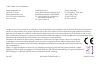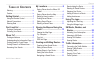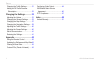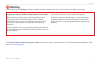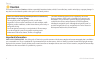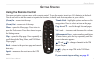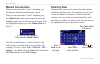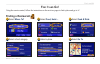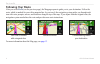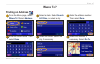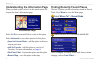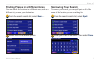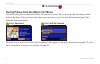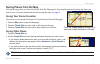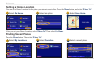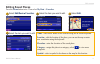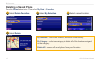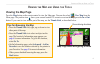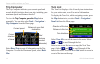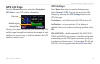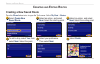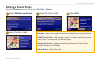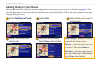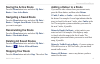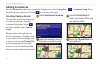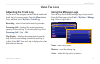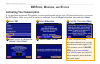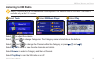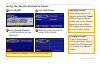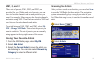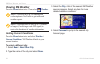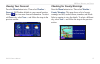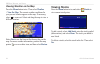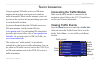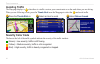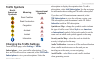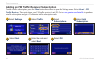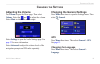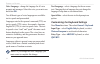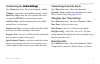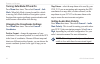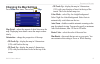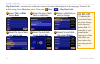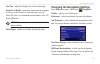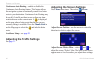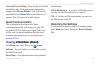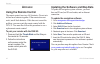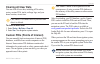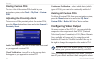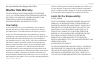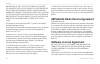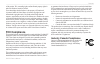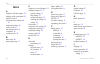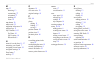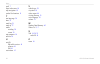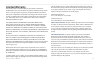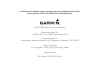- DL manuals
- Garmin
- Car Navigation system
- 190-00832-00
- Owner's Manual
Garmin 190-00832-00 Owner's Manual
Summary of 190-00832-00
Page 1
Gvn 53 owner’s manual.
Page 2
June 2007 part number 190-00832-00 rev. A printed in taiwan © 2007 garmin ltd. Or its subsidiaries garmin international, inc. 1200 east 151 st street, olathe, kansas 66062, u.S.A. Tel. 913/397.8200 or 800/800.1020 fax 913/397.8282 garmin (europe) ltd. Liberty house, hounsdown business park, southamp...
Page 3
Gvn 53 owner’s manual p reface t able of c ontents warning................................................ Iii caution................................................. Iv getting started ............................ 1 using.The.Remote.Control..................... 1 manual.Conventions...................
Page 4
Gvn 53 owner’s manual p reface changing.The.Traffic settings.............. 31 adding.An.Fm traffic receiver subscription...................................... 32 changing the settings ............. 33 adjusting.The.Volume.......................... 33 changing.The.General.Settings........... 33 chang...
Page 5: Warning
Gvn 53 owner’s manual p reface warning this manual uses the term warning to indicate a potentially hazardous situation, which, if not avoided, could result in death or serious injury. Failure to avoid the following potentially hazardous situations could result in an accident or collision resulting i...
Page 6: Caution
V gvn 53 owner’s manual p reface failure to avoid the following potentially hazardous situations may result in injury or property damage. The navigation system is designed to provide you with route suggestions. It does not reflect road closures or road conditions, traffic congestion, weather conditi...
Page 7: Using The Remote Control
Gvn 53 owner’s manual g etting s tarted g etting s tarted using the remote control your new navigation system comes with a remote control. To use the remote, insert two aaa batteries in the back. You do not have to aim the remote at a particular location; it should work from anywhere in your vehicle...
Page 8: Manual Conventions
Gvn 53 owner’s manual g etting s tarted manual conventions when you are instructed to “press” something, you should press that button on the remote control. When you are instructed to “select” something, use the thumb stick on the remote control to move the highlight (yellow box) to that item on the...
Page 9: Finding A Restaurant
Gvn 53 owner’s manual 3 f ind i t and g o ! F ind i t and g o ! Using the remote control, follow the instructions on the next two pages to find a place and go to it! Finding a restaurant ➋ .Select. Food, hotel… . ➎ .Select.A.Place. ➊ .Select. Where to? ➌ .Select. Food & drink . ➍ .Select.A.Food.Cate...
Page 10: Following Your Route
Gvn 53 owner’s manual f ind i t and g o ! Following your route after you select go to (see the previous page), the map page opens to guide you to your destination. Follow the route, which is marked for you with a magenta line. As you travel, the navigation system guides you through each turn with vo...
Page 11: Finding An Address
Gvn 53 owner’s manual 5 w here to ? W here t o ? Finding an address ➊ .From.The.Menu.Page,.Select. Where to? .Select. Address . ➍ enter.The.Street.Name..Then. Select. Done . ➌ .Enter.The.Address.Number.. Then.Select. Done . ➎ select.The.Street..Select.The. City,.If.Necessary. ➏ select.The.Address,.I...
Page 12
Gvn 53 owner’s manual w here to ? Understanding the information page when you find a place, select it in the search results list to open the item’s information page. Information page select go to to create and follow a route to this place. Select advanced to view other options for this place: • inse...
Page 13: Narrowing Your Search
Gvn 53 owner’s manual w here to ? Finding places in a different area you can search for locations in a different area, such as a different city or near your destination. ➊ .From.The.Search.Results.List,.Select. Near… . ➋ select.One.Of.The.Search.Options.. Narrowing your search to narrow your search,...
Page 14
Gvn 53 owner’s manual m y l ocations saving places from the where to? Menu you can save any place you find in the where to? Menu as a favorite. Then, you can quickly find and go to these places in the future. After you have found a place you want to save, select it to open the information page. Then...
Page 15: Saving Places From The Map
Gvn 53 owner’s manual m y l ocations saving places from the map you can save any place as a favorite directly from the map page by browsing the map and selecting the place you want to save. For more information about browsing the map, see page 13. Saving your current location you can save your curre...
Page 16: Setting A Home Location
0 gvn 53 owner’s manual m y l ocations setting a home location you can set a home location for the place you return to most often. Press the menu button, and select where to? ➌ .Select. Save home . ➋ select.An.Option.. ➊ .Select. Go home . After you set your home location, select where to? Then sele...
Page 17: Editing Saved Places
Gvn 53 owner’s manual m y l ocations editing saved places press the menu button twice. Then select my data > favorites . ➊ select. Edit/review favorites . ➋ select.The.Item.You.Want.To.Edit. ➍ .Select.The.Item.You.Want.To.Edit. ➌ .Select. Edit . Name —enter a new name for the location using the on-s...
Page 18: Deleting A Saved Place
Gvn 53 owner’s manual m y l ocations deleting a saved place press the menu button twice. Then select my data > favorites . ➍ .Select. Delete . ➊ select. Delete favorites . ➋ .Select. By selection .. ➌ .Select.A.Saved.Location. By selection —select each location, and delete it individually. By catego...
Page 19: Viewing The Map Page
Gvn 53 owner’s manual 3 v iewing the m ap and u sing the t ools v iewing the m ap and u sing the t ools viewing the map page press the map button on the remote control to view the map page. You can also select view map from the menu page. The position icon shows your current location. To zoom in or ...
Page 20: Trip Computer
Gvn 53 owner’s manual v iewing the m ap and u sing the t ools trip computer the trip computer indicates your current speed and records helpful statistics about your trip, including your maximum speed and distance traveled. To view the trip computer, press the trip computer, press the map button repe...
Page 21: Gps Info Page
Gvn 53 owner’s manual 5 v iewing the m ap and u sing the t ools gps info page press the menu button twice and select navigation > gps info to view gps satellite information. Sky vew satellte sgnal strength bars the sky view shows the satellites you are receiving. The satellite signal strength bars i...
Page 22: Creating A New Saved Route
Gvn 53 owner’s manual c reating and e diting r outes c reating and e diting r outes creating a new saved route press the menu button twice to open the tools menu. Select my data > routes . ➊ select. Create new saved route .. ➋ select.An.Option,.And.Select. Next ..Select.The.Starting.Point. ➌ select....
Page 23: Editing A Saved Route
Gvn 53 owner’s manual c reating and e diting r outes editing a saved route press the menu button twice. Then select my data > routes . Rename —enter a new name for the route using the on-screen keyboard. Edit/review points —add, arrange, remove, re-order, and review points in the route. For more inf...
Page 24: Adding Stops To Your Route
Gvn 53 owner’s manual c reating and e diting r outes adding stops to your route you can add stops (also called via points or midpoints) to your route as you create it, as described on page 16. You can also add points to your route when you edit the route, as described below. Follow the steps on the ...
Page 25: Saving The Active Route
Gvn 53 owner’s manual c reating and e diting r outes saving the active route press the menu button twice and select my data > routes > save active route . Navigating a saved route press the menu button twice and select my data > routes > navigate saved route . Select the route you want to navigate. ...
Page 26: Adding Avoidances
0 gvn 53 owner’s manual c reating and e diting r outes adding avoidances press the menu button three times to open the settings menu. Select navigation > > avoidance setup . Select the road type you want to avoid. Select to view more road types. Creating custom avoids you can enter specific areas an...
Page 27: Adjusting The Track Log
Gvn 53 owner’s manual u sing t he l ogs adjusting the track log as you travel, the navigator creates a bread crumb trail (track log) of your movement. Press the menu button twice, and then select my data > track log . Recording—turns off and on the track log recorder. Percentage full—displays the cu...
Page 28: Xm R
Gvn 53 owner’s manual xm r adio , w eather , and s tocks xm r adio , w eather , and s tocks activating your subscription if you purchased an optional xm antenna, you must purchase and activate your xm subscription before you can use the xm features. Make sure your xm antenna is connected. Press the ...
Page 29: Listening to Xm Radio
Gvn 53 owner’s manual 3 xm r adio , w eather , and s tocks listening to xm radio note: you must have an xm antenna and a subscription to xm radio to listen to xm radio. Xm radio is available only on the u.S. Version. ➌ .Select. Play . ➋ select. Xm music player .. ➊ select. Tools .. Select. .To.Adjus...
Page 30: Playing A Preset
Gvn 53 owner’s manual xm r adio , w eather , and s tocks saving your favorite channels as presets ➌ select. Current channel to.Add.The.Channel.You.Are. Listening.To. ➊ .Select. My xm . ➋ select. Add preset . ➍ select.The.Preset.You.Want.To. Assign.To.This.Channel.. Playing a preset to play a preset ...
Page 31: Xm1, 2, and 3
Gvn 53 owner’s manual 5 xm r adio , w eather , and s tocks xm1, 2, and 3 three sets of presets, xm1, xm2, and xm3, are provided for you. Within each set of presets, you can save six favorite channels and as many artists as you want. For example, mom can save her favorite channels and artists using x...
Page 32: Viewing Xm Weather
Gvn 53 owner’s manual xm r adio , w eather , and s tocks viewing xm weather press the menu button twice. Then select weather . Note: you must have an xm antenna and a subscription to navtraffic to get traffic and weather reports. Note: you might have to wait up to 12 minutes or longer (if receiving ...
Page 33: Viewing Your Forecast
Gvn 53 owner’s manual xm r adio , w eather , and s tocks viewing your forecast press the menu button twice. Then select weather > forecast . Xm weather defaults to your current location. Select to view more forecast information. To select a different city, select near… and follow the steps in the pr...
Page 34: Viewing Weather On The Map
Gvn 53 owner’s manual xm r adio , w eather , and s tocks viewing weather on the map press the menu button twice. Then select weather > view on map . The current weather conditions for your present location appear on the map. If necessary, select to zoom out. Select and drag the map to view a differe...
Page 35: Viewing Traffic Events
Gvn 53 owner’s manual t raffic i nformation t raffic i nformation using an optional fm traffic receiver or xm smart antenna, the navigation system can receive and use traffic information. When a traffic message is received, you can see the event on the map and change your route to avoid the traffic ...
Page 36: Avoiding Traffic
30 gvn 53 owner’s manual t raffic i nformation avoiding traffic the map page displays a when there is a traffic event on your current route or on the road where you are driving. When you are following a route, press the thumb stick in on the map page to select the and avoid traffic. ➌ select. Detour...
Page 37: Traffic Symbols
Gvn 53 owner’s manual 3 t raffic i nformation traffic symbols north american symbols meaning international symbols road.Condition road.Construction congestion accident incident information changing the traffic settings from the menu page, select settings > traffic . Subscriptions—view your traffic s...
Page 38
3 gvn 53 owner’s manual t raffic i nformation adding an fm traffic receiver subscription to add a traffic subscription, press the menu button three times to open the settings menu. Select about > fm traffic receiver . Then write down your fm traffic receiver’s unit id. Go to www.Garmin.Com/fmtraffic...
Page 39: Adjusting The Volume
Gvn 53 owner’s manual 33 c hanging the s ettings adjusting the volume press menu to open the menu page. Then select volume . Select the and to adjust the volume. Select mute to silence the audio output. Select settings to open the audio settings page. See page 35 for more information. Select advance...
Page 40
3 gvn 53 owner’s manual c hanging the s ettings voice language—change the language for all voice prompts and messages. Select the voice you want to use and select ok . Two different types of voice languages are available: text-to-speech and prerecorded. Languages noted with a person’s name and (tts)...
Page 41: Audio Settings
Gvn 53 owner’s manual 35 c hanging the s ettings customizing the audio settings audio settings press menu three times. Then select general > audio . Guidance—turn on the vocal guidance prompts. Select speak key only to hear the voice prompts only when you press the speak key on the remote control. A...
Page 42: Turning Safe Mode Off and On
3 gvn 53 owner’s manual c hanging the s ettings turning safe mode off and on press menu three times. Then select general > safe mode . When safe mode is turned on and the vehicle is moving, safe mode disables all navigation system functions that require significant operator attention and could becom...
Page 43: Changing The Map Settings
Gvn 53 owner’s manual 3 c hanging the s ettings changing the map settings press menu three times. Then select map . Map detail—adjust the amount of detail shown on the map. Displaying more detail causes the map to redraw slowly. Orientation—change the perspective of the map. • 2d north up—display th...
Page 44: 1/2, 2/2, 1/3?
3 gvn 53 owner’s manual c hanging the s ettings map data fields —customize the width and contents of the data fields displayed on the map page. Normal is the default setting. Press menu three times. Then select map > > map data fields . ➊ .Select. Thin .Or. Wide .. Select. Next . ➋ .Select.The.Type....
Page 45
Gvn 53 owner’s manual 3 c hanging the s ettings text size—adjust the display size of text on the map. Zoom level detail—customize which map items appear at various zoom levels. For each map item, you can select off, auto, or a maximum zoom distance, from 120 feet to 800 miles. Note: moredetail incre...
Page 46
0 gvn 53 owner’s manual c hanging the s ettings continuous auto routing—enable or disable the continuous auto routing feature. This feature allows the navigation system to continually search for a better route to your destination. Continuous auto routing may be useful if a traffic accident occurs or...
Page 47: Serial Communication
Gvn 53 owner’s manual c hanging the s ettings advanced screen settings—these settings are intended for installers only. If you inadvertently change these settings, select restore defaults > yes . You can also press and hold the thumb stick and the 8 key for 20 seconds. This will restore the default ...
Page 48: Using The Remote Control
Gvn 53 owner’s manual a ppendix a ppendix using the remote control the remote control uses two aaa batteries. Do not mix old and new batteries together. If the remote does not work, install fresh batteries. If this does not correct the problem, you can re-pair the remote control with the gvn 53. You...
Page 49: Clearing All User Data
Gvn 53 owner’s manual 3 a ppendix clearing all user data you can clear all user data, including all favorites, routes, custom pois, tracks, mileage logs, and your home location, at one time. Caution: you cannot recover your user data after it is deleted. To clear all user data: 1.. Select. Tools .>....
Page 50: Finding Custom Pois
Gvn 53 owner’s manual a ppendix finding custom pois to view a list of the custom pois loaded in your navigation system, select tools > my data > custom pois . Adjusting the proximity alerts to turn on or off the proximity alerts for custom pois, press the menu button three times and select general >...
Page 51: Weather Data Warranty
Gvn 53 owner’s manual 5 a ppendix the system before the changes take effect. Weather data warranty the weather data software product is provided “as is.” all other warranties, expressed or implied, including any warranty of merchantability or fitness for a particular purpose or of non-infringement a...
Page 52: Software License Agreement
Gvn 53 owner’s manual a ppendix regardless of the cause, will in no event exceed the amounts that you have paid to us for the service that you received during the six (6) month period immediately prior to the specific event that gave rise to the applicable damage or loss. This allocation of risk is ...
Page 53: Fcc Compliance
Gvn 53 owner’s manual a ppendix of the product. Title, ownership rights, and intellectual property rights in and to the software remain in garmin. You acknowledge that the software is the property of garmin and is protected under the united states of america copyright laws and international copyrigh...
Page 54
Gvn 53 owner’s manual i ndex i ndex a adding an xm subscription 22 adding a traffic subscription 32 add as favorite 6 advanced screen settings 40 , 41 audio mute polarity 36 audio version 41 auto arrange, route 18 avoidances 20 avoiding traffic 30 b better route 40 browsing the map 13 c category for...
Page 55
Gvn 53 owner’s manual i ndex m map 13 browsing 13 customizing 37 orientation 37 updating 42 zoom 14 map datum 36 metric units 35 midpoints in the route 18 mileage logs 21 my locations 8–12 go home 10 my favorites 10 recent finds 6 n name of a saved place 11 , 17 narrowing your search 7 navigating a ...
Page 56
50 gvn 53 owner’s manual i ndex spell 7 stops in the route 18 stop navigation 19 symbol for locations 11 t text language 34 time 35 track log 21 track up 37 traffic avoiding 30 events 29 trip computer 14 turn list 14 u unit id fm traffic receiver 41 software 41 xm 41 use indoors 15 v vehicle type 39...
Page 57: Limited Warranty
Gvn 53 owner’s manual 5 limited warranty this garmin product is warranted to be free from defects in materials or workmanship for one year from the date of purchase. Within this period, garmin will at its sole option repair or replace any components that fail in normal use. Such repairs or replaceme...
Page 58
For the latest free software updates (excluding map data) throughout the life of your garmin products, visit the garmin web site at www.Garmin.Com. © 2004–2007 garmin ltd. Or its subsidiaries garmin international, inc. 1200 east 151 st street, olathe, kansas 66062, usa garmin (europe) ltd. Liberty h...