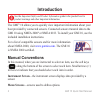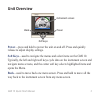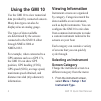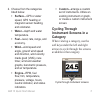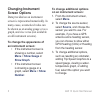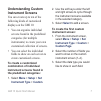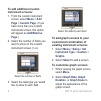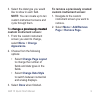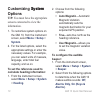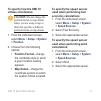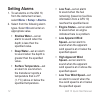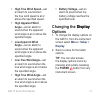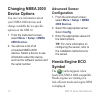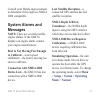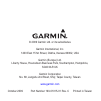- DL manuals
- Garmin
- Marine Equipment
- 190-01015-01
- Quick Start Manual
Garmin 190-01015-01 Quick Start Manual
Summary of 190-01015-01
Page 1
Gmi ™ 10 quick start manual.
Page 2: Introduction
Gmi 10 quick start manual introduction see the important safety and product information guide in the product box for product warnings and other important information. The gmi ™ 10 allows you to quickly view important information about your boat provided by connected sensors. Connected sensors transm...
Page 3: Unit Overview
Gmi 10 quick start manual unit overview back power soft keys instrument screen power —press and hold to power the unit on and off. Press and quickly release to adjust display settings. Soft keys —used to navigate the menus and select items on the gmi 10. Typically, the left and right soft keys cycle...
Page 4: Using The Gmi 10
Gmi 10 quick start manual using the gmi 10 use the gmi 10 to view numerical data provided by connected sensors. Many data types can also be displayed as an analog gauge. The types of data available are determined by the sensors connected to the gmi 10 either through nmea 2000 or nmea 0183. For examp...
Page 5: Surface—Gps Or Water
Gmi 10 quick start manual 2. Choose from the categories listed below. Surface—gps or water speed, gps heading or magnetic sensor heading, and odometer. Water—depth and water temperature. Fuel—level, rate, range, and economy. Wind—wind speed and angle, ground wind speed and direction, wind velocity m...
Page 6: Changing Instrument
Gmi 10 quick start manual changing instrument screen options data provided on an instrument screen is represented numerically. In many cases, a numerical value can be shown as an analog gauge or as a graph, and vice versa (not available on all instrument screens). To change the appearance of an inst...
Page 7: Understanding Custom
Gmi 10 quick start manual understanding custom instrument screens you can create up to ten of the following kinds of customized displays on the gmi 10: you can organize individual screens found in the predefined categories (for multiple instruments) to create your own customized collection of screen...
Page 8: To Add Additional Custom
Gmi 10 quick start manual to add additional custom instrument screens: 1. From the custom instrument screen, select menu > add page > custom page . (if you have more than one custom instrument screen, this option will appear as add/remove page .) 2. Select the number of fields you want to show on th...
Page 9: Change A Previously Created
Gmi 10 quick start manual 3. Select the data type you would like to show in each field. Note: you can create up to ten custom instrument screens and cycle through them. To change a previously created change a previously created custom instrument screen: 1. From the custom instrument screen you want ...
Page 10: Customizing System
10 gmi 10 quick start manual customizing system system options tip: you must have the appropriate sensors connected to view the information. 1. To customize system options on the gmi 10, from the instrument screen, select menu > setup > system . 2. For the listed options, select the appropriate sett...
Page 11: To Specify How The Gmi 10
Gmi 10 quick start manual 11 to specify how the gmi 10 utilizes coordinates: caution: do not change the position format or map datum unless you are using a map or chart that specifies a different position format or map datum. 1. From the instrument screen, select menu > setup > system > position . 2...
Page 12: Setting Alarms
1 gmi 10 quick start manual setting alarms 1. To set alarms on the gmi 10, from the instrument screen, select menu > setup > alarms . 2. Select from the following alarm types. Select on and enter an appropriate value. Shallow water—set an alarm to sound when the depth is less than the specified valu...
Page 13: High True Wind Speed—Set
Gmi 10 quick start manual 1 high true wind speed—set an alarm to sound when the true wind speed is at or above the specified speed. High apparent wind angle—set an alarm to sound when the apparent wind angle is at or above the specified angle. Low apparent wind angle—set an alarm to sound when the a...
Page 14: Changing Nmea 2000
1 gmi 10 quick start manual changing nmea 2000 device options you can view information about your nmea 2000 devices and change available device-specific options on the gmi 10. 1. From the instrument screen, select menu > setup > nmea 2000 devices . 2. You will see a list of all connected nmea 2000 d...
Page 15: System Alarms and
Gmi 10 quick start manual 1 consult your honda engine manual to determine if the engine is nmea 2000 compatible. System alarms and messages note: there are several possible engine alarms. If the gmi 10 displays an engine alarm, contact your engine manufacturer. Boat is not moving fast enough to cali...
Page 16: Unable to Claim Nmea 2000
1 gmi 10 quick start manual unable to claim nmea 2000 address—there is a conflict between nmea 2000 devices on the nmea 2000 network. Water speed sensor is not working—water speed calibration error – recalibrate the speed sensor. Contact garmin contact garmin product support if you have any question...
Page 20
© 2009 garmin ltd. Or its subsidiaries garmin international, inc. 1200 east 151st street, olathe, kansas 66062, usa garmin (europe) ltd. Liberty house, hounsdown business park, southampton, hampshire, so40 9lr uk garmin corporation no. 68, jangshu 2nd road, shijr, taipei county, taiwan www.Garmin.Co...