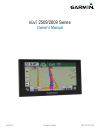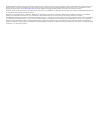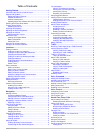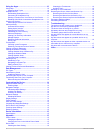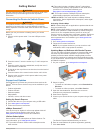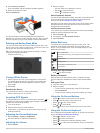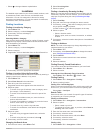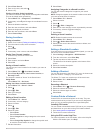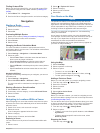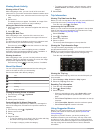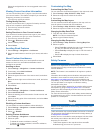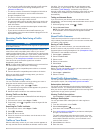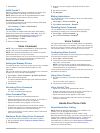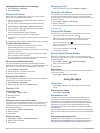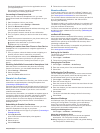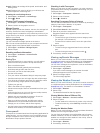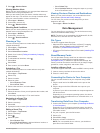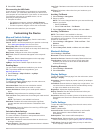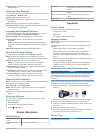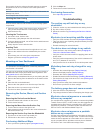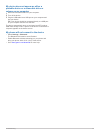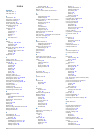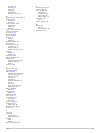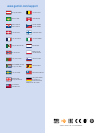Summary of 2509 series
Page 1
Nüvi ® 2509/2609 series owner’s manual july 2014 printed in taiwan 190-01707-00_0b.
Page 2
All rights reserved. Under the copyright laws, this manual may not be copied, in whole or in part, without the written consent of garmin. Garmin reserves the right to change or improve its products and to make changes in the content of this manual without obligation to notify any person or organizat...
Page 3: Table of Contents
Table of contents getting started............................................................... 1 connecting the device to vehicle power ................................... 1 support and updates ................................................................. 1 setting up garmin express..............
Page 4
Using the apps.............................................................10 using help ............................................................................... 10 searching help topics ........................................................ 10 smartphone link .................................
Page 5: Getting Started
Getting started warning see the important safety and product information guide in the product box for product warnings and other important information. Connecting the device to vehicle power warning this product contains a lithium-ion battery. To prevent the possibility of personal injury or product...
Page 6
8 click check for updates. A list of available map and software updates appears. 9 select the updates to install. 10 click install now. The garmin express software downloads and installs the updates onto your device. Map updates are very large, and this process may take a long time on slower interne...
Page 7: Locations
• select to change character capitalization. Locations the detailed maps loaded in your device contain locations, such as restaurants, hotels, auto services, and detailed street information. You can use categories to browse for nearby businesses and attractions. You can also search for addresses, co...
Page 8
2 select enter search. 3 enter a city name, and select . 4 select a city. Finding a location using coordinates you can find a location using latitude and longitude coordinates. This can be helpful when geocaching. 1 select where to? > categories > coordinates. 2 if necessary, select , and change the...
Page 9: Navigation
Finding custom pois before you can find custom pois, you must load custom pois on your device using the poi loader software ( installing poi loader ). 1 select where to? > categories. 2 scroll to the other categories section, and select a category. Navigation starting a route 1 search for a location...
Page 10
Viewing route activity viewing a list of turns while navigating a route, you can view all of the turns and maneuvers for your entire route and the distance between turns. 1 while navigating a route, select the text bar on the top of the map. 2 select a turn. The details for the turn appear. If avail...
Page 11: Traffic
Select the navigation bar to view a suggested route to the location. Viewing current location information you can use the where am i? Page to view information about your current location. This feature is helpful if you need to tell emergency personnel your location. From the map, select the vehicle....
Page 12
• you can receive traffic information through a traffic receiver or as a subscription service through smartphone link ( garmin live services ). • the device must be connected to smartphone link with an active traffic subscription to receive traffic information through smartphone link. • the device m...
Page 13: Voice Command
7 select done. Traffictrends™ when the traffictrends feature is enabled, your device uses historic traffic data to calculate more-efficient routes. Note: different routes may be calculated based on traffic trends for the day of the week or the time of day. Disabling traffictrends to prevent your dev...
Page 14: Using The Apps
Enabling bluetooth wireless technology 1 select settings > bluetooth. 2 select bluetooth. Pairing your phone before you can use hands-free calling, you must pair your device with a compatible mobile phone. 1 place your phone and your bluetooth device within 33 ft. (10 m) of each other. 2 on your dev...
Page 15
Download smartphone link from the application store on your supported phone. See your phone owner's manual for information on downloading and installing applications. Connecting to smartphone link before you can connect to smartphone link, you must download and install the smartphone link applicatio...
Page 16
Overall: displays an average of the speed, acceleration, and braking score. Speed: displays your score for driving your vehicle at the optimal speed for conserving fuel. Resetting the ecochallenge scores 1 select apps > ecoroute > ecochallenge. 2 select > reset. Viewing fuel economy information 1 se...
Page 17: Data Management
3 select > weather radar. Viewing weather alerts before you can use this feature, you must purchase advanced weather service using smartphone link. While you are traveling with your device, weather alerts may appear on the map. You can also view a map of weather alerts near your current location or ...
Page 18: Customizing The Device
6 select edit > paste. Disconnecting the usb cable if your device is connected to your computer as a removable drive or volume, you must safely disconnect your device from your computer to avoid data loss. If your device is connected to your windows computer as a portable device, it is not necessary...
Page 19: Device Information
Traffictrends™: enables the traffictrends feature ( traffictrends™ ). Units and time settings to open the units and time settings page, from the main menu, select settings > units & time. Current time: sets the device time. Time format: allows you to select a 12-hour, 24-hour, or utc display time. U...
Page 20: Troubleshooting
Do not store the device where prolonged exposure to extreme temperatures can occur, because it can cause permanent damage. Never use a hard or sharp object to operate the touchscreen, or damage may result. Do not expose the device to water. Cleaning the outer casing notice avoid chemical cleaners an...
Page 21
My device does not appear as either a portable device or a removable drive or volume on my computer 1 disconnect the usb cable from your computer. 2 turn off the device. 3 plug the usb cable into a usb port on your computer and into your device. Tip: your device should be connected directly to a usb...
Page 22: Index
Index symbols 2-d map view 7 3-d map view 7 a accessories 16 active lane guidance 6 addresses, finding 3 answering calls 10 audio, proximity points 15 automatic volume 2 enabling 2 avoidances 14 area 7 customizing 7 deleting 7 disabling 7 road 7 road features 7 b battery charging 1, 2, 15, 16 maximi...
Page 23
Mytrends 6 previewing 5 starting 5 stopping 5 suggested 6 viewing on the map 6 s safety cameras, subscriptions 7 satellite signals acquiring 2 viewing 2 saved locations 5, 13 categories 4 deleting 4 editing 4 saving, current location 4 screen, brightness 2 screenshots 14 search bar 3, 12 settings 14...
Page 24: Www.Garmin.Com/support
Www.Garmin.Com/support +43 (0) 820 220230 + 32 2 672 52 54 0800 770 4960 1-866-429-9296 +385 1 5508 272 +385 1 5508 271 +420 221 985466 +420 221 985465 + 45 4810 5050 + 358 9 6937 9758 + 331 55 69 33 99 + 39 02 36 699699 (+52) 001-855-792-7671 0800 0233937 +47 815 69 555 00800 4412 454 +44 2380 662 ...