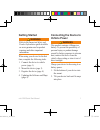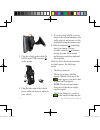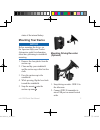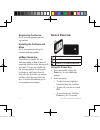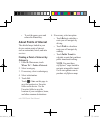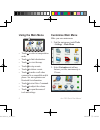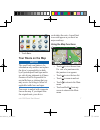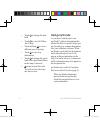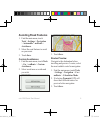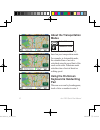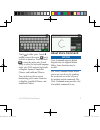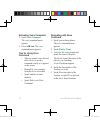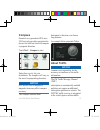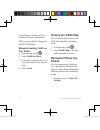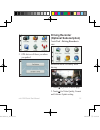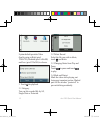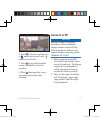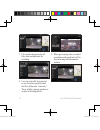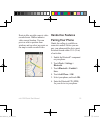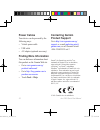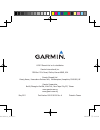- DL manuals
- Garmin
- GPS
- 2565
- Quick Start Manual
Garmin 2565 Quick Start Manual
Summary of 2565
Page 1
Nüvi ® 2565 quick start manual 190-01195-26_0a.Indd 1 2011/5/24 下午 01:59:55.
Page 2: Getting Started
Nüvi 2565 quick start manual 1 getting started warning refer to the important safety and product information guide available on www.Garmin.Com for product warnings and other important information. When using your device for the first time, complete the following tasks. 1. Connect the device to vehic...
Page 3
2 nüvi 2565 quick start manual 3. Plug the vehicle power cable ➊ into the mini-usb connector ➋ on the mount. ➊ ➋ ➍ ➌ 4. Plug the other end of the vehicle power cable into a power outlet in your vehicle. 5. If you are using a traffic receiver, connect the external antenna to the traffic receiver and ...
Page 4: Mounting Your Device
Nüvi 2565 quick start manual 3 status of the internal battery. Mounting your device notice before mounting the device, see the important safety and product information guide for information about laws pertaining to windshield mounting. 1. Remove the clear plastic from the suction cup. 2. Clean and d...
Page 5: Device Overview
4 nüvi 2565 quick start manual registering the device go to www.My.Garmin.Com for registration updating the software and maps go to www.Garmin.Com.Sg for software and map updates nümaps guarantee your device is eligible for one free map update within 60 days of acquiring satellites while driving wit...
Page 6: About Points of Interest
Nüvi 2565 quick start manual 5 • to exit the menu, press and release the power key. About points of interest the detailed maps loaded in your device contain points of interest, such as restaurants, hotels, and auto services. Finding a point of interest by category 1. From the main menu, touch where ...
Page 7: Using The Main Menu
6 nüvi 2565 quick start manual using the main menu ➊ ➋ ➌ ➍ ➐ ➑ ➒ ➎ ➏ • touch ➊ to select a transportation mode. • touch ➋ to find a destination. • touch ➌ to view the map. • touch ➍ to stop a route. • touch ➎ to detour a route. • touch ➏ to make a call when connected to a compatible mobile phone. Se...
Page 8: Your Route On The Map
Nüvi 2565 quick start manual 7 3. Touch save. Your route on the map notice the speed limit icon feature is for information only and does not replace the driver’s responsibility to abide by all posted speed limit signs and to use safe driving judgment at all times. Garmin will not be responsible for ...
Page 9: Using Mytrends
8 nüvi 2565 quick start manual • touch ➎ to change the data field. • touch ➏ to view the where am i? Page. • touch and drag ➐ to view a different area of the map. • touch ➑ to view trip information. • touch ➒ to change the speed limit if the speed limit shown on the map is incorrect. • ➓ means curre...
Page 10: Avoiding Road Features
Nüvi 2565 quick start manual 9 avoiding road features 1. Find the main menu, touch tools > settings > navigation > automobile > nuroute > avoidances. 2. Select the road features to avoid on your route. 3. Touch save. Custom avoidances 1. Find the main menu, touch tools > car > nuroute > custom avoid...
Page 11: About The Transportation
10 nüvi 2565 quick start manual about the transportation modes automobile mode pedestrian mode routes are calculated differently based on your transportation mode. For example, in automobile mode, the estimated time of arrival is calculated using the speed limit of the roads on the route. Pedestrian...
Page 12: About Voice Command
Nüvi 2565 quick start manual 11 touch to add a space. Touch ◄ and ► to move the cursor. Touch to delete a character. Touch and hold to erase the entire entry. Touch mode to select the keyboard language mode. Nüvi 2565 supports keyboards in english, japanese, simplified chinese, and traditional chine...
Page 13
12 nüvi 2565 quick start manual activating voice command 1. Speak voice command . The voice command menu appears. 2. Press asr icon. The voice command menu appears. Tips for using voice command • talk in a normal voice directed at the device to speak a command exactly as it appears on the screen. • ...
Page 14: Compass
Nüvi 2565 quick start manual 13 compass garmin’s new generation gps, nüvi 2565 not only provides navigation for drivers but also has a built-in compass to pinpoint direction. Touch tool > compass to start enter place or city for your destination. The compass will vary on the move for pinpointing dir...
Page 15: Viewing The Traffic Map
14 nüvi 2565 quick start manual in retail shops. Contact your local distributor for more information. Tmc is only available in singapore with navteq maps manually avoiding traffic on your route 1. From the map, touch . 2. Touch traffic on route. 3. If necessary, touch the arrows to view other traffi...
Page 16: Driving Recorder
Nüvi 2565 quick start manual 15 2. Gps device will show you where you parked driving recorder (optional subscsription) touch tool > driving recorder to start. Record the traffic or scenery while driving. ➋ ➌ ➍ ➎ ➏ ➊ 1. Touch ➊ to go back to menu page 2. Touch ➋ for video quality, format and software...
Page 17
16 nüvi 2565 quick start manual system default provides video quality setup in high (pixel 1280x720), medium (pixel 640x480) and low (pixel 320x240) to choose. 3. Touch ➌ for playback 3-1 category you can list recorded file by all, single date or protected. 3-2 delete record select the file you wish...
Page 18: Connect to Pc
Nüvi 2565 quick start manual 17 4. Touch ➍ to choose recording voice or means not to record voice; means to record voice. 5. Touch ➎ to save the file and the current recorded file will not be rewritten. 6. When ➏ showing on the screen, represents system starts video recording. Connect to pc notice d...
Page 19
18 nüvi 2565 quick start manual 3. Files can be categorised as all files, date and protected for switching. 4. User can select file be protected or not. Switch to protected and the file will become “read only.” there will be a pop up window as an alert if deleting the file. 5. When previewing video,...
Page 20: Hands-Free Features
Nüvi 2565 quick start manual 19 route in blue on right corner is video recorded route. Marker indicates video current location. User can preview relative position from windows and can select any route on the map to watch recorded video. Hands-free features pairing your phone hands-free calling is av...
Page 21: Power Cables
20 nüvi 2565 quick start manual power cables your device can be powered by the following ways: • vehicle power cable • usb cable • ac adapter (optional accessory) finding more information you can find more information about this product on the garmin web site. • go to www.Garmin.Com.Sg/ products/ont...
Page 22
May 2011 part number 190-01195-26 rev. A printed in taiwan © 2011 garmin ltd. Or its subsidiaries garmin international, inc. 1200 east 151st street, olathe, kansas 66062, usa garmin (europe) ltd. Liberty house, hounsdown business park, southampton, hampshire, so40 9lr, uk garmin corporation no.68, z...