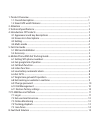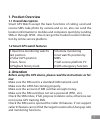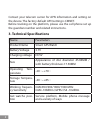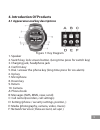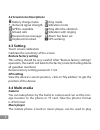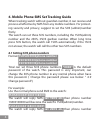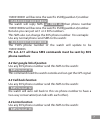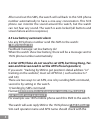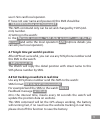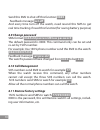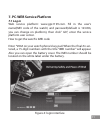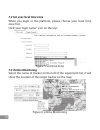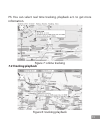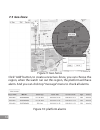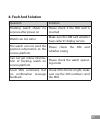Summary of 2610G
Page 1
1 gps watch user manual model 2610g.
Page 2
1 1. Product overview ..............................................................................................................................1 1.1 overall description ...................................................................................................................1 1.2 smart...
Page 3: 1. Product Overview
1 1. Product overview 1.1 overall description smart gps watch except the basic functions of calling, send and receive sms, take photo by camera and so on, also can send the location information to mobiles and computers quickly by sending sms or through gprs. Also it can get the tracker location info...
Page 4: 3. Technical Specifications
2 contact your telecom carrier for apn information and setting on the device. The factory default apn setting is cmnet. Before tracking on the platform, please use the cell phone set up the guardian number and related instructions. 3. Technical specifications name parameters product name smart gps w...
Page 5: 4. Introduction of Products
3 4. Introduction of products 4.1 appearance and key descriptions figure 1: key diagram 1. Speaker 2. Switch key, lock screen button. (long time press for switch key) 3. Charging jack, headphone jack 4. Confirm key 5. Dial / answer the phone key (long time press for sos alarm) 6. Up key 7. Microphon...
Page 6: 4.2 Screen Icon Descriptions
4 4.2 screen icon descriptions battery charge status ring mode network signal strength vibration mode gprs is available ring after the vibration missed calls vibration with ringing received new message alarm has been set keyboard is locked gps working 4.3 setting touch screen calibration calibrate t...
Page 7: Video Player
5 music, and music can be set as a ring tone. Note: the mp3 file must be placed in the root directory of “my music” file. Video player the mobile phone is built-in video player, can be used to play or deal with the video files, including video, mp4, 3gp documents, etc. Note: video files must be plac...
Page 8: 1Sos#0000#phone Number
6 6. Mobile phone sms set tracking guide when tracking watch without guardian number, it can receive and process all effective by sms from any mobile numbers. For protect- ing security and privacy, suggest to set the sos (admin)number firstly. The watch can set three sos numbers, including the 1sos(...
Page 9: 3Sos#0000#13800138002
7 13800138001 will become the watch’s 2sos(guardian 1)number. 3sos#0000#13800138002 the watch will reply sms: set 3sos ok, then phone number 13800138002 will become the watch’s 3sos(guardian 2)number. But also you can just set 1 or 2 sos numbers. This sms also can change the sos phone number. Fox ex...
Page 10: Sms Format: 04
8 after send out this sms, the watch will call back to this sos phone number automatically to have a one-way conversation. This sos phone can monitor the sound around the watch, but the watch can not hear any sound. The watch is auto locked (all buttons and screen failure and no response.) 6.5 low b...
Page 11: Account
9 user’s sim card local operator. If have not user name and password, this sms should be: 06#0000#chaina wap #cmwap## this sms command only can be set and changed by 1sos (ad- min) number. 2) setting in the watch: in the network services, “add data account”---add the ps account and write the local o...
Page 12: 08#0
10 send this sms to shut off this function: 08#0 feedback message: set off and every time turn off the watch, need resend this sms to get real time tracking if need this function(for saving battery purpose) 6.9 change password sms format: 066#old password#new password the default password is 0000. T...
Page 13: 7. Pc-Web Service Platform
11 7. Pc-web service platform 7.1 log in web service platform: www.Gps1199.Com. Fill in the user's name(imei code of the watch) and password(default is 123456, you can change on platform), then click" go", enter the service platform user center. How to get the watch’s imei code enter *#06# on your w...
Page 14: 7.2 Set User Local Time Zone
12 7.2 set user local time zone when you login in the platform, please choose your local time zone frist. Click"your login name" icon on the top: figure 5: set time zone 7.3 online monitoring select the name of tracker on the left of the equipment list, it will show the location of the target tracke...
Page 15: 7.4 Tracking Playback
13 ps: you can select real time tracking, playback ect. To get more information. Figure 7: online tracking 7.4 tracking playback figure 8: tracking playback.
Page 16: 7.5 Geo-Fence
14 7.5 geo-fence figure 9: geo-fence click” add” button, to create a new geo-fence, you can choose the region, when the watch run out this region, the platform will have alarm. And you can click top “message” menu to check all alarms. Figure 10: platform alarms.
Page 17: 8. Fault and Solution
15 8. Fault and solution question solution tracking watch shows no services after power on please check if the sim card is inserted watch can not call in make sure the sim card whether have caller id display service the watch can not send the position information to the service platform please check...