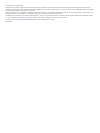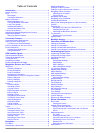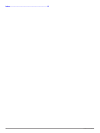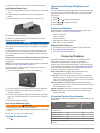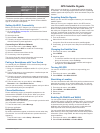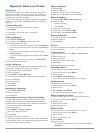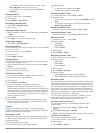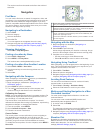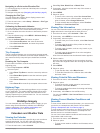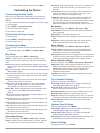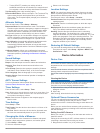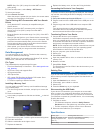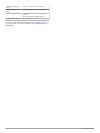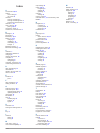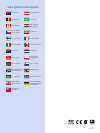Summary of 276Cx
Page 1
Gpsmap ® 276cx owner’s manual.
Page 2
© 2016 garmin ltd. Or its subsidiaries all rights reserved. Under the copyright laws, this manual may not be copied, in whole or in part, without the written consent of garmin. Garmin reserves the right to change or improve its products and to make changes in the content of this manual without oblig...
Page 3: Table of Contents
Table of contents introduction.....................................................................1 device overview ......................................................................... 1 keys............................................................................................ 1 main pag...
Page 4
Index.............................................................................. 13 ii table of contents.
Page 5: Introduction
Introduction warning see the important safety and product information guide in the product box for product warnings and other important information. Device overview À battery cover d-ring Á microsd card slot (under battery door) mcx port for external gps antenna (under weather cap) Ã mini-usb port (...
Page 6: Connected Features
3 replace the battery cover, and turn the d-ring clockwise. Installing the battery pack 1 turn the d-ring counter-clockwise, and pull up to remove the cover. 2 locate the metal contacts on the end of the lithium-ion battery. 3 insert the battery into the compartment, contacts first. 4 press the batt...
Page 7: Gps Satellite Signals
Feature connected to a paired smartphone with the garmin connect mobile app connected to a wi ‑ fi ® network phone notifications yes* no livetrack yes no *the device receives phone notifications from a paired ios ® smartphone directly, and through the garmin connect mobile app on an android ™ smartp...
Page 8
Waypoints, routes, and tracks waypoints waypoints are locations you record and store in the device. Waypoints can mark where you are, where you are going, or where you have been. You can add details about the location, such as name, elevation, and depth. You can add a .Gpx file that contains waypoin...
Page 9
• to change the order of the points on the route, select move waypoint , and use the arrow keys. • to remove the point from the route, select remove waypoint . Deleting a route 1 from the main menu, select route . 2 select a route. 3 select menu > delete route . Navigating a saved route 1 select nav...
Page 10: Navigation
The track moves from the saved tracks list to the archived tracks list. Navigation find menu you can use the find menu to search for waypoints, cities, and coordinates. You can download and navigate to items, such as photos and tracks. Additional categories appear if you have optional, compatible de...
Page 11: Birdseye Imagery
Navigating to a point on the elevation plot 1 use the arrow keys to select an individual point on the plot. 2 select enter . 3 navigate using the map ( navigating with the map , page 6 ). Changing the plot type you can change the elevation plot to display pressure and elevation over time or distance...
Page 12: Customizing The Device
• to view the weather radar on the map, select map . Customizing the device customizing the data fields before you can customize the data fields, you must select a page layout with data fields ( customizing the page layout , page 8 ). You can customize the data fields displayed on each main page. 1 ...
Page 13
Clock : sets a daily alarm. Next turn : sets an alarm to sound when you are within a specified distance or time from a turn. Arrival : sets an alarm to sound when you are within a specified distance or time from a destination. Anchor drag : sets an alarm to sound when you exceed a specified drift di...
Page 14: Device Information
• tracks (gpx/fit) records your activity as both a traditional track that can be viewed on the map and used for navigation, and as an activity with fitness information. Trip recording : sets a trip recording option. Recorded data reset : sets a reset option. The track and trip option resets the trac...
Page 15
Note: stay 10 m (30 ft.) away from other ant+ sensors while pairing. 2 from the main menu, select setup > ant sensor . 3 select your sensor. 4 select search for new . When the sensor is paired with your device, the sensor status changes from searching to connected. Tips for pairing ant+ accessories ...
Page 16
Operating temperature range from -15° to 50°c (from 5° to 122°f) charging temperature range from 0° to 45°c (from 32° to 113°f) radio frequency/protocol 2.4 ghz ant+ wireless communications protocol bluetooth and wi ‑ fi enabled device compass safe distance 30 cm (11.8 in.) *the device withstands in...
Page 17: Index
Index a accessories 10, 11 alarms anchor drag 8 off course 8 almanac hunting and fishing 7 hunting and fishing times 7 sunrise and sunset times 7 altimeter 7, 10 ant+ sensors 10 pairing 10, 11 automotive, mode 1 avoidances, road features 6 b backlight 1, 9 barometer 7 basecamp 9, 11 battery 1, 2, 11...
Page 18: Www.Garmin.Com/support
Www.Garmin.Com/support 1800 235 822 +43 (0) 820 220230 + 32 2 672 52 54 0800 770 4960 1-866-429-9296 +385 1 5508 272 +385 1 5508 271 +420 221 985466 +420 221 985465 + 45 4810 5050 + 358 9 6937 9758 + 331 55 69 33 99 + 39 02 36 699699 (+52) 001-855-792-7671 0800 427 652 0800 0233937 +47 815 69 555 00...