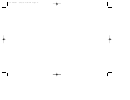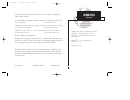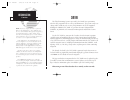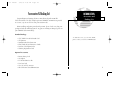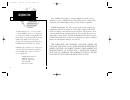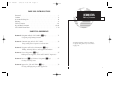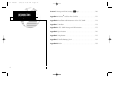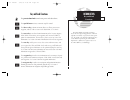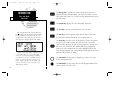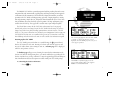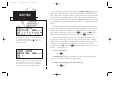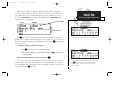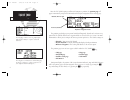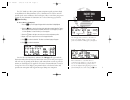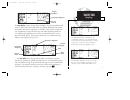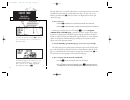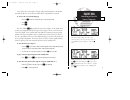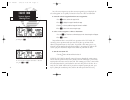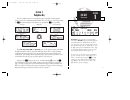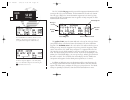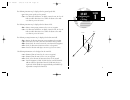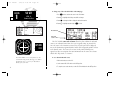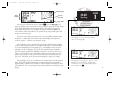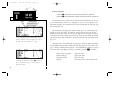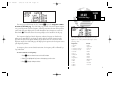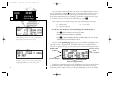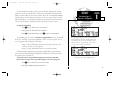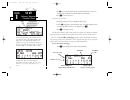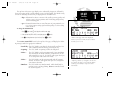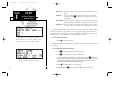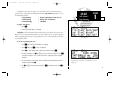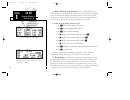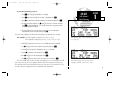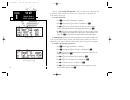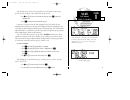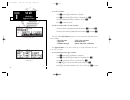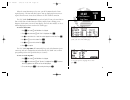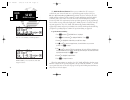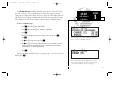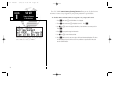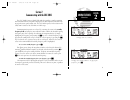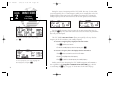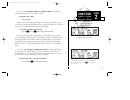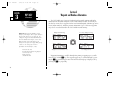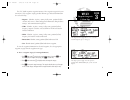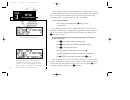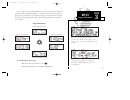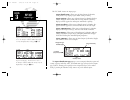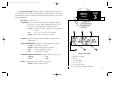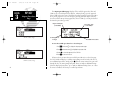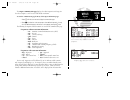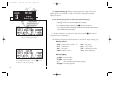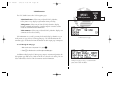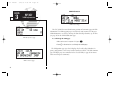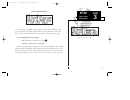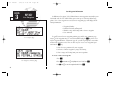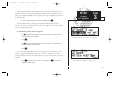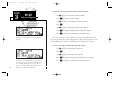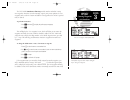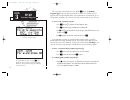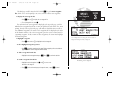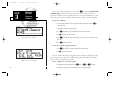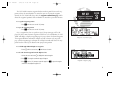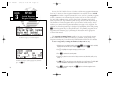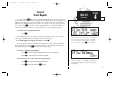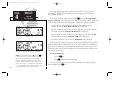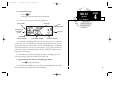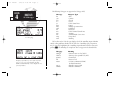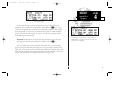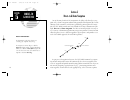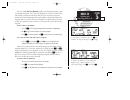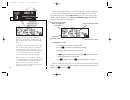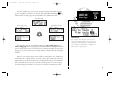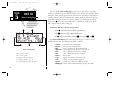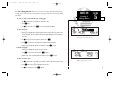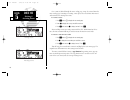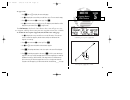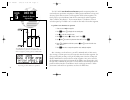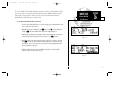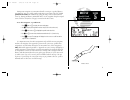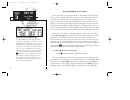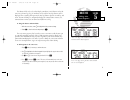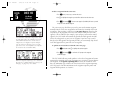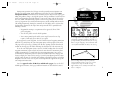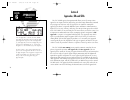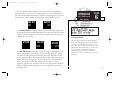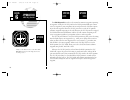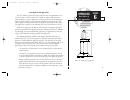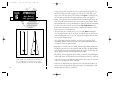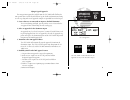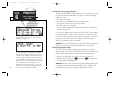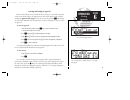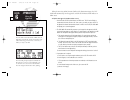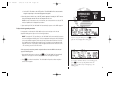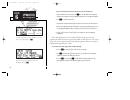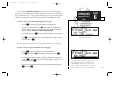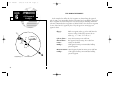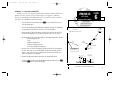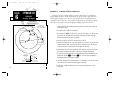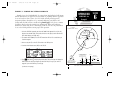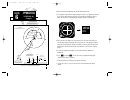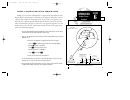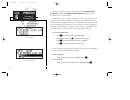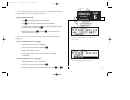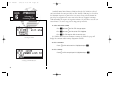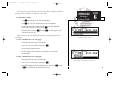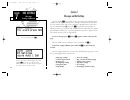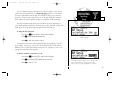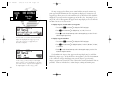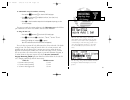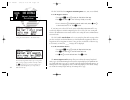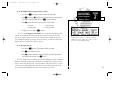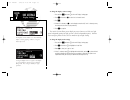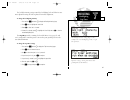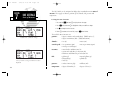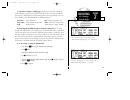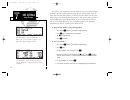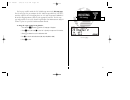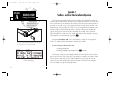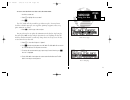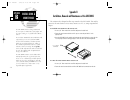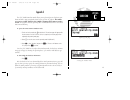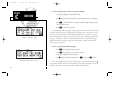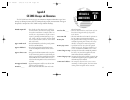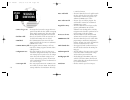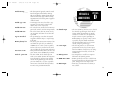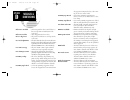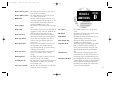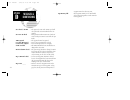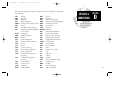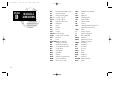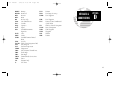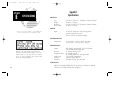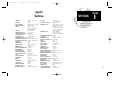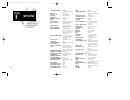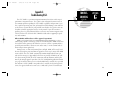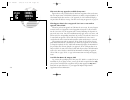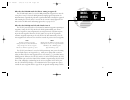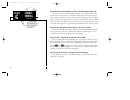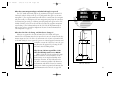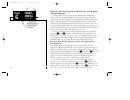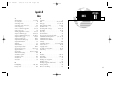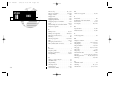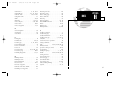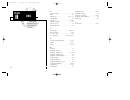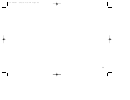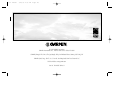- DL manuals
- Garmin
- GPS
- 300XL
- Pilot's Manual And Reference
Garmin 300XL Pilot's Manual And Reference
Summary of 300XL
Page 1
G n c 3 0 0 x l p i l o t ’ s g u i d e a n d r e f e r e n c e 300xl manual 1/25/99 2:34 pm page i.
Page 2
300xl manual 1/25/99 2:34 pm page ii.
Page 3
I introduction foreword this manual is written for software version 2.04 or above, and is not suitable for earlier software versions. © 1999 garmin corporation, 1200 east 151st street, olathe, kansas 66062 usa tel: 913-397-8200 fax: 913-397-8282 garmin (europe) ltd, unit 5, the quadrangle, abbey par...
Page 4: Caution
Caution the global positioning system is operated by the united states government, which is solely responsible for its accuracy and maintenance. The system is subject to changes which could affect the accuracy and performance of all gps equipment. Although the garmin gnc 300xl is a precision electro...
Page 5: Accessories & Packing List
Accessories & packing list congratulations on choosing the finest, most advanced panel mount ifr gpscom available. The gnc 300xl represents garmin’s commitment to provide an accurate, easy-to-use gps for all of your aviation needs. Before installing and getting started with your unit, please check t...
Page 6
Introduction warranty to obtain warranty service, see your local dealer or call the garmin customer service department for a returned merchandise tracking number. The unit should be securely packaged with the tracking number clearly marked on the outside of the package, and sent freight prepaid and ...
Page 7
Part one: introduction foreword . . . . . . . . . . . . . . . . . . . . . . . . . . . . . . . . . . . . . . . . . . . . . . . . . .I cautions . . . . . . . . . . . . . . . . . . . . . . . . . . . . . . . . . . . . . . . . . . . . . . . . . .Ii accessories/packing list . . . . . . . . . . . . . . . ....
Page 8
Introduction table of contents section 7: messages and unit settings ( m key) . . . . . . . . . . . . . . . . . . . . .100 appendix a: navdata® and user data card use . . . . . . . . . . . . . . . . . . . . . .112 appendix b: installation and maintenance of the gnc 300xl . . . . . . . . . . . .114 a...
Page 9
Key and knob functions b the power/volume knob controls unit power and radio volume. Q the squelch button activates automatic squelch control. D the direct-to key performs an instant direct-to, allows you to enter a waypoint, and sets a direct course to the destination. See section 5. T the nearest ...
Page 10
M the message key is used to view system messages and to alert you to important warnings and requirements. This key is also used to access the gnc 300xl’s unit settings. See section 7 for more information on messages and unit settings. @ the transfer key flip-flops the active and standby frequencies...
Page 11
The garmin gnc 300xl is a powerful navigational tool that provides pilots with accurate navigational data and communication capability, along with along with non-precision approach certification in the ifr environment. The takeoff tour is designed to familiarize you with the operation of the gnc 300...
Page 12
The satellite status page shows the id numbers for the satellites and the relative signal strength of each satellite received. Turn the k knob to view additional satellites. Takeoff tour acquiring satellites ‘search sky’ indicates that satellite almanac data is not available or has expired (if the u...
Page 13
While the gnc 300xl is acquiring a position, let’s take a minute to dial in the active and standby frequencies you’ll be using for the first phase of your flight. The gnc 300xl’s display can be broken down into two separate ‘windows’ (or screen areas), the comm window (the top line of the display) a...
Page 14
The map page combines a moving map display and navigation data for complete situational awareness. Takeoff tour position page the navigation communications (navcom) page provides a complete list of airport frequencies at your departure and arrival airports. After the gnc 300xl acquires satellites an...
Page 15
The gnc 300xl uses direct point-to-point navigation to guide you from takeoff to touchdown in the ifr environment. Once a destination is selected, the unit will provide speed, course and distance data based upon a direct course from your present position to your destination. A destination can be sel...
Page 16
Cdi page with ‘trk’ and ‘eta’ displayed. Takeoff tour cdi & map pages cdi page with ‘brg’ and ‘trk’ displayed. In addition to the destination field and graphical cdi, the gnc 300xl cdi page features four selectable fields for various navigation data so that the page may be con- figured to your own p...
Page 17
The map display occupies the right side of the display. Your present position is indi- cated by a plane symbol (in track up mode) or a position diamond (in other orienta- tion modes), with your route displayed as a solid line. Nearby airports, navaids and user waypoints may be depicted on the map; w...
Page 18
The map display has 14 available ranges from 0.5 to 300 (nautical miles, statute miles or kilometers) representing the vertical height of the map. The map scale is con- trolled by the inner knob ( k ), with the current scale displayed in the lower right corner of the page. To select a map scale: 1. ...
Page 19
Once a direct-to is activated, the cdi page will provide navigation to the destina- tion until the direct-to is cancelled or another direct-to destination is activated. To cancel a direct-to from the cdi page: 1. Press the c key twice to activate the cursor in the destination field. 2. Press \ . 3. ...
Page 20
To review a nearest waypoint, highlight the identi- fier and press e . To select a nearest waypoint as a direct to destina- tion, press d and e . Once the nearest airport (or any other nearest waypoint) page is displayed, the selected waypoint can be quickly reviewed or selected as a direct-to desti...
Page 21
Section 1 navigation key the gnc 300xl features seven navigation pages to provide various position, course, speed, status and planning information. The pages may be viewed by pressing the n key and rotating the outer knob, or by pressing the n key repeatedly. The cdi , map, navcom and position pages...
Page 22
The to/from arrow indicates whether you are heading to (an up arrow) the waypoint or if you’ve passed the waypoint (a down arrow). ‘no active waypoint’ appears on the cdi field if there is no destination waypoint selected using the d key and no active route. The gnc 300xl’s cdi page provides you wit...
Page 23
The following functions may be displayed in the ground speed field: • gs— your present speed over the ground. • str— steer direction and distance, or digital crosstrack error. An ‘l’ or ‘r’ indicates which direction to steer, while the distance value indi- cates how far you are off course. The follo...
Page 24
To change any of the selectable fields on the cdi page: 1. Press c twice to activate the cursor in the gps window. 2. Rotate o to highlight the field you would like to change. 3. Rotate k to change the field to display the desired information. 4. Rotate o to highlight another field, or c to finish. ...
Page 25
The next page available from the gnc 300xl’s n key is the map page . The map page displays your present position, using an airplane symbol (in track up mode) or a position diamond (in other orientation modes), along with nearby airports, vors, ndbs, intersections, user waypoints and airspace boundar...
Page 26
To select a map scale: 1. Rotate the k knob clockwise to increase the map scale and show a larger area. 2. Rotate the k knob counterclockwise to decrease the map scale and show a smaller area. An autozoom feature is available which will automatically adjust from an en route scale of 300 through each...
Page 27
17 section 1 nav key navcom page the next page available from the gnc 300xl’s n key is the navigation commu- nications (navcom) page . The navcom page provides a list of the airport frequen- cies at your departure and arrival airports, allowing convenient selection of frequencies you’ll need along y...
Page 28
18 section 1 once you begin viewing restrictions, you can view any additional frequencies for the selected airport by rotating k . (note: an arrow prompt displayed next to the air- port identifier indicates additional frequencies are available.) you can also view the other airport information pages ...
Page 29
19 section 1 position page displaying msa. Msa and esa are based on data stored in the navdata card. This information cannot be solely relied upon as an absolute measure of safe altitude in your area. Consult current charts and notams. Nav key position page & reference waypoints the same position pa...
Page 30
20 position page displaying ‘top’ vor as the refer- ence waypoint. This configuration can be used to help monitor your distance and radial from a waypoint of your choice. (note: the waypoint category is listed as ‘wpt’ rather than ‘vor’ because the gnc 300xl is not using the nearest vor.) section 1 ...
Page 31
21 section 1 nav key satellite status page satellite status page with ‘dop’ displayed. Dilution of precision (dop) measures relative accuracy from 1 to 10. The top lines of the status page display active and standby frequencies, followed by the receiver status and the current position accuracy in do...
Page 32
22 section 1 nav key receiver status & satellite data viewing individual satellite information. Poor cvrge- the gnc 300xl cannot acquire sufficient satellites for navi- gation. Need alt - the gnc 300xl needs altitude in order to start/continue navigation. Press n to display the position page and ent...
Page 33
23 section 1 nav key nav menu 1 trip planning in addition to the other five pages, the gnc 300xl features two menu pages to perform a host of planning and navigation functions. Nav menu 1 provides access to the following functions: • trip planning • density altitude/true airspeed calc. • fuel planni...
Page 34
24 section 1 nav key density altitude & true airspeed fuel planning page showing calculation from pre- sent position to ‘kdal’. Density altitude/true airspeed page the density altitude/true airspeed function is also accessed from nav menu 1. Density altitude is the theoretical altitude at which your...
Page 35
25 section 1 nav key nav menu 1 fuel planning to perform fuel planning operations: 1. Press n and rotate o until nav menu 1 is displayed. 2. Press c twice and rotate o until ‘fuel plan?’ is highlighted. Press e . 3. Rotate k to select either ‘wpt’ for direct navigation or the desired route number. P...
Page 36
26 section 1 nav key winds aloft & vnav functions winds aloft page vertical navigation page the gnc 300xl’s winds aloft function is used to calculate the true direction and speed of any winds, and indicates whether you are flying with a head wind or tail wind, and the wind speed. To calculate winds ...
Page 37
27 section 1 nav key nav menu 1 vnav & checklists you will now notice that the vertical speed has been calculated, based on your present speed. If you desire a more rapid climb or descent rate: 8. Use k and o to enter the new desired vertical speed, or press e to accept the calculated value. 9. Pres...
Page 38
28 section 1 nav key checklists approach timer nav menu 2 executing a checklist. To execute a checklist: 1. Press n and rotate o until nav menu 1 is displayed. 2. Press c twice and rotate o until ‘chklist?’ is highlighted. Press e . 3. Use o to highlight the checklist you would like to see. Press e ...
Page 39
29 section 1 nav key clock function trip timer when the count down timer reaches zero, you will be informed with a ‘timer expired’ message. The timer will then begin to count up, displaying the time since it expired. The timer runs, if not altered, whenever the gnc 300xl is turned on. The gnc 300xl ...
Page 40
30 section 1 nav key raim prediction enter the time and date for raim prediction. Raim available for the entered time, date and waypoint location. The raim prediction function allows you to confirm that gps coverage is available for your current location or at a specified waypoint any day of the yea...
Page 41
31 section 1 nav key nav menu 2 scheduler the scheduler function will display reminder messages (such as ‘change oil’, ‘switch fuel tanks’, ‘overhaul’, etc) after a specified time has elapsed. For example, if you enter ‘change oil’ to be displayed in 30 hours, the message ‘change oil’ will be displa...
Page 42
32 section 1 nav key sunrise/sunset calculations sunrise/sunset planning page showing utc (zulu) sunrise and sunset times for ‘krog’. The gnc 300xl’s sunrise/sunset planning function allows you to calculate the time of sunrise or sunset at any waypoint or your present position for a specified date. ...
Page 43
33 section 2 comm features overview section 2 communicating with the gnc 300xl the gnc 300xl features a digital vhf radio that provides a seamless transition from communication to navigation, bringing the two most important functions in fly- ing together in one panel-mount unit. The gnc 300xl operat...
Page 44
34 section 2 comm features overview auto-tuning to auto-tune from the nearest airport page, press e . To select a frequency from a list, highlight the desired frequency and press e . During the course of navigating with the gnc 300xl, there may be times when you need to quickly select a comm frequen...
Page 45
35 section 2 comm features squelch & volume emergency channel the gnc 300xl’s automatic squelch and volume controls are located at the bottom left of the unit, near the navdata card slot. To adjust the radio volume: 1. Rotate the b knob. Whenever the gnc 300xl is powered up, the automatic squelch wi...
Page 46
36 section 3 wpt key overview section 3 waypoint and database information the gnc 300xl uses a jeppesen navdata® card to provide position and facility information for thousands of airports, vors, ndbs and intersections. Each facility in the database is stored as a waypoint with its own latitude/long...
Page 47
37 section 3 wpt key waypoint categories & menu page the waypoint menu page allows you to select the desired waypoint type (or category). The airport position page shows the position, field elevation and available fuels for the selected airport. The gnc 300xl organizes waypoints into one of five way...
Page 48
38 section 3 wpt key entering waypoints after a waypoint category is selected, information for a waypoint may be viewed by entering the identifier or name of the desired waypoint. Airports, vors and ndbs may be entered by either the identifier, name or the location (city) of the facility. Intersecti...
Page 49
39 section 3 wpt key airport information if the city or facility name information is too long to fit the screen, the name will scroll across the page every few seconds so the complete name can be read. The airport position page shows the position, field elevation and available fuel types for the sel...
Page 50
40 section 3 wpt key airport pages the gnc 300xl features six airport pages: airport identification— allows entry of desired airport by identifier, facility name or city; displays region and/or country of facility. Airport position— allows entry of desired airport by identifier; displays latitude, l...
Page 51
41 section 3 wpt key airport position page 1 2 3 6 5 4 the airport position page displays the latitude, longitude and elevation of the selected airport, as well as usage or fuel availability, available approaches and airport control/radar capability. The following descriptions and abbreviations are ...
Page 52
42 section 3 wpt key airport procedures page the airport procedures page displays all the available approaches, sids and stars at any selected airport in the database, without placing a specific approach, sid or star in the active route. This allows the pilot to quickly scan the procedures of any ne...
Page 53
The airport communication page displays the radio frequencies and usage for the selected airport, as well as sector and altitude restrictions. To view the communication page from any of the airport information pages: 1. Rotate o with the cursor removed to display the communication page. 2. Rotate k ...
Page 54
Airport runway page for kict. To view additional runways, rotate the k knob in the direction of the arrow prompts. Section 3 wpt key airport runway page 44 the airport runway page displays runway designations, length, surface and lighting for the selected airport, as well as ils/localizer and/or pil...
Page 55
Vor position page showing co-located tacan facility and weather broadcast. Vor identification page section 3 wpt key vor information vor information the gnc 300xl features three vor waypoint pages: vor identification— allows entry of desired vor by identifier, facility name or city; displays region ...
Page 56
Ndb comments page ndb identification page section 3 wpt key ndb information ndb information the gnc 300xl also uses identification, position and comments pages for ndb information. The ndb waypoint pages are used in the same manner as vor pages: ndb information is accessed by entering the desired fa...
Page 57
Wpt key intersection information section 3 intersection comments page intersection information the last database waypoint category available is intersections. Two intersection pages are available: intersection position and intersection comments. Intersections may be entered by identifier only (not c...
Page 58
User waypoint comments page user waypoint page section 3 wpt key user waypoints user waypoint information in addition to the airport, vor, ndb and intersection waypoints contained in your navdata® card, the gnc 300xl allows you to store up to 1,000 user-defined way- points. Once a user waypoint is c...
Page 59
Wpt key creating user waypoints section 3 selecting a method to enter a new user waypoint. Entering the user waypoint’s exact position. If the waypoint identifier entered does not exist, you will be prompted to select a method to enter the new waypoint’s position into memory. If the waypoint exists ...
Page 60
Section 3 wpt key reference waypoints entering a user waypoint by referencing another waypoint. To create a user waypoint from your present posi- tion, leave the reference waypoint field blank and enter a bearing and distance from your present position. The gnc 300xl will calculate the new waypoint’...
Page 61
Section 3 wpt key creating waypoints with autostore autostore waypoint with default name. The default waypoint name may be changed before saving the waypoint. The gnc 300xl’s autostore tm function provides another method of creating user waypoints. Autostore is used to instantly capture your present...
Page 62
Proximity alarm message. Pressing n will display the position page with the bearing and distance from the proximity waypoint indicated on the bottom line. Proximity waypoints page section 3 wpt key proximity waypoints the second page available from the gnc 300xl’s w key is the proximity waypoints pa...
Page 63
Renaming a user waypoint. User waypoint list showing the current active-to waypoint and a proximity waypoint. Section 3 wpt key user waypoint list the third page available from the gnc 300xl’s w key is the user waypoint list , which can be used to quickly scan, review, rename or delete user waypoint...
Page 64
Wpt key waypoint comments section 3 entering waypoint comments. Waypoints with comments page the last page available through the gnc 300xl’s w key is the waypoints with comments page , which lists all waypoints that have a user comment. User com- ments may be added to 250 waypoints stored in the use...
Page 65
Duplicate waypoints page waypoint confirmation page section 3 wpt key waypoint confirmation duplicate waypoints the gnc 300xl’s extensive waypoint database makes it possible for several way- points to share the same identifier. To ensure that you are selecting the waypoint desired, the gnc 300xl wil...
Page 66
Section 3 wpt key locked waypoints waypoint scanning possible messages for locked waypoints. To blank a waypoint field, highlight the field and press the \ key. Because the gnc 300xl relies on a navdata card for most waypoint information, there may be instances when waypoint information is not avail...
Page 67
Nearest fss page. To view additional frequencies (if available), highlight the frequency and rotate the o knob. Nearest airport with other frequency information. If an airport has multiple frequencies available, they may be quickly viewed without activating the cursor by pressing the \ key repeatedl...
Page 68
Note: the gnc 300xl will flash the u next to the m key to inform you of sua alerts. You do not have to repeatedly check the nearest waypoint page for sua information. It is provided to supply more information on the sua and its boundaries. The gnc 300xl will not flash alerts, however, if it has been...
Page 69
Section 4 nrst key special use airspace to view the sua alert page: 1. Press the t key. 2. Rotate o one stop to the right to view the sua alert page. The sua alert page contains the following information: the ‘sua number’ field displays which sua you are viewing (you may be alerted to up to nine sua...
Page 70
Frequency information for sua. If the informa- tion is too long to fit on the display, the gnc 300xl will automatically scroll to display the rest of the information. Sua alert page section 4 nrst key sua messages the following sua types can appear in the sua type field: message airspace type alrt -...
Page 71
Nrst key special use airspace section 4 altitude buffer set at 500 feet. This provides an added 500 foot margin beyond the floor and ceil- ing limits for an airspace. All sua alert messages except for prohibited areas may be turned on or off through the gnc 300xl’s unit settings options, found under...
Page 72
Section 5 direct-to & route nav section 5 direct-to & route navigation one of the many benefits of gps navigation is the ability to fly directly to a way- point or fly a chain of waypoints without using ground-based navigation aids. To take advantage of the convenience and efficiency provided by poi...
Page 73
To quickly select a direct-to from any page that displays a single waypoint identifier (e.G., the nearest airport page), press d , followed by e . To select a direct-to destination, press the d key and enter the waypoint identifier using k and o . The gnc 300xl’s direct-to function provides a quick ...
Page 74
Section 5 direct-to manually selecting a course the waypoint sequencing field, located at the bottom left of the direct-to confirmation page, dis- plays the current status of the external gps seq switch. To manually set your course from the course select field, set the gps seq switch to the ‘auto’ p...
Page 75
Section 5 route nav route pages the gnc 300xl lets you create up to 20 routes (numbered 0 through 19), with up to 31 waypoints each. Routes are created, copied and edited through the r key, which features five route pages selectable from the gnc 300xl’s outer knob. The five route pages can be divide...
Page 76
Section 5 route nav route catalog page the gnc 300xl’s route catalog page is used to create, edit, delete or copy routes, and serves as the main page for a host of functions. These include route activation, deter- mining the closest point of approach and search-and-rescue operations. It also display...
Page 77
Section 5 route nav creating & editing routes the route editing function allows you to create new routes and edit existing routes. Creating routes before takeoff can help make route operations faster and easier during your flight. To create or edit a route from the route catalog page: 1. Use k to di...
Page 78
Section 5 route nav deleting & activating routes once a route is defined through the route catalog page, it may be activated from the route catalog page. Activating or reversing a route places the selected route into route 0 and overwrites the existing active route. To activate a route: 1. Press r a...
Page 79
Section 5 route nav copying routes cpa function to copy a route: 1. Press r and use o to display the route catalog page. 2. Use k to display the route to which you would like to copy to. The route must be empty. 3. Press c twice and rotate k to select ‘copy?’. Press e . 4. Use k to enter the route y...
Page 80
The gnc 300xl’s search-and-rescue function provides navigation guidance for search-and-rescue operations, navigating in a ladder pattern to maximize coverage and efficiency. This is done in reference to two waypoints called ‘anchor waypoints’. The first leg will be a specified distance from the line...
Page 81
The gnc 300xl’s route raim prediction function evaluates enroute raim availabil- ity over the entire route that the pilot intends to fly. Route raim prediction ensures that satellite coverage will be sufficient to meet the protection limits defined by brnav/rnp-5 (faa advisory circular 90-96). To us...
Page 82
The time required for raim prediction computation depends on the route distance (i.E., 1000 nautical miles = approximately 2 minutes) and the enroute speed. The longer the route distance and the slower the enroute speed, the longer the time. If raim unavailability is detected based on the associated...
Page 83
During route navigation, it is sometimes desirable to navigate a specified distance away from the ‘active leg’ to help avoid certain airspaces or regions. The gnc 300xl’s parallel track feature will automatically guide you along a selected offset from the active leg. Bearing and distance information...
Page 84
Section 5 route nav active route page flying and modifying the active route once a route has been created and activated, the gnc 300xl will provide naviga- tion to each route waypoint through the active route, cdi and map pages. From the active route page, you may also create and modify the active r...
Page 85
Route nav adding active route waypoints section 5 the distance field can be selected to display cumulative (‘cum’) distance or the dis- tance for each route leg (‘leg’). If cumulative is selected, the first leg’s distance will be displayed. The second leg will represent the first leg’s distance plus...
Page 86
Section 5 route nav on-route direct-to to delete a waypoint from the active route: 1. Press c twice, if necessary, to activate the cursor. 2. Use o to highlight the waypoint you would like to delete from the active route. 3. Press \ , followed by e . The next route waypoint (if available) will move ...
Page 87
Section 5 route nav turn anticipation during route operations, the cdi page is used to provide turn anticipation, next desired track and waypoint arrival information to the pilot. The gnc 300xl’s turn anticipation feature will smooth out the transition between adjacent route legs by pro- viding cdi ...
Page 88
Section 6 approach nav overview section 6 approaches, sids and stars the gnc 300xl’s approach navigation mode allows you to fly non-precision approaches to airports with gps and overlay procedures using information contained on your jeppesen navdata ® card. Gps approaches are similar to existing ifr...
Page 89
The gnc 300xl works in conjunction with a set of external switches and your hsi (obs) to fly gps approaches. The external switches are used to control gps func- tions, and contain illuminated annunciators to indicate when functions are active. Your installation must also have annunciators for waypoi...
Page 90
The gps seq switch is used to select manual or automatic waypoint sequencing of waypoints. Setting the gps seq switch to the hold position holds your current ‘active to’ waypoint as your navigation reference and prevents the gps from sequenc- ing to the next waypoint. When the gps seq switch is set ...
Page 91
Basic rules of gps approaches the gnc 300xl is the first gps/com certified to meet the requirements of tso c-129a category a1. When using the gnc 300xl for non-precision approaches, you’ll encounter two types of approaches: overlay approaches (based on existing pro- cedures) and gps approaches (new ...
Page 92
• if you cross the same waypoint twice in succession during an approach (e.G., the iaf and faf at the same waypoint, or radar vectors to the faf), you must set the gps seq switch to the hold position prior to crossing the fix the first time to prevent the gps from sequencing to the next waypoint. • ...
Page 93
Flying a typical approach the non-precision approaches available from the gnc 300xl will all follow the same general flow of events described below. Specific details and instructions relating to each step, along with several approach examples are provided later in this chapter. 1. Create a direct-to...
Page 94
5. Transition to active approach phase the approach will automatically transition to the active approach stage and the gps apr annunciator will indicate an ‘actv’ status if the following conditions are met: a. The approach is armed b. The aircraft is 2 nm from the faf on an inbound course c. The gps...
Page 95
Selecting and loading an approach when an arrival airport is selected with the direct-to key (or created and activated in a route to the arrival airport), the approaches for your arrival airport become available through the approach select page , which can be viewed by pressing r and rotating the ou...
Page 96
When the aircraft is within 30 nautical miles of the destination airport, the gnc 300xl will automatically arm the approach, and the gps apr switch will indicate an ‘arm’ status. To fly the gps approach (without radar vectors): 1. Confirm that the gps apr switch indicates an ‘arm’ status. The cdi sc...
Page 97
E. Set the gps seq switch to the auto position. The gnc 300xl will resume automatic waypoint sequencing for the remaining approach waypoints. 4. Once the aircraft is within 2 nm of the faf (and the approach is armed), the ‘actv’ annun- ciator will illuminate and the cdi scale will ramp down to 0.3 n...
Page 98
If you’re not authorized to fly direct-to the missed approach holding point: 1. After the map has been crossed, press the d key. The gnc 300xl will automatically display the first waypoint of the missed approach procedure as the next approach waypoint. 2. Press e to confirm the destination. 3. Stop ...
Page 99
The gnc 300xl’s approach select page allows you to review the available approach procedures at the destination airport. From the procedures list, you may select and activate a new procedure on the fly. The active approach is indicated by an on-screen asterisk, and the scrolling arrow prompt indicate...
Page 100
Gps approach examples in the examples that follow, the gps waypoints are shown along the approach path. In some cases, intermediate database waypoints have been added to approaches. These waypoints are named using lower case letters using the following convention (the most common database waypoints ...
Page 101
Example 1— gps only approach example 1 uses the gps approach into frederick municipal airport (kfdk) and illustrates the basic sequence of selecting and flying a gps approach, and flying directly to a missed approach holding point. Please refer to the previous sections of this chapter for expanded k...
Page 102
Example 2 – vor/gps overlay approach example 2 uses the vor/gps rwy 19 approach into kansas city downtown airport (kmkc) from the south and illustrates an approach with a procedure turn, which requires the pilot to set the gps seq switch to the hold position prior to crossing the iaf the first time....
Page 103
Example 3 – vor/dme arc overlay approach example 3 uses the vor/dme rwy 21 approach into topeka/forbes field airport (kfoe) and illustrates an approach based on a dme arc. Although dme arc approach- es are not based on a direct course, the gnc 300xl will still provide approach navigation guidance th...
Page 104
6. Monitor your distance and bearing from the dme navaid along the arc. 7. The external cdi course deviation needle will begin to center as you approach the inbound course. The gps wpt annunciator will flash 15 seconds before reaching the course fix, and the desired track for the final approach will...
Page 105
Example 4— radar vectors to final approach course example 4 uses the same vor/dme rwy 21 approach into topeka/forbes field airport (kfoe) used in example 3 and illustrates an approach using radar vectors to a point 3 miles out from the final approach fix. To fly a radar vector approach, you must sti...
Page 106
The jeppesen database used in the gnc 300xl features standard terminal arrival routes (stars) and standard instrument departures (sids) that may be placed into any active or stored route. Available sids may be selected for the departure airport at any time in the active route as long as the departur...
Page 107
The sid select page also allows you to review all the available sids for the depar- ture airport and select, delete or change the active sid. To replace/delete the active sid: 1. Press r and rotate o until the sid select page appears. 2. Press c twice. The active sid (denoted by an asterisk) is high...
Page 108
Standard terminal arrival routes (stars) used in the gnc 300xl are selected and activated with the same procedures as sids. Available stars may be selected for the destination airport at any time in the active route as long as the destination air- port is the last waypoint in the active route or the...
Page 109
The star select page also allows you to review all available stars for the destina- tion airport and select, delete or change the active star. To replace/delete a star: 1. Press r and rotate o until the star select page appears. 2. Press c twice. The active star (denoted by an asterisk) is highlight...
Page 110
100 section 7 unit settings messages settings submenus to access the settings submenu pages, press and hold the m key for two seconds. The gnc 300xl will return to the last submenu viewed the next time you access the unit settings. To view a message, press m . Section 7 messages and unit settings th...
Page 111
101 section 7 unit settings map page setup the gnc 300xl’s map page is designed to be a flexible tool that can be custom- tailored to your navigation needs. The map setup page provides access to many of the features and functions that will help you configure the map page to your own preferences. Fro...
Page 112
102 section 7 unit settings map page setup the map setup page also allows you to control whether or not the various way- point types and the identifiers for these waypoints are displayed. Settings for each waypoint type allow you to select the maximum scale at which that feature should be displayed,...
Page 113
103 section 7 unit settings map page setup cdi settings to enable/disable airspace boundaries on the map: 1. Press and hold m , then rotate o to select the ‘map setup’ page. 2. Press c twice and rotate o to highlight ‘class b/cta’, ‘class c/tma’, ‘moa’, ‘restricted’ or ‘other sua’. 3. Rotate k to se...
Page 114
104 section 7 unit settings magnetic variation arrival alarm the gnc 300xl has three magnetic variation options: true, auto, or user-defined. To set the magnetic variation: 1. Press and hold m , and use o to display the ‘mag var/arvl alarm’ page. 2. Press c twice and use k to select ‘auto mag’, ‘tru...
Page 115
105 section 7 unit settings nearest airports battery saver to set the minimum runway length and runway surface: 1. Press and hold m and use o to display the ‘nearest apt search’ page. 2. Press c twice and use k and o to enter the minimum runway length upon which your aircraft can land (up to 9999 un...
Page 116
106 section 7 unit settings display settings to change the display contrast settings: 1. Press and hold m and rotate o to show the ‘display’ settings page. 2. Press c twice and use k to select ‘auto’ or ‘manual’ control. 3. Press e . 4. If ‘manual’ is selected, use k to set the display contrast leve...
Page 117
107 section 7 unit settings backlighting trip timer the backlight intensity settings control the backlighting level and allow for auto- matic adjustment using the built-in photocell or manual adjustment. To change the backlighting intensity: 1. Press and hold m , and rotate o to display the ‘backlig...
Page 118
108 section 7 unit settings units of measure the gnc 300xl can be configured to display data in standard or metric units of measure . These apply to: distance, position, speed, altitude, fuel, pressure and temperature. To change the units of measure: 1. Press and hold m and rotate o to display the n...
Page 119
109 section 7 unit settings sua settings altitude buffer the special use airspace settings page will allow you to turn the controlled/ restricted airspace message alerts on or off. This will not affect the alerts listed on the nearest page. It will simply turn off the warning when you are approachin...
Page 120
110 section 7 unit settings map datums the navdata card contains over 100 map datums for you to use when navigating. By default, your unit calculates positions using the wgs 84 map datum. If you are using charts based on another datum, you must set the gnc 300xl to use the same datum. Using a map da...
Page 121
111 section 7 unit settings i/o settings the last page available under the gnc 300xl’s setup menu is the i/o setup page . The i/o setup page lets you configure the gnc 300xl to input rtcm sc-104 correc- tion data, output to a rs-232 mapping device or a pc (with the optional garmin pc kit or other ma...
Page 122
Appendix a navdata ® and user data installation/operation the navdata card supplied with your gnc 300xl can be installed or removed when the gnc 300xl is on or off. Insert the card with the thumb tab at the top, and the beveled corner at the bottom. If the navdata card is not present when the unit i...
Page 123
To restore user data from a user data card to the gnc 300xl: 1. Install the user data card. 2. Rotate o to highlight ‘restore user data?’. 3. Press e . The gnc 300xl will ask you which type of data to replace. You may choose checklists, scheduler messages, user waypoints, proximity waypoints, routes...
Page 124
114 appendix b installation & maintenance appendix b installation, removal and maintenance of the gnc 300xl the aviation rack is designed to allow easy removal of the gnc 300xl. This enables you to use the unit at home to create routes, interface to a pc, etc. Using an optional ac adapter. To instal...
Page 125
115 appendix c simulator operating mode page selecting the simulator mode. Appendix c the gnc 300xl’s simulator mode allows you to plan and practice flights in your home and office using an optional remote battery pack or ac adapter. The simula- tor is not accessible when the gnc 300xl is running of...
Page 126
116 appendix c simulator entering an initial position reference. Database confirmation page to enter an initial position reference by waypoint identifier: 1. Rotate o to highlight the waypoint identifier field. 2. Use k and o to spell out the identifier of the desired airport, navaid or user waypoin...
Page 127
Altitude input fail - the altitude serializer input is not available for the gnc 300xl. Check the i/o settings and/or the serializer installation. If enough satellites are available for a 3d position fix, no pilot action is required, providing no raim warnings are pre- sent. If only a 2d fix is poss...
Page 128
Cannot ofst goto rte - an attempt has been made to engage offset navi- gation feature while the gnc 300xl is navigating using a single waypoint route. The gnc 300xl will not allow offset navigation in this situation. Checklist is full - the selected checklist is full. No new items can be added until...
Page 129
Invald cpa wpt _____ - the closest point of approach cannot be created from the waypoint entered on the cpa page. This occurs when the computed point does not fall on one of the route legs, or when a unique waypoint name for the closest point of approach cannot be found. Invalid copy route - a non-e...
Page 130
Offset nav cancelled - offset navigation has been cancelled due to a direct-to operation or modification of the active route. Offset nav in effect - offset navigation mode is in effect. Ofst too big for rte - the parallel track distance is too large for the active route. Osc needs adjustment - the g...
Page 131
Remote ent key stuck - the remote ent key is stuck in the ‘pressed’ state. Check the installation. Remote xfr key stuck - the remote xfr key is stuck in the ‘pressed’ state. Check the installation. Rom failed - the gnc 300xl has detected a failure in its permanent memory. If this message occurs, the...
Page 132
Sua ahead - the projected course and current speed will take you inside an sua within the next 10 minutes. Sua near & ahead - your position is within two nautical miles of an sua and your current course will take you inside. Timer expired - the approach timer has expired. User data rx started - data...
Page 133
Appendix d messages & abbreviations 123 this section of appendix d provides a complete list of gnc 300xl abbreviations and their meanings. Alt- altitude app- approach apr- approach apt- airport waypoint artcc- air route traffic control center arv- arrival atf- aerodrome traffic frequency ats- automa...
Page 134
Appendix d messages & abbreviations 124 ils- instrument landing system ig- imperial gallons int- intersection waypoint jet a- jet fuel - type a jet b- jet fuel - type b kh- kilometers per hour km- kilometers kt- knots lb- pounds lcl- local len- length lflow- left fuel flow lfob - leftover fuel on bo...
Page 135
Appendix d messages & abbreviations 125 rnwy- runway rstcd- restricted rsv- reserves rte- route rx- receive only sar- search and rescue sec- seconds seq- sequence sgl- signal sid- standard instrument departure slct- select srfc- surface star- standard terminal arrival route str- steer to tacan- tact...
Page 136
Appendix e specifications 126 whenever the gnc 300xl is connected to the optional remote battery pack and power from the master switch is lost, the unit will revert to battery power. To continue navigation, press any key when the power down page appears. Appendix e specifications physical size: 6.25...
Page 137
Map datums appendix f appendix f map datums 127 adindan ethiopia, mali, senegal, sudan afgooye somalia ain el abd 1970 bahrain island, saudi arabia anna 1 astro 1965 cocos islands arc 1950 botswana, lesotho, malawi, swaziland, zaire, zambia, zimbabwe arc 1960 kenya, tanzania ascension is 1958 ascens...
Page 138
Appendix f map datums 128 luzon philippines philippines (excluding mindanao isl.) mahe 1971 mahe island marco astro salvage islands massawa eritrea (ethiopia) merchich morocco midway astro 1961 midway island minna nigeria nad27 alaska north american 1927- alaska nad27 bahamas bahamas (excluding san ...
Page 139
Appendix g troubleshooting q & a the gnc 300xl is a precision navigation instrument that offers a wide array of performance navigation features. The ‘q & a’ section is designed to answer some of the common questions regarding the gnc 300xl’s capabilities and operation. If you have a problem operatin...
Page 140
Why aren’t there any approaches available for my route? Approaches are only available when the final route waypoint or direct-to destina- tion is an airport (some vor/vortac identifiers are similar to airport identifiers). If a destination airport does not have a gps approach, the gnc 300xl will dis...
Page 141
What does the gps apr switch do? What is ‘arming’ an approach? The gps apr switch must be set to the arm position for an approach to enter the active phase. It may be left in the arm position to simplify approach operation. Its main function is to provide the pilot with a quick method of deactivatin...
Page 142
When should i switch from hold to auto, and what happens when i do? Once you are ready to resume automatic waypoint sequencing, you must set the desired course on your hsi two seconds before changing the gps seq switch to the auto position. This allows the the desired course to ‘settle’ prior to the...
Page 143
When does turn anticipation begin, and what bank angle is expected? The gnc 300xl will smooth adjacent leg transitions based upon a nominal 15º bank angle (with the ability to roll up to 25º) and provide three pilot cues for turn anticipation: 1) the waypoint annunciator will flash 15 seconds before...
Page 144
What is the correct missed approach procedure? How do i select the missed approach holding point? To comply with tso specifications, the gnc 300xl will not automatically sequence to the missed approach holding point. The first waypoint in the missed approach procedure will be displayed as the next a...
Page 145
135 appendix h appendix h index a abbreviations . . . . . . . . . . . . . . . . . 123-125 accessory list . . . . . . . . . . . . . . . . . . . . . . Iii activating a route . . . . . . . . . . . . . . . . . . 68 activating a route in reverse . . . . . . . . . . . 68 active frequency . . . . . . . . ....
Page 146
136 appendix h index direct-to key . . . . . . . . . . . . . . . . . Vii, 5, 63 direct-to navigation . . . . . . . . . . . . 5, 62-64 display contrast. . . . . . . . . . . . . . . . . . . 106 display mode . . . . . . . . . . . . . . . . . . . . 106 displaying airports. . . . . . . . . . . . . . . . ...
Page 147
137 appendix h index nav menu 2 . . . . . . . . . . . . . . 4, 11, 28-32 navcom page . . . . . . . . . . . 4, 8, 11, 17-18 navdata cards . . . . . . . . . . . . . 36, 112-113 navigation terms . . . . . . . . . . . . . . . . . . . 13 ndbs . . . . . . . . . . . . . . . . . . . . . . . . 37, 46 nrst ke...
Page 148
138 appendix h index t table of contents . . . . . . . . . . . . . . . . . . V-vi time . . . . . . . . . . . . . . . . . . . . . . . . . . . 29 transfer key . . . . . . . . . . . . . . . . . Viii, 3, 33 trip planning . . . . . . . . . . . . . . . . . . . . . 23 trip timer . . . . . . . . . . . . . ....
Page 149
139 300xl manual 1/25/99 2:36 pm page 139.
Page 150
© 1999 garmin corporation garmin international, inc., 1200 east 151st street olathe, ks 66062 garmin (europe) ltd, unit 5, the quadrangle, abbey park industrial estate, romsey, so51 9aq, uk garmin (asia) corp., 4th fl., no. 1, lane 45, pao-hsing road, hsin tien, taiwan r.O.C. Web site address: www.G...