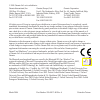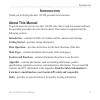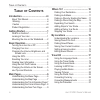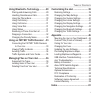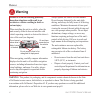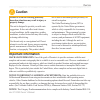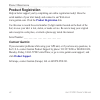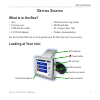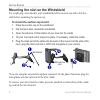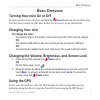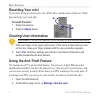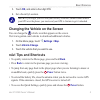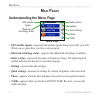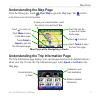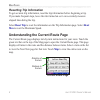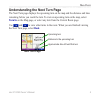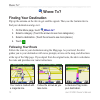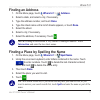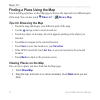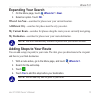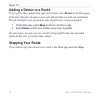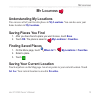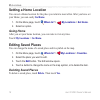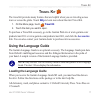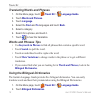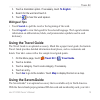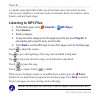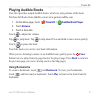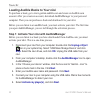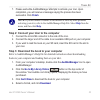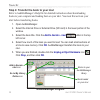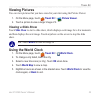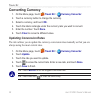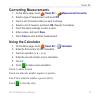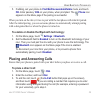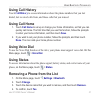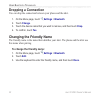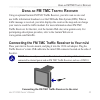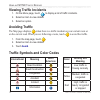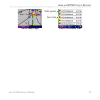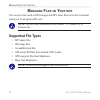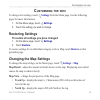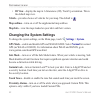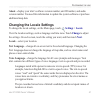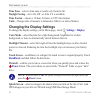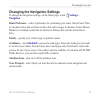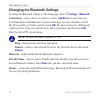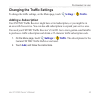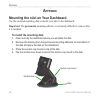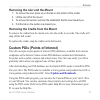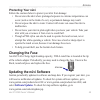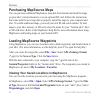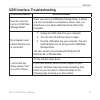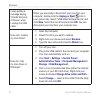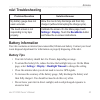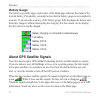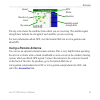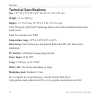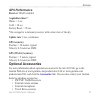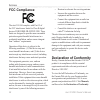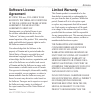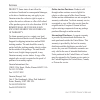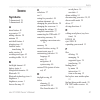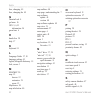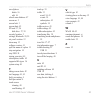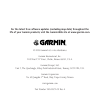- DL manuals
- Garmin
- GPS
- 310
- Owner's Manual
Garmin 310 Owner's Manual
Summary of 310
Page 1
Nüvi ™ 310/360 owner’s manual.
Page 2
© 2006 garmin ltd. Or its subsidiaries garmin international, inc. 1200 east 151st street, olathe, kansas 66062, u.S.A. Tel. 913/397.8200 or 800/800.1020 fax 913/397.8282 garmin (europe) ltd. Unit 5, the quadrangle, abbey park industrial estate, romsey, so51 9dl, u.K. Tel. 44/0870.8501241 fax 44/0870...
Page 3: Ntroduction
Nüvi 310/360 owner’s manual iii i ntroduction i ntroduction thank you for buying the nüvi 310/360 personal travel assistant. About this manual to get the most out of your new nüvi 310/360, take time to read this manual and learn the operating procedures for your nüvi in detail. This manual is organi...
Page 4: Able
Iv nüvi 310/360 owner’s manual t able of c ontents t able of c ontents introduction ..........................................Iii about this manual .................................. Iii warning .................................................. Vi caution ..............................................
Page 5: Using Bluetooth
Nüvi 310/360 owner’s manual v t able of c ontents using bluetooth ® technology ...........28 placing and answering calls .................29 handling simultaneous calls .................30 using the phone book ...........................30 using call history ..................................31 usin...
Page 6: Warning
Vi nüvi 310/360 owner’s manual w arning warning failure to avoid the following potentially hazardous situations could result in an accident or collision resulting in death or serious injury. When installing the unit in a vehicle, place the unit securely so that it does not interfere with vehicle ope...
Page 7: Important Information
Nüvi 310/360 owner’s manual vii c aution important information map data information: one of the goals of garmin is to provide customers with the most complete and accurate cartography that is available to us at a reasonable cost. We use a combination of governmental and private data sources, which w...
Page 8: Product Registration
Viii nüvi 310/360 owner’s manual p roduct r egistration product registration help us better support you by completing our online registration today! Have the serial number of your nüvi handy, and connect to our web site at www.Garmin.Com. Click the product registration link. Use this area to record ...
Page 9: Etting
Nüvi 310/360 owner’s manual 1 g etting s tarted g etting s tarted what is in the box? • nüvi • carrying case • usb interface cable • 12/24-volt adapter • vehicle suction cup mount • dashboard disk • ac charger (nüvi 360) • product documentation see the garmin web site at www.Garmin.Com for the lates...
Page 10
2 nüvi 310/360 owner’s manual g etting s tarted mounting the nüvi on the windshield for a tight grip, clean and dry your windshield and the suction cup with a lint-free cloth before mounting the suction cup. To mount the suction cup mount: 1. Place the suction cup on the windshield. 2. Flip the leve...
Page 11: Asic
Nüvi 310/360 owner’s manual 3 b asic o peration b asic o peration turning your nüvi on or off to turn your nüvi on or off, press and hold the power button on the top of the nüvi. The first time you turn on your nüvi, follow the on-screen, set-up instructions. Charging your nüvi to charge the nüvi: co...
Page 12: Resetting Your Nüvi
4 nüvi 310/360 owner’s manual b asic o peration resetting your nüvi if your nüvi locks up (freezes up), turn off the nüvi, and then turn it back on. If this does not help, reset your nüvi. ➊ ➋ to reset the nüvi: 1. Raise the antenna. 2. Press the reset button. Clearing user information caution: if y...
Page 13: Settings
Nüvi 310/360 owner’s manual 5 b asic o peration 3. Touch ok , and enter a four-digit pin. 4. Set a security location. Note: if you forget your pin and your security location, garmin cannot unlock your gps over the phone; you must send your gps to garmin to get it unlocked. Changing the vehicle on th...
Page 14: Ain
6 nüvi 310/360 owner’s manual m ain p ages m ain p ages understanding the menu page gps satellite signals settings quick settings phone traffic battery status menu page bluetooth technology status • gps satellite signals—represents the satellite signals being received by your nüvi. When you see green...
Page 15: Understanding The Map Page
Nüvi 310/360 owner’s manual 7 m ain p ages understanding the map page from the menu page, touch view map to open the map page. The vehicle icon shows your current location. Map page while navigating a route touch arrival or speed to open the trip information page. Touch turn in to open the next turn...
Page 16: Resetting Trip Information
8 nüvi 310/360 owner’s manual m ain p ages resetting trip information to get accurate trip information, reset the trip information before beginning a trip. If you make frequent stops, leave the nüvi turned on so it can accurately measure elapsed time during the trip. Select reset trip to reset the i...
Page 17: Turn In
Nüvi 310/360 owner’s manual 9 m ain p ages understanding the next turn page the next turn page displays the upcoming turn on the map and the distance and time remaining before you reach the turn. To view an upcoming turn on the map, select turn in on the map page, or select any turn from the current...
Page 18: Here
10 nüvi 310/360 owner’s manual w here t o ? W here t o ? Finding your destination flip up the antenna on the nüvi to get satellite signals. Then, use the garmin nüvi to find your destination and go to it. 1. On the menu page, touch where to? 2. Select a category. (touch the arrows to see more categor...
Page 19: Finding An Address
Nüvi 310/360 owner’s manual 11 w here t o ? Finding an address 1. On the menu page, touch where to? > address . 2. Select a state, and select a city, if necessary. 3. Type the address number, and touch done . 4. Type the street name until a list of streets appears, or touch done . 5. Select the stre...
Page 20: Where To?
12 nüvi 310/360 owner’s manual w here t o ? Finding a place using the map touch and drag anywhere on the map page to browse the map and view different parts of the map. You can also touch where to? > browse map . Tips for browsing the map • touch the map and drag to view different parts of the map. ...
Page 21: Expanding Your Search
Nüvi 310/360 owner’s manual 13 w here t o ? Expanding your search 1. On the menu page, touch where to? > near . 2. Select an option. Touch ok . Where i am now—searches for places near your current location. A different city—searches for places near the city you enter. My current route—searches for p...
Page 22: Adding A Detour to A Route
14 nüvi 310/360 owner’s manual w here t o ? Adding a detour to a route if you need to take a detour from your current route, select detour on the menu page of the nüvi. The nüvi calculates a new route and provides you with new instructions. The nüvi attempts to get you back on your original route, a...
Page 23: Ocations
Nüvi 310/360 owner’s manual 15 m y l ocations m y l ocations understanding my locations you can save all of your favorite places in my locations . You can also save your home location in my locations . Saving places you find 1. After you have found a place you want to save, touch save . 2. Touch ok ...
Page 24: Setting A Home Location
16 nüvi 310/360 owner’s manual m y l ocations setting a home location you can set a home location for the place you return to most often. After you have set your home, you can easily go home . 1. On the menu page, touch where to? > my locations > set home . 2. Select an option. Going home after you ...
Page 25: Ravel
Nüvi 310/360 owner’s manual 17 t ravel k it t ravel k it the travel kit provides many features that are helpful when you are traveling across town or across the globe. Touch help to learn more about the nüvi travel kit. 1. On the menu page, touch travel kit . 2. Touch the item you want to open. To p...
Page 26: Travel Kit
18 nüvi 310/360 owner’s manual t ravel k it translating words and phrases 1. On the menu page, touch travel kit > language guide . 2. Touch words and phrases . 3. Touch language . 4. Select the from and to languages and touch back . 5. Select a category. 6. Search for a phrase, and touch it. 7. Touc...
Page 27: To English
Nüvi 310/360 owner’s manual 19 t ravel k it 3. Touch a translation option. If necessary, touch to english . 4. Search for the word and touch it. 5. Touch to hear the word spoken. Bilingual tips • touch search to spell the word or the beginning of the word. • touch legend to view the legend for the s...
Page 28: Listening to Mp3 Files
20 nüvi 310/360 owner’s manual t ravel k it is a digital coupon book that notifies you of merchants near your current location where you are eligible for a discount, such as restaurants, hotels, dry cleaners, movie theaters, and auto repair shops. Listening to mp3 files 1. On the menu page, touch tra...
Page 29: Playing Audible Books
Nüvi 310/360 owner’s manual 21 t ravel k it playing audible books your nüvi provides sample audible books, which are only portions of the book. Purchase full books from audible.Com at www.Garmin.Audible.Com. 1. On the menu page, touch travel kit > audible book player . 2. Touch browse . 3. Touch a b...
Page 30: Unplug Or Eject
22 nüvi 310/360 owner’s manual t ravel k it loading audible books to your nüvi to purchase a book, go to www.Garmin.Audible.Com and create an audible.Com account. After you create an account, download audiblemanager to your personal computer. Then you can purchase a book and download it to your nüvi...
Page 31: Finish
Nüvi 310/360 owner’s manual 23 t ravel k it 7. Please wait while audiblemanager attempts to activate your nüvi. Upon completion, you will receive a message saying the process has been successful. Click finish . Note: if you are unable to connect to the internet or have any other problems activating ...
Page 32: Add to Garmin - Nüvi
24 nüvi 310/360 owner’s manual t ravel k it step 4: transfer the book to your nüvi refer to audiblemanager’s help file for detailed instructions about downloading books to your computer and loading them on your nüvi. You must first activate your nüvi before transferring books. 1. Open audiblemanager. ...
Page 33: Viewing Pictures
Nüvi 310/360 owner’s manual 25 t ravel k it viewing pictures you can view pictures that you have stored in your nüvi using the picture viewer. 1. On the menu page, touch travel kit > picture viewer . 2. Touch a picture to view a larger image of it. Viewing a slide show touch slide show to start a sl...
Page 34: Converting Currency
26 nüvi 310/360 owner’s manual t ravel k it converting currency 1. On the menu page, touch travel kit > currency converter . 2. Touch a currency button to change the currency. 3. Select a currency, and touch ok . 4. Touch the blank rectangle under the currency rate you want to convert. 5. Enter the ...
Page 35: Converting Measurements
Nüvi 310/360 owner’s manual 27 t ravel k it converting measurements 1. On the menu page, touch travel kit > measurement converter . 2. Select a type of measurement, and touch ok . 3. Touch a unit of measure that you want to change. 4. Select a unit of measure, and touch ok . Repeat, if necessary. 5....
Page 36: Sing
28 nüvi 310/360 owner’s manual u sing b luetooth t echnology u sing b luetooth ® t echnology if you have a phone with bluetooth wireless technology, and your phone is supported by the nüvi (seewww.Garmin.Com/bluetooth/), you can use your nüvi as a hands-free device. You can speak into the front of t...
Page 37: Find Me/discoverable/visible
Nüvi 310/360 owner’s manual 29 u sing b luetooth t echnology 5. If adding, set your phone to find me/discoverable/visible mode, and touch ok . Enter passkey 1234 on your phone , when prompted. The phone icon appears on the menu page if the pairing is successful. When you turn on the nüvi, it tries t...
Page 38: Back
30 nüvi 310/360 owner’s manual u sing b luetooth t echnology 4. Touch during the call, and then touch . 5. Enter the required information. Touch back when you are finished. 6. To end the call, touch , and then touch . To call a poi (point of interest): 1. On the menu page, touch > poi dial . 2. Searc...
Page 39: Using Call History
Nüvi 310/360 owner’s manual 31 u sing b luetooth t echnology using call history touch call history to access information about the phone numbers that you last dialed, last received calls from, and those calls that you missed. Using call home 1. Touch call home to set up or change your home informati...
Page 40: Dropping A Connection
32 nüvi 310/360 owner’s manual u sing b luetooth t echnology dropping a connection you can drop the connection between your phone and the nüvi. 1. On the menu page, touch settings > bluetooth . 2. Touch change . 3. Touch the device name that you want to remove, and then touch drop . 4. To confirm, to...
Page 41: Sing
Nüvi 310/360 owner’s manual 33 u sing an fm tmc t raffic r eceiver u sing an fm tmc t raffic r eceiver using an optional garmin fm tmc traffic receiver, your nüvi can receive and use traffic information broadcast over the fm radio data system (rds). When a traffic message is received, your nüvi display...
Page 42: Viewing Traffic Incidents
34 nüvi 310/360 owner’s manual u sing an fm tmc t raffic r eceiver viewing traffic incidents 1. On the menu page, touch to display a list of traffic incidents. 2. Select an item to view details. 3. Select an option. Avoiding traffic the map page displays when there is a traffic incident on your current ...
Page 43
Nüvi 310/360 owner’s manual 35 u sing an fm tmc t raffic r eceiver traffic map page traffic incidents list traffic symbol color code.
Page 44: Anaging
36 nüvi 310/360 owner’s manual m anaging f iles on y our nÜvi m anaging f iles on y our nÜvi you can store files (such as jpeg images and mp3 music files) in the nüvi’s internal memory or on an optional sd card. Note: the nüvi cannot communicate with windows ® 95, windows 98, or windows me. Supported ...
Page 45: Loading Items To Your Nüvi
Nüvi 310/360 owner’s manual 37 m anaging f iles on y our nÜvi loading items to your nüvi step 1: insert an sd card (optional) the sd card slot is located on the side of the nüvi. To insert or remove the card, press it in until it clicks. Inserting an sd card connecting the usb cable step 2: connect ...
Page 46: My Computer
38 nüvi 310/360 owner’s manual m anaging f iles on y our nÜvi step 3: transfer files to your nüvi 1. Connect the nüvi to your computer. 2. Double-click the my computer icon on your computer’s desktop. 3. Browse your computer for the file you want to copy. 4. Highlight the file and select edit > copy ....
Page 47: Ustomizing
Nüvi 310/360 owner’s manual 39 c ustomizing the nÜvi c ustomizing the nÜvi to change nüvi settings, touch settings from the menu page. See the following pages for more information. 1. On the menu page, touch settings . 2. Touch the setting you want to change. Restoring settings to restore all settin...
Page 48: Settings
40 nüvi 310/360 owner’s manual c ustomizing the nÜvi • 3d view—display the map in 3 dimensions (3d), track up orientation. This is the default map view. Vehicle—provides choices of vehicles for your map. The default is . Map outlines—turns on or off the supplemental map outlines. Map info—view the m...
Page 49: Changing The Locale Settings
Nüvi 310/360 owner’s manual 41 c ustomizing the nÜvi about—display your nüvi’s software version number, unit id number, and audio version number. You need this information to update the system software or purchase additional map data. Changing the locale settings to change the locale settings, on th...
Page 50: Settings
42 nüvi 310/360 owner’s manual c ustomizing the nÜvi time zone—select a time zone or nearby city from the list. Daylight saving—set to on, off , or auto if it is available. Time format—choose a 12-hour, 24-hour, or utc time format. Units—change units of measure to kilometers (metric) or miles (statu...
Page 51: Settings
Nüvi 310/360 owner’s manual 43 c ustomizing the nÜvi changing the navigation settings to change the navigation settings, on the menu page, touch settings > navigation . Route preference—select a preference for calculating your route. Select faster time to calculate routes that are faster to drive bu...
Page 52: Settings
44 nüvi 310/360 owner’s manual c ustomizing the nÜvi changing the bluetooth settings to change the bluetooth settings, on the menu page, touch settings > bluetooth . Connections—select a device to connect to. Select add device to search the area for cellular phone with bluetooth ® wireless technolog...
Page 53: Settings
Nüvi 310/360 owner’s manual 45 c ustomizing the nÜvi changing the traffic settings to change the traffic settings, on the menu page, touch settings > traffic . Adding a subscription your fm tmc traffic receiver might have a trial subscription, or you might be in an area with free service. You can also a...
Page 54: Ppendix
46 nüvi 310/360 owner’s manual a ppendix a ppendix mounting the nüvi on your dashboard use the enclosed mounting disk to mount your nüvi to the dashboard. Important: the permanent mounting adhesive is extremely difficult to remove after it is installed. To install the mounting disk: 1. Clean and dry ...
Page 55: Updates and Downloads
Nüvi 310/360 owner’s manual 47 a ppendix removing the nüvi and the mount 1. To remove the nüvi, press up on the tab on the bottom of the cradle. 2. Lift the nüvi off of the mount. 3. To remove the suction cup from the windshield, flip the lever toward you. 4. Pull the tab on the suction cup toward yo...
Page 56: My Locations
48 nüvi 310/360 owner’s manual a ppendix to view your custom pois, touch my locations > custom pois . To delete the custom pois and favorites from your nüvi, touch where to? From the menu page. Touch my locations > delete all . Touch yes to delete all of your favorites and your custom pois. Caution:...
Page 57: Protecting Your Nüvi
Nüvi 310/360 owner’s manual 49 a ppendix protecting your nüvi follow the cautions below to protect your nüvi from damage: • do not store the nüvi where prolonged exposure to extreme temperatures can occur (such as in the trunk of a car), as permanent damage may result. • do not expose the nüvi to wa...
Page 58: Purchasing Mapsource Maps
50 nüvi 310/360 owner’s manual a ppendix purchasing mapsource maps you can purchase additional mapsource map data from garmin and load the maps on your nüvi’s internal memory or on an optional sd card. Follow the instructions that come with the new map data to properly install the maps to your compu...
Page 59
Nüvi 310/360 owner’s manual 51 a ppendix usb interface troubleshooting problem/question solution/answer how do i know my nüvi is in usb mass storage mode? When your nüvi is in usb mass storage mode, a picture of a nüvi connected to a computer is shown. Also, you should see a new removable disk drive...
Page 60: Unplug Or Eject
52 nüvi 310/360 owner’s manual a ppendix i keep getting a message saying “unsafe removal of device” when i unplug the usb cable. When you are ready to disconnect your nüvi from your computer, double-click the unplug or eject icon in your system tray. Select “usb mass storage device” and click stop ....
Page 61: Nüvi Troubleshooting
Nüvi 310/360 owner’s manual 53 a ppendix nüvi troubleshooting problem/question solution/answer my battery gauge does not seem accurate. Allow the nüvi to fully discharge and then fully charge it (without interrupting the charge cycle). The touch screen is not responding to my taps properly. Calibrat...
Page 62: Battery Gauge
54 nüvi 310/360 owner’s manual a ppendix battery gauge the battery icon in the upper-right corner of the menu page indicates the status of the internal battery. Periodically, you might notice that the battery gauge is not completely accurate. To increase the accuracy of the battery gauge, fully disc...
Page 63: Using A Remote Antenna
Nüvi 310/360 owner’s manual 55 a ppendix gps status speed satellite signal strength bars sky view elevation direction of travel the sky view shows the satellites from which you are receiving. The satellite signal strength bars indicate the strength of each satellite you are receiving. For more infor...
Page 64: Technical Specifications
56 nüvi 310/360 owner’s manual a ppendix technical specifications size: 3.87” w x 2.91” h x 0.87” d (9.83 x 7.39 x 2.21 cm) weight: 5.1 oz (144.6 g) display: 3.5” (8.89 cm), 2.8” w x 2.1” h (7.2 x 5.4 cm); 320 x 240 pixels; qvga tft landscape display with white backlight and anti-glare touch screen c...
Page 65: Gps Performance
Nüvi 310/360 owner’s manual 57 a ppendix gps performance receiver: waas enabled acquisition times*: warm: cold: factory reset: *on average for a stationary receiver with a clear view of the sky update rate: 1/sec, continuous gps accuracy: position: velocity: 0.5 meter/sec rms gps (waas) accuracy: po...
Page 66: Fcc Compliance
58 nüvi 310/360 owner’s manual a ppendix fcc compliance the nüvi 310/360 complies with part 15 of the fcc interference limits for class b digital devices for home or office use. These limits are designed to provide more reasonable protection against harmful interference in a residential installation...
Page 67: Software License
Nüvi 310/360 owner’s manual 59 a ppendix software license agreement by using the nüvi, you agree to be bound by the terms and conditions of the following software license agreement. Please read this agreement carefully. Garmin grants you a limited license to use the software embedded in this device ...
Page 68
60 nüvi 310/360 owner’s manual a ppendix product. Some states do not allow the exclusion of incidental or consequential damages, so the above limitations may not apply to you. Garmin retains the exclusive right to repair or replace the unit or software or offer a full refund of the purchase price at...
Page 69: Ndex
Nüvi 310/360 owner’s manual 61 i ndex i ndex symbols 2 dimensional 39 3 dimensional 40 a about button 41 accessories 57 adding a device 28 antenna 55 anti-theft feature 4 attention tone 43 audible books transferring 24 audio version 41 avoiding road types 43 avoiding traffic 34, 43 b backlight timeou...
Page 70
62 nüvi 310/360 owner’s manual i ndex fuse, changing 49 fuse, changing the 49 g garmin lock 4 go home 16 gps 5, 6, 53 information 54 green bars 6 h hands-free 28 help 17 k keyboard 11 l language guide 17, 18 language settings 43 legend, bilingual dictionary 19 lock, screen 3 m m4a/m4p 20 map 12 brow...
Page 71
Nüvi 310/360 owner’s manual 63 i ndex saved places delete 16 edit 16 school zone database 47 screen car 5 screen lock 3 screen shots 42 sd card 37, 56 disk drive 37, 38 security location 5 settings, bluetooth 28, 29 set your location 12 show map 12 software version 41 spell the name of a place 11 st...
Page 72
For the latest free software updates (excluding map data) throughout the life of your garmin products, visit the garmin web site at www.Garmin.Com. © 2006 garmin ltd. Or its subsidiaries garmin international, inc. 1200 east 151 st street, olathe, kansas 66062, u.S.A. Garmin (europe) ltd. Unit 5, the...