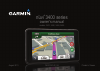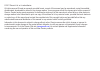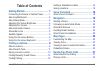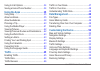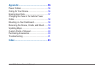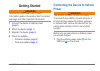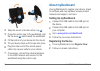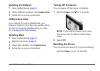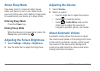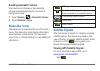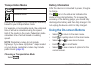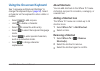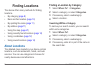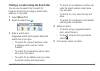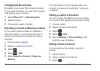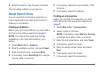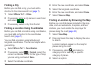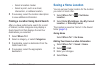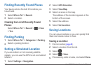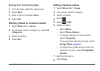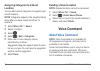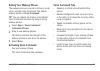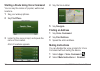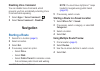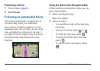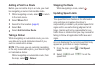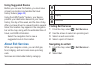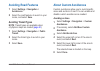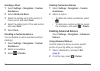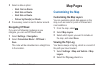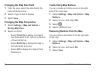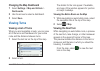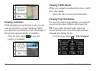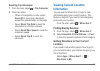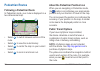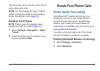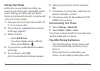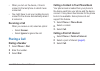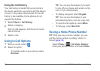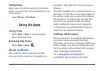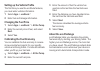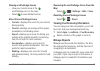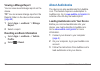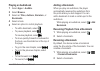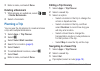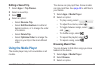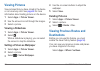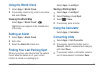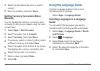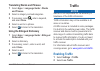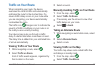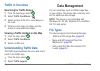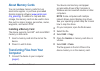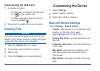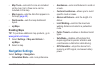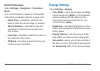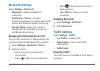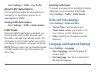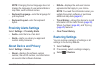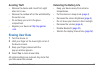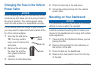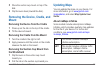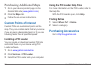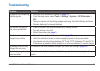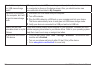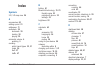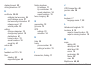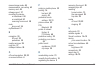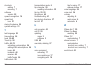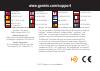- DL manuals
- Garmin
- GPS
- 3410, 3450, 3460, 3490
- Owner's Manual
Garmin 3410, 3450, 3460, 3490 Owner's Manual
Summary of 3410, 3450, 3460, 3490
Page 1
Models: 3410, 3450, 3460, 3490 nüvi ® 3400 series owner’s manual august 2011 190-01357-00_0a printed in taiwan.
Page 2
© 2011 garmin ltd. Or its subsidiaries all rights reserved. Except as expressly provided herein, no part of this manual may be reproduced, copied, transmitted, disseminated, downloaded or stored in any storage medium, for any purpose without the express prior written consent of garmin. Garmin hereby...
Page 3: Table of Contents
Nüvi 3400 series owner’s manual iii table of contents getting started 1 connecting the device to vehicle power ........... 1 about mydashboard .......................................... 2 about sleep mode ............................................. 4 adjus...
Page 4
Iv nüvi 3400 series owner’s manual using in-call options ...................................... 34 saving a home phone number ....................... 34 using the apps 35 using help ....................................................... 35 about ecoroute ........
Page 5
Nüvi 3400 series owner’s manual v appendix 56 power cables .................................................. 56 caring for your device ..................................... 56 erasing user data ........................................... 57 changing ...
Page 7: Getting Started
Nüvi 3400 series owner’s manual 1 getting started warning see the important safety and product information guide in the product box for product warnings and other important information. 1 connect the device to vehicle power ( page 1 ). 2 mount the device ( page 1 ). 3 register the device ( page 2 )....
Page 8: About Mydashboard
2 nüvi 3400 series owner’s manual ➊ ➋ ➌ ➍ 2 snap the mount onto the suction cup ➌ . 3 press the suction cup to the windshield, and flip the lever ➍ back toward the windshield. 4 fit the bottom of your device into the mount. 5 tilt your device back until it snaps into place. 6 plug the other end of t...
Page 9: Updating The Software
Nüvi 3400 series owner’s manual 3 updating the software 1 open mydashboard ( page 2 ). 2 under software updates, click update now . 3 follow the on-screen instructions. Nümaps guarantee ™ if you register through mydashboard, your device is eligible for one free map update within 90 days of acquiring...
Page 10: About Sleep Mode
4 nüvi 3400 series owner’s manual about sleep mode use sleep mode to conserve battery power when your device is not in use. Sleep mode uses very little power, and a battery charge lasts for weeks when your device is in sleep mode. Entering sleep mode press the power key. Exiting sleep mode while the...
Page 11: Enabling Automatic Volume
Nüvi 3400 series owner’s manual 5 enabling automatic volume your device can increase or decrease the volume automatically based on the level of background noise. 1 select volume > > automatic volume . 2 select enabled > save . Status bar icons the status bar is located at the top of the main menu. T...
Page 12: Transportation Modes
6 nüvi 3400 series owner’s manual transportation modes automobile mode pedestrian mode routing and navigation are calculated differently based on your transportation mode. For example, in automobile mode, the estimated time of arrival is calculated using the speed limit of the roads on the route. Pe...
Page 13: About Shortcuts
Nüvi 3400 series owner’s manual 7 using the on-screen keyboard see “language and keyboard settings” to change the keyboard layout ( page 54 ). Select a character on the keyboard to enter a letter or number. • select to add a space. • hold to delete a character. • select to erase the entire entry. • ...
Page 14: Finding Locations
8 nüvi 3400 series owner’s manual finding locations the device offers many methods for finding locations. • by category ( page 8 ) • near another location ( page 10 ) • by spelling the name ( page 11 ) • by address ( page 11 ) • using the map ( page 21 ) • using recently found locations ( page 14 ) ...
Page 15: Where To?
Nüvi 3400 series owner’s manual 9 finding a location using the search bar you can use the search bar to search for locations by entering a category, brand name, address, or city name. 1 select where to? . 2 select the search bar ➊ . ➊ 3 enter a search term. Suggested search terms appear below the se...
Page 16: Changing The Search Area
10 nüvi 3400 series owner’s manual changing the search area by default, your device finds locations closest to your current location. You can find a location near another city or location. 1 select where to? > searching near . 2 select an option. 3 if necessary, select a location. Reporting a closed...
Page 17: About Search Tools
Nüvi 3400 series owner’s manual 11 4 select the stars to rate the point of interest. The star rating updates on your device. About search tools you can search for locations by using the on- screen keyboard or by entering the location’s address or coordinates. Finding an address before you can find a...
Page 18: Finding A City
12 nüvi 3400 series owner’s manual finding a city before you can find a city, you must add a shortcut to the cities search tool ( page 7 ). 1 select where to? > cities . 2 if necessary, enter a city name in search bar and select . 3 if necessary, select a city from the list. Finding a location using...
Page 19: Where To?
Nüvi 3400 series owner’s manual 13 • select a location marker. • select a point, such as a street, intersection, or address location. 5 if necessary, select the location description to view additional information. Finding a location using quick search after you have performed a search for a point of...
Page 20: Where To?
14 nüvi 3400 series owner’s manual finding recently found places your device stores the last 50 locations you have found. 1 select where to? > recent . 2 select a location. Clearing the list of recently found places select where to? > recent > > clear > yes . Finding parking 1 select where to? > cat...
Page 21: Save
Nüvi 3400 series owner’s manual 15 saving your current location 1 from the map, select the vehicle icon. 2 select save . 3 enter a name, and select done . 4 select ok . Starting a route to a saved location 1 select where to? > saved . 2 if necessary, select a category, or select all categories . 3 s...
Page 22: Location
16 nüvi 3400 series owner’s manual assigning categories to a saved location you can add custom categories to organize your saved locations. Note : categories appear in the saved locations menu after you have saved more than 12 locations. 1 select where to? > saved . 2 select a location. 3 select . 4...
Page 23: Setting Your Wakeup Phrase
Nüvi 3400 series owner’s manual 17 setting your wakeup phrase the wakeup phrase is a word or phrase you can say to activate voice command. The default wakeup phrase is voice command . Tip : you can reduce the chance of accidental voice command activation by using a strong wakeup phrase. 1 select app...
Page 24: Find Place
18 nüvi 3400 series owner’s manual starting a route using voice command you can say the names of popular, well-known locations. 1 say your wakeup phrase. 2 say find place . 3 listen for the voice prompt, and speak the name of the location. A list of locations appears. 4 say the line number. 5 say na...
Page 25: Disabling Voice Command
Nüvi 3400 series owner’s manual 19 disabling voice command you can disable voice command, which prevents you from accidentally activating voice command while speaking. 1 select apps > voice command > . 2 select voice command > disabled . Navigation starting a route 1 search for a location ( page 9 )...
Page 26: Previewing A Route
20 nüvi 3400 series owner’s manual previewing a route 1 find a location ( page 9 ). 2 select routes . Following an automobile route the route is marked with a magenta line. A checkered flag marks your destination. As you travel, the device guides you to the destination with voice prompts, arrows on ...
Page 27: Adding A Point to A Route
Nüvi 3400 series owner’s manual 21 adding a point to a route before you can add a stop to a route, you must be navigating a route in automobile mode. 1 while navigating a route, select to return to the main menu. 2 select where to? . 3 search for the location ( page 8 ) 4 select go! . 5 select add t...
Page 28: Using Suggested Routes
22 nüvi 3400 series owner’s manual using suggested routes before you can use this feature, you must save at least one location and enable the travel history feature ( page 55 ). Using the traffictrends ™ feature, your device predicts your destination based on your travel history, the day of the week...
Page 29: Avoiding Road Features
Nüvi 3400 series owner’s manual 23 avoiding road features 1 select settings > navigation > avoidances . 2 select the road features to avoid on your routes, and select save . Avoiding transit types note : transit types are available when cityxplorer maps are loaded ( page 30 ). 1 select settings > na...
Page 30: Avoiding A Road
24 nüvi 3400 series owner’s manual avoiding a road 1 select settings > navigation > custom avoidances . 2 select add avoid road . 3 select the starting point of the section of road to avoid, and select next . 4 select the ending point of the road section, and select next . 5 select done . Disabling ...
Page 31: Next �5Mi On Route
Nüvi 3400 series owner’s manual 25 3 select a detour option: • next 5mi on route . • next 2mi on route . • next 5mi on route . • detour by road(s) on route . 4 if necessary, select a road to detour around. Navigating off road if you are not following roadways as you navigate, you can use off road m...
Page 32: Changing The Map Data Field
26 nüvi 3400 series owner’s manual changing the map data field 1 from the map, select the data field in the lower left-hand corner. 2 select a type of data to display. 3 select save . Changing the map perspective 1 select settings > map and vehicle > driving map view . 2 select an option: • select t...
Page 33: Changing The Map Dashboard
Nüvi 3400 series owner’s manual 27 changing the map dashboard 1 select settings > map and vehicle > dashboards . 2 use the arrows to select a dashboard. 3 select save . Viewing turns viewing a list of turns when you are navigating a route, you can view all of the turns and maneuvers for your entire ...
Page 34: Viewing Junctions
28 nüvi 3400 series owner’s manual viewing junctions while navigating an automobile route, you can view the junctions on major roadways. When you approach a junction in a route, the image of that junction appears briefly, if available. From the map, select to view the junction, if available. Viewing...
Page 35: Resetting Trip Information
Nüvi 3400 series owner’s manual 29 resetting trip information 1 from the map, select > trip computer . 2 select an option: • when not navigating a route, select reset all to reset every data field, except the speedometer, on the page. • select reset trip data to reset the information on the trip com...
Page 36: Pedestrian Routes
30 nüvi 3400 series owner’s manual pedestrian routes following a pedestrian route in pedestrian mode, your route is displayed on a two-dimensional map. ➋ ➊ ➊ ➌ ➍ • select ➊ to switch between sections of the route. • select ➋ to view the route itinerary. • select ➌ to center the map on your current l...
Page 37: Note
Nüvi 3400 series owner’s manual 31 the black dots on the map are public transit stops along your route. Note : you can change the types of public transit and limit the distance spent walking during a pedestrian route ( page 30 ). Enabling transit types note : transit types are available when cityxpl...
Page 38: Pairing Your Phone
32 nüvi 3400 series owner’s manual pairing your phone before you can use hands-free calling, you must pair your device with a compatible mobile phone. Pairing your phone with your device allows your phone and device to recognize each other and connect quickly. 1 place your phone and your device with...
Page 39: Receiving A Call
Nüvi 3400 series owner’s manual 33 • when you turn on the device, it tries to connect to the last phone to which it was connected. • you might have to set your mobile phone to connect to the device automatically when it is turned on. Receiving a call when you receive a call, select an option: • sele...
Page 40: Using The Call History
34 nüvi 3400 series owner’s manual using the call history your call history is loaded from your phone to the device each time your phone and the device connect. It may take a few minutes for the call history to be available. Some phones do not support this feature. 1 select phone > call history . 2 ...
Page 41: Calling Home
Nüvi 3400 series owner’s manual 35 calling home before you can call home using the call home button, you must enter a phone number for your home location. Select phone > call home . Using the apps using help select apps > help to view information about using the device. Searching help topics select ...
Page 42: Apps
36 nüvi 3400 series owner’s manual setting up the vehicle profile the first time you use the ecoroute features, you must enter vehicle information. 1 select apps > ecoroute ™ . 2 enter fuel and mileage information. Changing the fuel price 1 select apps > ecoroute ™ > at the pump . 2 enter the curren...
Page 43: Viewing Ecochallenge Scores
Nüvi 3400 series owner’s manual 37 viewing ecochallenge scores • view your current score in the ecochallenge icon on the map. • select to view detailed scores. About the ecochallenge score • current —displays the score for your current driving activity. • overall —displays an average of the speed, a...
Page 44: Viewing A Mileage Report
38 nüvi 3400 series owner’s manual viewing a mileage report you can view saved mileage reports on the device. Tip : you can access mileage reports in the reports folder on the device drive/volume ( page 49 ). 1 select apps > ecoroute ™ > mileage report . 2 select a report. Resetting ecoroute informa...
Page 45: Playing An Audiobook
Nüvi 3400 series owner’s manual 39 playing an audiobook 1 select apps > audible . 2 select browse . 3 select an titles , authors , narrators , or bookmarks . 4 select a book. 5 select an option to control playback. • to add a bookmark, select . • to pause playback, select . To resume playback, selec...
Page 46: Done
40 nüvi 3400 series owner’s manual 3 enter a name, and select done . Deleting a bookmark 1 while playing an audiobook, select > > delete bookmarks . 2 select a bookmark. Planning a trip you can use the trip planner to create and save a trip with multiple destinations. 1 select apps > trip planner . ...
Page 47: Editing A Saved Trip
Nüvi 3400 series owner’s manual 41 editing a saved trip 1 select apps > trip planner . 2 select a saved trip. 3 select . 4 select an option: • select rename trip . • select edit destinations to add and delete locations, or to change the order of locations. • select delete trip . • select optimize or...
Page 48: Viewing Pictures
42 nüvi 3400 series owner’s manual viewing pictures view pictures that you have stored in the device or on a memory card. See page 48 for more information about loading pictures on the device. 1 select apps > picture viewer . 2 use the arrows to scroll through the images. 3 select a picture. Viewing...
Page 49: Using The World Clock
Nüvi 3400 series owner’s manual 43 using the world clock 1 select apps > world clock . 2 if necessary, select a city, enter a city name, and select done . Viewing the world map select apps > world clock > . Nighttime hours appear in the shaded area of the map. Setting an alarm 1 select apps > alarm ...
Page 50: Done
44 nüvi 3400 series owner’s manual 4 select the field below the unit you want to convert. 5 enter the number, and select done . Setting currency conversion rates manually you can update the currency conversion rates manually so that you are always using the most- current rates. 1 select apps > unit ...
Page 51: Apps
Nüvi 3400 series owner’s manual 45 translating words and phrases 1 select apps > language guide > words and phrases . 2 select a category and subcategories. 3 if necessary, select , enter a keyword, and select done . 4 select a word or a phrase. 5 select to listen to the translation. Using the bilin...
Page 52: Traffic Data
46 nüvi 3400 series owner’s manual traffic data 1 connect the traffic receiver to an external power source. 2 connect the traffic receiver to the device. Note : heated (metallized) windshields could degrade the performance of the traffic receiver. Traffic receiver ➊ ➋ ➌ ➍ ➎ ➊ mini-usb connector ➋ ex...
Page 53: Traffic On Your Route
Nüvi 3400 series owner’s manual 47 traffic on your route when calculating your route, the device examines the current traffic and automatically optimizes the route for the shortest time. If a severe traffic delay occurs on your route while you are navigating, your device automatically recalculates t...
Page 54: Traffic In Your Area
48 nüvi 3400 series owner’s manual traffic in your area searching for traffic delays 1 from the map page, select . 2 select traffic conditions > . 3 select an item in the list to view delays on the road. 4 if there is more than one delay, use the arrows to view additional delays. Viewing a traffic i...
Page 55: About Memory Cards
Nüvi 3400 series owner’s manual 49 about memory cards you can purchase memory cards from an electronics supplier, or purchase pre-loaded garmin mapping software ( www.Garmin.Com /trip_planning ). In addition to map and data storage, the memory card can be used to store files such as maps, images, ge...
Page 56: Disconnecting The Usb Cable
50 nüvi 3400 series owner’s manual disconnecting the usb cable 1 complete an action: • for windows computers, click the eject icon in your system tray. • for mac computers, drag the volume icon to the trash . 2 disconnect the cable from your computer. Deleting files notice if you do not know the pur...
Page 57: Map Tools
Nüvi 3400 series owner’s manual 51 • map tools —sets which icons are included on the map. Up to three icons can be included on the map. • map layers —sets the data that appears on the map ( page 25 ). • dashboards —sets the map dashboard layout. • mymaps enabling maps tip : to purchase additional ma...
Page 58: Route Preferences
52 nüvi 3400 series owner’s manual route preferences select settings > navigation > calculation mode . The route calculation is based on road speeds and vehicle acceleration data for a given route. • faster time —calculates routes that are faster to drive but can be longer in distance. • shorter dis...
Page 59: Bluetooth Settings
Nüvi 3400 series owner’s manual 53 bluetooth settings select settings > bluetooth . • bluetooth —enables the bluetooth component. • add phone or phone —manages connections between your device and mobile phones with bluetooth wireless technology. • friendly name —allows you to enter a friendly name t...
Page 60: Settings
54 nüvi 3400 series owner’s manual select settings > traffic > live traffic . About traffic subscriptions you can purchase additional subscriptions or a renewal if your subscription expires. Go to www.Garmin.Com/traffic . Viewing traffic subscriptions select settings > traffic > subscriptions . Traf...
Page 61: Note
Nüvi 3400 series owner’s manual 55 note : changing the text language does not change the language of user-entered data or map data, such as street names. • keyboard language —sets the language for your keyboard. • keyboard layout —sets the keyboard layout. Proximity alerts settings select settings >...
Page 62: Appendix
56 nüvi 3400 series owner’s manual appendix power cables your device can be powered three ways. • vehicle power cable • usb cable • ac adapter (optional accessory) caring for your device notice avoid dropping your device and operating it in high-shock and high-vibration environments. Do not expose t...
Page 63: Avoiding Theft
Nüvi 3400 series owner’s manual 57 avoiding theft • remove the device and mount from sight when not in use. • remove the residue left on the windshield by the suction cup. • do not keep your unit in the glove compartment. • register your device at http://my.Garmin .Com . Erasing user data 1 turn the...
Page 64: Power Cable
58 nüvi 3400 series owner’s manual changing the fuse in the vehicle power cable notice when replacing the fuse, do not lose any of the small pieces and make sure they are put back in the proper position. The vehicle power cable does not work unless it is assembled correctly. If your device does not ...
Page 65: Mount
Nüvi 3400 series owner’s manual 59 5 place the suction cup mount on top of the disk. 6 flip the lever down (toward the disk). Removing the device, cradle, and mount removing the device from the cradle 1 press up on the tab on the top of the cradle. 2 tilt the device forward. Removing the cradle from...
Page 66: Maps
60 nüvi 3400 series owner’s manual purchasing additional maps 1 go to your device product page on the garmin web site ( www.Garmin.Com ). 2 click the maps tab. 3 follow the on-screen instructions. Custom points of interest custom pois are customized points on the map. They can contain alerts that le...
Page 67: Troubleshooting
Nüvi 3400 series owner’s manual 61 troubleshooting problem solution my device is not acquiring satellite signals • verify the gps simulator is turned off ( page 51 ). • from the main menu, select tools > settings > system > gps simulator > off . • take your device out of parking garages and away fro...
Page 68
62 nüvi 3400 series owner’s manual how do i know my device is in usb mass storage mode? When your device is in usb mass storage mode, a picture of a device connected to a computer is shown on the device screen. Also, you should see two new removable disk drives listed in my computer . The device is ...
Page 69: Index
Nüvi 3400 series owner’s manual 63 index symbols 2-d, 3-d map view 26 a accessories 60 adding a point 21 addresses 11 audiobook 38 bookmark 39 loading 38 playing 39 automatic volume 4 enabling 5 avoiding public transit types 23 , 31 roads 24 theft 57 traffic 47 b battery 61 bluetooth technology 31–7...
Page 70
64 nüvi 3400 series owner’s manual display timeout 52 driving directions 27 e ecoroute 35–38 calibrate fuel economy 36 ecochallenge score 37 fuel economy information 37 mileage report 37 vehicle profile 35 editing change categories 15 change map symbol 15 destinations 41 home location 13 saved locat...
Page 71
Nüvi 3400 series owner’s manual 65 mass storage mode 48 measurements, converting 43 memory card 49 mileage report 37 mounting the device on dashboard 58 on windshield 61 removing from mount 59 mute phone call 34 mydashboard 2 n navigation 20 off road 25 pedestrian 30 nearby services 29 next turn 27 ...
Page 72
66 nüvi 3400 series owner’s manual shortcuts adding 7 removing 7 software version 55 speech recognition 16 speed limit icon 21 storing the device 56 system settings 51 t text language 55 time settings 54 tools 35–40 track up 26 traffic 45–70 activating a subscription 54 adding traffic subscriptions ...
Page 76: Www�Garmin�Com/support
815 69 555 00 46 7744 52020 00 331 55 69 33 99 43 (0) 3133 3181 0 0800-0233937 00 34 902 007 097 00 358 9 6937 9758 1-866-429-9296 0180 5 / 42 76 46 - 880 00800 4412 454 +44 2380 662 915 00 32 2 672 52 54 913-397-8200 1-800-800-1020 00 39 02 3669 9699 00 35 1214 447 460 00 45 4810 5050 0808 2380000 ...