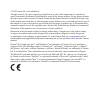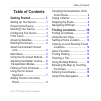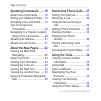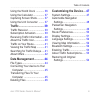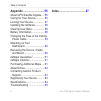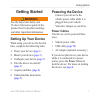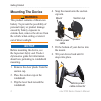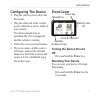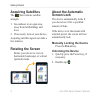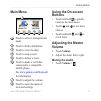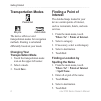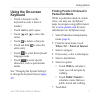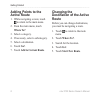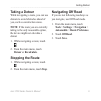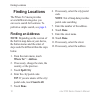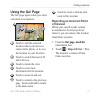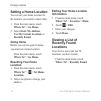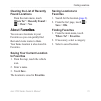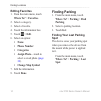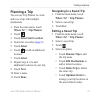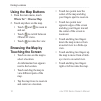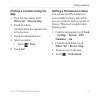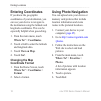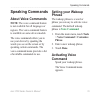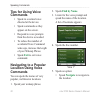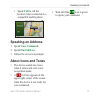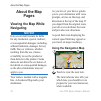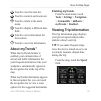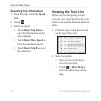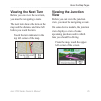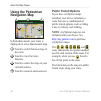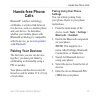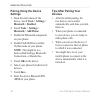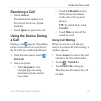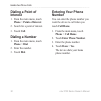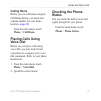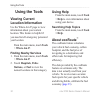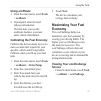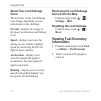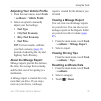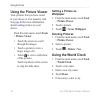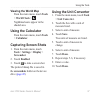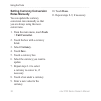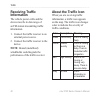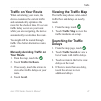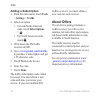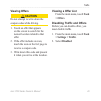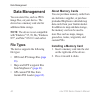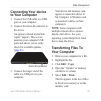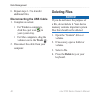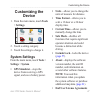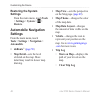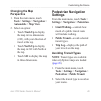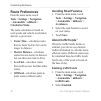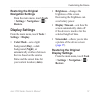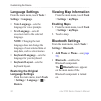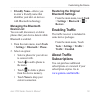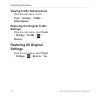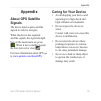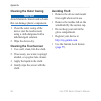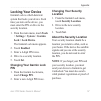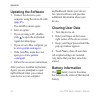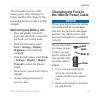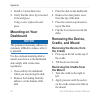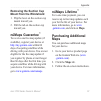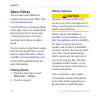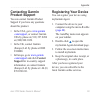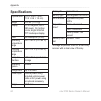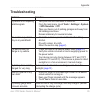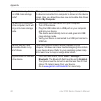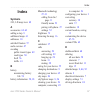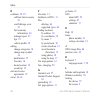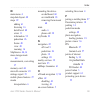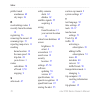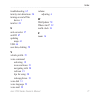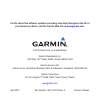- DL manuals
- Garmin
- GPS
- 3750
- Owner's Manual
Garmin 3750 Owner's Manual
Summary of 3750
Page 1
Nüvi ® 3700 series owner’s manual for use with these nüvi models: 3750, 3760, 3790
Page 2
© 2010 garmin ltd. Or its subsidiaries all rights reserved. Except as expressly provided herein, no part of this manual may be reproduced, copied, transmitted, disseminated, downloaded or stored in any storage medium, for any purpose without the express prior written consent of garmin. Garmin hereby...
Page 3: Table of Contents
Nüvi 3700 series owner’s manual i table of contents table of contents getting started .................... 1 setting up your device.............. 1 powering the device.................. 1 mounting your device................ 2 configuring the device ............. 3 front cover..........................
Page 4: Speaking Commands .......
Ii nüvi 3700 series owner’s manual table of contents speaking commands ....... 19 about voice commands .......... 19 setting your wakeup phrase ... 19 activating voice command...... 19 tips for using voice commands ............................ 20 navigating to a popular location using voice commands...
Page 5: Customizing The Device ...
Nüvi 3700 series owner’s manual iii table of contents using the world clock ............ 36 using the calculator ................ 37 capturing screen shots .......... 37 using the unit converter ........ 37 traffic ................................. 39 traffic receiver ....................... 39 subs...
Page 6
Iv nüvi 3700 series owner’s manual table of contents appendix ........................... 55 about gps satellite signals .... 55 caring for your device............. 55 locking your device ................ 57 updating the software ............. 58 clearing user data .................. 58 battery info...
Page 7: Getting Started
Nüvi 3700 series owner’s manual getting started getting started ‹ warning see the important safety and product information guide in the product box for product warnings and other important information. Setting up your device when using your device for the first time, complete the following tasks. 1....
Page 8: Mounting The Device
Nüvi 3700 series owner’s manual getting started mounting the device ‹ warning this product contains a lithium-ion battery. To prevent the possibility of personal injury or product damage caused by battery exposure to extreme heat, remove the device from the vehicle when exiting or store it out of di...
Page 9: Configuring The Device
Nüvi 3700 series owner’s manual 3 getting started configuring the device 1. Plug the vehicle power cable into the mount. 2. Plug the other end of the vehicle power cable into a power outlet in your vehicle. The device should turn on automatically if it is plugged in and the vehicle is running. 3. Fo...
Page 10: Acquiring Satellites
Nüvi 3700 series owner’s manual getting started acquiring satellites the bars indicate satellite strength. 1. Go outdoors to an open area, away from tall buildings and trees. 2. If necessary, turn on your device. Acquiring satellite signals can take a few minutes. Rotating the screen rotate your dev...
Page 11: Main Menu
Nüvi 3700 series owner’s manual getting started main menu ➊ ➋ ➌ ➍ ➐ ➑ ➎ ➏ ➊ touch to select a transportation mode. ➋ touch to find a destination. ➌ touch to view the map. ➍ touch to stop a route. ➎ touch to detour a route. ➏ touch to make a call when connected to a compatible mobile phone. See www.G...
Page 12: Transportation Modes
Nüvi 3700 series owner’s manual getting started transportation modes automobile pedestrian bicycle the device offers several transportation modes for navigation methods. Routing is calculated differently based on your mode. Changing your transportation mode 1. Touch the transportation mode icon on t...
Page 13: Using The On-Screen
Nüvi 3700 series owner’s manual 7 getting started using the on-screen keyboard touch a character on the keyboard to enter a letter or number. Touch to add a space. Touch and to move the cursor. Touch to delete a character. Touch and hold to erase the entire entry. Touch to select the keyboard langua...
Page 14: Adding Points to The
Nüvi 3700 series owner’s manual getting started adding points to the active route 1. While navigating a route, touch to return to the main menu. 2. From the main menu, touch where to?. 3. Select a category. 4. If necessary, select a subcategory. 5. Select a destination. 6. Touch go!. 7. Touch add to...
Page 15: Taking A Detour
Nüvi 3700 series owner’s manual getting started taking a detour while navigating a route, you can use detours to avoid obstacles ahead of you, such as construction zones. Note: if the route you are currently taking is the only reasonable option, the device might not calculate a detour. 1. While navi...
Page 16: Finding Locations
0 nüvi 3700 series owner’s manual finding locations finding locations the where to? Menu provides several different categories you can use to search for locations. To perform a simple search, see page 6 . Finding an address note: depending on the version of the built in map data on your device, the ...
Page 17: Using The Go! Page
Nüvi 3700 series owner’s manual finding locations using the go! Page the go! Page opens when you select a location to navigate to. ➍ ➋ ➌ ➊ ➎ ➏ ➐ ➊ touch to call the selected location when your device is connected to phone, or to save the location to your favorites. ➋ touch to switch between 2-d and ...
Page 18: Setting A Home Location
Nüvi 3700 series owner’s manual finding locations setting a home location you can set your home location for the location you return to most often. 1. From the main menu, touch where to? > go home. 2. Select enter my address, use my current location, or recently found. Going home before you can navi...
Page 19: Found Locations
Nüvi 3700 series owner’s manual 3 finding locations clearing the list of recently found locations from the main menu, touch where to? > recently found > > clear > yes. About favorites vorites you can save locations in your favorites so you can quickly find them and create routes to them. Your home l...
Page 20: Editing Favorites
Nüvi 3700 series owner’s manual finding locations editing favorites 1. From the main menu, touch where to? > favorites. 2. Select a category. 3. Select a favorite. 4. Touch the information box. 5. Touch > edit. 6. Select an option: name phone number categories assign photo—touch to select a saved ph...
Page 21: Planning A Trip
Nüvi 3700 series owner’s manual finding locations planning a trip you can use trip planner to create and save a trip with multiple destinations. 1. From the main menu, touch where to? > trip planner. 2. Touch . 3. Touch select start location. 4. Search for a location ( page 6 ). 5. Touch select. 6. ...
Page 22: Using The Map Buttons
Nüvi 3700 series owner’s manual finding locations using the map buttons 1. From the main menu, touch where to? > browse map. 2. Touch anywhere on the map. Touch and to zoom in and out. Touch to switch between 2d and 3d views. Touch to rotate the view. Browsing the map by touching the screen touch an...
Page 23: Finding A Location Using The
Nüvi 3700 series owner’s manual 7 finding locations finding a location using the map 1. From the main menu, touch where to? > browse map. 2. Touch a location. An information box appears next to the location. 3. Touch the information box. 4. Select an option: touch > save. 5. Touch go!. • setting a s...
Page 24: Entering Coordinates
Nüvi 3700 series owner’s manual finding locations entering coordinates if you know the geographic coordinates of your destination, you can use your device to navigate to the destination using the latitude and longitude coordinates. This can be especially helpful when geocaching. 1. From the main men...
Page 25: Speaking Commands
Nüvi 3700 series owner’s manual speaking commands speaking commands about voice commands note: the voice command feature is not available for all languages or regions. The voice command feature is available on some device models. The voice commands allow you to use your device by speaking the words ...
Page 26: Tips For Using Voice
0 nüvi 3700 series owner’s manual speaking commands tips for using voice commands speak in a normal voice directed at the device. Speak commands as they appear on the screen. Respond to voice prompts from the device as needed. To reduce the number of accidental voice command wake-ups, increase the l...
Page 27: Call
Nüvi 3700 series owner’s manual speaking commands speak call to call the location when connected to a compatible mobile phone. Speaking an address 1. Speak voice command . 2. Speak find address . 3. Follow the on-screen prompts. About icons and tones the device sounds two tones when it enters and ex...
Page 28: About The Map
Nüvi 3700 series owner’s manual about the map pages about the map pages viewing the map while navigating notice in no event shall garmin be liable for any incidental, special, indirect, or consequential damages, including, without limitation, damages for any traffic fines or citations, whether resul...
Page 29: About Mytrends
Nüvi 3700 series owner’s manual 3 about the map pages ➋ touch to view the turn list. ➌ touch to zoom in and zoom out. ➍ touch to return to the main menu. ➎ touch to display a different data field. ➏ touch to view information for the location. ➐ touch to view trip information. About mytrends ™ when t...
Page 30: Resetting Trip Information
Nüvi 3700 series owner’s manual about the map pages resetting trip information 1. From the map, touch the speed field. 2. Touch . 3. Select an option: touch reset trip data to reset the information on the trip computer, touch reset max. Speed to reset the maximum speed. Touch reset trip b to reset t...
Page 31: Viewing The Next Turn
Nüvi 3700 series owner’s manual about the map pages viewing the next turn before you can view the next turn, you must be navigating a route. The next turn shows the turn on the map and the distance and time left before you reach the turn. Touch the turn indicator in the top left corner of the map. V...
Page 32: Using The Pedestrian
Nüvi 3700 series owner’s manual about the map pages using the pedestrian navigation map ➋ ➊ ➊ ➌ ➍ in pedestrian mode, your route is displayed on a two-dimensional map. ➊ touch to switch between legs of the route. ➋ touch to view the route itinerary. ➌ touch to center the map on your current location...
Page 33: Hands-Free Phone
Nüvi 3700 series owner’s manual 7 hands-free phone calls hands-free phone calls bluetooth ® wireless technology establishes a wireless link between two devices, such as a mobile phone and your device. To determine whether your mobile phone with bluetooth technology is compatible with the device, go ...
Page 34: Pairing Using The Device
Nüvi 3700 series owner’s manual hands-free phone calls pairing using the device settings 1. From the main menu of the device, touch tools > settings > bluetooth > enabled. 2. Touch tools > settings > bluetooth > add phone. 3. Enable the bluetooth component on your phone. 4. Enable find me/discoverab...
Page 35: Receiving A Call
Nüvi 3700 series owner’s manual hands-free phone calls receiving a call touch answer. The internal microphone is in the front of the device. Speak normally. Touch ignore to ignore the call. Using the device during a call during a call, appears. Depending on the screen shown on your device, the in ca...
Page 36: Dialing A Point of
30 nüvi 3700 series owner’s manual hands-free phone calls dialing a point of interest 1. From the main menu, touch phone > points of interest. 2. Search for a point of interest. 3. Touch call. Dialing a number 1. From the main menu, touch phone > dial. 2. Enter the number. 3. Touch dial. Entering yo...
Page 37: Calling Home
Nüvi 3700 series owner’s manual 3 hands-free phone calls calling home before you can call home using the call home button, you must enter a phone number for your home location. ( page 30 ). From the main menu, touch phone > call home. Placing calls using voice dial before you can place calls using v...
Page 38: Using The Tools
3 nüvi 3700 series owner’s manual using the tools using the tools viewing current location information use the where am i? Page to view information about your current location. This feature is helpful if you need to tell emergency personnel your location. From the main menu, touch tools > where am i...
Page 39: Using Ecoroute
Nüvi 3700 series owner’s manual 33 using the tools using ecoroute 1. From the main menu, touch tools > ecoroute. 2. If prompted, enter fuel and mileage information. The first time you use the ecoroute features, you must enter vehicle information. Calibrating the fuel economy calibrate the fuel econo...
Page 40: About Your Ecochallenge
3 nüvi 3700 series owner’s manual using the tools about your ecochallenge score the leaf color on the ecochallenge icon changes depending on your performance in the challenge. Overall—displays an average of the speed, acceleration, and braking score. Speed—displays your score for driving at your veh...
Page 41: Fuel Type
Nüvi 3700 series owner’s manual 3 using the tools adjusting your vehicle profile 1. From the main menu, touch tools > ecoroute > vehicle profile. 2. Select an option to manually adjust your fuel settings. Fuel type city fuel economy hwy. Fuel economy fuel price tip: for best results, calibrate your ...
Page 42: Using The Picture Viewer
3 nüvi 3700 series owner’s manual using the tools using the picture viewer view pictures that you have stored in your device or on a memory card. See page 44 for more information about loading pictures on your device. From the main menu, touch tools > picture viewer. Touch the arrows to scroll throu...
Page 43: Viewing The World Map
Nüvi 3700 series owner’s manual 37 using the tools viewing the world map from the main menu, touch tools > world clock > . Nighttime hours appear in the shaded area. Using the calculator from the main menu, touch tools > calculator. Capturing screen shots 1. From the main menu, touch tools > setting...
Page 44: Setting Currency Conversion
3 nüvi 3700 series owner’s manual using the tools setting currency conversion rates manually you can update the currency conversion rates manually so that you are always using the most- current rates. 1. From the main menu, touch tools > unit converter. 2. Touch the box with a currency listed. 3. Se...
Page 45: Traffic
Nüvi 3700 series owner’s manual 3 traffic traffic notice garmin is not responsible for the accuracy or timeliness of the traffic information. Your device can receive fm traffic message channel (tmc) traffic content. For information about traffic receivers and coverage areas, go to www.Garmin.Com/tra...
Page 46: Receiving Traffic
0 nüvi 3700 series owner’s manual traffic receiving traffic information the vehicle power cable and the device must be in data range of an fm station transmitting traffic information. 1. Connect the traffic receiver to an external power source. 2. Connect the traffic receiver to the device. Note: he...
Page 47: Traffic On Your Route
Nüvi 3700 series owner’s manual traffic traffic on your route when calculating your route, the device examines the current traffic and automatically optimizes the route for the shortest time. If a severe traffic delay occurs on your route while you are navigating, the device automatically recalculat...
Page 48: Adding A Subscription
Nüvi 3700 series owner’s manual traffic adding a subscription 1. From the main menu, touch tools > settings > traffic. 2. Select an option: for non-north american units, touch subscriptions > . For north american units, touch . 3. Write down the fm traffic receiver unit id. 4. Go to www.Garmin.Com/f...
Page 49: Viewing Offers
Nüvi 3700 series owner’s manual 3 traffic viewing offers ‹ caution do not attempt to write down the coupon codes while driving. 1. Touch an offer that appears on the screen to search for the nearest location related to that offer. 2. If the offer includes an icon, touch the icon on the go! Page to r...
Page 50: Data Management
Nüvi 3700 series owner’s manual data management data management you can store files, such as jpeg image files, on your device. The device has a memory card slot for additional data storage. Note: the device is not compatible with windows ® 95, 98, me, windows nt ® , and mac ® os 10.3 and earlier. Fi...
Page 51: Connecting Your Device
Nüvi 3700 series owner’s manual data management connecting your device to your computer 1. Connect the usb cable to a usb port on your computer. 2. Connect the micro-b connector to the device. An option to install mygarmin agent ™ appears. This service monitors your computer usb ports and allows you...
Page 52: Disconnecting The Usb Cable
Nüvi 3700 series owner’s manual data management 6. Repeat steps 1–5 to transfer additional files. Disconnecting the usb cable 1. Complete an action: for windows computers, click the eject icon in your system tray. For mac computers, drag the volume icon to the trash . 2. Disconnect the cable from yo...
Page 53: Customizing The
Nüvi 3700 series owner’s manual 7 customizing the device customizing the device 1. From the main menu, touch tools > settings. 2. Touch a setting category. 3. Touch the setting to change it. System settings from the main menu, touch tools > settings > system. Gps simulator—stops the device from rece...
Page 54: Restoring The System
Nüvi 3700 series owner’s manual customizing the device restoring the system settings from the main menu, touch tools > settings > system > > restore. Automobile navigation settings from the main menu, touch tools > settings > navigation > automobile. Nüroute ™ ( page 50 ) map detail—sets the level o...
Page 55: Changing The Map
Nüvi 3700 series owner’s manual customizing the device changing the map perspective 1. From the main menu, touch tools > settings > navigation > automobile > map view. 2. Select an option: touch track up to display the map in two dimensions (2-d), with your direction of travel at the top. Touch nort...
Page 56: Route Preferences
0 nüvi 3700 series owner’s manual customizing the device route preferences from the main menu, touch tools > settings > navigation > automobile > nüroute > calculation mode. The route calculation is based on road speeds and vehicle acceleration data for a given route. Faster time—calculates routes t...
Page 57: Restoring The Original
Nüvi 3700 series owner’s manual customizing the device restoring the original navigation settings from the main menu, touch tools > settings > navigation > > restore. Display settings from the main menu, touch tools > settings > display. Color mode—sets a light background (day), a dark background (n...
Page 58: Language Settings
Nüvi 3700 series owner’s manual customizing the device language settings from the main menu, touch tools > settings > language. Voice language—sets the language for voice prompts. Text language—sets all on-screen text to the selected language. Note: changing the text language does not change the lan...
Page 59: Friendly Name—Allows You
Nüvi 3700 series owner’s manual 3 customizing the device friendly name—allows you toenter a friendly name that identifies your nüvi on devices with bluetooth technology. Managing the bluetooth device list you can add, disconnect, or delete phones that your device detects while bluetooth is enabled. ...
Page 60: Subscriptions.
Nüvi 3700 series owner’s manual customizing the device viewing traffic subscriptions from the main menu, touch tools > settings > traffic > subscriptions. Restoring the original traffic settings from the main menu, touch tools > settings > traffic > > restore. Restoring all original settings from th...
Page 61: Appendix
Nüvi 3700 series owner’s manual appendix appendix about gps satellite signals the device must acquire satellite signals in order to navigate. When the device has acquired satellite signals, the signal strength bars on the main menu are green . When it loses satellite signals, the bars turn red or cl...
Page 62: Cleaning The Outer Casing
Nüvi 3700 series owner’s manual appendix cleaning the outer casing notice avoid chemical cleaners and solvents that can damage plastic components. 1. Clean the outer casing of the device (not the touchscreen) using a cloth dampened with a mild detergent solution. 2. Wipe the device dry. Cleaning the...
Page 63: Locking Your Device
Nüvi 3700 series owner’s manual 7 appendix locking your device garmin lock is a theft-deterrent system that locks your device. Each time you turn on the device, you must enter the pin or drive to the security location. 1. From the main menu, touch tools > settings > system > garmin lock > lock devic...
Page 64: Updating The Software
Nüvi 3700 series owner’s manual appendix updating the software 1. Connect the device to your computer using the micro-b cable ( page 45 ). The autoplay menu opens. 2. Selct an option: if you are using a pc, double- click to open the mygarmin agent download page. If you are on a mac computer, go to w...
Page 65: Maximizing The Battery Life
Nüvi 3700 series owner’s manual appendix to increase the accuracy of the battery gauge, fully discharge the battery and then fully charge it. Do not unplug the device until it is fully charged. Maximizing the battery life press and quickly release the power key to lock the screen and put the device ...
Page 66: Mounting On Your
0 nüvi 3700 series owner’s manual appendix 3. Install a 2 a fast-blow fuse. 4. Verify that the silver tip is located in the end piece. Using a coin, replace the end piece. Mounting on your dashboard notice the permanent mounting adhesive is extremely difficult to remove after it is installed. Use th...
Page 67: Removing The Suction Cup
Nüvi 3700 series owner’s manual appendix removing the suction cup mount from the windshield 1. Flip the lever on the suction cup mount toward you. 2. Pull the tab on the suction cup toward you. Nümaps guarantee ™ to receive one free map update (if available), register your device at http://my.Garmin...
Page 68: About Extras
Nüvi 3700 series owner’s manual appendix about extras you can download additional content, such as custom pois, from www.Garminasus.Com . Custom pois are customized points on the map. They can contain alerts that let you know if you are near a designated point or if you are traveling faster than a s...
Page 69: Contacting Garmin
Nüvi 3700 series owner’s manual 3 appendix contacting garmin product support you can contact garmin product support if you have any questions about this product. In the usa, go to www.Garmin .Com/support , or contact garmin usa by phone at (913) 397.8200 or (800) 800.1020. In the uk, contact garmin ...
Page 70: Specifications
Nüvi 3700 series owner’s manual appendix specifications physical size 4.79 × 2.85 × .35 in. (13.5 × 8.6 × 1.5 cm) weight 4.14 oz. (117.5 g) display 4.3 in. Diagonal, 800 × 480 pixels; 16.2 million colors; bright wqvga tft landscape display case not waterproof (ipxo) operating temperature range 32°f–...
Page 71: Troubleshooting
Nüvi 3700 series owner’s manual appendix troubleshooting problem solution my device is not acquiring satellite signals verify that the gps simulator is turned off. From the main menu, touch tools > settings > system > gps simulator > off. Take your device out of parking garages and away from tall bu...
Page 72: My Computer.
Nüvi 3700 series owner’s manual appendix how do i know my device is in usb mass storage mode? When your device is in usb mass storage mode, a picture of a device connected to a computer is shown on the device screen. Also, you should see two new removable disk drives listed in my computer. The devic...
Page 73: Index
Index nüvi 3700 series owner’s manual 7 index symbols 2-d, 3-d map view 49 a accessories 62–63 adding a stop 8 additional maps 61 addresses 10 anti-theft feature 57 audio version 47 avoiding public transit types 49 road types 50 theft 56 traffic 41 b battery maximizing battery life 59 battery inform...
Page 74
Index nüvi 3700 series owner’s manual e ecoroute 32–35 calibrate fuel economy 33 ecochallenge score 33 fuel economy information 34 mileage report 35 tips 35 vehicle profile 32 editing change categories 14 change map symbol 14 destinations 15 favorites 14 home location 12 saved trip 15 end user licen...
Page 75
Index nüvi 3700 series owner’s manual m main menu 4 map data layout 48 maps 22 adding 61 browsing 16 detail level 48 errors 11 information 52 pedestrian 26 theme 48 view 49 zooming 16 mapsource 44, 61 mass storage mode 44 measurements, converting 37 memory card 44 micro-b connector 45 mileage report...
Page 76
Index 70 nüvi 3700 series owner’s manual public transit avoidances 49 city maps 26 r recalculating routes 9 recently found locations 12 registering 56 removing the mount 60 renaming trips 15 reporting map errors 11 resetting home location 12 the max speed 24 trip data 24 your device 3 routes calcula...
Page 77
Index nüvi 3700 series owner’s manual 7 troubleshooting 65 turn-by-turn directions 24 turning on and off the device 3 turn list 24 u unit converter 37 unit id 47 updating maps 61 usb 66 user data, deleting 58 v vehicle profile 35 voice command activating 19 icons and tones 21 navigating with 20 red ...
Page 80: Www.Garmin.Com
For the latest free software updates (excluding map data) throughout the life of your garmin products, visit the garmin web site at www.Garmin.Com . © 2010 garmin ltd. Or its subsidiaries garmin international, inc. 1200 east 151 st street, olathe, kansas 66062, usa garmin (europe) ltd. Liberty house...