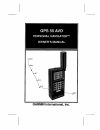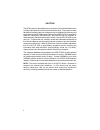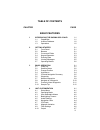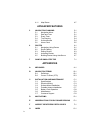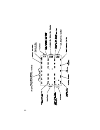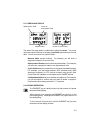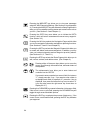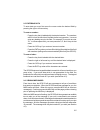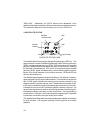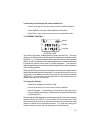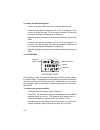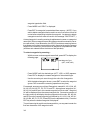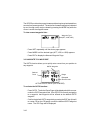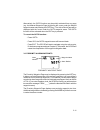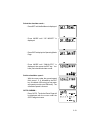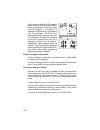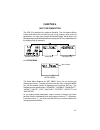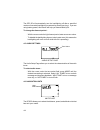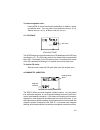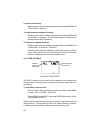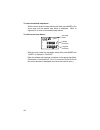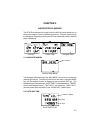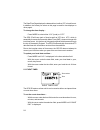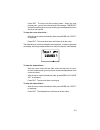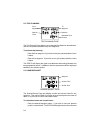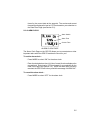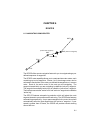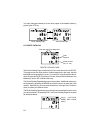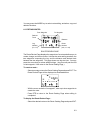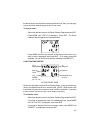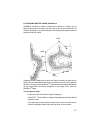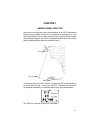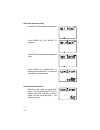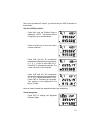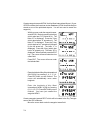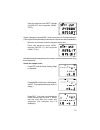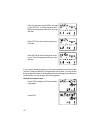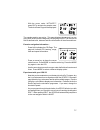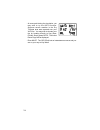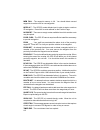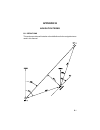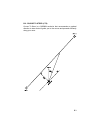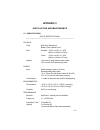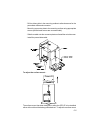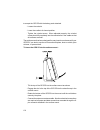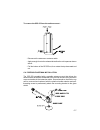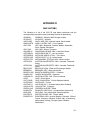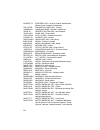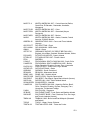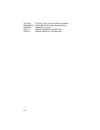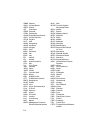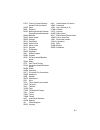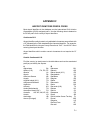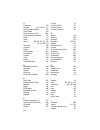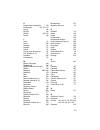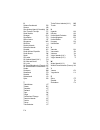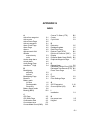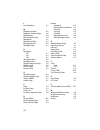- DL manuals
- Garmin
- GPS
- 55 AVD
- Owner's Manual
Garmin 55 AVD Owner's Manual
Summary of 55 AVD
Page 2: Gps 55 Avd
Gps 55 avd personal navigator tm owner's manual.
Page 3
© 1992 garmin, 9875 widmer road, lenexa, ks 66215 printed in taiwan. All rights reserved. No part of this manual may be reproduced or transmitted in any form or by any means, electronic or mechanical, including photocopying and recording, for any purpose without the express written permission of gar...
Page 4: Preface
Preface garmin thanks you for selecting our high performance, full featured personal navigator tm . The gps 55 avd represents our continued commitment to provide you with a portable aviation unit that is versatile, extremely accurate, and easy to use. We are confident you will enjoy using your unit ...
Page 5: Caution
Ii caution the gps system is operated by the government of the united states which is solely responsible for its accuracy and maintenance. The system is under development and is subject to changes which could affect the accuracy and performance of all gps equipment. Although the gps 55 avd is a prec...
Page 6: Table of Contents
Iii table of contents chapter page basic features 1 introducing the garmin gps 55 avd 1-1 1.1 capabilities 1-1 1.2 aviation database 1-2 1.3 operations 1-2 2 getting started 2-1 2.1 front panel 2-1 2.2 banners 2-1 2.3 cursor and fields 2-3 2.4 keypad operation 2-3 2.5 entering data 2-5 2.6 viewing m...
Page 7: Advanced Features
Iv 4.11 map datum 4-7 advanced features 5 navigation planning 5-1 5.1 navigation menu 5-1 5.2 date and time 5-1 5.3 event timer 5-2 5.4 trip planning 5-4 5.5 sunrise/sunset 5-4 5.6 alarm clock 5-5 6 routes 6-1 6.1 navigating using routes 6-1 6.2 route catalog 6-2 6.3 editing routes 6-3 6.4 activatin...
Page 8: Chapter 1
1-1 chapter 1 introducing the garmin gps 55 avd 1.1 capabilities the gps 55 avd provides a host of powerful capabilities which were previously found only in much larger systems: · performance: state-of-the-art multitrac tm receiver tracks up to eight satellites while providing high receiver sensitiv...
Page 9: 1.2 Aviation Database
1-2 1.2 aviation database the gps 55 avd features a built-in jeppesen navdata ® database providing direct access to worldwide airport (with a runway of 1,000 feet or greater) and vor locations. Two versions of the internal database are available to cover the entire world: · americas: includes north,...
Page 10: Marine/land Operation:
1-3 pack in the unit. In the event of aircraft power failure, the gps 55 avd will automatically switch to battery power. Marine/land operation: a universal mount is available for swivel mount installation in a boat or land vehicle. Additionally, a marine/rv remote antenna is available for installati...
Page 11: Chapter 2
2-1 chapter 2 getting started 2.1 front panel the front panel consists of a 20-key keypad and a lcd display which includes three lines of information and various banners. Both the display and keypad are illuminated for operating in darkness. 2.2 banners information displayed on the lcd is commonly r...
Page 12
2-2.
Page 13: 2.3 Cursor and Fields
2-3 2.3 cursor and fields alphanumeric field cursor on confirmation field numeric field cursor on cyclic field the area of the page which is underlined is called the cursor. The cursor may be moved to locations on the page called fields which allow you to enter data. You will encounter four types of...
Page 14
2-4 pressing the msg/set key allows you to view new messages when the "msg" banner is flashing. (see section 2.6 and appendix a.) pressing the msg/set key also selects the setup pages which allow you to view satellite tracking status and customize the unit as you like. (see section 3.2 and chapter 4...
Page 15: 2.5 Entering Data
2-5 2.5 entering data to enter data you must first move the cursor under the desired field by pressing the right or left arrow key. To enter a number... · press the key that is labeled with the desired number. The numbers will fill in from the left side of the field similar to a typewriter. You must...
Page 16: 2.7 Operating Modes
2-6 important messages will remain on the message page after being viewed. If this occurs, the msg banner will be in view but will not flash (if no messages exist, the msg banner will not be visible). To review these messages, press the msg key until the “messages” title is displayed. Then, press th...
Page 17: Chapter 3
3-1 chapter 3 basic operation 3.1 power on after you turn your gps 55 on, it will conduct a series of self tests and display the following notices: “ver x.Xx”, “copyright”, “1992”, and “garmin”. Following completion of the tests, the database page, which indicates the database version (americas vs i...
Page 18: 3.2 Satellite Status
3-2 “srch sky”. Additionally, the “data” banner will be displayed. Once satellite orbital data is collected, it will be stored in battery backed up memory. This means the data will not be lost when you turn your gps 55 off. 3.2 satellite status satellites epe tracked/visible satellite dop identifier...
Page 19: 3.3 Present Position
3-3 to manually scroll through the visible satellite list... · use an arrow key to move the cursor under the satellite identifier. · press more to view each visible satellite’s information. · press ent to remove the cursor and return to automatic mode. 3.3 present position altitude latitude longitud...
Page 20: 3.4 Autostore
3-4 to change the latitude/longitude... · use an arrow key to place the cursor under the latitude field. · check the hemispheric designation (“n” or “s”) of the latitude. If it is correct, go to the next step. If it is incorrect, press the clr key until the correct hemispheric designation is display...
Page 21
3-5 · with the cursor under “wpt?” (the storage selection field), press ent. 3.5 cdi and navigation summary your position desired course “from waypoint” “to waypoint” direction distance ( dtk, ( str, brg, rng, cts) dmg) direction speed ( cmg, ( ete, trk, gs, trn) vmg) cdi page the cdi page may be di...
Page 22: 3.6 Waypoints
3-6 navigation data. The cdi page will indicate this condition by displaying “no posn” on line 1 and all navigation data on lines 2 and 3 will be blank. If the gps 55 is not navigating to a waypoint, the cdi will indicate this condition by displaying “no act wp” (no active waypoint) and all navigati...
Page 23: To Rename A Waypoint...
3-7 position of such a waypoint will result in the message “actv wpt”.) some waypoints in the database may have the same name. When you have entered a waypoint whose name is not unique, the duplicate waypoint page will be displayed with a waypoint region (see appendix e for a complete list of the ab...
Page 24
3-8 waypoint type/action field. · press more until “del?” is displayed. · press ent, the waypoint is now deleted from memory. (note: if you wish to delete a waypoint that is used in a route, first remove it from all routes before attempting to delete the waypoint. An attempt to delete a waypoint use...
Page 25: 3.7 Nearest Waypoints
3-9 to scan waypoints with specified initial characters... · enter the desired number of initial characters of the waypoint name into a waypoint field as when normally entering a waypoint name. · press the wpt key to display the first waypoint that begins with the character(s) you have entered. · us...
Page 26: 3.8 Navigate to A Waypoint
3-10 the gps 55 provides the waypoint name and bearing/range/estimated time enroute from present position. The entire list of nearest waypoints (indicated by xxx1 through xxx9) may be viewed by pressing the more key while the cursor is under the waypoint name. To view nearest waypoint lists... Waypo...
Page 27
3-11 alternatively, the goto function may be quickly activated from any page (e.G. The nearest waypoint page) by placing the cursor under the desired waypoint name and pressing the goto key. The active route page will be displayed with the cursor under the goto waypoint name. The goto function will ...
Page 28: 3.10 Sample Trip
3-12 to add a waypoint to the proximity list... · scroll through the list until the page is displayed with a blank waypoint name. · enter the desired waypoint name and the radius of the alarm circle. If the newly entered proximity circle overlaps with any existing circle, you will be informed with t...
Page 29: Select The Simulator Mode...
3-13 select the simulator mode... · press set until the set menu is displayed. · press more until “op mode?” is displayed. · press ent to display the operating mode page. · press more until “simulatr?” is displayed, then press the ent key. You have just selected simulator mode. Set the simulation sp...
Page 30: Experiment With Your Gps 55!
3-14 · with the cursor under the goto waypoint name, enter the waypoint name grmn. Begin by pressing the 3 key (which also has a “g” printed on it). The letter “h” is displayed. Press the left or right arrow key until “g” is displayed. Press the 6 key followed by the left or right arrow key until “r...
Page 31: Chapter 4
4-1 chapter 4 unit customization the gps 55 is designed for maximum flexibility. The unit features setup pages which allow you to customize your unit by setting a wide variety of parameters. You may cycle through the satellite status, setup menu, and message pages as illustrated below by pressing th...
Page 32: 4.2 Operating Mode
4-2 4.2 operating mode mode select speed operating mode page the gps 55 provides you with the capability to select from three modes which will allow you to operate your unit in the manner which best suits your needs. To select the operating mode... · with the cursor under the mode select field, pres...
Page 33: 4.4 Backlighting Timeout
4-3 to arm/disarm the anchor drag alarm (marine feature)... · press more until “anchr alr” is displayed. Press the right arrow key to move the cursor to line two. · to arm the anchor drag alarm, enter a non-zero distance. If your boat drifts away from the anchored position more than the specified di...
Page 34: 4.5 Audio Settings
4-4 the gps 55 will automatically turn the backlighting off after a specified number of seconds (backlighting is restored by pressing any key). If you are using battery power, this feature will help you extend battery life. To change the timeout period... · with the cursor under the light timeout pe...
Page 35: 4.7 Cdi Scale
4-5 to select navigation units... · press more to select the desired combination of distance, speed, and altitude units. You may select from nautical units (nm, kt, ft), statute units (mi, mh, ft), or metric units (km, kh, mt). 4.7 cdi scale cdi scale cdi scale page the gps 55 allows you to set the ...
Page 36: To Select True Heading...
4-6 to select true heading... · with the cursor under the heading mode select field, press more until “true hdg” is displayed. To select automatic magnetic heading... · with the cursor under the heading mode select field, press more until “auto mag” is displayed. The computed magnetic variation at t...
Page 37: 4.10 Outputs
4-7 4.10 outputs output select output page you may select the output data format for your interface requirements. To select the gps 55 output format... · press more until the desired output format is displayed. “nmea 0180”, “nmea 0182” (also known as nmea 0180 complex) and “nmea 0183” are available ...
Page 38
4-8 to select a standard map datum... · with the cursor under the map datum select field, press more or the arrow keys until the desired map datum is displayed. Refer to appendix c for a list of the standard map datums. To select a user map datum... User map datum latitude correction longitude corre...
Page 39: Chapter 5
5-1 chapter 5 navigation planning the gps 55 provides a menu page under the nav key which allows you to select from a menu of time and planning functions. You may cycle through the navigation pages by pressing the nav key repeatedly until the desired page is displayed. Cdi page position page navigat...
Page 40: 5.3 Event Timer
5-2 the date/time page displays the date and time in either utc or local format. In addition, the format you select on this page is used for time displays on other pages. To change the time display... · press more to select either “lcl” (local) or “utc”. The gps 55 will keep track of local as well a...
Page 41: To Stop The Elapsed Timer...
5-3 · press ent. The timer will start counting down. When the timer reaches zero, you will be informed with the message “timer exp” and the timer will begin to count up showing you the elapsed time since the timer has expired. To stop the count down timer... · with the cursor under the selection fie...
Page 42: 5.4 Trip Planning
5-4 5.4 trip planning from to waypoint waypoint desired distance track estimated time enroute trip planning page the trip planning page allows you to calculate the distance, desired track, and time requirement between any two waypoints. To perform trip planning... • enter the from waypoint. If you w...
Page 43: 5.6 Alarm Clock
5-5 times for the current date at the waypoint. The sunrise and sunset times will be displayed in local or utc time based on your selection on the date/time page (see section 5.2). 5.6 alarm clock alarm switch alarm time current time alarm clock page the alarm clock page on the gps 55 allows you to ...
Page 44: Chapter 6
6-1 chapter 6 routes 6.1 navigating using routes the gps 55 offers a route navigation feature for you to navigate along a pre- defined sequence of waypoints. The gps 55 route capability allows you to create and store ten routes, each containing up to nine waypoints. Routes 1 to 9, the storage routes...
Page 45: 6.2 Route Catalog
6-2 you may alternate between the two route pages as illustrated below by pressing the rte key. Route catalog page active route page 6.2 route catalog first and last route waypoints total distance route number (rta, rt1...Rt9) route catalog page the route catalog page provides a list of the routes s...
Page 46: 6.3 Editing Routes
6-3 you may press the more key to select route editing, activation, copy and deletion functions. 6.3 editing routes from waypoint to waypoint desired track distance leg route number number (l0...L8) (rta, rt1...Rt9) route review page the route review page displays the waypoints of a route and allows...
Page 47: To Clear A Route...
6-4 · press more until “edit?” is displayed. Press the ent key. The route review page will be displayed showing the waypoints of the first leg. You may view additional legs by pressing the left or right arrow key while the cursor is under the “to waypoint.” · press rte to return to the route catalog...
Page 48: To Copy A Route...
6-5 the active route (route a) before activating another route. Also, you may copy a route and then make changes to form a new route. To copy a route... · select the desired route on the route catalog page and press ent. · press more until “copy?” is displayed. Press ent. The route catalog page will...
Page 49
6-6 immediately after activating a route, the active route page will be displayed. This page displays the leg number (l1 to l8, meaning legs 1 through 8 of the selected route, or al meaning the active leg), the two waypoints composing the leg, the desired track between the two waypoints, and the enr...
Page 50: To Record Your Route...
6-7 6.5 building routes using autostore tm garmin’s autostore tm feature, introduced in section 3.4, allows you to capture your position and store it in the route of your choice at the touch of a button. By doing so, you are building a route consisting of waypoints stored along the path you travel. ...
Page 51
6-8 · with the cursor under the storage select field, press more until the desired route is displayed (e.G., route 5 as illustrated below). This route will be the default storage selection for subsequent autostore tm operations until it is changed or the route becomes full. · with the desired route ...
Page 52: Chapter 7
7-1 chapter 7 sample simulated trip now that you have gained a good understanding of the gps 55 advanced features, you are ready to embark on a sample route navigation trip! (the sample illustrations in this chapter assume that the factory default settings have not been changed. If you have changed ...
Page 53: Select The Simulator Mode...
7-2 select the simulator mode... · press set until the set menu is displayed. · press more until “op mode?” is displayed. · press ent to display the operating mode page. · press more until “simulatr?” is displayed, then press ent. You have just selected the simulator mode. Set the simulation speed.....
Page 54: Set Your Gps 55 Position...
7-3 since your trip starts at ft. Myers, you need to set your gps 55 position to that location. Set your gps 55 position... · press nav until the position page is displayed. Note: the position will be changing by your entered speed. · press an arrow key to move the cursor under the latitude. · press...
Page 55
7-4 create a waypoint named keyw, the key west international airport. (if your gps 55 contains the americas version database, keyw should already be stored as one of the published airports. You will not need to create the waypoint.) · with the cursor under the waypoint name, enter keyw. Begin by pre...
Page 56: Create The Sample Route...
7-5 · enter the waypoint name dryt, latitude (n24°38.00') and longitude (w082° 55.07'). Create a waypoint named kfmy which is the name for fort myers airport. (this waypoint should already be stored in the americas version database.) · move the cursor back under the waypoint name field. · enter the ...
Page 57: Activate The Sample Route...
7-6 · enter the waypoint name kfmy followed by the ent key. You have just entered ft. Myers as the waypoint from which your trip will start. · enter dryt as the second waypoint of the route. · enter keyw as the third waypoint of the route. This is the waypoint where your trip will end. If you haven’...
Page 58: Experiment With Your Gps 55!
7-7 · with the cursor under “activate?”, press ent to activate the sample route. The active route page will be displayed. The sample route is now active. This page displays the waypoint you are going from (kfmy) and the waypoint you are going to (dryt) on line one as well as desired track, distance ...
Page 59
7-8 · at some point during the simulation, you may wish to try the goto function. Suppose severe weather in the dry tortugas area was reported over your vhf com. You may wish to shorten your trip by heading directly to key west, florida. Simply press goto. The active route page will be displayed. · ...
Page 60: Appendix A
A-1 appendix a messages the gps 55 uses the message page to communicate important information to you. Some messages are advisory in nature, others are warnings that may require your intervention. This appendix provides a complete list of gps 55 messages and their meanings. Please pay careful attenti...
Page 61
A-2 mem full - the waypoint memory is full. You should delete unused waypoints to make room for new waypoints. Need alt -the gps 55 needs altitude input in order to start or continue 2d navigation. Press nav to enter altitude on the position page. No emp rt - there are no empty routes available into...
Page 62: Appendix B
B-1 appendix b navigation terms b.1 definitions this section provides an illustration of and definitions for the navigation terms used in this manual..
Page 63: Vmg
B-2 velocity/time terms: gs ground speed. Gs is the speed measured relative to the ground; also known as velocity over ground (vog). Vmg velocity made good. Vmg is velocity in the direction of the desired course. It is the speed at which you are closing on the “active to” waypoint. Ete estimated tim...
Page 64: B.2 Course to Steer (Cts)
B-3 b.2 course to steer (cts) course to steer is a garmin exclusive that recommends an optimal direction to steer that will guide you to the course and proceed efficiently along your route..
Page 65
B-4 as an example, suppose you activate the route illustrated above. The gps 55 chooses the closest leg with a desired track of 45 degrees but your position happens to be two nautical miles off course. The unit will automatically compute the optimal course to steer (which is 15° in this example). Pr...
Page 66: Appendix C
C-1 appendix c installation and maintenance c.1 specifications gps 55 specifications * —————————————————————————————- physical case: main unit: waterproof battery pack: splash proof size: portable: 3.23"w x 6.26"h x 1.46"d (82mm x 159mm x 37mm) fixed: 3.23"w x 4.87"h x 1.46"d (82mm x 124mm x 37mm) w...
Page 67
C-2 update rate: once per second, continuously accuracy: position: 15 meters (49 ft) rms ** velocity: 0.1 knots rms steady state dynamics: 695 knots velocity, 3g dynamics interfaces nmea 0180 nmea 0182 nmea 0183 (version 1.5; december 1987) approved sentences: gpbwc, gpgll, gprmb, gprmc, gpr00, gpwp...
Page 68: C.2 Electrical Wiring
C-3 c.2 electrical wiring the gps 55 power/data cable allows you to connect the unit to vehicle power systems, other electronics, and a remote alarm/beeper. The harness will plug into the connector located on the rear panel of the gps 55. (note that the white wire and the red/black stripe wire are n...
Page 69
C-4 data interface. The unit can provide data for up to three nmea “listeners” simultaneously. Refer to installation instructions of these devices for further information. To connect the gps 55 to an nmea electronic device... · connect the brown harness lead to the nmea “a” line of a two-wire, shiel...
Page 70
C-5 · drill an oblong hole in the mounting surface to allow clearance for the power/data cable and connector. · mount the connector plate to the mounting surface using appropriate screws (#8 flat head screws are recommended). · slide the cradle onto the connector plate and install the coinslot screw...
Page 71
C-6 to accept the gps 55 with the battery pack attached: · loosen the coinslot. · lower the cradle to its lowest position. · tighten the coinslot screw. When adjusted properly, the coinslot screw should fit completely into the counterbore in the cradle so that all surfaces are flush. The surface mou...
Page 72
C-7 to remove the gps 55 from the surface mount... · disconnect the antenna or antenna cable. · apply enough force to the release tab to allow the unit to pass as shown above. · pull the bottom of the gps 55 out, then rotate the top downward and out. C.4 portable antenna installation the gps 55 is s...
Page 73: C.5 Battery Pack Operation
C-8 c.5 battery pack operation the gps 55 is supplied with a 4-cell alkaline battery pack. The battery pack must be removed from the unit in order to replace the cells. To remove the battery pack... · push down on the spring tab on the right side of the battery pack. · pull the battery pack off the ...
Page 74: C.6 Maintenance
C-9 · grip the battery pack around the outside edge (not the bottom). · push the top of the battery pack against the edge of a hard surface which will not mar the plastic. The outer sleeve will slide off the cage, revealing the batteries inside. · replace the batteries, observing the polarity diagra...
Page 75: Appendix D
D-1 appendix d map datums the following is a list of the gps 55 map datum selections and the corresponding map datum name (including the area of application): adindan adindan - ethiopia, mali, senegal, sudan afgooye afgooye - somalia ain elabd ain el abd 1970 - bahrain island, saudi arabia anna1astr...
Page 76
D-2 europe 79 european 1979 - austria, finland, netherlands, norway, spain, sweden, switzerland fin hyfrd finland hayford 1910 - finland gandajika gandajika base - republic of maldives geod 49 geodetic datum 1949 - new zealand guam 1963 guam 1963 - guam island gux astro gux 1 astro - guadalcanal isl...
Page 77
D-3 nad27 c a north american 1927 - central america (belize, costa rica, el salvador, guatemala, honduras, nicaragua) nad27 cub north american 1927 - cuba nad27 grn north american 1927 - greenland (hayes peninsula) nad27 mex north american 1927 - mexico nad83 north american 1983 - alaska, canada, ce...
Page 78
D-4 viti levu viti levu 1916 - viti levu island (fiji islands) wak-enwtk wake-eniwetok 1960 - marshall islands zanderij zanderij - surinam wgs 72 world geodetic system 1972 wgs 84 world geodetic system 1984.
Page 79: Appendix E
E-1 appendix e abbreviations for database regions afgn afghanistan aila anguilla albn albania algr algeria angl angola ant antarctica antg antigua argn argentina arub aruba/neth antilles aust australia aut austria awsm american samoa/western samoa bel belgium belz belize ben benin bhms bahamas bhrn ...
Page 80
E-2 gmba gambia gn-b guinea-bissau grec greece gr greenland grnd grenada gtml guatemala guam guam/mariana islands guin guinea republic guyn guyana hati haiti hkng hong kong hndr honduras hung hungary inda india indn indonesia iran iran iraq iraq irl ireland isl iceland isrl israel/jerusalem ital ita...
Page 81
E-3 pyfr french polynesia/society islands/tuamotu islands qatr qatar rom romania russ belorussia/latvia/lithuania/ russia/estonia/kazakhstan rwan rwanda saud saudi arabia seng senegal seyc seychelles skor south korea sleo sierra leone slov slovenia slv el salvador sngp singapore soli solomon island ...
Page 82: Appendix F
F-1 a afghanistan oa alaska (u.S.) pa, po, pp albania la algeria da american samoa ns angola fn anguilla island (u.K.) tq antigua and barbuda ta argentina sa armenia ug aruba (netherlands) tn ascension island (u.K.) fh australia ab, ad, am, ap, as austria lo azerbaijan ub azores (portugal) lp b baha...
Page 83
F-2 c cameroon fk canada cu, cw, cy, cz canary island (spain) gc cape verde gv cayman island (u.K.) mw central african republic fe chad ft chile sc china zb, zg, zh, zl, zp, zs, zu, zw, zy colombia sk comoros fm congo fc cook islands nc costa rica mr croatia ld cuba mu cyprus lc czechoslovakia lk d ...
Page 84
F-3 k kampuchea (cambodia) vd kazakhstan ua, ur, ut kenya hk kirgizia ua kiribati ng, pl kuwait ok l laos vl latvia um lebanon ol lesotho fx liberia gl libyan arab jamahiriya hl line islands (u.S.) pl lithuania um luxembourg el m macau (portugal) vm madagascar fm madeira islands (portugal) lp malawi...
Page 85
F-4 s sahara occidental gs samoa ns san andres island (colombia) sk sao tome & principe fp saudi arabia oe senegal go seychelles fs sierra leone gf singapore ws slovenia lj society islands nt solomon islands ag somalia hc south african republic fa south korea rk spain le sri lanka vc st. Helena isla...
Page 86: Appendix G
G-1 a active from waypoint 6-1 active route 6-1 active route page 6-5 active to waypoint 6-1 alarm clock page 5-5 alarm page 4-2 alarms 4-2 alphanumeric field 2-3 altitude manual entry 3-3 units 4-4 anchor drag alarm 4-2 arrival alarm 4-2 audio setup page 4-4 autostore tm page 3-4 b backlighting adj...
Page 87
G-2 l local date/time 5-1 m magnetic variation 4-5 magnetic variation page 4-5 maintenance c-9 manual altitude entry 3-3 map datum 4-7 map datum page 4-7 message banner 2-5 message page 4-1 n navigation 2d 3-1 3d 3-1 dr 3-1 navigation menu 5-1 navigation units 4-4 nearest waypoint page 3-9 nmea outp...
Page 88
Garmin international, inc. 9875 widmer road lenexa, ks 66215 1-800-800-1020 (913) 599-1515 190-00030-00 rev. D.