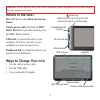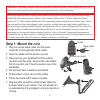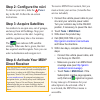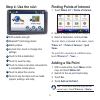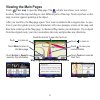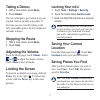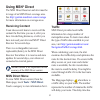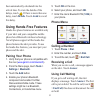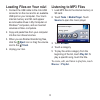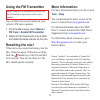- DL manuals
- Garmin
- Car Navigation system
- 780
- Quick Start Manual
Garmin 780 Quick Start Manual
Summary of 780
Page 1
Quick start manual nüvi ® 780 personal travel assistant with msn ® direct receiver.
Page 2: What’S In The Box?
What’s in the box? Nüvi gps device and vehicle suction cup mount. Vehicle power cable with built-in msn ® direct receiver to provide external power and msn direct content. Usb cable to connect the nüvi to your computer. Your nüvi connects to your computer as a mass storage device. Dashboard disk to ...
Page 3: Step 1: Mount The Nüvi
Warning: this product contains a non-user-replaceable lithium-ion battery. See the important safety and product information guide in the product box for important battery safety information. State law in minnesota and california prohibits and/or restricts drivers from using suction mounts on their w...
Page 4: Step 2: Configure The Nüvi
Step 2: configure the nüvi to turn on your nüvi, slide the power key to the left. Follow the on-screen instructions. Step 3: acquire satellites go outdoors to an open area, out of garages, and away from tall buildings. Stop your vehicle, and turn on the nüvi. Acquiring satellite signals may take a f...
Page 5: Step 4: Use The Nüvi
Step 4: use the nüvi b a c d e f g h i a gpssatellitestrength. B bluetooth ® technologystatus. C batterystatus. D currenttime;touchtochangetime settings. E touchtofindadestination. F touchtoviewthemap. G touchtomakeacallwhenconnectedto acompatiblemobilephone. H touchtoadjustthevolume. I touchtouseth...
Page 6: Viewing The Main Pages
Viewing the main pages touch view map to open the map page. The vehicle icon shows your current location. Touch the map and drag to view different parts of the map. Touch anywhere on the map; an arrow appears pointing at the object. After you touch go, the map page opens. Your route is marked with a...
Page 7: Taking A Detour
Taking a detour 1. Witharouteactive,touch menu . 2. Touch detour . The nüvi attempts to get you back on your original route as quickly as possible. If the route you are currently taking is the only reasonable option, the nüvi might not calculate a detour. Stopping the route 1. Witharouteactive,touch...
Page 8: Using Msn
Using msn ® direct the msn direct receiver and nüvi must be in range of an msn direct coverage area. See http://garmin.Msndirect.Com/coverage for more information on coverage areas. Receiving content it can take several hours to receive all the content the first time you use it, after you have trave...
Page 9: Details
Been automatically calculated into the arrival time. To view the details of the delays, touch . If there is more than one delay, touch details . Touch avoid to avoid this delay. Using hands-free features hands-free phone features are available only if your nüvi and your compatible mobile phone have ...
Page 10: Loading Files On Your Nüvi
10 loading files on your nüvi 1. Connecttheusbcabletothemini-usb connectoronthenüviandtoanavailable usbportonyourcomputer.Yournüvi’s internalmemoryandsdcardappear asremovabledrivesinmycomputeron windows ® computers,andasmounted volumesonmac ® computers. 2. Copyandpastefilesfromyourcomputer intothenü...
Page 11: Using The Fm Transmitter
11 using the fm transmitter before using the fm transmitter in your area, see the fm transmitter legal notice in the owner’s manual. You can listen to your nüvi audio on your vehicle’s fm stereo speakers. 1. Fromthemenupage,touch volume > fm trans > enable fm transmitter . 2. Selectanfmchannelwithal...
Page 12: Www.Garmin.Com
For the latest free software updates (excluding map data) throughout the life of your garmin products, visit the garmin web site at www.Garmin.Com . ©2008garminltd.Oritssubsidiaries garmininternational,inc. 1200east151 st street,olathe,kansas66062,usa garmin(europe)ltd. Libertyhouse,hounsdownbusines...