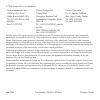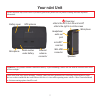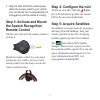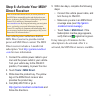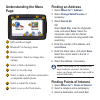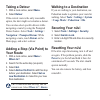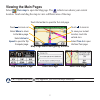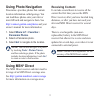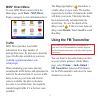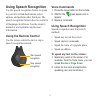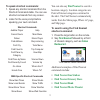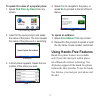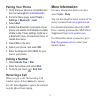- DL manuals
- Garmin
- Car Navigation system
- 880
- Quick Start Manual
Garmin 880 Quick Start Manual
Summary of 880
Page 1
Quick start manual nüvi ® 880 personal travel assistant with msn ® direct.
Page 2
© 2008 garmin ltd. Or its subsidiaries june 2008 part number 190-00847-02 rev. C printed in taiwan garmin international, inc. 1200 east 151st street, olathe, kansas 66062, usa tel. (913) 397.8200 or (800) 800.1020 fax (913) 397.8282 garmin (europe) ltd. Liberty house hounsdown business park, southam...
Page 3: Your Nüvi Unit
Your nüvi unit see the important safety and product information guide in the product box for product warnings and other important information. Microphone external antenna connector gps antenna serial number under battery battery cover new speakers mini-usb connector microsd ™ card slot headphone/ au...
Page 4: Step 1: Install The Battery
Step 1: install the battery 1. Locatetherectangularlithium-ionbattery thatcameintheproductbox. 2. Slidethebatterycoveroffthebackofthe nüvi. 3. Locatethemetalcontactsontheendof thelithium-ionbattery. 4. Insertthebatterysothemetalcontacts onthebatterymatchupwiththemetal contactsinsidethebatterycompart...
Page 5: Step 3: Activate and Mount
7. Plugtheotherendofthevehiclepower cableintoapoweroutletinyourvehicle. Yourunitshouldturnonautomaticallyifit ispluggedinandthevehicleisrunning. Step 3: activate and mount the speech recognition remote control pull the clear tab out of the remote control to activate it. Mount the remote control in a...
Page 6: Step 6: Activate Your Msn
Step 6: activate your msn ® direct receiver your use of the msn direct service, as well as your use of the msn direct content delivered to and displayed on your device, is subject to the msn direct subscription agreement, terms of use, and privacy statement located at www.Msndirect.Com. By using and...
Page 7: Understanding The Menu
Understanding the menu page ➊ ➋ ➌ ➍ ➎ ➏ ➐ ➑ ➒ ➊ gps satellite strength ➋ bluetooth ® technology status ➌ battery status ➍ current time. Touch to change time settings. ➎ select to find a destination. ➏ select to view the map. ➐ select to make a call when connected to a compatible mobile phone. ➑ sele...
Page 8: Taking A Detour
Taking a detour 1. Witharouteactive,select menu . 2. Select detour . If the current route is the only reasonable option, the nüvi might not calculate a detour. You can also select specific detours while navigating a route by using the prompted detour feature. Select tools > settings > navigation > p...
Page 9: Viewing The Main Pages
Viewing the main pages select view map to open the map page. The vehicle icon shows your current location. Touch and drag the map to view a different area of the map. Map page while navigating a route turn list page next turn page trip computer page select arrival or speed to open the trip computer ...
Page 10: Using Photo Navigation
10 using photo navigation panoramio ™ provides photos that contain location information called geotags. You can load these photos onto your nüvi or microsd card and navigate to them. See http://connect.Garmin.Com/photos and your owner’s manual for more information. 1. Select where to? > favorites > ...
Page 11: Msn
11 msn ® direct menu to view msn direct content, from the menu page, touch tools > msn direct . Touch a category to view information for it. Traffic msn direct provides local traffic information for a large number of metropolitan areas. To learn more about the type of traffic data available in your ...
Page 12: Using Speech Recognition
12 using speech recognition use the speech recognition feature to speak to your nüvi to find destinations, select options, and perform other functions. The speech recognition feature does not work for all languages in all areas. See the owner’s manual at www.Garmin.Com for more information. Using th...
Page 13: To Speak Shortcut Commands:
1 to speak shortcut commands: 1. Speakanyshortcutcommandfromthe shortcutcommandstable.Youcanuse shortcutcommandsfromanyscreen. 2. Listenforthevoicepromptbefore speakingyournextcommand. Shortcut commands audibleplayer help cancelroute mainmenu detour musicplayer findaddress stoplistening findcity too...
Page 14: Find Place By Name
1 to speak the name of a popular place: 1. Speak find place by name fromany screen. “find place by name” 2. Listenforthevoiceprompt,andspeak thenameoftheplace.Thenüvirepeats thenameoftheplaceasitissearching. “starbucks” 3. Alistofplacesappears.Speaktheline numberoftheplaceyouwant. “line 1” 4. Speak ...
Page 15: Pairing Your Phone
1 pairing your phone 1. Verifythatyourphoneiscompatiblewith thenüvi( www.Garmin.Com/bluetooth ). 2. Fromthemenupage,select tools > settings > bluetooth > add . 3 select add . 4. Enablethebluetoothcomponentofyour phoneandenablefindme/discoverable/ visiblemode.Thesesettingsmightbein abluetoothmenu,con...
Page 16: Www.Garmin.Com
For the latest free software updates (excluding map data) throughout the life of your garmin products, visit the garmin web site at www.Garmin.Com . ©2008garminltd.Oritssubsidiaries garmininternational,inc. 1200east151 st street,olathe,kansas66062,usa garmin(europe)ltd. Libertyhouse,hounsdownbusines...