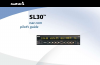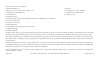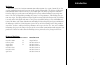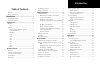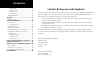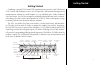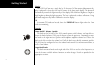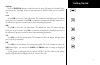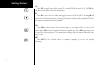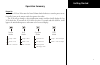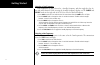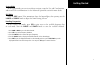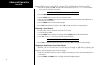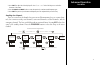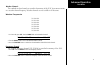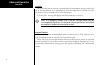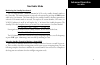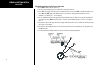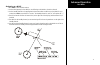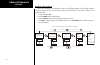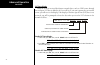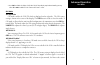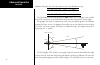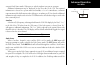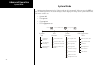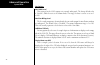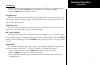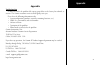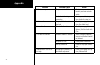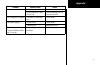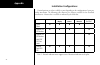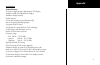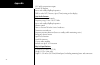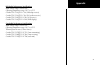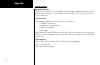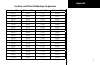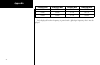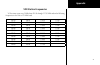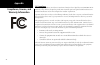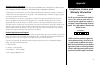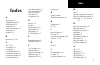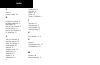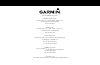- DL manuals
- Garmin
- Transceiver
- Apollo SL30
- Pilot's Manual
Garmin Apollo SL30 Pilot's Manual
Summary of Apollo SL30
Page 1
Gns 480 tm color gps/waas/nav/comm pilot’s guide sl30 tm nav com pilot’s guide.
Page 2
© 2010 garmin ltd. Or its subsidiaries garmin international, inc. Garmin at 1200 east 151 st street, olathe, kansas 66062, u.S.A. 2345 turner rd., se salem, or 97302 tel. 913/397.8200 or 800/800.1020 tel. 503/581.8101 or 800/525.6726 fax 913/397.8282 fax. 503/364.2138 garmin (europe) ltd. Liberty ho...
Page 3
I introduction welcome ... Welcome to a new era of aviation communication and navigation. Once again, garmin at, inc. Has set new standards in features and ease of use for the general aviation public. The sl30 is a vhf naviga- tion/communications transceiver for use by the aviation pilot. The sl30 i...
Page 4
Ii introduction ordering information to receive additional copies of the sl30 user’s guide, order part #560-0403-xx. The sl30 installation guide is part #560-0404-xx. The quick reference guide is part #561-0262-xx. About this manual please take a few moments to review the various sections in this ma...
Page 5
Iii introduction table of contents welcome ... .......................................................... I history of revisions.............................................. I introduction ..................................... I ordering information .......................................... Ii abo...
Page 6
Iv introduction transmit mic ............................................... 31 intercom level ............................................ 32 sidetone level ............................................. 32 headphone level ........................................ 32 vor equipment test .................
Page 7
1 getting started getting started combining a powerful 760 channel vhf communications transceiver with 200 channel vor, localizer and glideslope receivers, the sl30 provides a full-functioned navigation and communications solution in a small footprint at a very affordable price. Besides traditional ...
Page 8
2 getting started display the sl30 nav/com uses a single line by 32-character 5x7 dot matrix alphanumeric dis- play. A photocell is located in the top left corner of the front panel display. The photocell automatically controls the light intensity of the display leds from low brightness at night to ...
Page 9
3 getting started flip/flop press the flip/flop button to switch between the active (left-most) and standby (right- most) frequency. Switching between com frequencies is disabled while you are transmit- ting. Com press com to select the com radio mode. The annunciator will light above the button whe...
Page 10
4 getting started t/f press t/f to toggle between the bearing to or radial from the active vor. The t/f but- ton does not operate for localizer frequencies. Id press id to select the nav audio and toggle between voice or ident. Pressing id will cancel the vor monitor function. Selecting the monitor ...
Page 11
5 getting started operation summary power on turn the sl30 on. Either turn the power/volume knob clockwise to turn the power on or, if installed, turn on the master switch that powers the radios. The sl30 will go through a short initialization routine and then briefly display the last vor check date...
Page 12
6 getting started selecting a com frequency new frequencies are first selected as a standby frequency and then toggled to the ac- tive side when desired. While viewing the standby frequency display, use the large and small knobs on the right side of the sl30 to select the desired frequency. 1. Press...
Page 13
7 getting started system mode in the system mode you can view software versions, setup the nav and com functions, and record vor test information. See the advanced operations section for more details. Obs mode press the obs button. If the annunciator above the button lights, then you may use the lar...
Page 14
8 getting started emergency channel the standard emergency channel (121.50 mhz) is stored in the com memory of the sl30. 1. Press com, if you aren’t in com mode already. Press sel. Turn the large knob to the emergency channel, one position counter-clockwise will reach it fastest. 119.10 s124.55 emrg...
Page 15
9 advanced operation com mode advanced operation com radio mode monitoring the standby com channel the frequency monitoring function allows you to monitor the standby frequency for activity, while listening to the active frequency. Press the com key in the com function to listen to the standby frequ...
Page 16
10 advanced operation com mode remote flight service station (rfs), unicom (uni), and mandatory frequency (mf). 1. While in com mode, press ent. The right side of the display will show “store as” with a flashing cursor at the first character of the name. 119.10 s124.55 store as _ 2. Turn the small k...
Page 17
11 advanced operation com mode 3. Press ent. The right side of the display will show “store as” with a flashing cursor at the first character of the name. 4. Use the large and small knobs to enter the previously used name and frequency type. 5. Press ent. The previously used name and frequency are n...
Page 18
12 advanced operation com mode remote com channel lists database information can be read when your sl30 is connected to another device, such as the sl60. Each remote list begins with a facility identifier, such as pdx., sle, lax., etc. The large knob scrolls through the remote, and other, lists. The...
Page 19
13 advanced operation com mode weather channels the standard weather channels are stored in the memory of the sl30. You cannot transmit on a weather channel frequency. Weather channels are not available in all locations. Weather frequencies 162.400 mhz 162.425 mhz 162.450 mhz 162.475 mhz 162.500 mhz...
Page 20
14 advanced operation com mode stuck mic the sl30 helps protect you from a situation where the microphone may get stuck in the on or transmit position. If the microphone is keyed for longer than 35 seconds, the sl30 will return to the receive mode on the selected frequency. A “stuck mic” message wil...
Page 21
15 advanced operation nav mode nav radio mode monitoring the standby nav channel the nav radio provides a monitor function for vors as the standby channel similar to the com radio. The monitor function is activated or deactivated by pressing the nav button while in the nav function. The from radial ...
Page 22
16 advanced operation nav mode navigating along a back course approach 1. Press nav to select the nav receiver. 2. Set the localizer frequency of your approach as the active channel. 3. Press sel. The display will prompt you to enable the back course. Press ent to enable the back course. Press sel a...
Page 23
17 advanced operation nav mode navigating to a mahp 1. Press nav to select the nav receiver. 2. Set the vor frequency for the radial you are following to the mahp as the active channel. 3. Set the standby channel to the appropriate vor and note where a radial crosses the mahp for your runway. Press ...
Page 24
18 advanced operation nav mode listening to the audio channel the audio for the active nav channel is toggled between modes using the id button. The annunciator above the button will light while nav audio is activated, and the detected audio signal will be sent to the nav audio output circuit. Nav a...
Page 25
19 advanced operation nav mode saving a nav channel you can save the frequency in the standby position and give it a name of up to four char- acters. Additional information can be saved along with the name, if the selection is a localizer or ils. Ils selections may include the runway number (01-36) ...
Page 26
20 advanced operation nav mode recalling a nav channel there are several lists of channels that you can recall from memory in nav mode: remote localizer, remote vors, the ten most recently used channels in nav mode, and the user- stored channels. 1. In nav mode, press sel. 2. Turn the large knob to ...
Page 27
21 advanced operation nav mode remote localizer list if localizer channels have been sent by an external device, then this list will be the first displayed for convenience while preparing for a landing. The list shows the airport identifier on the left, a runway identifier for the station in the cen...
Page 28
22 advanced operation nav mode dst data display when the sl30 has received data from an external device, such as a dme sensor, through the serial port, dst data is added to the nav recall list. If you aren’t connected to an external sensor, you will not see this display. If the display of distance-s...
Page 29
23 advanced operation nav mode 2. Press ent to disable the display of dst data. The dst data display may be deactivated by pressing either t/f or obs in addition to the “remove dst data?” screen. Obs mode obs operation obs mode enables the vor cdi which is displayed on the right side. The obs course...
Page 30
24 advanced operation nav mode identifier will replace the obs value when it receives the identifier message. 111.80 s117.40 120 fr a}}} 111.80 s117.40 120 ---flagged--- the cdi display is selected by pressing the obs button. The cdi display is not available if the sl30 is set to use an external ind...
Page 31
25 advanced operation nav mode except in back course mode. When you see only the airplane icon you are on course. Additional information may be displayed on the clear side of the cdi. This optional information is selected in a system menu and includes a to or from indicator, a numeric representation...
Page 32
26 advanced operation nav mode flagged and the needle will be centered. This will make the back course approach easier since false or misleading glideslope information is not displayed. Sl30 1) press nav and then set the appropriate localizer channel into the active position. 2) enable the back cour...
Page 33
27 advanced operation nav mode 112.80 s117.40 pdx from 115 the t/f button selects the to or from radial display. If the vor radial display is not currently shown, press t/f to show the radial display. When the vor radial is displayed, pressing t/f will toggle between the bearing to and radial from t...
Page 34
28 advanced operation system mode system mode configuration adjustments for the sl30 are made in the system mode. When you press the sys but- ton, the annunciator above the button will light, and the display will change to the system mode menus. The menus available are: • systeminfo • navoptions • c...
Page 35
29 advanced operation system mode system info system info provides information about the software versions and the display intensity. 1. Press sys and turn the large knob if necessary to the system info page. Press ent. 2. Turn the large knob to view the selections. Software version the software ver...
Page 36
30 advanced operation system mode nav options nav audio level this setting is for the sl30’s output to its external audio panel. The factory default value is “variable”, which slaves it to the volume knob. The range of values it can be set to are 1 to 100. Nav/com mixing level the nav audio output m...
Page 37
31 advanced operation system mode com options the com options selection allows you to set up options available for com radio operation. 1. In the system mode rotate the large knob to display the com options page. Press ent. 2. Rotate the large knob to view the com options. Rf signal level the rf lev...
Page 38
32 advanced operation system mode intercom level this function adjusts the intercom audio level. Turn the small knob to change the value. The range is from 1 to 100. Setting the value to “variable” slaves the intercom level to the volume control knob. Sidetone level this function displays and adjust...
Page 39
33 appendix appendix troubleshooting if efforts to resolve the problem fail, contact your dealer or the factory for technical as- sistance. The garmin customer service staff will gladly assist you. Please have the following information ready: • systemconfiguration(products,antennas,mountinglocations...
Page 40
34 appendix problem possible cause action sl30 does not power on no power to the sl30 check power connections, breakers, and main avionics switch faulty electrical wiring or connection contact your dealer to per- form electrical system test no nav audio output disabled or set to a low level check sy...
Page 41
35 appendix problem possible cause action intercom doesn’t function input not connected check connections no voice activation, or must talk too loud check system page, com op- tions, intercom level can’t change active frequency com radio not communicat- ing contact dealer obs readout displays “---” ...
Page 42
36 appendix installation configurations certain functions are either available or not depending on the configuration of your par- ticular installation. The following table illustrates the features available for the described installations. A feature that is available is indicated by the black dot. V...
Page 43
37 appendix specifications general features 32 character high-intensity alphanumeric led display sunlight readable full alphanumeric display automatic display intensity back-lit buttons 200 channel memory (stored alphabetically) remote frequency flip-flop input pin navigation radio features 200 chan...
Page 44
38 appendix loc enable annunciator output internal rf diplexor active and standby flip/flop frequencies dme or other dst (distance, speed, time) tuning an data display com radio features 760 communications channels frequency range 118 to 136.975 mhz active and standby flip/flop frequencies volume co...
Page 45
39 appendix nav radio performance specifications input voltage range 10 to 40 vdc operating temperature range –20ºc to +55ºc certified tso c34e/jtso c34e (glideslope receive) certified tso c36e/jtso c36e (ils localizer receive) certified tso c40c/jtso 2c40c (vor receive) certified tso c66c/jtso 2c66...
Page 46
40 appendix system interfaces navigation receiver the sl30 can be installed in several configurations based upon individual requirements. This includes with or without an external course deviation indicator. The cdi may be discrete, serial, or composite. Com transceiver for standalone installations,...
Page 47
41 appendix localizer and paired glideslope frequencies localizer mhz glideslope mhz localizer mhz glideslope mhz 108.10 334.70 110.10 334.40 108.15 334.55 110.15 334.25 108.30 334.10 110.30 335.00 108.35 333.95 110.35 334.85 108.50 329.90 110.50 329.60 108.55 329.75 110.55 329.45 108.70 330.50 110....
Page 48
42 appendix localizer mhz glideslope mhz localizer mhz glideslope mhz 109.75 333.05 111.75 333.35 109.90 333.80 111.90 331.10 109.95 333.65 111.95 330.95 each displayed localizer frequency is paired with a glideslope frequency that is not dis- played..
Page 49
43 appendix vor station frequencies vor stations occur every 50 khz from 112.00 through 117.95 mhz and on the following frequencies in the 108 to 112 mhz band. 108.20 109.20 110.20 111.20 108.25 109.25 110.25 111.25 108.40 109.40 110.40 111.40 108.45 109.45 110.45 111.45 108.60 109.60 110.60 111.60 ...
Page 50
44 appendix compliance, license, and warranty information fcc compliance the sl30 complies with part 15 of the fcc interference limits for class b digital devices for home or of- fice use. These limits are designed to provide more reasonable protection against harmful interference in a residential i...
Page 51
45 appendix software license agreement by using the sl30, you agree to be bound by the terms and conditions of the follow- ing software license agreement. Please read this agreement carefully. Garmin grants you a limited license to use the software embedded in this device (the “software”) in binary ...
Page 52
46 appendix limited warranty all garmin avionics products are warranted to be free from defects in materials or workmanship for: two years from the date of purchase for new remote-mount and panel-mount products; one year from the date of purchase for new portable products and any purchased newly-ove...
Page 53: Index
47 index index a arrow button 3 audio;mixing level 30 audio channel 18 audio level 30 autolist;com channel 12 autolist;nav 21 autopilot 26 b back course 16, 25 c cdi 23, 30 com;autolist 12 com;button 3 com;recall channel 11 com;remote channel 12 com;remove channel 10 com;save channel 9 com;select fr...
Page 54
48 index p power 2 product support 45 r recall;com channels 11 recalling frequencies 7 registration 45 remote;com channels 12 remote;vor list 21 remove com channel 10 rf signal level 31 s save;com channels 9 save;nav channel 19 select (sel);button 4 serial number 45 sidetone 32 software version 29 s...
Page 56
© 2010 garmin corporation garmin international, inc. 1200 east 151 st street, olathe, kansas 66062, u.S.A. Tel. 913/397.8200 or 866/739.5687 fax 913/397.8282 garmin at, inc. 2345 turner rd., s.E., salem, oregon 97302, u.S.A. Tel. 503/581.8101 or 800/525.6726 fax. 503/364.2138 garmin (europe) ltd. Li...