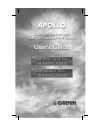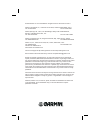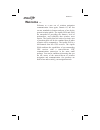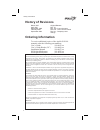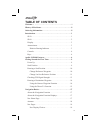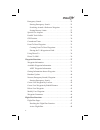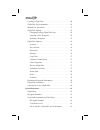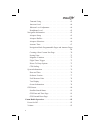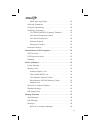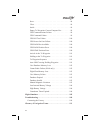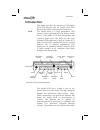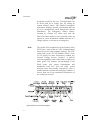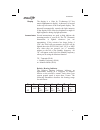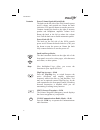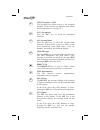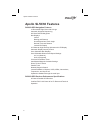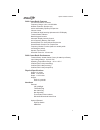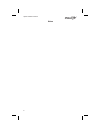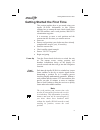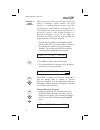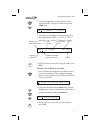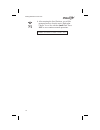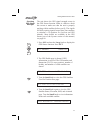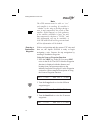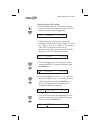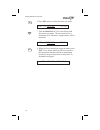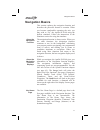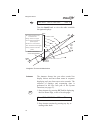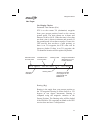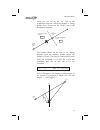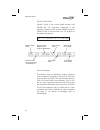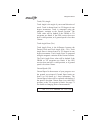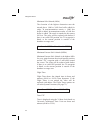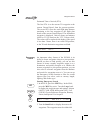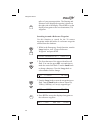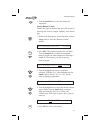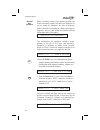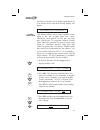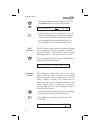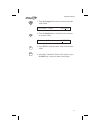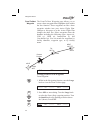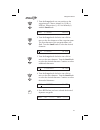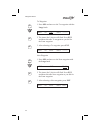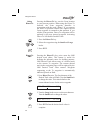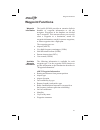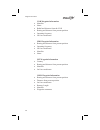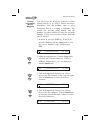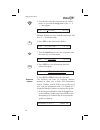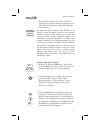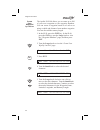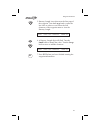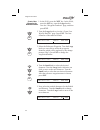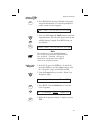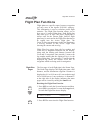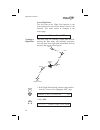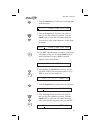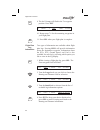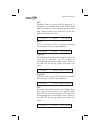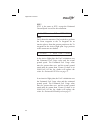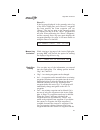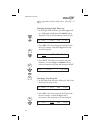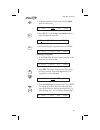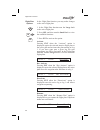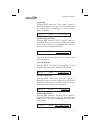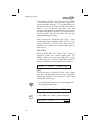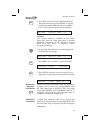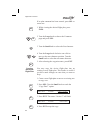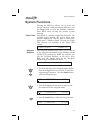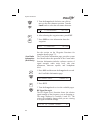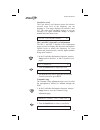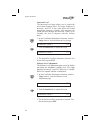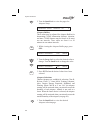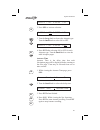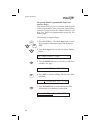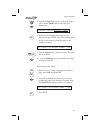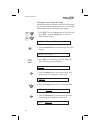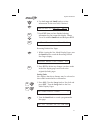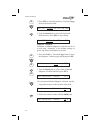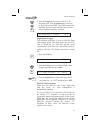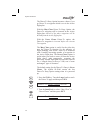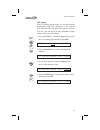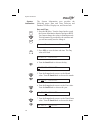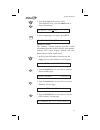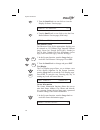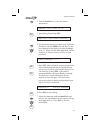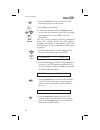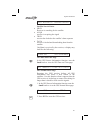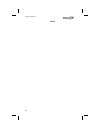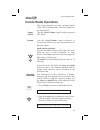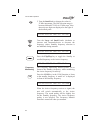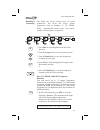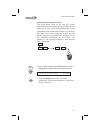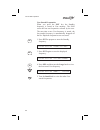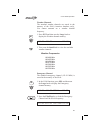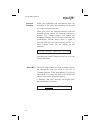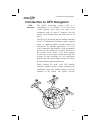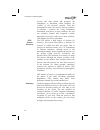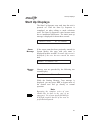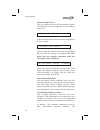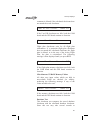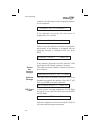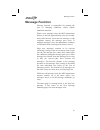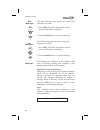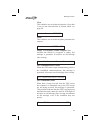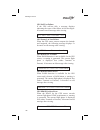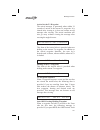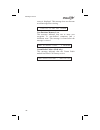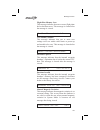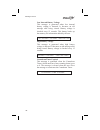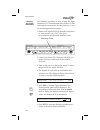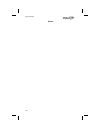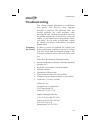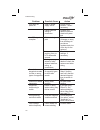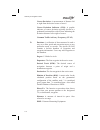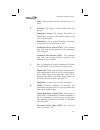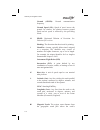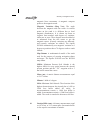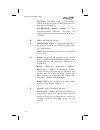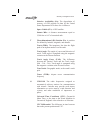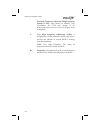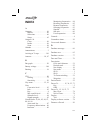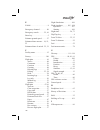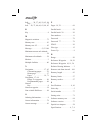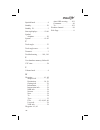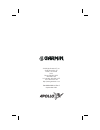- DL manuals
- Garmin
- GPS
- Apollo SL50
- User Manual
Garmin Apollo SL50 User Manual
Summary of Apollo SL50
Page 2
© 2003 garmin ltd. Or its subsidiaries. All rights reserved. Printed in the u.S.A. Garmin international, inc., 1200 east 151st street, olathe kansas 66062, u.S.A. Tel: 913/397.8200 fax: 913/397.8282 garmin (europe) ltd., unit 5, the quadrangle, abbey park industrial estate, romsey, hampshire s051 9d...
Page 3: Welcome ...
Welcome ... Welcome to a new era of aviation navigation communication. Once again, garmin at, inc. Has set new standards in features and ease of use for the general aviation public. The apollo sl50 and sl60 are unequaled in providing the features, level of performance, and reliability that aviation ...
Page 4: History Of Revisions
History of revisions march 1997 original release april 1997 rev -01 september 1998 rev -01a -comm changes february 2002 rev-01b - user comm controls september 2003 rev 01c - company name change ordering information to receive additional copies of the apollo sl50/60 manuals order the following part n...
Page 5: Table Of Contents
Table of contents welcome ... . . . . . . . . . . . . . . . . . . . . . . . . . . . . . . . . . . . . . . . . . I history of revisions. . . . . . . . . . . . . . . . . . . . . . . . . . . . . . . . . . Ii ordering information . . . . . . . . . . . . . . . . . . . . . . . . . . . . . . . . Ii introdu...
Page 6
Emergency search . . . . . . . . . . . . . . . . . . . . . . . . . . . . . . . . 25 starting emergency search . . . . . . . . . . . . . . . 25 searching around a reference waypoint. . . . . . . . 26 setting runway limits . . . . . . . . . . . . . . . . . 27 special use airspace . . . . . . . . . . ....
Page 7
Creating a flight plan. . . . . . . . . . . . . . . . . . . . . . . . . . . . . . 48 flight plan leg information . . . . . . . . . . . . . . . . . . . . . . . . . 50 manual leg activation. . . . . . . . . . . . . . . . . . . . . . . . . . . . . 53 flight plan editing . . . . . . . . . . . . . . . . ...
Page 8
Transmit using . . . . . . . . . . . . . . . . . . . . . 63 intercom level . . . . . . . . . . . . . . . . . . . . . 64 sidetone level adjustment . . . . . . . . . . . . . . . 64 headphone level . . . . . . . . . . . . . . . . . . . . 65 navigation information . . . . . . . . . . . . . . . . . . . ....
Page 9
Small and large knobs . . . . . . . . . . . . . . . . . 83 selecting frequencies . . . . . . . . . . . . . . . . . . . . . . . . . . . . . . 83 frequency monitoring . . . . . . . . . . . . . . . . . . . . . . . . . . . . . 84 recalling a frequency . . . . . . . . . . . . . . . . . . . . . . . . . . ...
Page 10
Soon . . . . . . . . . . . . . . . . . . . . . . . . . . . 98 close. . . . . . . . . . . . . . . . . . . . . . . . . . . 99 inside . . . . . . . . . . . . . . . . . . . . . . . . . . 99 empty to waypoint: cannot compute nav . . . . . . 99 gps communications failure. . . . . . . . . . . . . . 99 gps ...
Page 11: Introduction
Introduction this guide describes the operation of the apollo sl50 gps receiver and the apollo sl60 gps receiver and vhf communication transceiver. Sl50 the apollo sl50 is a high performance gps receiver with a high intensity led display packed into a 1.3 inch high by 6.25 inch wide package that con...
Page 12
Waypoints created by the user. Ten flight plans can be saved with up to twenty legs for setting up custom tailored routes. The detailed navigation information displays are also customizable and can be set to automatically scroll through the desired information. The emergency search feature, invented...
Page 13
Display the display is a 1-line by 32-character 5x7 dot matrix alphanumeric display. A photocell is located in the top left corner of the front panel display. The photocell automatically controls the light intensity of the display leds from low brightness at night to high brightness during daylight ...
Page 14
Controls power/volume/squelch knob(sl60) the knob on the left side of the sl60 controls power on/off, volume, and squelch test. Rotate the knob clockwise (cw) past the detent to turn the power on. Continue rotating the knob to the right to increase speaker and headphone amplifier volume level. Rotat...
Page 15
Wpt (waypoint) - sl50 the waypoint key allows access to the waypoint database. (sl60 accesses the database from within the system function - see page 39.) nav (navigation) press the nav key to reach the navigation functions. Sys (system mode) press the sys key to reach the system mode functions. Sys...
Page 16: Apollo Sl50/60 Features
Apollo sl50/60 features sl50/60 gps navigation features 10 reversible flight plans with 20 legs automatic waypoint sequencing 200 user-defined waypoints nav displays lat/lon bearing and distance ground speed and track angle desired track and distance internal cdi display 32-character high-intensity ...
Page 17
Sl60 comm radio features 760 communication channels frequency range: 118 to 136.975 mhz weather channels: receive only active and standby flip/flop frequencies volume control 32-character high-intensity alphanumeric led display transmit status indicator backlit keypad controls automatic display inte...
Page 18
Notes 8 apollo sl50/60 features.
Page 19
Getting started the first time this section explains how to get started using your apollo sl50/60. Information in this section explains how to startup the unit, check signals from the gps satellites, enter a seed position, and goto a destination waypoint. It is necessary to enter a seed position and...
Page 20
Entering a seed position after the start up tests, you will always have the choice of entering a seed position. The seed position is a starting reference point so the gps receiver knows what satellites it is looking for. If a seed position has been previously entered, you do not need to select a new...
Page 21
2. Turn the large knob to each character of the waypoint name. Change the character with the small knob. Asle c salem or usa 3. Note that you can change the character just before the airport name to either a “c” or an “f.” the “c” indicates a “city” and the “f” indicates a “facility.” 4. When you ha...
Page 22
4. After entering the seed position, you will be prompted next to clear the active flight plan. Choose yes or no with the small knob. Press ent to now continue normal operations. Clear active flight plan yes? 12 getting started the first time ent.
Page 23
Checking gps signal strength the unit shows the gps signal strength screen in the gps sensor function. Make it a habit to check this screen to make sure that the unit is properly tracking visible satellites before you fly. The apollo sl50/60 requires signals from at least four satellites to calculat...
Page 24
Note the gps antenna must be able to “see” each satellite it is tracking. If a satellite is “shaded” by the wing or fuselage during a turn, it may temporarily lose track of that satellite. If this happens, or if the geometry of the satellites available is poor, the unit may temporarily calculate a “...
Page 25
Using the direct-to function 1. Press the direct-to key. Change the waypoint type by moving to the character to the left of the waypoint name with the large knob. Vubg f newberg or usa 2. Change the type of destination waypoint by turning the small knob to select: airport (a), ndb (n), vor (v), int ...
Page 26
6. Press sel again to select the entire city name. Apdx +c portland or usa 7. Turn the small knob to view each airport with the current city name. The city name can be a maximum of 16 characters. Longer names will be truncated. Ahio +c portland or usa 8. When you have entered the waypoint name, pres...
Page 27: Navigation Basics
Navigation basics this section explores the navigation function and describes the powerful features it contains. When you become comfortable operating the unit, you may wish to “fly” the apollo sl50/60 using the built-in simulator. Follow the instructions in the simulator section for using the simul...
Page 28
Ete aeug 00:22 brg 082 74nm y turn the small knob to view the other available navigation displays. Autonav the autonav feature lets you select certain nav display choices and have them rotate in sequence displaying each one from one to nine seconds. The selection of displays and sequencing time is p...
Page 29
Nav pages nav display choices estimated time enroute (ete) ete is to the current to (destination) waypoint from your present position based on the current ground speed. The units shown are in hours and minutes, 00:00 to 99:59. When the time is less than one hour, time is shown in minutes and seconds...
Page 30
Range (rge) the distance from your present position to the to waypoint. Units can be set as either nautical miles or kilometers in the nav info section of the system functions (see page 71). Nautical mile units are 0.00 to 9.00 nm in 0.01 nm increments, 10.0 to 99.9 nm in 0.1 nm increments, and 100 ...
Page 31
Facing up, you are on the “to” side of the destination waypoint. When the airplane is facing upside down, you are on the “from” side of the destination waypoint. The number shown on the edge of the display opposite from the airplane symbol shows the distance off track. The range is 0.000 to 0.999 nm...
Page 32
Desired track (dtk) desired track is the course angle between the from and to waypoints referenced to the magnetic variation at the current from waypoint. Desired track is shown from 0 to 359 degrees in one degree increments. Dtk 173 48.0nm trk 173 tae 000 from-to distance the distance from the depa...
Page 33
Track (trk) angle track angle is the angle of your actual direction of travel. Track is shown from 0 to 359 degrees in one degree increments. Track is computed using the magnetic variation at the present position. The track value will be dashed if the from or to waypoints are blank, if the gps recei...
Page 34
Minimum safe altitude (msa) the elevation of the highest obstruction near the aircraft plus a 1,000 or 2,000 foot buffer added for safety. In non-mountainous terrain, a 1,000 foot buffer is added. In mountainous terrain, a 2,000 foot buffer is added. The result is rounded to the nearest 100 feet. Th...
Page 35
Estimated time of arrival (eta) the first eta is to the current to waypoint at the current ground speed from the present position. The second eta uses the total flight plan distance remaining to the last waypoint in the flight plan based on the current ground speed. The destination waypoint is displ...
Page 36
Miles of your present position. The bearing and distance to the displayed waypoint is shown on the right side of the display. Press ent to set the displayed waypoint as the new destination (to) waypoint. Searching around a reference waypoint use this function to search for the 20 nearest waypoints w...
Page 37
5. Turn the small knob to view the nearest 20 waypoints. Setting runway limits narrow the type of airports that you will accept by choosing the runway length, lighting, and surface type. 1. While in the emergency search function, turn the large knob to view the “runway limits” display. Rwy limits:h/...
Page 38
Special use airspace when searching around your present position, the first ten airspaces within 100 miles are displayed. If you are using the simulator, the first 20 airspaces within 100 miles are displayed. While searching for airspaces, the keys and knobs are disabled and the following display wi...
Page 39
The nearest airspace list is updated periodically as your aircraft moves and the following display will appear. Re-organizing airspaces... Parallel track offset this function allows you to create a parallel course offset to the left or right from your current from-to course from 0.1 to 20.0 nm. You ...
Page 40
4. Turn the large knob to the distance field. Turn the small knob to select the offset distance. Ptk offset left 2.5nm in use 5. After making your choices, press ent. A “p” will replace the waypoint type to indicate that parallel track is in use. The msg annunciator will flash and a message will sta...
Page 41
3. Turn the large knob to move between the time value fields. Countdown timer 00:05:00 4. Turn the small knob to edit the hours, minutes, or seconds value. Countdown timer 01:05:00 5. Press ent to start the timer at the selected time value. 6. After the countdown timer value expires, press the msg k...
Page 42
From/to/next waypoint the from/to/next waypoint page allows you to create a three waypoint mini-flightplan while within the nav function. These waypoints are like a three waypoint window into your active flight plan. Changes to this page or to the active flight plan changes the other one. Select way...
Page 43
3. Turn the large knob ccw one position to the waypoint type. Choose airport (a), vor (v), ndb (n), intersection (i), or user-defined (u) with the small knob. Vaba f aruba antill 4. Turn the large knob clockwise one click to move to the first character of the waypoint name. The first character of th...
Page 44
To waypoint 1. Press sel and move to the to waypoint with the large knob. Aeug to ins? Next _____ 2. The insert (ins?) choice will flash. Press ent and then select the to waypoint as you did for the from waypoint. 3. After selecting a to waypoint, press ent . Aeug to asle next _____ next waypoint 1....
Page 45
Editing 1. While in the navigation function, turn the large knob to view the from/to/next page. 2. Press sel to start editing. 3. Turn the large knob to select the from, to, or next waypoint field to edit. 4. The flashing selection will ask you to choose between ins (insert), chg (change), or del (d...
Page 46
Using direct-to pressing the direct-to key sets the from location as your present position. When using the direct-to function, the from waypoint identifier is overwritten with the word “direct.” if you remove the direct-to position with the del? Option, the old from waypoint is returned to that posi...
Page 47: Waypoint Functions
Waypoint functions waypoint information the apollo sl50/60 provides an extensive built-in database of waypoint information to aid the navigator. Waypoints in the database are divided into 5 categories. This structure allows you to easily select a waypoint as a destination, search for waypoint inform...
Page 48
Vor waypoint information identifier name radial and distance from the vor bearing and distance from present position operating frequency lat/lon coordinates ndb waypoint information bearing and distance from present position operating frequency lat/lon coordinates identifier name int waypoint inform...
Page 49
Getting information about a waypoint you can access the waypoint database by either looking directly or by using a feature that draws information from the database, such as using emergency search or creating a flightplan. This section will describe going directly into the database, the other methods...
Page 50
5. You can also select the waypoint by the facility name. As you turn the large knob to the “c”, a “+” may appear. Apdx +c portland or usa multiple facilities or cities with the same name will have a “+” beside the name. 6. Press sel so the whole name flashes. Apdx +c portland or usa 7. Turn the sma...
Page 51
2. The sl50/60 will provide a series of displays showing your progress during the update process. Follow the directions in the waypoint manager documentation. Nearest (emergency search) waypoint an important safety feature of the sl50/60 is its ability to locate waypoints closest to your position. S...
Page 52
Create user waypoint by lat/lon the apollo sl50/60 allows you to create up to 200 of your own waypoints to the waypoint database. You can create a waypoint based on a lat/lon or using a radial and distance from another waypoint. You can also add the runway length. 1. In the sl50, press the wpt key. ...
Page 53
5. Runway length is not shown on the first page of the waypoint. Turn the large knob cw past the last lat/lon value or ccw before the first character of the waypoint name to view the runway length. Home user rwy length: 0000 ft 6. A runway length digit will flash. Turn the small knob to change the v...
Page 54
Create user waypoint by radial/distance 1. In the sl50, press the wpt key. In the sl60, press the sys key, turn the large knob to view the “waypoint database” page, and then press ent . 2. Turn the large knob to view the “create user wpt by rad/dis” page. Press ent . The first character of the radia...
Page 55
6. Press ent when you have finished entering the waypoint information. You will be prompted to create a name for the waypoint. #000 user 44 0 10.96n 121 0 43.35w 7. Now, use the large and small knobs to enter the waypoint name. You can also adjust lat/lon and add the runway length. Press ent when yo...
Page 56
Modify user waypoint 1. In the sl50, press the wpt key. In the sl60, press the sys key, turn the large knob to view the “waypoint database” page, and then press ent . 2. Turn the large knob to view the “modify user waypoint” page. Press ent . Modify user wpt: press ent 3. Turn the small knob to view...
Page 57: Flight Plan Functions
Flight plan functions flight plans are specific routes between waypoints you may store in the apollo sl50/60’s memory. This information is used to calculate useful flight statistics. The flight plan function allows you to have up to 10 stored flight plans. Each flight plan may have up to 20 legs. Th...
Page 58
Active flight plan the first plan in the flight plan function is the active plan and is noted by the name *active* with asterisks. This name cannot be changed in the active page. *active* 259nm dest: pdt y creating a flight plan the basic steps for creating a flight plan include: entering the plan n...
Page 59
3. Turn the small knob to select the first flight plan name character. R_______ enter a new plan name 4. Turn the large knob clockwise one click to move to the next character position. Turn the small knob to select the next name character. You can have up to eight characters in the flight plan name....
Page 60
9. The ins? Prompt will flash in the to waypoint position. Press ent . 1 aeug n ins? 000 0 0.0nm 10. Repeat steps 7-9 for the remaining waypoints in your flight plan. 11. Press sel when your flight plan is complete. Flight plan leg information two types of information are available within flight pla...
Page 61
Eta estimated time of arrival is for the displayed to waypoint. It is available only in the active flight plan and requires an actual ground speed of more than 5 knots. If there is no valid eta for the leg, dashes will replace the value. 1 ** aeug n asle eta 00:26 eta? Eta? Is the same as eta, excep...
Page 62
Ete? Ete? Is the same as ete, except the estimated ground speed is used for the calculation. 1 ** aeug n asle ete? 00:24 fuel? Fuel? Shows the amount of fuel required to get from the from waypoint to the to waypoint for an inactive plan or from the present position to the to waypoint for the active ...
Page 63
Direct-to if the leg page displayed is the currently active leg of the active flight plan, and a direct-to waypoint has been entered, the from waypoint will say “direct.” the leg just prior to the currently active leg displays the leg as if the “direct” waypoint did not exist. After sequencing, the ...
Page 64
Active leg number will be reduced (i.E. From leg 7 to leg 6). Changing existing flight plan legs 1. In the flight plan function, turn the large knob to a flight plan and then use the small knob to display the leg of the plan that you want to edit. 2* asle n ahio 345 0 37.9nm 2. Press sel . The from ...
Page 65
3. If another option was last used, turn the small knob to choose ins?. 3* a6s4 n ins? 050 0 162nm 5. Press ent . Use the large and small knobs to select the desired waypoint. A5j0 c john day or usa 6. After selecting the waypoint name, press ent . 3* a6s4 n a5j0 079 0 149nm deleting a waypoint 1. I...
Page 66
Flight plan options in the flight plan function you may make changes to the active flight plan. 1. In the flight plan function turn the large knob to the active flight plan. 2. Press sel and then turn the small knob to view the available functions. 3. Press ent to activate the option. Activate press...
Page 67
Copy plan pressing ent when the “copy plan” option is displayed allows you to copy any existing plan into the current plan, overwriting all of the current plan’s waypoints. Route 2 259nm copy plan? Estimate ground speed pressing ent when the “est gr speed” option is displayed allows you to enter an ...
Page 68
The estimated fuel flow can be selected from 0000 to 9999 units per hour. The units may be set in the system function (see page 71). Pressing ent saves the entered value if the value entered is less than or equal to 999 us gallons per hour, after any necessary conversions are performed. If the value...
Page 69
3. Press ent to place the active flight plan on hold. Waypoint sequencing will be inhibited. Waypoint sequencing remains inhibited until it is reenabled, even if you change waypoints or legs manually. *active* holding dest: pdt y continue the continue option is available for the active flight plan w...
Page 70
If no plan comment has been entered, press sel to create one. 1. While viewing the desired flight plan, press info . 2. Turn the large knob to choose the comment page and press sel . 3. Turn the small knob to select the first character. 4. Turn the large knob clockwise one click to move to the next ...
Page 71: System Functions
System functions pressing the sys key allows you to access the system functions. After pressing the sys key, turn the large knob to view the available functions. Press ent when viewing the desired system function. Flight plans press ent to reach the flight plan functions. The available pages include...
Page 72
5. Turn the large knob clockwise one click to move to the next character position. Turn the small knob to select the next name character. As20 c goldendale wa usa 6. After selecting the waypoint name, press ent . 7. Press info to view information about the waypoint. As21 c sunriver or usa see the se...
Page 73
Com noise level the com noise level function shows the relative received noise level of the frequency you are listening to. The range displayed is between 0 and 255. The value will constantly change as you are viewing it as signal conditions change. A higher number indicates more noise. 119.10 com n...
Page 74
Intercom level the intercom level page allows you to control the noise/sound listening level. The range displayed is between 1 and 255. A low value allows less sound through the intercom. A higher value increases the sound allowed through the intercom. When set to variable, the level is adjusted wit...
Page 75
Headphone level the headphone level adjustment page is used to display and adjust the headphone volume level.The range displayed is between 1 and 255. When set to variable, the level is adjusted with the volume knob. 1. In the com radio information function, turn the large knob to view the headphone...
Page 76
2. Turn the small knob to view the pages for airspace setup. Airspace setup alerts: on y airspace buffers three values may be adjusted for airspace buffers for determining close information: distance, elevation, and time. Close distance may be from 0 to 99 nm at one nm intervals. Time values are fro...
Page 77
Class b : off b outer : on 2. Press sel to activate selection. Class b : off b outer : on 3. Turn the large knob to choose the airspace type. Turn the small knob to select on or off. Class b : off b outer : off 4. Press ent after selecting on or off for each airspace type. Turn the small knob to vie...
Page 78
Navigation mode programmable pages and autonav pages this function allows you to customize both the look of the programmable basic navigation pages and the selection of pages used in the autonav function. All basic nav pages are programmable except the first (home) page. Customizing navigation pages...
Page 79
6. Turn the large knob to move to the next field to edit. Turn the small knob to select the nav information. Groundsp 100kts ete 8s3 00:44 7. When you are finished selecting nav page information, press ent . You will be prompted to decide if you want to include this page in the autonav scrolling. Na...
Page 80
Creating a new custom nav page besides being able to customize most of the nav pages, you can also create an entirely new one. You can select information for up to four fields on the display. 1. Press sys . Turn the large knob to nav info and press ent . Turn the large knob to the nav mode display p...
Page 81
6. Use the large and small knobs to select information for the next field, if desired. 100kts brg 353 ete sle 00:22 7. Press ent when you have finished selecting information for your custom nav display. Choose yes or no with the small knob and then press ent . Navpage 8 in autonav pages? Yes restori...
Page 82
3. Press sel to start field selection. Turn the large knob to the desired field. Dtk 353 48.0nm trk 353 tae 000 4. Turn the small knob to select the field with different units. Press sel to stop editing. Dtk 353 89.10km trk 353 tae 000 magnetic variation automatic or manual magnetic variation can be...
Page 83
6. Turn the large knob to move to the e or w direction field. Turn the small knob to select e or w and then press ent . The msg annunciator will flash and a message will note that you have selected manual magnetic variation. Mag variation: manual 19 0 e flight timer trigger the following procedure i...
Page 84
The direct-to entry option becomes a factor if you go direct-to a waypoint which is not in the active flight plan. With the may clear direct-to entry option, the direct-to waypoint will be inserted in the active flight plan, and all of the other waypoints will be deleted from the active flight plan....
Page 85
Cdi scaling the cdi scaling option allows you to select manual or automatic full scale deflection of the internal cdi. Manual full scale deflection options include: 0.30 nm, 1.00 nm, and 5.00 nm. Automatic scaling will use 5.00 nm as the setting. 1. Press the sys key. Turn the large knob to reach th...
Page 86
System information the system information area provides the following pages: date and time, software and database version, display test, and owner info. Date and time 1. Press the sys key. Turn the large knob to reach the system information function and press ent . You cannot change the values in si...
Page 87
8. Turn the large knob to move to the time-minutes value. Turn the small knob to choose the minutes. 15 jun 97 20:24 utc 9. After completing your entries, press ent . 15 jun 97 20:24 utc software version the software version function provides version information about the apollo software, serial num...
Page 88
5. Turn the small knob cw one click to view the display software version page. Display sw version: x.X 6. Turn the small knob cw one click to view the com radio software version page (sl60 only). Com radio sw version: x.X fuel measure units fuel measure units for the appropriate displays can be sele...
Page 89
2. Turn the small knob to view the owner information. Address: 2345 turner rd se 3. Start editing by pressing sel . User must first enter password.. 4. The password entry page is then ready. Select the characters with the small knob and move to the next character to the right by turning the large kn...
Page 90
8. Turn the small knob to go to the next owner information page you want to edit. 9. Press sel to start editing. 10. Select the characters with the small knob and move to the next character to the right by turning the large knob cw. Press ent to save the information. Gps sensor the gps sensor select...
Page 91
Sv31 data el:21 0 sig:055 az:043 0 satellite search status srch receiver is searching for the satellite acqr receiver is acquiring the signal trck receiver has locked to the satellite’s data sequence data receiver is locked and downloading data from the satellite until data is received by the receiv...
Page 92
Notes 82 system functions.
Page 93: Comm Radio Operation
Comm radio operation this section introduces the basic operating details of the vhf communications transceiver portion of the apollo sl60. Power on/off turn the power/volume control clockwise past the off detent. Volume turn the power/volume control clockwise to increase the volume level and counter...
Page 94
2. Turn the small knob to change the values in 25 khz increments. The khz selection range is between 000 and 975 khz in 25 khz steps. Note that only two digits are displayed to the right of the decimal point. 119.80 s122.30 brg 353 46.3nm turn the large and small knobs clockwise to increase and coun...
Page 95
Recalling a frequency the sl60 can access several areas of stored frequencies. The sl60 can access airport frequencies from its database of: to, from, info, automatically stored active, user stored, weather, and emergency frequencies. 1. Press sel to recall frequencies in the com function. 2. Turn t...
Page 96
2. Turn the large knob to select the frequency type. Turn the small knob to display the available frequencies. The waypoint identifier, type, and frequency are displayed. 119.80 s121.30 sle atis 124.55 3. Press ent to move the database frequency into the standby frequency position. 119.80 s124.55 sl...
Page 97
Auto stored frequencies (auto) the sl60 keeps track of the last ten active frequencies and stores them in a stack. When a new frequency is used, it becomes number one on the stack and the old number ten frequency is removed. Each time a new active frequency is used, the last (tenth) frequency is aut...
Page 98
User stored frequencies when you press the ent key the standby frequency is stored in user memory. The sl60 stores the last ten frequencies selected by the user. The next time a new user frequency is stored, the last (tenth) frequency is automatically dropped off the list. Duplicate frequencies are ...
Page 99
Weather channels the standard weather channels are stored in the memory of the sl60 (americas database only). You cannot transmit on a weather channel frequency. 1. Press ent and then turn the large knob to display the weather channel memory. 119.80 s121.30 weather 162.40 y 2. Then, turn the small k...
Page 100
Intercom function when two headphone and microphone jacks are connected to the sl60, these headsets can be used as a voice-activated intercom. When you select the intercom function with the installed selector switch, the intercom function is enabled. The volume control will control the headphone lis...
Page 101
Introduction to gps navigation gps overview the global positioning system (gps) is a constellation of 24 satellites in six orbit lanes 10,898 nautical miles above the earth at an inclination angle of about 55 degrees from the equator. Each satellite orbits the earth twice in 24 hours. The gps was de...
Page 102
Receives this data stream and processes the information to determine which satellites are “visible” to the receiver’s antenna. With this determination made, the receiver chooses satellites to calculate a position fix. Using information transmitted from three or more satellites, the unit can calculat...
Page 103: Start Up Displays
Start up displays the start up sequence runs each time the unit is powered on. Until the start up sequence is completed, no other editing or mode selections work. The start up sequence varies between units due to installation differences. The initial start up message is displayed for about three sec...
Page 104
Software memory test this is a checksum test of the code memory region. The following screen is displayed for the duration of this test. Software test in progress... If the checksum passes, the next screen is displayed for two seconds. Software test passed failure to pass the software checksum test ...
Page 105
Comment is deleted if the calculated checksum does not match the saved checksum. User db test failed: press ent if the user db checksum test fails, both the com board and the gps board continue to function. Flight plan memory failure flight plan checksums exist for all flight plan information. If a ...
Page 106
Complete, the following screen is displayed until the test is completed. Database test in progress... If the checksum test passes, the next screen is displayed for two seconds. Database test passed failure to pass the database checksum test indicates that memory in the database is corrupted, and the...
Page 107: Message Function
Message function message function is responsible for warning the user of changing conditions which require immediate attention. When a new message exists, the msg annunciator flashes on and off approximately twice per second, until either the user views the new message, or the condition causing the ...
Page 108
New messages the new message page shows how many new messages are stored. 1. Press msg . Turn the large knob to switch between old and new messages. 2. Turn the small knob to view each message. Old messages the old message page shows how many old messages are stored. 1. Press msg . Turn the large kn...
Page 109
Close this condition occurs when the airspace is less than 2 nm (or user-selected limit in system mode, see page 66). Within 2 nm sundance inside this condition occurs when the plane penetrates the airspace. Inside norton afb empty to waypoint: cannot compute nav anytime the current to waypoint is e...
Page 110
Gps self test failure if the gps self-test fails, a message displays indicating the cause of the failure in four hex digits. It becomes an old message after viewing. Gps self test failure: 1fff gps sensor lat/lon failure when the gps sensor cannot compute the latitude and longitude, the following me...
Page 111
Arrival at the to waypoint the arrival message is generated when within 36 seconds of arrival at the current to waypoint. It is cleared after viewing it; it does not become an old message after viewing. The arrival condition will also go away without viewing the message after crossing the angle bise...
Page 112
Screen is displayed. This message does not become an old message after viewing. Push ent to set obs course user database memory loss this message indicates that one or more user waypoints or user-defined comments had a checksum error. This message is cleared after the message is viewed. User db memo...
Page 113
Flight plan memory loss this message indicates that one or more flight plans had a checksum error. This message is cleared after the message is viewed. Flt plan memory loss: 1 deleted user memory failure this message indicates that one or more user settings were not within valid limits at power-up a...
Page 114
Low internal battery voltage this message is generated when low internal battery voltage is detected. It becomes an old message after being viewed. Battery voltage is checked every 15 seconds. This battery backs up the memory for information added by the user. Low battery voltage: service now high b...
Page 115: Flight Simulator
Flight simulator your apollo sl50/60 is provided with a flight simulation program that allows you to “fly” your unit by simulating your ground speed. This section describes the procedures used to run the flight simulator, and re-install the unit. About the flight simulator the flight simulator is pr...
Page 116
Starting the flight simulation the following procedure is used to start the flight simulation. It is recommended that you have a data card properly inserted into the data card slot so you can use the appropriate functions. 1. Remove the apollo sl50/60 from the front panel of your aircraft. Use a 3/3...
Page 117
Simulation ground speed 140kts 7. You will prompted to use or clear the previous flight plan. Turn the small knob to choose yes or no. Press ent . If you do nothing, the apollo sl50/60 will automatically retain the previous flight plan and switch to the nav function. The apollo sl50/60 will go to th...
Page 118
Notes 108 flight simulator.
Page 119: Troubleshooting
Troubleshooting this section contains information to troubleshoot your apollo gps receiver when improper operation is observed. The following table lists possible problems you could encounter while operating the unit. Examine the possible causes of the problem and take the action listed to correct t...
Page 120
Problem possible cause action unit does not power on open in power supply circuit check circuit breaker - reset if necessary faulty electrical wiring or connection contact your dealer to perform electrical system test no gps signal reception obstructed signal path move aircraft out of hangar or away...
Page 121
Glossary of navigation terms a altitude (gps alt): altitude, as calculated by the apollo sl50/60 , based upon a mathematical model of the earth’s surface curvature. A substantial difference between this altitude value and altitude referenced to sea level may exist. Almanac: data transmitted by a gps...
Page 122
Course deviation: a measurement of distance left or right from the desired course of travel. Course deviation indicator (cdi): a graphic indicator of course deviation typically shown as a graduated horizontal bar with an icon indicating the deviation distance left or right of course. Common traffic ...
Page 123
Drift: displacement from the intended course of travel. E elevation: the angle of a gps satellite above the horizon. Emergency search: the function that allows to immediately navigate to the nearest airport in the case of an emergency. Ephemeris: a list of accurate positions or locations of a celest...
Page 124
Ground (grnd): ground communication frequency ground speed (gs): speed of travel across the ground. In aviation, the relation between ground speed and air speed is affected by the prevailing winds. H hdop: horizontal dilution of precision. See dilution of precision. Heading: the direction that the a...
Page 125
Magnetic lines concentrate. A magnetic compass points to the magnetic north. Magnetic variation (mag var): the angle between the magnetic and true north. At various points on the earth it is different due to local magnetic disturbances. It is shown on charts as isogonic lines marked with degrees of ...
Page 126
Navstar: the name given to gps satellites formed from the acronym for nav igation s ystem with t ime and r anging. Non-directional beacon (ndb): a low frequency/medium frequency navigation aid sending non-directional signals that can be used for navigation. O obs: omni-bearing selector. P parallel t...
Page 127
Selective availability (sa): the degradation of accuracy of gps position fix data by the united states department of defense for civilian use. Space vehicle (sv): a gps satellite. Statute mile: a distance measurement equal to 5,280 feet or 0.87 of a nautical mile. T three-dimensional (3d) position f...
Page 128
Universal transverse mercator map projection system (utm): also known as military grid coordinates, the utm grid consists of 60 north-south/east-west zones, each six degrees wide in longitude. V very high frequency omnirange (vor): a navigational aid that transmits signals such that a receiver can i...
Page 129: Index
Index a airspace. . . . . . . . . . . . . . . . . 96 buffers . . . . . . . . . . . . . . . 66 selections . . . . . . . . . . . . . 66 setup. . . . . . . . . . . . . . . . . 65 airspace 96 close. . . . . . . . . . . . . . . . . 99 inside . . . . . . . . . . . . . . . . 99 soon . . . . . . . . . . . ....
Page 130
E e-mail . . . . . . . . . . . . . . . . . . . Ii emergency channel . . . . . . . . 89 emergency search . . . . . . 25, 41 enter key . . . . . . . . . . . . . . . . . 5 estimate ground speed . . . . . 57 estimated time enroute. . 19, 51, 52 estimated time of arrival . 25, 51 f facility name . . . . ...
Page 131
Info . . . . . 28, 37, 40, 59, 62, 98 key . . . . . . . . . . . . . . . . . . . 5 info . 28, 37, 40, 60, 62, 98, 85 k key . . . . . . . . . . . . . . . . . . . . . 4 m magnetic variation. . . . . . . . . 72 memory test. . . . . . . . . . . . . . 93 memory test 92. . . . . . . . . . . 95 message . . ...
Page 132
Squelch knob . . . . . . . . . . . . . . 4 standby . . . . . . . . . . . . . . . . . 29 standby 29 . . . . . . . . . . . . . . . 3 start up displays. . . . . . . . 93-96 symbol airplane . . . . . . . . . . . . . . 20 system . . . . . . . . . . . . . . . 61-82 t track angle . . . . . . . . . . . . . ...
Page 134
© 2003 by garmin at, inc. 2345 turner rd., s.E. Salem, or 97302 u.S.A. Phone 503.581.8101 800.525.6726 in canada 800.654.3415 fax 503.364.2138 http://www.Garminat.Com part #560-0955-01 rev c september 2003.