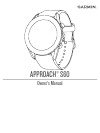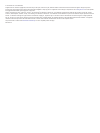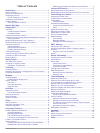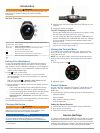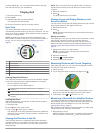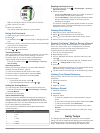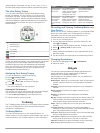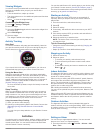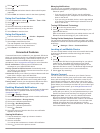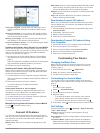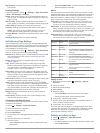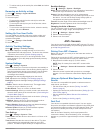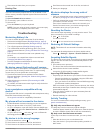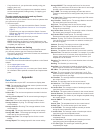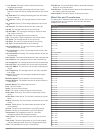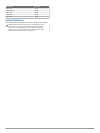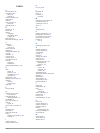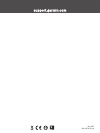Summary of APPROACH S60
Page 1
Approach® s60 owner’s manual.
Page 2
© 2017 garmin ltd. Or its subsidiaries all rights reserved. Under the copyright laws, this manual may not be copied, in whole or in part, without the written consent of garmin. Garmin reserves the right to change or improve its products and to make changes in the content of this manual without oblig...
Page 3: Table of Contents
Table of contents introduction.....................................................................1 device overview ......................................................................... 1 pairing your smartphone ........................................................... 1 charging the device ....
Page 5: Introduction
Introduction warning see the important safety and product information guide in the product box for product warnings and other important information. Device overview À touchscreen swipe to scroll through widgets, features, and menus. Tap to select. Á action key select to begin an activity. While play...
Page 6: Playing Golf
Connect mobile app. You can download the garmin golf app from the app store on your smartphone. Playing golf 1 select the action key. 2 select golf . 3 wait while the device locates satellites. This may take 30 to 60 seconds. 4 select a course from the list of nearby courses. Hole view the device sh...
Page 7: Swing Tempo
Tip: you can tap the banner to hide it for 10 seconds. 2 walk or drive to your ball. 3 make your next shot. The device records the distance of your last shot. Using the scorecard 1 while playing golf, select the action key. 2 select . 3 if necessary, select to set up scoring or change par for the ho...
Page 8: Truswing
Downswing time, expressed in a ratio. A 3 to 1 ratio, or 3.0, is the ideal swing tempo based on studies of professional golfers. The ideal swing tempo you can achieve the ideal 3.0 tempo using different swing timings, for example, 0.7 sec./0.23 sec. Or 1.2 sec./0.4 sec. Each golfer may have a unique...
Page 9: Activities
Viewing widgets your device comes preloaded with several widgets, and more features are available when you pair your device with a smartphone. • from the watch face, swipe up or down. • tap the touchscreen to view additional options and functions for a widget. • select to view the widget settings. C...
Page 10: Connected Features
2 select and to set the time. 3 select . 4 select repeat , and select when the alarm should repeat (optional). 5 select label , and select a name for the alarm (optional). Using the countdown timer 1 from the watch face, select > clocks > timer > edit . 2 select and to set the timer. 3 select . 4 se...
Page 11: Connect Iq Features
Track your progress : you can track your daily steps, join a friendly competition with your connections, and meet your goals. Share your activities : you can connect with friends to follow each other's activities or post links to your activities on your favorite social networking sites. Manage your ...
Page 12
Big numbers : changes the size of the numbers on the hole view screen. Scoring settings from the watch face, select > settings > apps & activities > golf > golf settings > scoring . Status : sets score keeping to on or off automatically when you start a round. The always ask option prompts you when ...
Page 13: Ant+ Sensors
• to add an activity to the activity list, select add , and select the activity. Removing an activity or app 1 select > settings > apps & activities . 2 select an activity. 3 select an option: • to remove the activity from the activity list, select the enabled toggle switch. • to remove the activity...
Page 14: Device Information
Improving foot pod calibration before you can calibrate your device, you must acquire gps signals and pair your device with the foot pod ( pairing your ant+ sensors , page 9 ). The foot pod is self-calibrating, but you can improve the accuracy of the speed and distance data with a few outdoor runs u...
Page 15: Troubleshooting
2 disconnect the cable from your computer. Deleting files notice if you do not know the purpose of a file, do not delete it. Your device memory contains important system files that should not be deleted. 1 open the garmin drive or volume. 2 if necessary, open a folder or volume. 3 select a file. 4 p...
Page 16: Appendix
• carry the device in your pocket when actively using your hands or arms only. Note: the device may interpret some repetitive motions, such as washing dishes, folding laundry, or clapping your hands, as steps. The step counts on my device and my garmin connect account don't match the step count on y...
Page 17
L. Len. Strokes : the total number of strokes for the last completed pool length. Lap %hrr : the average percentage of heart rate reserve (maximum heart rate minus resting heart rate) for the current lap. Lap 500m pace : the average swimming pace per 500 meters for the current lap. Lap cadence : cyc...
Page 18
Wheel size l (mm) 700 × 32c 2155 700c tubular 2130 700 × 35c 2168 700 × 38c 2180 700 × 40c 2200 symbol definitions these symbols may appear on the device or accessory labels. Weee disposal and recycling symbol. The weee symbol is attached to the product in compliance with the eu directive 2012/19/eu...
Page 19: Index
Index a accessories 9, 12 activities 5, 8, 9 saving 5 starting 5 activity tracking 5, 9 alarms 5, 8 alerts 8 ant+ sensors 9 pairing 9 applications 6, 7 b backlight 1, 9 bands 10 battery charging 1 maximizing 6, 11 storage 10 bike sensors 9 bluetooth technology 1, 6, 11 c cadence alerts 8 sensors 9 c...
Page 20
Support.Garmin.Com may 2017 190-02176-00_0a.