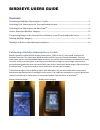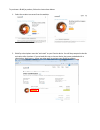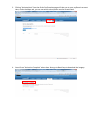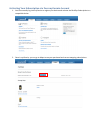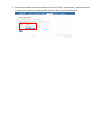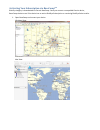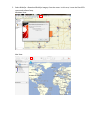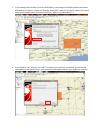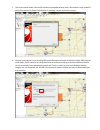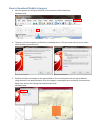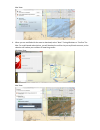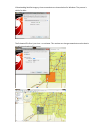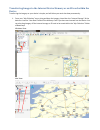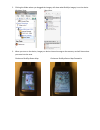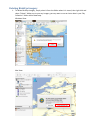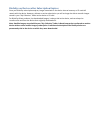Garmin BirdsEye User Manual
BIRDSEYE USERS GUIDE
Contents
Purchasing a BirdsEye Subscription or Credits .................................................................................................... 1
Activating Your Subscription via Your myGarmin Account ............................................................................. 4
Activating Your Subscription via BaseCamp
TM
..................................................................................................... 6
How to Download BirdsEye Imagery ..................................................................................................................... 10
Transferring Images to the Internal Device Memory or an SD card within the Device ..................... 13
Deleting BirdsEye Imagery ........................................................................................................................................ 15
BirdsEye on Devices after Subscription Expires ............................................................................................... 16
Purchasing a BirdsEye Subscription or Credits
BirdsEye products include Satellite Imagery Subscriptions, TOPO for the U.S and Canada, and Select for
European countries. The subscription based products provide a year of unlimited downloads. Once the
subscription expires, the downloaded images remain on your device (internal memory or expansion SD card).
You must renew your subscription if you want to download more images or move images that you have
previously downloaded but have not transferred to your device. Subscription based imagery files can be sent
from BaseCamp
TM
to any device with an active subscription for that type of imagery.
Credit based products, such as Birdseye Select, work differently. You purchase credits which allow you to
download a specified amount of coverage from the server. The credits are associated to a specific device and
cannot be transferred to a new device or recovered if deleted from the device or BaseCamp
TM
.
Birdseye Satellite Imagery
BirdsEye Select Imagery