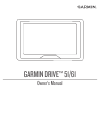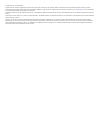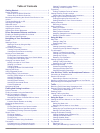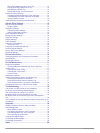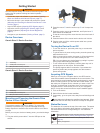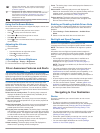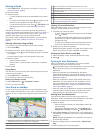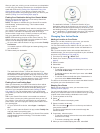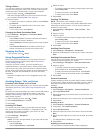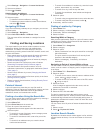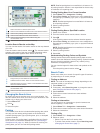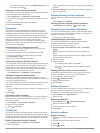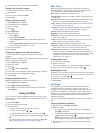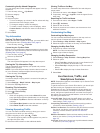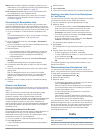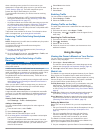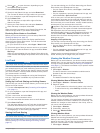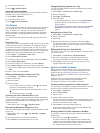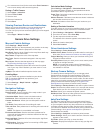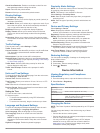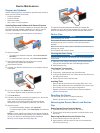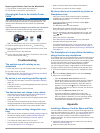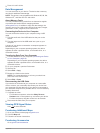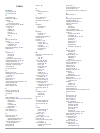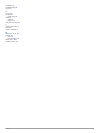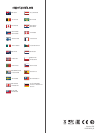Summary of Camper 770
Page 1
Garmin drive™ 51/61 owner’s manual.
Page 2
© 2016 garmin ltd. Or its subsidiaries all rights reserved. Under the copyright laws, this manual may not be copied, in whole or in part, without the written consent of garmin. Garmin reserves the right to change or improve its products and to make changes in the content of this manual without oblig...
Page 3: Table of Contents
Table of contents getting started............................................................... 1 device overviews ....................................................................... 1 garmin drive 51 device overview ......................................... 1 garmin drive 61 device overview .....
Page 4
Discovering attractions along your trip .............................. 14 changing routing options for a trip ................................... 14 navigating to a saved trip ...................................................14 editing and saving your active route ....................................
Page 5: Getting Started
Getting started warning see the important safety and product information guide in the product box for product warnings and other important information. • update the maps and software on your device ( updating maps and software with garmin express , page 17 ). • mount the device in your vehicle and c...
Page 6
Sharing livetrack data. The number of invited viewers appears on the icon. Select to open the livetrack app ( livetrack , page 13 ). Smartphone link status. Select to connect to the smartphone link app and receive live traffic data and other live services ( connecting to smartphone link , page 11 )....
Page 7
Starting a route 1 select where to? , and search for a location ( finding and saving locations , page 6 ). 2 select a location. 3 select an option: • to start navigating using the recommended route, select go! . • to choose an alternate route, select , and select a route. Alternate routes appear to ...
Page 8
After you park your vehicle, you can continue to your destination on foot using your garmin drive device or a compatible garmin watch with connect iq ( finding your destination using your garmin watch , page 4 ). Your device or garmin watch can also guide you back to this parking spot when you retur...
Page 9
Taking a detour you can take a detour for a specified distance along your route or detour around specific roads. This is useful if you encounter construction zones, closed roads, or poor road conditions. 1 from the map, select > change route . Tip: if the change route tool is not in the map tools me...
Page 10: Finding and Saving Locations
1 select settings > navigation > custom avoidances . 2 select an avoidance. 3 select > disable . Deleting custom avoidances 1 select settings > navigation > custom avoidances . 2 select an option: • to delete all custom avoidances, select . • to delete one custom avoidance, select the avoidance, and...
Page 11
À select a location to view the option menu. Á select to view detailed information about the selected location. Select to find parking areas near the location. Ã select to view alternate routes to the locations. Ä go! Select to start navigating to the location using the recommended route. Å select t...
Page 12
• to search for a city by name, select enter search , enter a city name, and select . Finding a location using coordinates you can find a location using latitude and longitude coordinates. This can be helpful when geocaching. 1 select where to? > categories > coordinates . 2 if necessary, select , a...
Page 13: Using The Map
5 if necessary, enter a name, and select done . Saving your current location 1 from the map, select the vehicle icon. 2 select save . 3 enter a name, and select done . 4 select ok . Editing a saved location 1 select where to? > saved . 2 if necessary, select a category. 3 select a location. 4 select...
Page 14: Live Services, Traffic, and
Customizing the up ahead categories you can change the location categories that appear in the up ahead tool. 1 from the map, select > up ahead . 2 select a category. 3 select . 4 select an option: • to move a category up or down in the list, select and drag the arrow next to the category name. • to ...
Page 15: Traffic
Watch link : provides pedestrian navigation guidance to your destination or to your parking spot using a compatible garmin watch with connect iq ( watch link , page 12 ). Send locations to device : allows you to send locations from your smartphone to your navigation device. Foursquare check in : all...
Page 16: Using The Apps
When calculating routes, and to find a new route to your destination if a large traffic delay occurs on your active route ( traffic settings , page 16 ). The traffic map allows you to browse the map for traffic delays in your area. To provide traffic information, your device must be receiving traffi...
Page 17
2 select or to open the menu, depending on your smartphone operating system. 3 select connect iq store . 4 search for the watch link app, and select download . The connect iq watch link app installs onto your watch. 5 on your smartphone, open the smartphone link app. 6 select watch link . Tip: you m...
Page 18
2 if necessary, select a city. 3 select > weather alerts . Checking road conditions before you can use this feature, you must purchase advanced weather service using smartphone link. 1 select apps > weather . 2 if necessary, select a city. 3 select > road conditions . Trip planner you can use the tr...
Page 19: Garmin Drive Settings
2 if no cameras are found for the road, select find cameras to view or save nearby traffic cameras (optional). Saving a traffic camera 1 select apps > photolive . 2 select touch to add . 3 select a road. 4 select an intersection. 5 select save . Viewing previous routes and destinations before you ca...
Page 20: Device Information
Check seat reminder : enables a reminder to check for rear seat passengers before exiting the vehicle. Unpair : removes the paired camera. Rename : allows you to rename the paired camera. Display settings select settings > display . Orientation : allows you to set the display to portrait (vertical) ...
Page 21: Device Maintenance
Device maintenance support and updates garmin express ( garmin.Com/express ) provides easy access to these services for garmin devices. • product registration • product manuals • software updates • map, chart, or course updates updating maps and software with garmin express you can use garmin expres...
Page 22: Troubleshooting
Removing the suction cup from the windshield 1 flip the lever on the suction cup toward you. 2 pull the tab on the suction cup toward you. Changing the fuse in the vehicle power cable notice when replacing the fuse, do not lose any of the small pieces and make sure they are put back in the proper po...
Page 23
3 press it in until it clicks. Data management you can store files on your device. The device has a memory card slot for additional data storage. Note: the device is not compatible with windows 95, 98, me, windows nt ® , and mac os 10.3 and earlier. About memory cards you can purchase memory cards f...
Page 24: Index
Index symbols 2-d map view 10 3-d map view 10 a accessories 19 addresses, finding 7 alerts 2 audio 15 proximity points 15 audio, proximity points 15, 16 avoidances 5 area 5 deleting 6 disabling 5 road 5 road features 5 tolls 5 b backup camera 15 battery charging 1, 16, 18 maximizing 18 problems 18 b...
Page 25
Tripadvisor 8 troubleshooting 18 turn list 3 u unit id 16 up ahead 9 customizing 10 updating maps 17 software 17 usb, disconnecting 19 v vehicle power cable 1 venues 6 volume, adjusting 2 w watch link 4, 12, 13 weather 13 radar 13 road conditions 14 where am i? 8, 9 wireless camera 15 index 21.
Page 26
Support.Garmin.Com 1800 235 822 +43 (0) 820 220230 + 32 2 672 52 54 0800 770 4960 1-866-429-9296 +385 1 5508 272 +385 1 5508 271 +420 221 985466 +420 221 985465 + 45 4810 5050 + 358 9 6937 9758 + 331 55 69 33 99 + 39 02 36 699699 (+52) 001-855-792-7671 0800 427 652 0800 0233937 +47 815 69 555 00800 ...