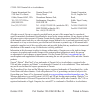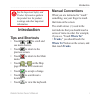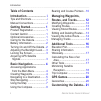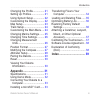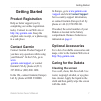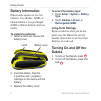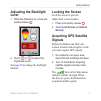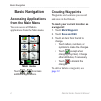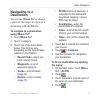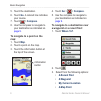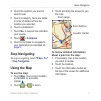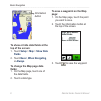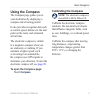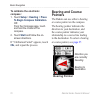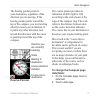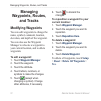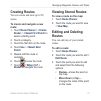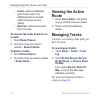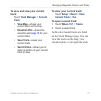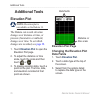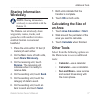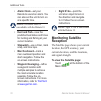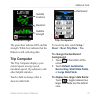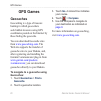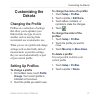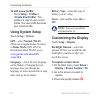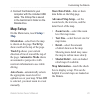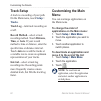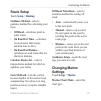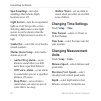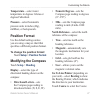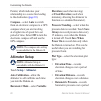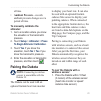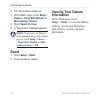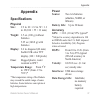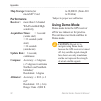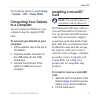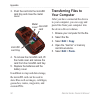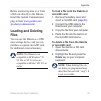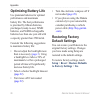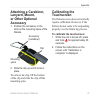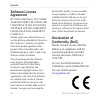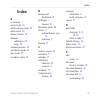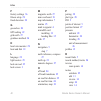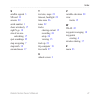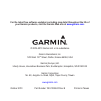- DL manuals
- Garmin
- GPS
- Dacota 10
- Owner's Manual
Garmin Dacota 10 Owner's Manual
Summary of Dacota 10
Page 1
Dakota ® 10 and 20 owner’s manual.
Page 2
All rights reserved. Except as expressly provided herein, no part of this manual may be reproduced, copied, transmitted, disseminated, downloaded or stored in any storage medium, for any purpose without the express prior written consent of garmin. Garmin hereby grants permission to download a single...
Page 3: Introduction
Dakota series owner’s manual i introduction see the important safety and product information guide in the product box for product warnings and other important information. Introduction tips and shortcuts • touch or to scroll and see more choices. • touch to return to the previous screen. • touch to ...
Page 4: Table of Contents
Ii dakota series owner’s manual introduction table of contents introduction .......................... I tips and shortcuts ....................... I manual conventions .................... I getting started .................... 1 product registration .................. 1 contact garmin ...............
Page 5
Dakota series owner’s manual iii introduction changing the profile ................ 21 setting up profiles ................... 21 using system setup ................ 22 customizing the display .......... 22 map setup ............................... 23 track setup ............................. 24 cus...
Page 6
Iv dakota series owner’s manual introduction power key touchscreen mini-usb connector (under weather cap) latch mounting spine battery cover.
Page 7: Getting Started
Dakota series owner’s manual 1 getting started getting started product registration help us better support you by completing our online registration today. Connect to our web site at http://my.Garmin.Com . Keep the original sales receipt, or a photocopy, in a safe place. Contact garmin contact garmi...
Page 8: Battery Information
2 dakota series owner’s manual getting started battery information dakota units operate on two aa batteries. Use alkaline, nimh, or lithium batteries. Use precharged nimh or lithium batteries for best results. To install the batteries: 1. Slide the latch and remove the battery cover. Latch battery c...
Page 9: Adjusting The Backlight
Dakota series owner’s manual 3 getting started adjusting the backlight level 1. While the dakota is on, press and quickly release . 2. Touch or to adjust the brightness levels. See page 22 to change the backlight timeout. Locking the screen lock the screen to prevent inadvertent screen touches. 1. P...
Page 10: Basic Navigation
4 dakota series owner’s manual basic navigation basic navigation accessing applications from the main menu you can access all dakota applications from the main menu. Main menu touch or to access additional applications. Creating waypoints waypoints are locations you record and store in the dakota. T...
Page 11: Navigating to A
Dakota series owner’s manual 5 basic navigation navigating to a destination you can use where to? Or choose a point on the map to navigate to a destination with the dakota. To navigate to a destination using where to?: 1. Touch where to? . 2. Touch a category. 3. Touch one of the items listed below....
Page 12: Compass
6 dakota series owner’s manual basic navigation 5. Touch the destination. 6. Touch go . A colored line indicates your course. 7. Touch > compass . 8. Use the compass to navigate to your destination as indicated on page 9 . To navigate to a point on the map: 1. Touch map . 2. Touch a point on the map...
Page 13: Compass
Dakota series owner’s manual 7 basic navigation 4. Touch the location you want to search near. 5. Touch a category. Items are listed in order of distance from the location you selected. 6. Touch a destination. 7. Touch go . A colored line indicates your course. 8. Touch > compass . 9. Use the compas...
Page 14: Top of The Screen:
8 dakota series owner’s manual basic navigation information button to show or hide data fields at the top of the screen: 1. Touch setup > map > show data fields . 2. Touch never , when navigating , or always . To change the map page data fields: 1. On the map page, touch one of the data fields. 2. T...
Page 15: Using The Compass
Dakota series owner’s manual 9 basic navigation using the compass the compass page guides you to your destination by displaying a compass and a bearing pointer. It also provides navigation data such as current speed, distance to the next point on the route, and estimated arrival time. The electronic...
Page 16: To Calibrate The Electronic
10 dakota series owner’s manual basic navigation to calibrate the electronic compass: 1. Touch setup > heading > press to begin compass calibration . Or from the compass page, touch and hold the middle of the compass. 2. Touch start and follow the on- screen directions. If “calibration failed” appea...
Page 17: Course Pointer
Dakota series owner’s manual 11 basic navigation the bearing pointer points to your destination, regardless of the direction you are moving. If the bearing pointer points toward the top of the compass, you are traveling directly toward your destination. If it points any other direction, turn toward ...
Page 18: Managing
12 dakota series owner’s manual managing waypoints, routes, and tracks managing waypoints, routes, and tracks modifying waypoints you can edit waypoints to change the name, symbol, comment, location, elevation, and depth of the waypoint. You can also use the waypoint manager to relocate a waypoint t...
Page 19: Creating Routes
Dakota series owner’s manual 13 managing waypoints, routes, and tracks creating routes you can create and store up to 50 routes. To create and navigate a new route: 1. Touch route planner > route> > to select a starting point. 2. Touch a category. 3. Touch the first item on the route. 4. Touch use >...
Page 20: Insert—Adds An Additional
14 dakota series owner’s manual managing waypoints, routes, and tracks • insert—adds an additional point on the route. The additional point is inserted before the point you are editing. • remove—removes the point from the route. To reverse the order of points on a route: 1. Touch route planner . 2. ...
Page 21: Track:
Dakota series owner’s manual 15 managing waypoints, routes, and tracks to save and view your current track: touch track manager > current track . • view map—shows your current track on the map. • elevation plot—shows the elevation plot page 16 for your current track. • save track—saves your current ...
Page 22: Additional Tools
16 dakota series owner’s manual additional tools additional tools elevation plot note: elevation plot is unavailable on the dakota 10. The dakota can record elevation changes over distance or time, or pressure (barometric or ambient) changes over time. To set which changes are recorded, see page 28 ...
Page 23: Sharing Information
Dakota series owner’s manual 17 additional tools sharing information wirelessly note: sharing information wirelessly is unavailable with the dakota 10. The dakota can wirelessly share waypoints, routes, tracks, and geocaches with another wireless- enabled garmin recreational handheld. 1. Place the u...
Page 24: Alarm Clock—Set Your
18 dakota series owner’s manual additional tools • alarm clock—set your dakota to sound an alarm. You can also set the unit to turn on at a specific time. Note: the alarm clock is unavailable with the dakota 10. • hunt and fish—view the predicted best dates and times for hunting and fishing at your ...
Page 25: Satellite Page
Dakota series owner’s manual 19 additional tools satellite page satellite locations elevation satellite strength the green bars indicate gps satellite strength. White bars indicate that the dakota is still collecting data. Trip computer the trip computer displays your current speed, average speed, m...
Page 26: Gps Games
20 dakota series owner’s manual gps games gps games geocaches geocaching is a type of treasure hunting in which geocachers seek hidden treasures using gps coordinates posted on the internet by those hiding the geocache. You can download geocache sites from www.Geocaching.Com . The web site supports ...
Page 27: Customizing The
Dakota series owner’s manual 21 customizing the dakota customizing the dakota changing the profile profiles are a collection of settings that allow you to optimize your dakota from one type of use to another, such as moving from recreational use to automotive use. When you are in a profile and chang...
Page 28: To Add A New Profile:
22 dakota series owner’s manual customizing the dakota to add a new profile: touch setup > profiles > . This profile is a copy of your current profile. The new profile becomes your current profile. Using system setup touch setup > system . Gps—select normal, waas (wide area augmentation system), or ...
Page 29: Map Setup
Dakota series owner’s manual 23 customizing the dakota 4. Connect the dakota to your computer with the included usb cable. The bitmap file is saved in the garmin\scrn folder on the dakota drive. Map setup on the main menu, touch setup > map . Orientation—select how the map is shown on the page. Nort...
Page 30: Track Setup
24 dakota series owner’s manual customizing the dakota track setup a track is a recording of your path. On the main menu, touch setup > tracks . Track log—turn track recording on or off. Record method—select a track recording method. Touch distance, time, or auto. If your record method is time or di...
Page 31: Route Setup
Dakota series owner’s manual 25 customizing the dakota route setup touch setup > routing . Guidance method—select a guidance method for calculating your route • off road—calculates point-to- point routes. • on road for time—calculates on-road routes that require minimal time to drive. • on road for ...
Page 32: Spot Soundings—Turn Spot
26 dakota series owner’s manual customizing the dakota spot soundings—turn spot soundings that indicate depth locations on or off. Light sectors—turn the navigational light on or off for specific sectors. Selecting auto causes some light sectors to not be shown when the density of light sectors in a...
Page 33: Temperature—Select Water
Dakota series owner’s manual 27 customizing the dakota temperature—select water temperature in degrees celsius or degrees fahrenheit. Pressure—select barometric pressure units in inches (hg), millibars, or hectopascals. Position format use the default settings unless you are using a map or chart tha...
Page 34: Altimeter Setup
28 dakota series owner’s manual customizing the dakota pointer, which indicates your relationship to a course line leading to the destination ( page 10 ). Compass—select auto toswitch from an electronic compass to a gps compass when you are traveling at a higher rate of speed for a set period of tim...
Page 35: To Manually Calibrate The
Dakota series owner’s manual 29 customizing the dakota of time. • ambient pressure—records ambient pressure changes over a period of time. To manually calibrate the altimeter: 1. Go to a location where you know the elevation or the barometric pressure. 2. Touch setup > altimeter > press to begin alt...
Page 36: Setup
30 dakota series owner’s manual customizing the dakota 2. Turn the wireless sensor on. 3. On the main menu, touch setup > fitness > heart rate monitor or bike cadence sensor . 4. Touch search for new . 5. A “connected” message appears. Note: to prevent your dakota from communicating with wireless se...
Page 37: Appendix
Dakota series owner’s manual 31 appendix appendix specifications physical size: 3.9 in. H × 2.2 in. W × 1.3 in. D (100 × 55 × 33 mm) weight: 3.5 oz. (100 g) without batteries 5.25 oz (148.8 g) with batteries display: 2.6 in. Diagonal (66 mm) backlit 65k color tft display (160 × 240 pixels) case: rug...
Page 38: Map Storage: Internal Or
32 dakota series owner’s manual appendix map storage: internal or microsd ™ card performance receiver: more than 12 channel waas enabled/high sensitivity acquisition times: (warm start) start) (autolocate) update rate: 1/second, continuous compass: accuracy: ± 2 degrees (± 5 degrees in extreme north...
Page 39: Setup
Dakota series owner’s manual 33 appendix to turn demo mode on, touch setup > system > gps > demo mode . Connecting your dakota to a computer you can connect the dakota to your computer using the supplied usb cable. To connect your dakota to your computer: 1. Lift the weather cap on the top of the da...
Page 40: Transferring Files to
34 dakota series owner’s manual appendix 3. Push the card into the microsd card tray and close the metal cover. Metal cover microsd card microsd card tray 4. To remove the microsd card, lift the metal cover and remove the card from the microsd card tray. 5. Replace the batteries and the battery cove...
Page 41: Loading and Deleting
Dakota series owner’s manual 35 appendix before transferring data to or from a web site directly to the dakota, install the garmin communicator plug-in from www.Garmin.Com /products/communicator . Loading and deleting files you can use the dakota as a usb mass storage device, and you can purchase a ...
Page 42: Optimizing Battery Life
36 dakota series owner’s manual appendix optimizing battery life use premium batteries for optimal performance and maximum battery life. The best performance is provided by lithium batteries, precharged (ready-to-use) nimh batteries, and nimh rechargeable batteries less than one year old with a capa...
Page 43: Attaching A Carabiner,
Dakota series owner’s manual 37 appendix attaching a carabiner, lanyard, mount, or other optional accessory 1. Position the accessory in the slots on the mounting spine of the dakota. Accessory (carabiner) clip mounting spine 2. Slide the clip up until it locks in place. To remove the clip, lift the...
Page 44: Software License
38 dakota series owner’s manual appendix software license agreement by using the dakota, you agree to be bound by the terms and conditions of the following software license agreement. Please read this agreement carefully. Garmin grants you a limited license to use the software embedded in this devic...
Page 45: Index
Index dakota series owner’s manual 39 index a accessories 1 active route 14 advanced map setup 23 alarm clock 18 alarms, marine 26 altimeter calibration 29 setup 28 ambient pressure 28 automotive mode 23 auto zoom 23 avoidance setup 25 b background dashboard 19 backlight 3 timeout 22 barometer mode ...
Page 46
Index 40 dakota series owner’s manual f factory settings 36 fitness setup 29 fixed elevation 28 g geocaches 20 gps setting 22 grid north 27 guidance method 24 h heart rate monitor 29 hunt and fish 18 l language 22 light sectors 25 lock on road 25 lock screen 3 m magnetic north 27 man overboard 18 ma...
Page 47
Index dakota series owner’s manual 41 s satellite signals 3 sd card 33 sensors 29 serial number 1 share wirelessly 17 sight n go 18 size of an area calculating 17 spot soundings 25 stop navigating 7 stopwatch 18 sun and moon 17 t text size, maps 23 timeout, backlight 22 time zone 26 tones 22 tracks ...
Page 48: Www.Garmin.Com
For the latest free software updates (excluding map data) throughout the life of your garmin products, visit the garmin web site at www.Garmin.Com . © 2009–2010 garmin ltd. Or its subsidiaries garmin international, inc. 1200 east 151 st street, olathe, kansas 66062, usa garmin (europe) ltd. Liberty ...