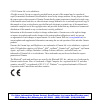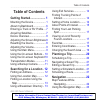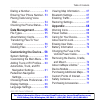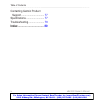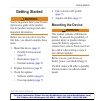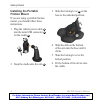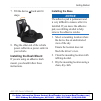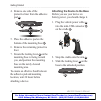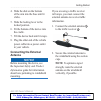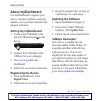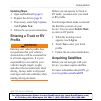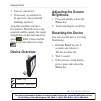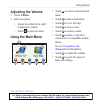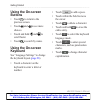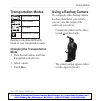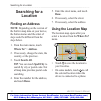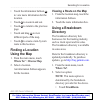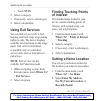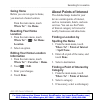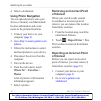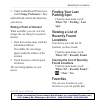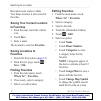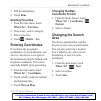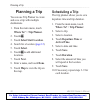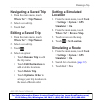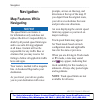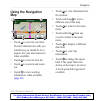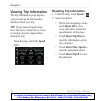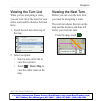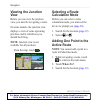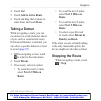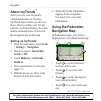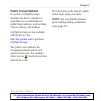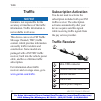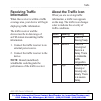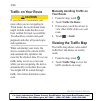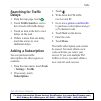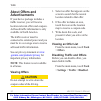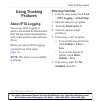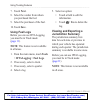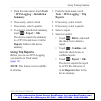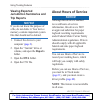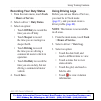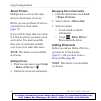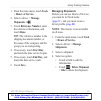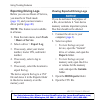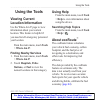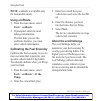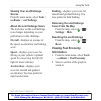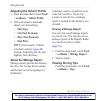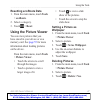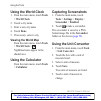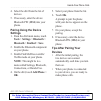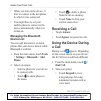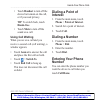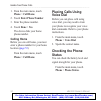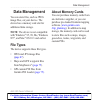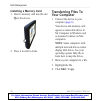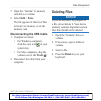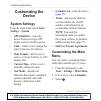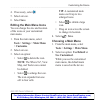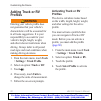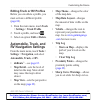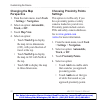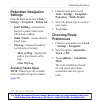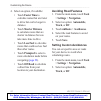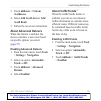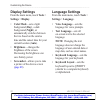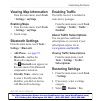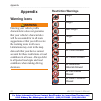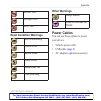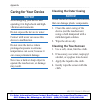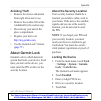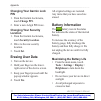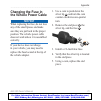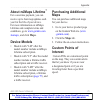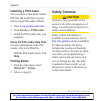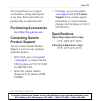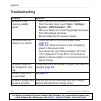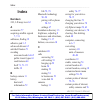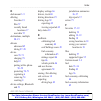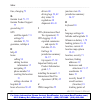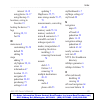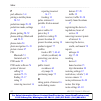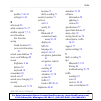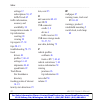- DL manuals
- Garmin
- GPS
- dezl 560
- Owner's Manual
Garmin dezl 560 Owner's Manual
Summary of dezl 560
Page 1
Dēzl ® 560 owner’s manual for sales information please contact roadtrucker inc (www.Roadtrucker.Com) 8312 sidbury rd. Wilmington, nc 28411 (800) 507-0482 / (910) 686-4281.
Page 2
© 2012 garmin ltd. Or its subsidiaries all rights reserved. Except as expressly provided herein, no part of this manual may be reproduced, copied, transmitted, disseminated, downloaded or stored in any storage medium, for any purpose without the express prior written consent of garmin. Garmin hereby...
Page 3: Table of Contents
Dēzl 560 owner’s manual i table of contents table of contents getting started .................... 1 mounting the device .................. 1 about mydashboard .................. 6 entering a truck or rv profile ... 7 acquiring satellites .................... 7 device overview..........................
Page 4: Using Trucking Features..
Ii dēzl 560 owner’s manual table of contents viewing trip information ......... 24 viewing the turn list .............. 25 viewing the next turn ............. 25 viewing the junction view ....... 26 selecting a route calculation mode ..................................... 26 adding one point to the a...
Page 5: Customizing The Device ...
Dēzl 560 owner’s manual iii table of contents dialing a number ..................... 53 entering your phone number .. 53 placing calls using voice dial ........................................ 54 checking the phone status ..... 54 data management ............. 55 file types ............................
Page 6
Iv dēzl 560 owner’s manual table of contents contacting garmin product support ................................. 77 specifications .......................... 77 troubleshooting ....................... 78 index .................................. 80 for sales information please contact roadtrucker inc...
Page 7: Getting Started
Dēzl 560 owner’s manual 1 getting started getting started warning see the important safety and product information guide in the product box for product warnings and other important information. Before you use your device for the first time, you should complete these tasks. 1. Mount the device ( page...
Page 8: Installing The Portable
2 dēzl 560 owner’s manual getting started installing the portable friction mount if you are using a portable friction mount, you should follow these instructions. 1. Plug the vehicle power cable ➊ into the mini-usb connector ➋ on the cradle ➌ . ➋ ➊ ➌ ➍ 2. Snap the cradle onto the arm ➍ . 3. Slide th...
Page 9: Installing The Dash Mount
Dēzl 560 owner’s manual 3 getting started 7. Tilt the device ➏ back until it snaps. ➏ 8. Plug the other end of the vehicle power cable into a power outlet in your vehicle. Installing the dash mount if you are using an adhesive dash mount, you should follow these instructions. Installing the base not...
Page 10
4 dēzl 560 owner’s manual getting started 4. Remove one side of the protective liner from the adhesive pad ➊ . ➊ lock lock ➋ ➌ 5. Place the adhesive pad on the bottom of the mounting base ➋ . 6. Remove the remaining protective liner. 7. Ensure the locking lever ➌ on the mounting base is facing towar...
Page 11: Connecting The External
Dēzl 560 owner’s manual 5 getting started 4. Slide the disk on the bottom of the arm into the base until it clicks. 5. Slide the locking lever to the locked position. 6. Fit the bottom of the device into the cradle. 7. Tilt the device back until it snaps. 8. Plug the other end of the vehicle power c...
Page 12: About Mydashboard
6 dēzl 560 owner’s manual getting started about mydashboard use mydashboard to register your device, check for software and map updates, access product manuals and support, and more. Setting up mydashboard 1. Connect the usb cable to the micro-usb connector ➊ on the device. ➊ 2. Connect the usb cabl...
Page 13: Updating Maps
Dēzl 560 owner’s manual 7 getting started updating maps 1. Open mydashboard ( page 6 ). 2. Register the device ( page 6 ). 3. If necessary, under map updates, click update now . 4. Follow the on-screen instructions. Entering a truck or rv profile warning entering your vehicle profile does not guaran...
Page 14: Device Overview
8 dēzl 560 owner’s manual getting started 1. Turn on your device. 2. If necessary, go outdoors to an open area, away from tall buildings and trees. Acquiring satellites can take a few minutes. When the device has acquired satellite signals, the signal strength bars on the main menu are green . When ...
Page 15: Adjusting The Volume
Dēzl 560 owner’s manual 9 getting started adjusting the volume 1. Touch volume . 2. Select an option: • adjust the slider left to right to adjust the volume. • touch to mute all audio. Using the main menu ➊ ➋ ➌ ➍ ➐ ➑ ➎ ➏ • touch ➊ to select a transportation mode. • touch ➋ to find a destination. • t...
Page 16: Using The On-Screen
10 dēzl 560 owner’s manual getting started using the on-screen buttons • touch to return to the previous screen. • touch and to see more choices. • touch and hold and to scroll faster. • touch to search by name. Using the on-screen keyboard see “language settings” to change the keyboard layout ( pag...
Page 17: Transportation Modes
Dēzl 560 owner’s manual 11 getting started transportation modes automobile mode truck mode rv mode pedestrian mode routing is calculated differently based on your transportation mode. Changing the transportation mode 1. From the main menu, touch the transportation mode icon. 2. Select a mode. 3. Tou...
Page 18: Searching For A
12 dēzl 560 owner’s manual searching for a location searching for a location finding an address note : depending on the version of the built-in map data on your device, the button names and the order of steps could be different from the steps below. 1. From the main menu, touch where to? > address ....
Page 19: Finding A Location
Dēzl 560 owner’s manual 13 searching for a location • touch the information balloon ➋ to view more information for the location. • touch ➌ to zoom in and out. • touch ➍ to return to the previous page. • touch and drag ➎ to view different parts of the map. • touch ➏ to create a turn-by-turn route to ...
Page 20: Ntts
14 dēzl 560 owner’s manual searching for a location • touch ntts . 2. Select a category. 3. If necessary, select a subcategory. 4. Select a destination. Using exit services you can find services such as fuel, lodging, and truck stops at upcoming highway exits. The device displays available services ...
Page 21: Going Home
Dēzl 560 owner’s manual 15 searching for a location going home before you can navigate to home, you must set a home location. From the main menu, touch where to? > go home . Resetting your home location 1. From the main menu, touch where to? > > set home location . 2. Select an option. Editing your ...
Page 22: Using Photo Navigation
16 dēzl 560 owner’s manual searching for a location 4. Select a destination. Using photo navigation you can upload pictures onto your device or memory card that include location information and create routes to the pictured locations. 1. Connect your device to your computer ( page 6 ). 2. Go to http...
Page 23: Change Preferences
Dēzl 560 owner’s manual 17 searching for a location 3. Under mydashboard preferences, click change preferences > yes . Mydashboard collects the data from your device. Rating a point of interest when available, you can view and change the star rating for a point of interest. 1. From the location map,...
Page 24: To Favorites
18 dēzl 560 owner’s manual searching for a location them and create routes to them. Your home location is also stored in favorites. Saving your current location to favorites 1. From the map, touch the vehicle icon. 2. Touch save . 3. Enter a name. The location is saved in favorites . Saving location...
Page 25: Done
Dēzl 560 owner’s manual 19 searching for a location 7. Edit the information. 8. Touch done . Deleting favorites 1. From the main menu, touch where to? > favorites . 2. If necessary, select a category. 3. Select a favorite. 4. Touch > delete > yes . Entering coordinates if you know the geographic coo...
Page 26: Planning A Trip
20 dēzl 560 owner’s manual planning a trip planning a trip you can use trip planner to create and save a trip with multiple destinations. 1. From the main menu, touch where to? > trip planner . 2. Touch . 3. Touch select start location . 4. Search for a location ( page 12 ). 5. Touch select . 6. Tou...
Page 27: Navigating A Saved Trip
Dēzl 560 owner’s manual 21 planning a trip navigating a saved trip 1. From the main menu, touch where to? > trip planner . 2. Select a saved trip. 3. Touch go! . Editing a saved trip 1. From the main menu, touch where to? > trip planner . 2. Select a saved trip. 3. Touch . 4. Select an option: • tou...
Page 28: Navigation
22 dēzl 560 owner’s manual navigation navigation map features while navigating notice the speed limit icon feature is for information only and does not replace the driver’s responsibility to abide by all posted speed limit signs and to use safe driving judgment at all times. Garmin will not be respo...
Page 29: Using The Navigation
Dēzl 560 owner’s manual 23 navigation using the navigation map ➊ ➋ ➌ ➍ ➎ ➏ ➐ ➑ ➒ ➓ • touch ➊ to view the next turn. The turn indicator also tells you which lane you should be in to prepare for your next maneuver, when available. • touch ➋ to view the turn list. • touch ➌ to zoom in and zoom out. • t...
Page 30: Viewing Trip Information
24 dēzl 560 owner’s manual navigation viewing trip information the trip information page displays your present speed and provides statistics about your trip. Tip : if you make frequent stops, leave the device turned on so it can accurately measure elapsed time during the trip. From the map, touch th...
Page 31: Viewing The Turn List
Dēzl 560 owner’s manual 25 navigation viewing the turn list when you are navigating a route, you can view all of the turns for your entire route and the distance between turns. 1. Touch the text bar on the top of the map. 2. Select an option: • select a turn on the list to view the next turn. • touc...
Page 32: Viewing The Junction
26 dēzl 560 owner’s manual navigation viewing the junction view before you can view the junction view, you must be navigating a route. On some models, the junction view displays a view of some upcoming junctions and in which lane you should be driving. Note : junction view is not available for all j...
Page 33: Go!
Dēzl 560 owner’s manual 27 navigation 4. Touch go! . 5. Touch add to active route . 6. Touch and drag the locations to order them, and touch done . Taking a detour while navigating a route, you can use detours to avoid obstacles ahead of you, such as construction zones. If advanced detours is enable...
Page 34: About Mytrends
28 dēzl 560 owner’s manual navigation about mytrends ™ after you save your frequently- visited destinations as favorites, mytrends senses when you drive to them. After recording your driving patterns, mytrends displays the route and the estimated time of arrival in the navigation bar on the map. Set...
Page 35: Public Transit Options
Dēzl 560 owner’s manual 29 navigation public transit options if you have cityxplorer maps installed, the device calculates a route that uses a combination of public transit options, such as riding a bus or subway, and walking. Cityxplorer maps are not included with the device. See http://my.Garmin.C...
Page 36: Traffic
30 dēzl 560 owner’s manual traffic traffic notice garmin is not responsible for the accuracy or timeliness of the traffic information. Traffic information is not available in all areas. This device can receive fm traffic message channel (tmc) traffic content, which provides information on nearby tra...
Page 37: Receiving Traffic
Dēzl 560 owner’s manual 31 traffic receiving traffic information when the receiver is within a traffic coverage area, your device will begin displaying traffic information. The traffic receiver and the device must be in data range of an fm station transmitting traffic information. 1. Connect the tra...
Page 38: Traffic On Your Route
32 dēzl 560 owner’s manual traffic traffic on your route caution if you choose to recalculate your route when you are navigating in truck mode, the recalculated route might include roads that have not been verified for truck accessibility. You should use caution and good judgment and obey all posted...
Page 39: Searching For Traffic
Dēzl 560 owner’s manual 33 traffic searching for traffic delays 1. From the map page, touch . 2. Touch traffic search to view a list of roads with traffic delays. 3. Touch an item in the list to view delays on the road. 4. If there is more than one delay, touch the arrows to view additional delays. ...
Page 40: About Offers and
34 dēzl 560 owner’s manual traffic about offers and advertisements if your device package includes a traffic receiver, you will receive location-relevant offers and coupons. Ad-based traffic information is only available in north america. The traffic receiver must be connected to external power and ...
Page 41: Using Trucking
Dēzl 560 owner’s manual 35 using trucking features using trucking features about ifta logging you can use ifta logging to archive data needed for international fuel tax agreement documentation, such as fuel-purchase data and miles driven. Before you can use ifta logging, you must be in truck mode ( ...
Page 42: Next
36 dēzl 560 owner’s manual using trucking features 7. Touch next . 8. Select the vendor from whom you purchased the fuel. 9. Select the purchaser of the fuel. 10. Touch save . Using fuel logs before you can use ifta logging, you must be in truck mode ( page 11 ). Note : this feature is not available...
Page 43: Tools
Dēzl 560 owner’s manual 37 using trucking features 1. From the main menu, touch tools > ifta logging > jurisdiction summary . 2. If necessary, select a truck. 3. If necessary, select a quarter. 4. To export a jurisdiction summary, touch > export > ok . The device exports the summary to a csv file an...
Page 44: Viewing Exported
38 dēzl 560 owner’s manual using trucking features viewing exported jurisdiction summaries and trip reports notice if you do not know the purpose of a file, do not delete it. Your device memory contains important system files that should not be deleted. 1. Connect the device to your computer ( page ...
Page 45: Recording Your Duty Status
Dēzl 560 owner’s manual 39 using trucking features recording your duty status 1. From the main menu, touch tools > hours of service . 2. Select a driver > duty status . 3. Select an option: • touch off duty to record the time you are off duty. • touch sleeper to record the time you are resting in a ...
Page 46: About Drivers
40 dēzl 560 owner’s manual using trucking features about drivers multiple drivers can use the same device to track hours of service. Before you can use hours of service, you must be in truck mode ( page 11 ). If you work for more than one carrier in a 24-hour period, you must record each carrier. Yo...
Page 47: Tools
Dēzl 560 owner’s manual 41 using trucking features 1. From the main menu, touch tools > hours of service . 2. Select a driver > manage shipments > . 3. Touch reference number , enter the reference information, and touch done . Tip : the reference number is the shipping document number, or the name o...
Page 48: Exporting Driving Logs
42 dēzl 560 owner’s manual using trucking features exporting driving logs before you can use hours of service, you must be in truck mode ( page 11 ), and you must create a driver profile ( page 40 ). Note : this feature is not available in all areas. 1. From the main menu, touch tools > hours of ser...
Page 49: Using The Tools
Dēzl 560 owner’s manual 43 using the tools using the tools viewing current location information use the where am i? Page to view information about your current location. This feature is helpful if you need to tell emergency personnel your location. From the main menu, touch tools > where am i? . Fin...
Page 50: Note
44 dēzl 560 owner’s manual using the tools note : ecoroute is available only for automobile mode. Using ecoroute 1. From the main menu, select tools > ecoroute . 2. If prompted, enter fuel and mileage information. The first time you use the ecoroute features, you must enter vehicle information. Cali...
Page 51: Viewing Your Ecochallenge
Dēzl 560 owner’s manual 45 using the tools viewing your ecochallenge scores from the main menu, select tools > ecoroute > ecochallenge . About the ecochallenge score the leaf color on the ecochallenge icon changes depending on your performance in the challenge. Overall —displays an average of the sp...
Page 52: Tools
46 dēzl 560 owner’s manual using the tools adjusting the vehicle profile 1. From the main menu, touch tools > ecoroute > vehicle profile . 2. Select an option to manually adjust your fuel settings. • fuel type • city fuel economy • hwy. Fuel economy • fuel price tip : for best results, calibrate you...
Page 53: Resetting Ecoroute Data
Dēzl 560 owner’s manual 47 using the tools resetting ecoroute data 1. From the main menu, touch tools > ecoroute . 2. Select a category. 3. Touch > reset . Using the picture viewer you can view pictures that you have stored in your device or on a memory card. See page 55 for more information about l...
Page 54: Using The World Clock
48 dēzl 560 owner’s manual using the tools using the world clock 1. From the main menu, touch tools > world clock . 2. Touch a city name. 3. Enter a new city name 4. Touch done . 5. If necessary, select a city. Viewing the world map from the main menu, touch tools > world clock > . Nighttime hours a...
Page 55: Done
Dēzl 560 owner’s manual 49 using the tools 6. Select a unit of measure. 7. Touch done . 8. If necessary, repeat steps 5–7. 9. Enter a value. 10. Touch done . Setting currency conversion rates manually you can update the currency conversion rates manually so that you are always using the most- curren...
Page 56: Hands-Free Phone
50 dēzl 560 owner’s manual hands-free phone calls hands-free phone calls bluetooth ® technology establishes a wireless link between two devices, such as a mobile phone and your device. To determine whether your mobile phone with bluetooth technology is compatible with the device, go to www.Garmin .C...
Page 57: 1234
Dēzl 560 owner’s manual 51 hands-free phone calls 4. Select the dēzl from the list of devices. 5. If necessary, enter the device bluetooth pin ( 1234 ) into your phone. Pairing using the device settings 1. From the dēzl main menu, touch tools > settings > bluetooth > bluetooth > enabled > save . 2. ...
Page 58: Managing The Bluetooth
52 dēzl 560 owner’s manual hands-free phone calls • when you turn on the device, it tries to connect to the last phone to which it was connected. • you might have to set your mobile phone to connect to the device automatically when it is turned on. Managing the bluetooth device list you can add, dis...
Page 59: Handset
Dēzl 560 owner’s manual 53 hands-free phone calls • touch handset to turn off the device but remain on the call, or if you need privacy. Tip : to switch back, touch hands-free . • touch mute to turn off the sound on a call. Using call waiting when you are on a call and you receive a second call (cal...
Page 60: Phone
54 dēzl 560 owner’s manual hands-free phone calls 1. From the main menu, touch phone > call home . 2. Touch enter phone number . 3. Enter the phone number. 4. Touch done > yes . The device dials your home phone number. Calling home before you can call home, you must enter a phone number for your hom...
Page 61: Data Management
Dēzl 560 owner’s manual 55 data management data management you can store files, such as jpeg image files, on your device. The device has a memory card slot for additional data storage. Note : the device is not compatible with windows ® 95, 98, me, windows nt ® , and mac ® os 10.3 and earlier. File t...
Page 62: Installing A Memory Card
56 dēzl 560 owner’s manual data management installing a memory card 1. Insert a memory card into the slot ➊ on the device. ➊ 2. Press it in until it clicks. Transferring files to your computer 1. Connect the device to your computer ( page 6 ). Your device and memory card appear as removable drives i...
Page 63: Edit
Dēzl 560 owner’s manual 57 data management 5. Open the “garmin” or memory card drive or volume. 6. Select edit > paste . The file appears in the list of files in the device memory or on the memory card. Disconnecting the usb cable 1. Complete an action: • for windows computers, click the eject icon ...
Page 64: Customizing The
58 dēzl 560 owner’s manual customizing the device customizing the device system settings from the main menu, touch tools > settings > system . • gps simulator —stops the device from receiving a gps signal, and saves battery power. • units —allows you to change the units of measure for distance. • ti...
Page 65: Save
Dēzl 560 owner’s manual 59 customizing the device 4. If necessary, select . 5. Select an icon. 6. Select save . Editing the main menu icons you can change the size and location of the icons on your customized main menu. 1. From the main menu, select tools > settings > main menu > customize . 2. Sele...
Page 66: Adding Truck Or Rv
60 dēzl 560 owner’s manual customizing the device adding truck or rv profiles warning entering your vehicle profile does not guarantee that your vehicle’s characteristics will be accounted for in all route suggestions. It is your responsibility to account for your vehicle’s height, length, weight, a...
Page 67: Editing Truck Or Rv Profiles
Dēzl 560 owner’s manual 61 customizing the device editing truck or rv profiles before you can delete a profile, you must activate a different profile ( page 60 ). 1. From the main menu, touch tools > settings > truck profile . 2. Touch a profile, and touch . 3. Select an option: edit or delete . Aut...
Page 68: Changing The Map
62 dēzl 560 owner’s manual customizing the device changing the map perspective 1. From the main menu, touch tools > settings > navigation . 2. Select an option: automobile , truck , or rv . 3. Touch map view . 4. Select an option: • touch track up to display the map in two dimensions (2-d), with you...
Page 69: Pedestrian Navigation
Dēzl 560 owner’s manual 63 customizing the device pedestrian navigation settings from the main menu, touch tools > settings > navigation > pedestrian . • limit walking —controls how much of a public transit route will include walking. • public transit —avoids selected transit types. • trip log —disp...
Page 70: Faster Time
64 dēzl 560 owner’s manual customizing the device 4. Select an option, if available: • touch faster time to calculate routes that are faster to drive but can be longer in distance. • touch shorter distance to calculate routes that are shorter in distance but can take more time to drive. • touch less...
Page 71: Nüroute
Dēzl 560 owner’s manual 65 customizing the device 3. Touch nüroute > custom avoidances . 4. Select add avoid area or add avoid road . 5. Follow the on-screen instructions. About advanced detours when this feature is enabled, the device calculates a new route based on specific options you select ( pa...
Page 72: Display Settings
66 dēzl 560 owner’s manual customizing the device display settings from the main menu, touch tools > settings > display . • color mode —sets a light background ( day ), a dark background ( night ), or automatically switches between the two based on the sunrise time and the sunset time for your curre...
Page 73: Viewing Map Information
Dēzl 560 owner’s manual 67 customizing the device viewing map information from the main menu, touch tools > settings > mymaps . Enabling maps 1. From the main menu, touch tools > settings > mymaps . 2. Touch a map. Bluetooth settings from the main menu, touch tools > settings > bluetooth . • add pho...
Page 74: Appendix
68 dēzl 560 owner’s manual appendix appendix warning icons warning entering your vehicle profile characteristics does not guarantee that your vehicle's characteristics will be accounted for in all route suggestions or that you will receive the warning icons in all cases. Limitations may exist in the...
Page 75: Road Condition Warnings
Dēzl 560 owner’s manual 69 appendix no left turn no right turn no u turn road condition warnings risk of grounding lateral wind narrow road sharp curve steep down hill tree overhang other warnings weigh station road not verified for trucks power cables you can use these options to power your device....
Page 76: Caring For Your Device
70 dēzl 560 owner’s manual appendix caring for your device notice avoid dropping your device and operating it in high-shock and high- vibration environments. Do not expose the device to water. Contact with water can cause this device to malfunction. Do not store the device where prolonged exposure t...
Page 77: Avoiding Theft
Dēzl 560 owner’s manual 71 appendix avoiding theft • remove the device and mount from sight when not in use. • remove the residue left on the windshield by the suction cup. • do not keep your unit in the glove compartment. • register your device at http://my.Garmin.Com . • use the garmin lock ™ feat...
Page 78: Changing Your Garmin Lock
72 dēzl 560 owner’s manual appendix changing your garmin lock pin 1. From the garmin lock menu, touch change pin . 2. Enter a new 4-digit pin twice. Changing your security location 1. From the garmin lock menu, touch security location . 2. Drive to the new security location. 3. Touch set . Erasing u...
Page 79: Changing The Fuse In
Dēzl 560 owner’s manual 73 appendix changing the fuse in the vehicle power cable notice when replacing the fuse, do not lose any of the small pieces and make sure they are put back in the proper position. The vehicle power cable does not work unless it is assembled correctly. If your device does not...
Page 80: Removing The Device,
74 dēzl 560 owner’s manual appendix removing the device, cradle, and mount removing the device from the cradle 1. Press up on the tab on the top of the cradle. 2. Tilt the device forward. Removing the cradle from the mount 1. Turn the cradle to the right or left. 2. Apply pressure until the socket o...
Page 81: About Nümaps Lifetime
Dēzl 560 owner’s manual 75 appendix about nümaps lifetime ™ for a one-time payment, you can receive up to four map updates each year for the life of your device. For more information on nümaps lifetime and complete terms and conditions, go to www.Garmin.Com /numaps , and click maps . Device models •...
Page 82: Installing A Poi Loader
76 dēzl 560 owner’s manual appendix installing a poi loader you can create or download custom poi lists and install them on your device using poi loader software. 1. Go to www.Garmin.Com/extras . 2. Click services > poi loader . 3. Install the poi loader onto your computer. Using the poi loader help...
Page 83: Purchasing Accessories
Dēzl 560 owner’s manual 77 appendix you can purchase a new region or extend an existing subscription at any time. Each region that you purchase has an expiration date. Purchasing accessories go to http://buy.Garmin.Com. Contacting garmin product support you can contact garmin product support if you ...
Page 84: Troubleshooting
78 dēzl 560 owner’s manual appendix troubleshooting problem solution my device is not acquiring satellite signals. • verify that the gps simulator is turned off. • from the main menu, touch tools > settings > system > gps simulator > off . • take your device out of parking garages and away from tall...
Page 85: My Computer
Dēzl 560 owner’s manual 79 appendix how do i know my device is in usb mass storage mode? When your device is in usb mass storage mode, a picture of a device connected to a computer is shown on the device screen. Also, you should see two new removable disk drives listed in my computer . The device is...
Page 86: Index
Index 80 dēzl 560 owner’s manual index numbers 2-d, 3-d map view 62 a accessories 77 acquiring satellite signals 7, 7–8 addresses, finding 12 adhesive pad 3–5 advanced detours 65 anti-theft feature 71 avoiding areas and roads 64–65 public transit types 63 road features 64 theft 71, 71–72 traffic 32 ...
Page 87
Index dēzl 560 owner’s manual 81 d dash mount 3–5 deleting favorites 19 files 57 recently found locations 17 user data 72 destinations, multiple 20–21 detours advanced 65 taking 27–28 device care 70–71 charging 78 help 43 pairing with a phone 50–52 protecting 70–71 registering 6 removing 74 resettin...
Page 88
Index 82 dēzl 560 owner’s manual fuse, changing 73 g garmin lock 71–72 garmin product support 77 geocaching 19 gps satellite signals 7–8 settings 58 simulator 21, 58 guarantee, numaps 6 h help 43 home calling 54 editing location information 15 navigating 15 phone number 54 resetting the location 15 ...
Page 89
Index dēzl 560 owner’s manual 83 interest 14–19 using photos 16–17 using the map 13 locations, saving to favorites 18 locking the device 71 logs driving 38, 39 fuel 36 m main menu 9 customizing 58–59 default 59 editing 59 maps adding 75 cityxplorer 29, 63 errors 16 information 67 location 12–13 navi...
Page 90
Index 84 dēzl 560 owner’s manual p pad, adhesive 3–4 pairing a mobile phone 50–52 pedestrian maps 28–29 pedestrian mode, settings 63 phone, pairing 50–52 phone settings, bluetooth and 50–51 phone status 54 photo navigation 16–19 picture viewer 47 pin bluetooth 51 garmin lock 71 poi loader 55 poi loa...
Page 91
Index dēzl 560 owner’s manual 85 rv profiles 7, 60–61 settings 61–62 s safe mode 58 safety cameras 76–77 satellite signals 7, 7–8 saved locations . See favorites saving found locations 18 your current location 18 school zone database 75 score, ecochallenge 45 screen brightness 8, 66 buttons 10 keybo...
Page 92
Index 86 dēzl 560 owner’s manual settings 67 subscriptions 30, 67 traffictrends 65 traffic information, accuracy and availability 30 transportation modes 11 trip information resetting 24 viewing 24 trip reports 37–38 trips 20–21 troubleshooting 78–79 truck drivers 40 profiles 7, 60–61 settings 61–62...
Page 93
For the latest free software updates (excluding map data) throughout the life of your garmin products, visit the garmin web site at www.Garmin.Com . © 2012 garmin ltd. Or its subsidiaries garmin international, inc. 1200 east 151 st street, olathe, kansas 66062, usa garmin (europe) ltd. Liberty house...