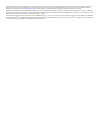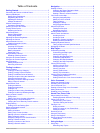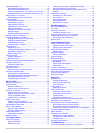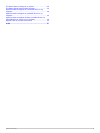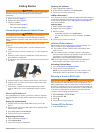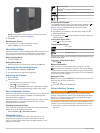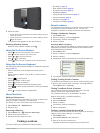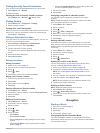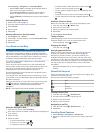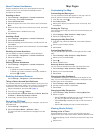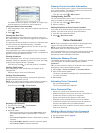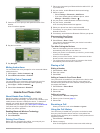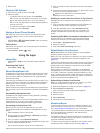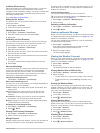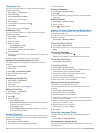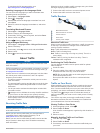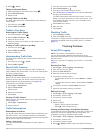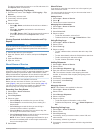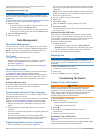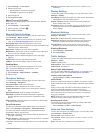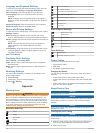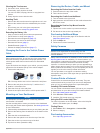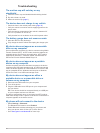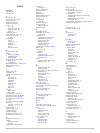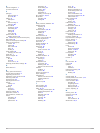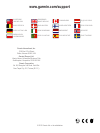- DL manuals
- Garmin
- GPS
- dezl 760LMT
- Owner's Manual
Garmin dezl 760LMT Owner's Manual
Summary of dezl 760LMT
Page 1
Dēzl ™ 760 owner’s manual november 2012 190-01511-00_0a printed in taiwan.
Page 2
All rights reserved. Under the copyright laws, this manual may not be copied, in whole or in part, without the written consent of garmin. Garmin reserves the right to change or improve its products and to make changes in the content of this manual without obligation to notify any person or organizat...
Page 3: Table of Contents
Table of contents getting started............................................................... 1 connecting the device to vehicle power ................................... 1 about mydashboard .................................................................. 1 setting up mydashboard .................
Page 4
About smartphone link ........................................................... 10 downloading smartphone link ........................................... 10 connecting to smartphone link .......................................... 10 sending a location from your phone to your device ......... 10 d...
Page 5
The device does not charge in my vehicle ............................... 20 the battery gauge does not seem accurate ............................ 20 my device does not appear as a removable drive on my computer .................................................................................. 20 my ...
Page 7: Getting Started
Getting started warning see the important safety and product information guide in the product box for product warnings and other important information. 1 mount the device ( page 1 ). 2 register the device ( page 1 ). 3 check for updates: • software updates ( page 1 ). • free map update ( page 1 ). C...
Page 8
Note: if you hold the power key for less than 5 seconds, the device enters sleep mode ( page 2 ). 2 select off. Resetting the device you can reset your device if it stops functioning. Hold the power key for 10 seconds. About sleep mode use sleep mode to conserve battery power when your device is not...
Page 9: Finding Locations
2 select an option: • if your camera is connected to your brake lights, put your vehicle in reverse. • if your camera is connected to the vehicle battery, select on the screen. The camera output appears on the device screen. Disabling a backup camera with the backup camera enabled, select . Using th...
Page 10
4 select an option: • to search for a type of business, enter a category name (for example, "movie theaters"). • to search for a business name, enter all or part of the name. • to search for an address near you, enter the street number and street name. • to search for an address in another city, ent...
Page 11: Navigation
Finding recently found destinations your device stores the last 50 destinations you have found. 1 select where to? > recent. 2 select a location. Clearing the list of recently found locations select where to? > recent > > clear > yes. Finding parking 1 select where to? > categories > parking. 2 sele...
Page 12
Select settings > navigation > calculation mode. • select faster time to calculate routes that are faster to drive but can be longer in distance. • select shorter distance to calculate routes that are shorter in distance but can take more time to drive. • select off road to calculate point-to-point ...
Page 13: Map Pages
About custom avoidances custom avoidances allow you to avoid specific areas and sections of road. You can enable and disable custom avoidances as needed. Avoiding an area 1 select settings > navigation > custom avoidances. 2 if necessary, select add avoidances. 3 select add avoid area. 4 select the ...
Page 14: Voice Command
The details for the turn appear. If available, an image of the junction appears for junctions on major roadways. Viewing the entire route on the map 1 while navigating a route, select the navigation bar at the top of the map. 2 select > map. Viewing the next turn while navigating an automobile route...
Page 15: Hands-Free Phone Calls
3 listen for the voice prompt, and speak the name of the location. A list of locations appears. 4 say the line number. 5 say navigate. Muting instructions you can disable the voice prompts for voice command without muting the device. 1 select apps > voice command > . 2 select mute instructions > ena...
Page 16: Using The Apps
3 select a call. Using in-call options 1 from the map, while on a call, select . 2 select an option. • to transfer audio to your phone, select handset. Tip: you can use this feature if you want to turn off your device and remain on the call, or if you need privacy. Tip: you can use this feature to u...
Page 17
Ecoroute hd accessory when connected to the ecoroute hd accessory, your device can receiver real-time vehicle information, such as error messages, rpm, and battery voltage. Your device includes data read from the vehicle by the ecoroute hd accessory when calculating ecoroute data. Go to www.Garmin.C...
Page 18
Planning a trip you can use the trip planner to create and save a trip with multiple destinations. 1 select apps > trip planner. 2 select new trip. 3 select select start location. 4 search for a location ( page 3 ). 5 select select. 6 to add additional locations, select . 7 select next. 8 enter a na...
Page 19: About Traffic
To purchase the full language guide, go to http://www.Garmin.Com/languageguide . Selecting languages in the language guide you can select the languages you want to translate when translating words and phrases. 1 select apps > language guide. 2 select > language. 3 select from, select the language to...
Page 20: Trucking Features
4 select > avoid. Taking an alternate route 1 while navigating an automobile route, select . 2 select alternate route. 3 select a route. Viewing traffic on the map the traffic map shows color-coded traffic flow and delays on nearby roads. 1 from the map, select . 2 select traffic conditions. Traffic...
Page 21
The device exports the summary to a .Csv file and stores it in the reports folder on the device. Editing and exporting trip reports 1 from the main menu, select apps > ifta logging > trip reports. 2 if necessary, select a truck. 3 if necessary, select a quarter. 4 select a report. 5 select an option...
Page 22: Data Management
The device exports the log to a .Csv file and stores it in the reports folder in the device memory. Viewing exported driving logs notice if you do not know the purpose of a file, do not delete it. Your device memory contains important system files that should not be deleted. 1 connect the device to ...
Page 23
1 select settings > truck profile. 2 select a profile type: • select truck to activate a truck profile. • select rv to activate an rv profile. 3 select the profile. 4 select select profile. Editing truck or rv profiles before you can delete a profile, you must activate a different profile ( page 16 ...
Page 24: Appendix
Language and keyboard settings to open the language and keyboard settings page, from the main menu, select settings > language & keyboard. Voice language: sets the language for voice prompts. Text language: sets all on-screen text to the selected language. Note: changing the text language does not c...
Page 25
Cleaning the touchscreen 1 use a soft, clean, lint-free cloth. 2 if necessary, apply liquid to the cloth. You can use water, isopropyl alcohol, or eyeglass lens cleaner. 3 gently wipe the screen with the cloth. Avoiding theft • remove the device and mount from sight when not in use. • remove the res...
Page 26: Troubleshooting
Troubleshooting the suction cup will not stay on my windshield 1 clean the suction cup and windshield with rubbing alcohol. 2 dry with a clean, dry cloth. 3 mount the suction cup ( page 1 ). The device does not charge in my vehicle • check the fuse in the vehicle power cable ( page 19 ). • verify th...
Page 27: Index
Index symbols 2-d map view 7 3-d map view 7 a accessories 19 active lane guidance 8 adding stops 6 addresses, finding 4 advanced detours 7 alerts audio 18 proximity points 18 safety cameras 18 traffic 8 answering calls 9 audio, proximity points 18 automatic volume 2 enabling 2 avoidances area 7 cust...
Page 28
O off-road navigation 7 on-screen buttons 3 p pairing 9 disconnecting 9 phone 9, 20 parking 5 last spot 5 phone disconnecting 9 pairing 9, 20 phone calls 9 answering 9, 10 call waiting 10 dialing 10 muting 10 voice dial 10 picture viewer 12 deleting pictures 12 poi. 19 see also point of interest (po...
Page 30: Www.Garmin.Com/support
Www.Garmin.Com/support 913-397-8200 1-800-800-1020 0808 2380000 +44 870 850 1242 1-866-429-9296 43 (0) 3133 3181 0 00 32 2 672 52 54 00 45 4810 5050 00 358 9 6937 9758 00 331 55 69 33 99 0180 5 / 42 76 46 - 880 00 39 02 3669 9699 0800-0233937 815 69 555 00800 4412 454 +44 2380 662 915 00 35 1214 447...