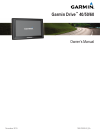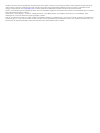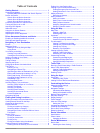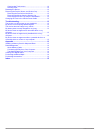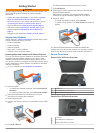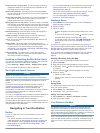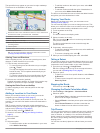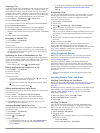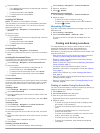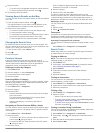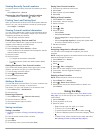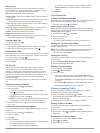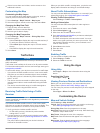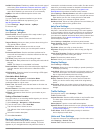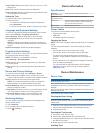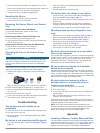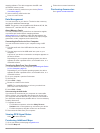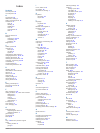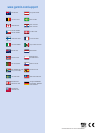Summary of Drive 40
Page 1
Garmin drive ™ 40/50/60 owner’s manual november 2015 190-01920-00_0a.
Page 2
All rights reserved. Under the copyright laws, this manual may not be copied, in whole or in part, without the written consent of garmin. Garmin reserves the right to change or improve its products and to make changes in the content of this manual without obligation to notify any person or organizat...
Page 3: Table of Contents
Table of contents getting started............................................................... 1 support and updates .................................................................. 1 updating maps and software with garmin express .............. 1 device overviews ..................................
Page 4
Cleaning the touchscreen ................................................... 12 avoiding theft ...................................................................... 12 resetting the device .................................................................13 removing the device, mount, and suction cu...
Page 5: Getting Started
Getting started warning see the important safety and product information guide in the product box for product warnings and other important information. • update the maps and software on your device ( updating maps and software with garmin express , page 1 ). • mount the device in your vehicle and co...
Page 6
Garmin drive 60 device overview À power key Á mini-usb power and data port map and data memory card slot connecting the device to vehicle power warning this product contains a lithium-ion battery. To prevent the possibility of personal injury or product damage caused by battery exposure to extreme h...
Page 7
School zone or nearby school : the device plays a tone and displays the distance to and speed limit (if available) for an upcoming school or school zone. Speed limit reduction : the device plays a tone and displays the upcoming reduced speed limit so you can be prepared to reduce your speed. Speed l...
Page 8
The speed limit may appear as you travel on major roadways. This feature is not available in all areas. À next action in the route. Indicates the next turn, exit, or other action and the lane in which you should travel, if available. Á distance to the next action. Name of the street or exit associat...
Page 9
Planning a trip a trip can include many destinations, and it must include at least a starting location and one destination. The starting location is the location from which you plan to start your trip. If you start navigating the trip from a different location, the device gives you the option to rou...
Page 10: Finding and Saving Locations
3 select an option: • to be asked each time before routing through a toll area, select always ask . • to always avoid tolls, select avoid . • to always allow tolls, select allow . 4 select save . Avoiding toll stickers note: this feature is not available in all areas. The map data on your device may...
Page 11
5 select an option: • to search using a suggested search term, select the term. • to search using the text you entered, select . 6 if necessary, select a location. Viewing search results on the map you can view the results of a location search on the map instead of in a list. 1 from the location sea...
Page 12: Using The Map
Viewing recently found locations your device stores a history of the last 50 locations you have found. Select where to? > recent . Clearing the list of recently found locations select where to? > recent > > clear > yes . Finding your last parking spot when you disconnect the device from vehicle powe...
Page 13
Map tools map tools provide quick access to information and device functions while you view the map. When you activate a map tool, it appears in a panel at the edge of the map. Stop : stops navigation of the active route. Change route : allows you to take a detour or skip locations in your route. Up...
Page 14: Traffic Data
4 if there is more than one incident, use the arrows to view additional incidents. Customizing the map customizing the map layers you can customize which data appear on the map, such as icons for points of interest and road conditions. 1 select settings > map & vehicle > map layers . 2 select the la...
Page 15
Audible driver alerts : enables an audible alert for each type of driver alert ( driver awareness features and alerts , page 2 ). : automatically selects the zoom level for optimal use of your map. When disabled, you must zoom in or out manually. Mymaps : sets which installed maps the device uses. E...
Page 16: Device Information
Time format : allows you to select a 12-hour, 24-hour, or utc display time. Units : sets the unit of measure used for distances. Position format : sets the coordinate format and datum used for geographical coordinates. Setting the time 1 from the main menu, select the time. 2 select an option: • to ...
Page 17: Troubleshooting
• remove the device and mount from sight when not in use. • remove the residue left on the windshield by the suction cup. • do not keep your unit in the glove compartment. • register your device at http://my.Garmin.Com . Resetting the device you can reset your device if it stops functioning. Hold th...
Page 18
Mapping software. The device supports microsd ™ and microsdhc memory cards. 1 locate the memory card slot on your device ( device overviews , page 1 ). 2 insert a memory card into the slot. 3 press it in until it clicks. Data management you can store files on your device. The device has a memory car...
Page 19: Index
Index symbols 2-d map view 10 3-d map view 10 a accessories 14 addresses, finding 7 audio, proximity points 12 avoidances 6 area 6 deleting 6 disabling 6 road 6 road features 6 tolls 5 b backup camera 11 battery charging 2, 12, 13 maximizing 13 problems 13 brightness 2 c cables, power 12 cameras 11 ...
Page 20: Www.Garmin.Com/support
Www.Garmin.Com/support 1800 235 822 +43 (0) 820 220230 + 32 2 672 52 54 0800 770 4960 1-866-429-9296 +385 1 5508 272 +385 1 5508 271 +420 221 985466 +420 221 985465 + 45 4810 5050 + 358 9 6937 9758 + 331 55 69 33 99 + 39 02 36 699699 (+52) 001-855-792-7671 0800 427 652 0800 0233937 +47 815 69 555 00...