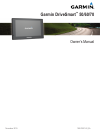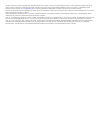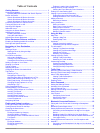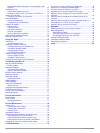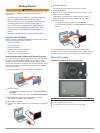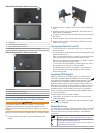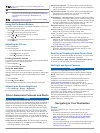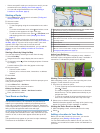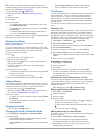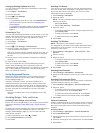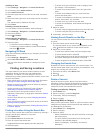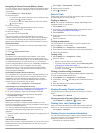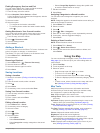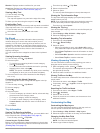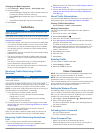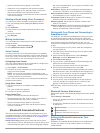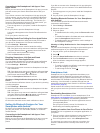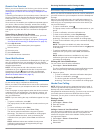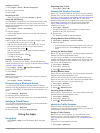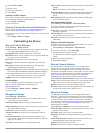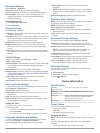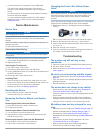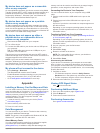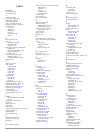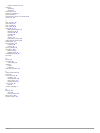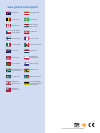Summary of DriveLuxe 50
Page 1
Garmin drivesmart ™ 50/60/70 owner’s manual november 2015 190-01921-00_0a.
Page 2
All rights reserved. Under the copyright laws, this manual may not be copied, in whole or in part, without the written consent of garmin. Garmin reserves the right to change or improve its products and to make changes in the content of this manual without obligation to notify any person or organizat...
Page 3: Table of Contents
Table of contents getting started............................................................... 1 support and updates .................................................................. 1 updating maps and software with garmin express .............. 1 device overviews ..................................
Page 4
Disabling bluetooth features for your smartphone with android .................................................................................13 smartphone link .......................................................................13 downloading smartphone link .......................................
Page 5: Getting Started
Getting started warning see the important safety and product information guide in the product box for product warnings and other important information. • update the maps and software on your device ( updating maps and software with garmin express , page 1 ). • mount the device in your vehicle and co...
Page 6
Garmin drivesmart 60 device overview À power key Á mini-usb power and data port map and data memory card slot à microphone for voice command or hands-free calling garmin drivesmart 70 device overview À power key Á mini-usb power and data port map and data memory card slot à microphone for voice comm...
Page 7
Current time. Select to set the time ( setting the time , page 17 ). Battery charge level. Connected to the smartphone link app. Select to view connected device and subscription information ( pairing with your phone and connecting to smartphone link , page 12 ). Temperature. Select to view the weath...
Page 8
• if there are specific roads you need to use or avoid, you can customize the route ( shaping your route , page 5 ). • you can add multiple destinations to a route ( adding a location to your route , page 4 ). Starting a route 1 select where to? , and search for a location ( finding and saving locat...
Page 9
Tip: to create complex routes with multiple destinations or scheduled stops, you can use the trip planner to plan, schedule, and save a trip ( planning a trip , page 5 ). 1 from the map, select > where to? . 2 search for a location ( finding and saving locations , page 7 ). 3 select a location. 4 se...
Page 10
Changing routing options for a trip you can customize how the device calculates the route when you start your trip. 1 select apps > trip planner . 2 select a saved trip. 3 select > trip settings . 4 select an option: • to add shaping points to your trip, select shape route , and follow the on-screen...
Page 11: Finding and Saving Locations
Avoiding an area 1 select settings > navigation > custom avoidances . 2 if necessary, select add avoidance . 3 select add avoid area . 4 select the upper-left corner of the area to avoid, and select next . 5 select the lower-right corner of the area to avoid, and select next . The selected area is s...
Page 12
Navigating to points of interest within a venue you can create a route to a point of interest (poi) within a larger venue, such as a store in a shopping mall or a specific terminal in an airport. 1 select where to? > enter search . 2 select an option: • to search for the venue, enter the name or add...
Page 13: Using The Map
Finding emergency services and fuel you can use the where am i? Page to find the nearest hospitals, police stations, and fuel stations. 1 from the map, select the vehicle. 2 select hospitals , police stations , or fuel . A list of locations for the selected service appears, with the nearest location...
Page 14
Weather : displays weather conditions for your area. Photolive : displays live traffic cameras from your photolive subscription ( photolive traffic cameras , page 15 ). Viewing a map tool 1 from the map, select . 2 select a map tool. The map tool appears in a panel at the edge of the map. 3 when you...
Page 15: Traffic Data
Changing the map perspective 1 select settings > map & vehicle > driving map view . 2 select an option: • select track up to display the map in two dimensions (2- d), with your direction of travel at the top. • select north up to display the map in 2-d with north at the top. • select 3-d to display ...
Page 16: Bluetooth Connected Features
• speak commands as they appear on the screen. • respond to voice prompts from the device as needed. • increase the length of your wakeup phrase to reduce the chance of accidental voice command activation. • listen for two tones to confirm when the device enters and exits voice command. Starting a r...
Page 17
Connecting to the smartphone link app on your apple device before you can connect to the smartphone link app, you must pair and connect your garmin drivesmart device with your phone. If you did not connect to the smartphone link app during the pairing process, you can connect to it for additional bl...
Page 18
Garmin live services before you can use garmin live services, your device must be connected to a supported phone running smartphone link ( pairing with your phone and connecting to smartphone link , page 12 ). Connecting to smartphone link provides access to garmin live services. Garmin live service...
Page 19: Using The Apps
Calling a location 1 select apps > phone > browse categories . 2 select a point of interest. 3 select call . Receiving a call when you receive a call, select answer or ignore . Using the call history your call history is loaded from your phone to the device each time your phone and the device connec...
Page 20: Customizing The Device
2 select touch to add . 3 select a road. 4 select an intersection. 5 select save . Viewing a traffic camera before you can view a traffic camera, you must save a traffic camera ( saving a traffic camera , page 15 ). 1 select apps > photolive . 2 select a camera. Viewing previous routes and destinati...
Page 21: Device Information
Bluetooth settings select settings > bluetooth . Bluetooth : enables bluetooth wireless technology. Search for devices : searches for nearby bluetooth devices. Friendly name : allows you to enter a friendly name that identifies your device on other devices with bluetooth wireless technology. Disabli...
Page 22: Device Maintenance
• connect the device to a computer using a usb cable. The device may charge slowly when connected to a computer. Some portable computers may not charge the device. • connect the device to an optional power adapter accessory, such as a wall power adapter. You can purchase an approved garmin ac-dc ada...
Page 23: Appendix
My device does not appear as a removable drive on my computer on most windows computers, the device connects using media transfer protocol (mtp). In mtp mode, the device appears as a portable device and not as a removable drive. Mtp mode is supported by windows 7, windows vista ® , and windows xp se...
Page 24: Index
Index symbols 2-d map view 11 3-d map view 11 a accessories 19 active lane guidance 4 addresses, finding 8 answering calls 15 audio, proximity points 17 automatic volume, enabling 3 avoidances 6 area 6, 7 deleting 7 disabling 7 road 6 road features 6 tolls 6 b backup camera 16 battery charging 2, 17...
Page 25
Garmin live services 13 software updating 1 version 17 specifications 17 speech recognition 11 speed cameras 3 subscriptions, garmin live services 14 suction cup 18 t theft, avoiding 18 time settings 17 tolls, avoiding 6 tools, maps 9, 10 traffic 10, 11, 17 adding subscriptions 11 alternate route 6 ...
Page 26: Www.Garmin.Com/support
Www.Garmin.Com/support 1800 235 822 +43 (0) 820 220230 + 32 2 672 52 54 0800 770 4960 1-866-429-9296 +385 1 5508 272 +385 1 5508 271 +420 221 985466 +420 221 985465 + 45 4810 5050 + 358 9 6937 9758 + 331 55 69 33 99 + 39 02 36 699699 (+52) 001-855-792-7671 0800 427 652 0800 0233937 +47 815 69 555 00...