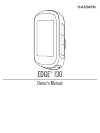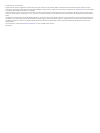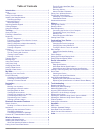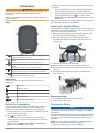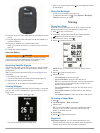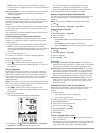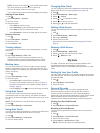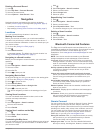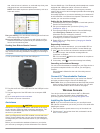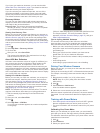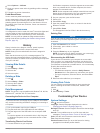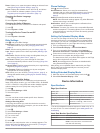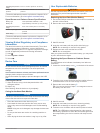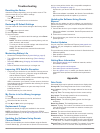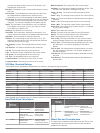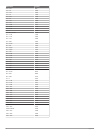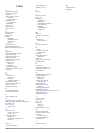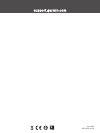Summary of EDGE 130
Page 1
Edge® 130 owner’s manual.
Page 2
© 2018 garmin ltd. Or its subsidiaries all rights reserved. Under the copyright laws, this manual may not be copied, in whole or in part, without the written consent of garmin. Garmin reserves the right to change or improve its products and to make changes in the content of this manual without oblig...
Page 3: Table of Contents
Table of contents introduction.....................................................................1 keys............................................................................................ 1 status icons........................................................................... 1 pairing yo...
Page 5: Introduction
Introduction warning see the important safety and product information guide in the product box for product warnings and other important information. Always consult your physician before you begin or modify any exercise program. Keys À select to wake the device. Hold to turn the device on and off. Á ...
Page 6: Training
2 plug the small end of the usb cable into the usb port on the device. 3 plug the large end of the usb cable into an ac adapter or a computer usb port. 4 plug the ac adapter into a standard wall outlet. When you connect the device to a power source, the device turns on. 5 charge the device completel...
Page 7
Note: when you download a course from your garmin connect account, all segments in the course are downloaded automatically. Racing a segment : you can race a segment, trying to match or exceed your personal record or other cyclists who have ridden the segment. Strava ™ segments you can download stra...
Page 8: My Stats
Note: as soon as you select , your virtual partner starts the course and does not wait for you to warm up. • scroll to the map to view the course map. If you stray from the course, the device displays a message. Viewing course details 1 hold . 2 select navigation > courses . 3 select a course. 4 sel...
Page 9: Navigation
Deleting a personal record 1 hold . 2 select my stats > personal records . 3 select a personal record. 4 select options > clear record > yes . Navigation navigation features and settings also apply to navigating courses ( courses , page 3 ) and segments ( segments , page 2 ). • locations ( locations...
Page 10: Wireless Sensors
Rate, calories burned, cadence, an overhead map view, pace and speed charts, and customizable reports. Note: some data requires an optional accessory such as a heart rate monitor. Plan your training : you can choose a fitness goal and load one of the day-by-day training plans. Share your activities ...
Page 11
The sensor may be tilted when installed on an asymmetrical hub. This does not affect operation. 3 rotate the wheel to check for clearance. The sensor should not contact other parts of your bike. Note: the led flashes green for five seconds to indicate activity after two revolutions. Installing the c...
Page 12
If you know your maximum heart rate, you can use the table ( heart rate zone calculations , page 13 ) to determine the best heart rate zone for your fitness objectives. If you do not know your maximum heart rate, use one of the calculators available on the internet. Some gyms and health centers can ...
Page 13: History
4 select options > calibrate . 5 keep your power meter active by pedaling until the message appears. 6 follow the on-screen instructions. Pedal-based power vector measures pedal-based power. Vector measures the force you apply a few hundred times every second. Vector also measures your cadence or ro...
Page 14: Device Information
Reset : allows you to reset the system settings or delete all user data ( restoring all default settings , page 12 ). About : displays the software version and unit id, and allows you to check for software updates ( viewing e-label regulatory and compliance information , page 11 ). Changing the devi...
Page 15
Operating temperature range from -5° to 50°c (from 23° to 122°f) radio frequency/ protocol 2.4 ghz ant+ wireless communications protocol *the device withstands pressure equivalent to a depth of 30 m. For more information, go to www.Garmin.Com/waterrating . Speed sensor and cadence sensor specificati...
Page 16: Troubleshooting
Troubleshooting resetting the device if the device stops responding, you may need to reset it. This does not erase any of your data or settings. 1 hold for 15 seconds. The device turns off. 2 hold for one second to turn on the device. Restoring all default settings you can restore all of the device ...
Page 17
Minutes, then start the timer and run for 20 minutes, your elapsed time is 35 minutes. Elevation : the altitude of your current location above or below sea level. Eta at dest. : the estimated time of day when you will reach the final destination (adjusted to the local time of the destination). You m...
Page 18
Wheel size l (mm) 12 × 1.75 935 14 × 1.5 1020 14 × 1.75 1055 16 × 1.5 1185 16 × 1.75 1195 18 × 1.5 1340 18 × 1.75 1350 20 × 1.75 1515 20 × 1-3/8 1615 22 × 1-3/8 1770 22 × 1-1/2 1785 24 × 1 1753 24 × 3/4 tubular 1785 24 × 1-1/8 1795 24 × 1-1/4 1905 24 × 1.75 1890 24 × 2.00 1925 24 × 2.125 1965 26 × 7...
Page 19: Index
Index a accessories 6, 8, 12 activities, starting 2 alerts 10 ant+ sensors 4, 6, 9 pairing 8 power meters 8 applications 5 smartphone 1 assistance 6 auto lap 4 auto pause 4 auto scroll 4 b back to start 5 backlight 2 bands 12 battery charging 1 maximizing 9, 12 replacing 11 type 2 bike sensors 8 blu...
Page 20
Support.Garmin.Com april 2018 190-02321-00_0a.