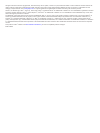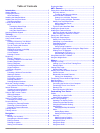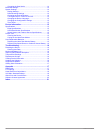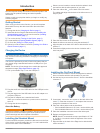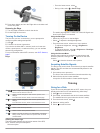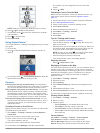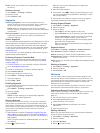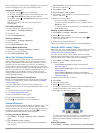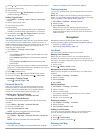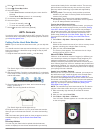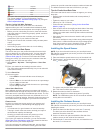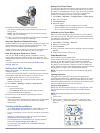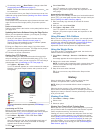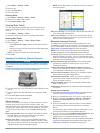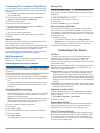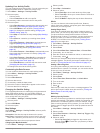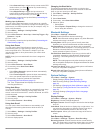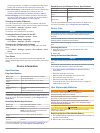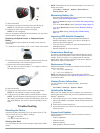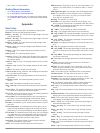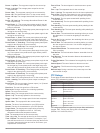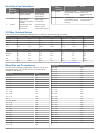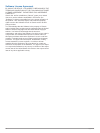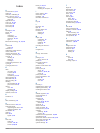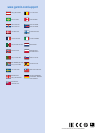- DL manuals
- Garmin
- Two-Way Radio
- Edge 520
- Owner's Manual
Garmin Edge 520 Owner's Manual
Summary of Edge 520
Page 1
Edge ® 520 owner’s manual july 2015 printed in taiwan 190-01844-00_0a.
Page 2
All rights reserved. Under the copyright laws, this manual may not be copied, in whole or in part, without the written consent of garmin. Garmin reserves the right to change or improve its products and to make changes in the content of this manual without obligation to notify any person or organizat...
Page 3: Table of Contents
Table of contents introduction.....................................................................1 getting started............................................................................1 charging the device ................................................................... 1 about the batter...
Page 4
Changing the start notice .................................................... 14 bluetooth settings .....................................................................14 system settings........................................................................ 14 display settings ......................
Page 5: Introduction
Introduction warning see the important safety and product information guide in the product box for product warnings and other important information. Always consult your physician before you begin or modify any exercise program. Getting started when using your device the first time, you should comple...
Page 6: Training
8 press down slightly and turn the edge device clockwise until it locks into place. Releasing the edge 1 turn the edge clockwise to unlock the device. 2 lift the edge off the mount. Turning on the device the first time you turn on the device, you are prompted to configure system settings and profile...
Page 7
Note: history is recorded only while the timer is running. 6 select or for additional data screens. 7 if necessary, select to view menu options such as alerts and data fields. 8 select to stop the timer. 9 select save ride . Using virtual partner ® your virtual partner is a training tool designed to...
Page 8
Delete : allows you to delete all or multiple saved courses from the device. Deleting a course 1 select menu > training > courses . 2 select a course. 3 select delete > ok . Segments following a segment : you can send segments from your garmin connect account to your device. After a segment is saved...
Page 9
After you begin a workout, the device displays each step of the workout, the target (if any), and current workout data. Stopping a workout • at any time, select to end a workout step. • at any time, select to view the workout steps screen, and select > stop workout > ok to end the workout. • at any ...
Page 10: Navigation
2 select or to set the resistance force applied by the trainer. 3 select an activity profile. 4 start pedaling. 5 if necessary, select > set resistance to adjust the resistance during your activity. Setting target power 1 select menu > training > indoor trainer > set target power . 2 set the target ...
Page 11: Ant+ Sensors
2 select to view the map. 3 select > zoom map in/out . 4 select an option: • enable auto zoom to automatically set a zoom level for the map. • disable auto zoom to zoom in or out manually. 5 if necessary, select set zoom level . 6 select an option: • to zoom in manually, select . • to zoom out manua...
Page 12
Purple superior blue excellent green good orange fair red poor vo2 max. Data and analysis is provided with permission from the cooper institute ® . For more information, see the appendix ( vo2 max. Standard ratings , page 19 ), and go to www.Cooperinstitute.Org . Tips for cycling vo2 max. Estimates ...
Page 13
4 rotate the crank arm to check for clearance. The sensor and bands should not contact any part of your bike or shoe. Note: the led flashes green for five seconds to indicate activity after two revolutions. 5 take a 15 minute test ride and inspect the sensor and bands to ensure there is no evidence ...
Page 14: History
3 if necessary, select > data fields to change a data field ( customizing the data screens , page 13 ). Note: the two data fields at the bottom of the screen à can be customized. You can send the ride to your garmin connect account to view additional cycling dynamics data ( sending your ride to garm...
Page 15
1 select menu > history > rides . 2 select a ride. 3 select time in zone . 4 select an option. Deleting rides 1 select menu > history > rides > delete . 2 select one or more rides to delete. 3 select delete rides > ok . Viewing data totals you can view the accumulated data you have saved to the devi...
Page 16: Customizing Your Device
Transferring files to another edge device you can transfer courses, segments, and workouts wirelessly from one compatible edge device to another using bluetooth technology. 1 turn on both edge devices, and bring them within range (3 m) of each other. 2 from the device that contains the files, select...
Page 17
Updating your activity profile you can customize ten activity profiles. You can customize your settings and data fields for a particular activity or trip. 1 select menu > settings > activity profiles . 2 select an option: • select a profile. • select create new to add a new profile. 3 if necessary, ...
Page 18
• select start and lap to trigger the lap counter at the gps location where you select and at any location during the ride where you select . • select mark and lap to trigger the lap counter at a specific gps location marked before the ride and at any location during the ride where you select . 5 if...
Page 19: Device Information
Points every second. It creates a very detailed record of your activity and increases the size of the stored activity file. Cadence averaging : controls whether the device includes zero values for cadence data that occur when you are not pedaling ( data averaging for cadence or power , page 9 ). Pow...
Page 20: Troubleshooting
3 wait 30 seconds. 4 insert the new battery with the positive side facing up. Note: do not damage or lose the o-ring gasket. 5 replace the back cover and the four screws. Note: do not overtighten. After you replace the heart rate monitor battery, you may need to pair it with the device again. Replac...
Page 21: Appendix
• map, chart, or course updates getting more information • go to www.Garmin.Com/intosports . • go to www.Garmin.Com/learningcenter . • go to http://buy.Garmin.Com , or contact your garmin dealer for information about optional accessories and replacement parts. Appendix data fields some data fields r...
Page 22
Power - lap max. : the top power output for the current lap. Power - last lap : the average power output for the last completed lap. Power - max. : the top power output for the current activity. Power - np : the normalized power ™ for the current activity. Power - np lap : the average normalized pow...
Page 23
Heart rate zone calculations zone % of maximum heart rate perceived exertion benefits 1 50–60% relaxed, easy pace, rhythmic breathing beginning-level aerobic training, reduces stress 2 60–70% comfortable pace, slightly deeper breathing, conversation possible basic cardiovascular training, good recov...
Page 24
Software license agreement by using the device, you agree to be bound by the terms and conditions of the following software license agreement. Please read this agreement carefully. Garmin ltd. And its subsidiaries (“garmin”) grant you a limited license to use the software embedded in this device (th...
Page 25: Index
Index a accessories 7, 9, 17 alerts 13 altimeter, calibrating 6 ant+ sensors 2, 7, 9 fitness equipment 5, 6 pairing 9 applications 11 auto lap 13, 14 auto pause 14 auto scroll 14 auto sleep 14 b backlight 2, 14 bands 16 battery charging 1 maximizing 16 replacing 15, 16 type 1 bluetooth technology 11...
Page 26: Www.Garmin.Com/support
Www.Garmin.Com/support +43 (0) 820 220230 + 32 2 672 52 54 0800 770 4960 1-866-429-9296 +385 1 5508 272 +385 1 5508 271 +420 221 985466 +420 221 985465 + 45 4810 5050 + 358 9 6937 9758 + 331 55 69 33 99 + 39 02 36 699699 (+52) 001-855-792-7671 0800 0233937 +47 815 69 555 00800 4412 454 +44 2380 662 ...