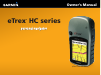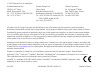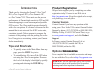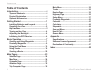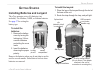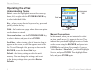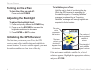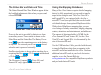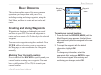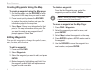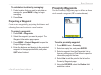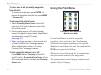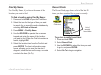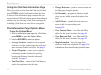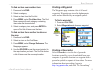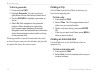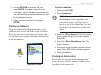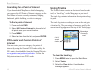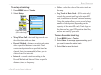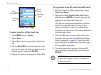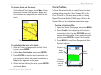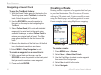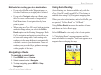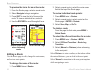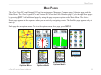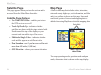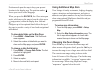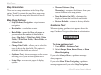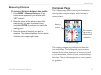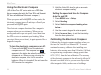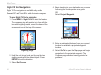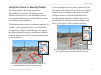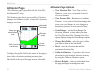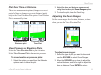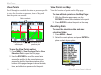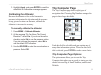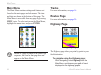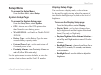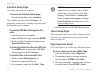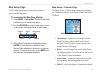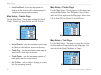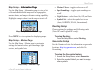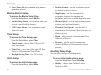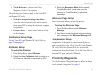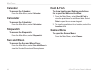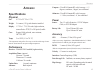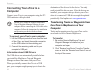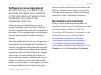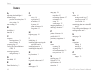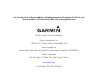- DL manuals
- Garmin
- GPS
- eTrex HC series
- Owner's Manual
Garmin eTrex HC series Owner's Manual
Summary of eTrex HC series
Page 1
Etrex ® hc series owner’s manual personal navigator (etrex vista hcx shown).
Page 2
© 2007 garmin ltd. Or its subsidiaries garmin international, inc. 1200 east 151 st street, olathe, kansas 66062, usa tel. (913) 397.8200 or (800) 800.1020 fax (913) 397.8282 garmin (europe) ltd. Liberty house hounsdown business park, southampton, hampshire, so40 9rb uk tel. +44 (0) 870.8501241 (outs...
Page 3: Tips and Shortcuts
Etrex hc series owner’s manual i i ntroduction i ntroduction thank you for choosing the garmin ® etrex vista ® hcx, etrex legend ® hcx, etrex summit ® hc, or etrex venture ® hc. These units use the proven performance of garmin high-sensitivity gps and full- featured mapping to create an unsurpassed ...
Page 4: Table of Contents
Ii etrex hc series owner’s manual i ntroduction table of contents introduction ........................................................I tips and shortcuts ...............................................I product registration ............................................I optional ccessories ..........
Page 5
Etrex hc series owner’s manual g etting s tarted g etting s tarted installing batteries and lanyard the etrex operates on two aa batteries (not included). Use alkaline, nimh, or lithium batteries. See page 37 for setting the battery type. To install the batteries: 1. Removethebattery coverbyturningt...
Page 6: Operating The Etrex
Etrex hc series owner’s manual g etting s tarted operating the etrex understanding terms select—move the highlighted area on the screen up, down, left, or right with the enter/rocker key to select individual fields. Key—when you are directed to press a key, press and quickly release the key. Field—t...
Page 7: Key Functions
Etrex hc series owner’s manual g etting s tarted key functions in/out zoom keys from the map page, press to zoom the map in or out. From any other page, press to scroll up or down a list or move a high- lighted slider. Menu/find key press and release to view the options menu for a page. Press and ho...
Page 8: Turning On The Etrex
Etrex hc series owner’s manual g etting s tarted turning on the etrex to turn the etrex on and off: pressandhold power. djusting the backlight to adjust the backlight level: 1. Pressandquicklyreleasethe powerkey. 2. Pressuponthe rockertoincreasethe brightnessanddowntodecrease. 3. Press enterorquit ...
Page 9: Using The Mapping Databases
Etrex hc series owner’s manual 5 g etting s tarted the status bar and date and time the status bar and date/time window appear below the backlight adjustment slider when you press and release power. Status bar - date/time window power to the unit is provided by batteries or from an auxiliary source....
Page 10: Card
G etting s tarted transferring data to a microsd ™ card the etrex vista hcx and legend hcx are equipped with a microsd data card slot. To install a microsd card: 1. Removethebatterycompartmentcoverfrom thebackoftheunit. 2. Locatethecardslotattheupper-leftedgeof thebatterytray,andslidethecardintothes...
Page 11: Creating and Using Waypoints
Etrex hc series owner’s manual b asic o peration b asic o peration this section explains some of the more common operations you can perform with your etrex, including creating and using waypoints, using the find menu, and how to create and use tracks and routes. Creating and using waypoints waypoint...
Page 12: Editing Waypoints
Etrex hc series owner’s manual b asic o peration creating waypoints using the map to create a waypoint using the map page: 1. Onthemappage,usethe rockertomove thepointertothemapitemyouwanttomark. 2. Pressinandquicklyreleasethe rocker tocapturethepointerlocationandopenthe informationpageforthemapitem...
Page 13: Projecting A Waypoint
Etrex hc series owner’s manual b asic o peration to calculate a location by averaging: 1. Findalocationthatyouwanttocalculatean averagefor,press m rk> vgtobegin averaging. 2. Press save. Projecting a waypoint create a new waypoint by projecting the distance and a bearing from one location to a new l...
Page 14: Using The Find Menu
0 etrex hc series owner’s manual b asic o peration to clear one or all proximity waypoints from the list: toremoveasingleentry,press enter.To removeallwaypointsfromthelist,press menu > remove ll. To set proximity alarm tones: 1. Select proximity larm tones (etrex hcx units only). The tone for alar...
Page 15: Find By Name
Etrex hc series owner’s manual b asic o peration find by name use find by name, if you know the name of the location you want to find. To find a location using find by name: 1. Pressandhold findtoopenthefindmenu. 2. Selecttheiconforthetypeofitemyouwant tosearchfor,orsearchtheentiredatabaseby selecti...
Page 16
Etrex hc series owner’s manual b asic o peration using the find item information page when you select an item from the find item list and press enter, detailed information about the item is shown. Each information page contains three on- screen buttons. Different buttons appear depending on whether ...
Page 17: Finding A Waypoint
Etrex hc series owner’s manual b asic o peration to find an item near another item: 1. Pressandhold find. 2. Selectacategory. 3. Selectanitemfromthefindlist. 4. Press menu,selectfind near here.Thefind menuopenswitheachcategorycontaining itemsneartheitemselected. 5. Selectacategoryicon,andpress enter...
Page 18: Finding A City
Etrex hc series owner’s manual b asic o peration to find a geocache: 1. Pressandhold find. 2. Highlight geocache.Youcanviewfound geocachesorthosethathavenotbeenfound. 3. Usethe rockertohighlightageocacheon thelist. 4. Select go totonavigatetothegeocache location.Whennavigatingtoageocache, thecompass...
Page 19: Finding An Address
Etrex hc series owner’s manual 5 b asic o peration 3. Usethe rocker to select an exit, and press enter. This page contains the exit description,alistofavailableservicesnearthe exit, and the distance and bearing from the exit tothehighlightedservice. 4. Selectaservicefromthelist,andpress enter. Findi...
Page 20: Interest
Etrex hc series owner’s manual b asic o peration searching for a point of interest if you downloaded mapsource detailed mapping, you can use the all points of interest category on the find menu to locate a nearby restaurant, lodging, landmark, public building, or select a category. To find a point o...
Page 21
Etrex hc series owner’s manual b asic o peration to set up a track log: 1. Press menutwice>tracks. 2. Select setup. Data card option (hcx units only) wrap when full—the track log records over the oldest data with new data. Record method—distance records track points after a specified distance is tra...
Page 22
Etrex hc series owner’s manual b asic o peration track name track distance track color calculated area saved track page to save a portion of the track log: 1. Press menutwice>tracks. 2. Select save. 3. Select notosaveonlyaportionofthetrack log. 4. Usethe rockertomovethepointertothe pointonthetrackli...
Page 23: Track Profiles
Etrex hc series owner’s manual b asic o peration to view a track on the map: onthesavedtrackpage,select map.Amap showingtheentiretrackappears.Beginand endmarkersandwaypointsareaddedtothe track. Saved track on the map page to calculate the area of a track: 1. Withthetracklogpageopenandthetrack logon,...
Page 24: Navigating A Saved Track
0 etrex hc series owner’s manual b asic o peration navigating a saved track to use the tracback feature: 1. Withthesavedtrackspageforthetrackorthe tracklogopen,select tracback,toshowthe track.Selectthepointtotracback. 2. Usethe rockertomovethepointerto thepointonthemaptostartnavigatingthe tracback. ...
Page 25: Navigating A Route
Etrex hc series owner’s manual b asic o peration methods for routing you to a destination if you select go to on the waypoint page, or for other find items, a straight path is created. If you select navigate when on a route page, the etrex uses a route made of waypoints or find menu items. It naviga...
Page 26: Editing A Route
Etrex hc series owner’s manual b asic o peration to preview the turns for an active route: 1. Fromtheroutespage,selectasavedroute. 2. Select navigatetobeginnavigation. 3. Press quittoviewthelistofturnsonthe route.Toviewanindividualturn,selectit. 4. Usethe rocker toscrollthroughallturns. Turn preview...
Page 27
Etrex hc series owner’s manual m ain p ages m ain p ages the etrex vista hcx and summit hc has four main pages: map page, compass page, altimeter page, and the main menu. The etrex legend hcx and venture hc do not have the altimeter page. Cycle through these pages by pressing quit. Add additional pa...
Page 28: Satellite Page
Etrex hc series owner’s manual m ain p ages satellite page this page appears when you turn the unit on and is accessed from the main menu thereafter. Satellite page options use with gps off/on—enables you to turn the gps receiver on or off. Track up/north up—indicates whether satellites are shown wi...
Page 29: Using Additional Map Data
Etrex hc series owner’s manual 5 m ain p ages position mode pans the map to keep your present location in the display area. The position marker shows your travel on the map page. When you press the rocker, the etrex enters pan mode, which moves the map to keep the white arrow (map pointer) within th...
Page 30: Map Orientation
Etrex hc series owner’s manual m ain p ages map orientation there are two map orientations in the setup map option. North up orients the map like a paper map. Track up orients the map in the direction of travel. Map page options stop (resume) navigation—stops/resumes navigation. Recalculate—recalcul...
Page 31: Measuring Distance
Etrex hc series owner’s manual m ain p ages measuring distance to measure distance between two points: 1. Press menu>measure distance.Anon- screenarrowappearsatyourlocationwith “ref”belowit. 2. Movethearrowtothereferencepoint(the startingpointyouwanttomeasurefrom), andpress enter.Apushpiniconmarksth...
Page 32: Using The Electronic Compass
Etrex hc series owner’s manual m ain p ages using the electronic compass (all of the etrex hc series units use a gps data driven compass but only the vista hcx and summit hc have an additional electronic compass.) when you press and hold quit on these units, the electronic compass turns off and stay...
Page 33: Compass Page Options
Etrex hc series owner’s manual m ain p ages to calibrate the electronic compass: 1. Press menu>calibration. 2. With startselected,pressenter,andfollow on-screendirectionsforholdingandturningthe unit. Hold the unit level and turn slowly. Ajustright,toofast,ortooslowmessage appearsnotifyingyoutoadjust...
Page 34: Sight ‘N Go Navigation
0 etrex hc series owner’s manual m ain p ages sight ‘n go navigation sight ‘n go navigation is available only on the summit hc and vista hcx with electronic compass. To use sight ‘n go to navigate: 1. Press menu >sight ‘n gotostartthefeature. Thecompassringwithpointerisin-linewiththe twowhitesightin...
Page 35
Etrex hc series owner’s manual m ain p ages using the course or bearing pointer the bearing pointer and course pointer are independent of each other. The bearing pointer indicates the direction to your destination, and the course pointer indicates your relationship to a course line leading to the de...
Page 36: �Ltimeter Page
Etrex hc series owner’s manual m ain p ages ltimeter page (the altimeter page is provided with the vista hcx and summit hc only.) the altimeter page shows you a profile of elevation changes over distance or time, or a profile of pressure changes over time. ltimeter page current elevation selectabl...
Page 37: Plot Over Time Or Distance
Etrex hc series owner’s manual m ain p ages plot over time or distance these two measurement options (changes over a set period of time or changes over a set distance) apply only to the view elevation plot option. View pressure plot is measured by time. Elevation over distance plot pressure over tim...
Page 38: View Points
Etrex hc series owner’s manual m ain p ages view points scroll through a recorded elevation or pressure profile to view the elevation or pressure, time of day, and date the point was created. View point for an altitude plot red crosshairs view point for a pressure plot to use the view points option:...
Page 39: Calibrating The Altimeter
Etrex hc series owner’s manual 5 m ain p ages 3. Highlight pply,andpressentertoresetthe data fields. A confirmation message appears. Calibrating the altimeter because the altimeter relies on the barometric pressure to determine the elevation and the pressure at any given elevation can fluctuate, ca...
Page 40: Main Menu
Etrex hc series owner’s manual m ain p ages main menu the main menu contains settings and features not found on the main pages and sub-menus. The time and date are shown at the bottom of this page. The main menu is accessible from any page by pressing menu twice. To select an item on the main menu, ...
Page 41: Setup Menu
Etrex hc series owner’s manual m ain p ages setup menu to access the setup menu: fromthemainmenu,select setup. System setup page to access the system setup page: fromthesetupmenu,select system. Gps—choose one of the gps options other than normal to save battery power. Waas/egnos—set enable or disabl...
Page 42: Interface Setup Page
Etrex hc series owner’s manual m ain p ages interface setup page use when connecting to a computer. To access the interface setup page: fromthesetupmenu,select interface. The available interface format is garmin—the proprietary format used to exchange waypoint, track, and map data with a computer. T...
Page 43: Map Setup Page
Etrex hc series owner’s manual m ain p ages map setup page use the map setup page to adjust how items are shown on the map page. To customize the map page display: 1. Press menu>setup map.Thetopofthepage containsiconsforeachsetuppage. 2. Usethe rockertoselectapageandtomove up and down the feature fi...
Page 44
0 etrex hc series owner’s manual m ain p ages lock on road—locks the map pointer to display on the nearest road, compensating for variances in map position accuracy. Map setup – tracks page use the map setup –tracks page settings for saved tracks, track log, track points, and go to line. Map setup –...
Page 45: Routing Setup
Etrex hc series owner’s manual m ain p ages map setup – information page information page use the map setup – information page to view a list of downloaded detailed maps such as topographic, marine charts, and maps with auto-routing capability. Highlight a mapto show it on the map or turn it off. Ma...
Page 46: Marine Alarms Setup
Etrex hc series owner’s manual m ain p ages 3. Select yesornoforacalendarentrywhena geocacheisfound. Marine alarms setup to access the marine setup page: fromthesetupmenu,select marine. Anchor drag alarm—sets an alarm when you exceed a specified drift distance. Off course alarm—sets an alarm to soun...
Page 47: Calibration Setup Page
Etrex hc series owner’s manual m ain p ages north reference—choose from true, magnetic, grid or user options. The following two features apply to the vista hcx and summit hc only: switch to compass heading when below— enter the selected speed for the unit to switch from using gps to using the electr...
Page 48: Calendar
Etrex hc series owner’s manual m ain p ages calendar to access the calendar: fromthemainmenu,select calendar. Calculator to access the calculator: fromthemainmenu,select calculator. Stopwatch to access the stopwatch: fromthemainmenu,select stopwatch. Sun and moon to access the sun and moon page: fro...
Page 49: Specifications
Etrex hc series owner’s manual 5 a ppendix a ppendix specifications physical size: 4.2" h x 2.2" w x 1.2" d weight: 5.6 ounces (159 g) with batteries installed. Display: 1.3" w x 1.7" h, 256-color, high resolution, transreflective tft(176 x 220 pixels) backlit. Case: rugged, fully gasketed, water re...
Page 50: Connecting Your Etrex to A
Etrex hc series owner’s manual a ppendix connecting your etrex to a computer connect your etrex to your computer using the pc/ usb connector cable provided. Note: fully install the supplied mapsource trip & waypoint manager software on your computer before connecting the usb cable to the computer. F...
Page 51: Declaration of Conformity
Etrex hc series owner’s manual a ppendix software license greement by using the etrex, you agree to be bound by the terms and conditions of the following software license agreement. Please read this agreement carefully. Garmin grants you a limited license to use the software embedded in this device...
Page 52
Etrex hc series owner’s manual i ndex i ndex adjusting the backlight 4 altimeter page pressure/elevation plots 33 view points 34 auto-routing 21 b backlight 4 batteries 1 c compass bearing pointer 31 course pointer 31 compass page 27 course deviation indicator (cdi) 31 creating waypoints using the...
Page 54
For the latest free software updates (excluding map data) throughout the life of your garmin products, visit the garmin web site at www.Garmin.Com . © 2007 garmin ltd. Or its subsidiaries garmin international, inc. 1200 east 151 st street, olathe, kansas 66062, usa garmin (europe) ltd. Liberty house...