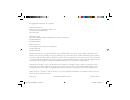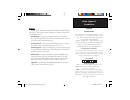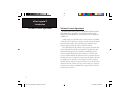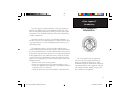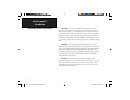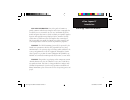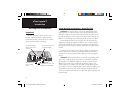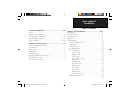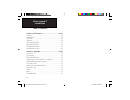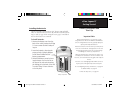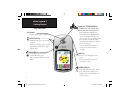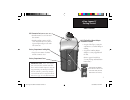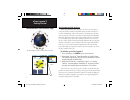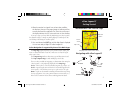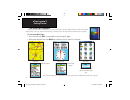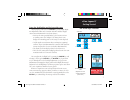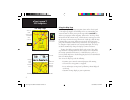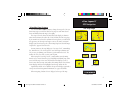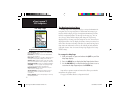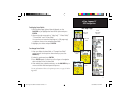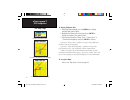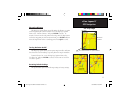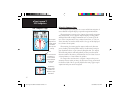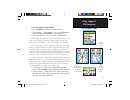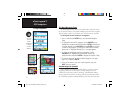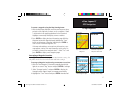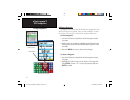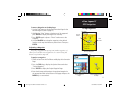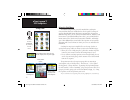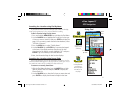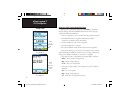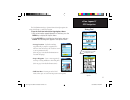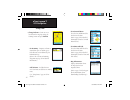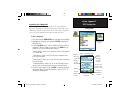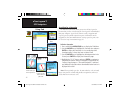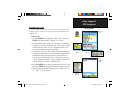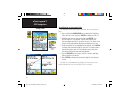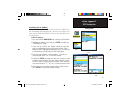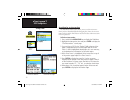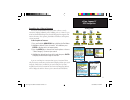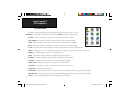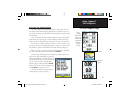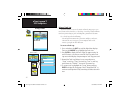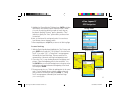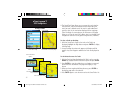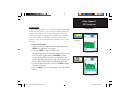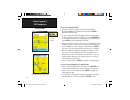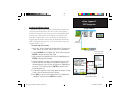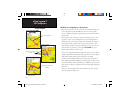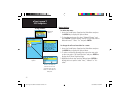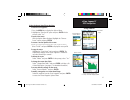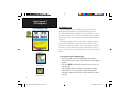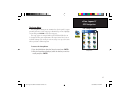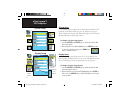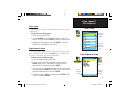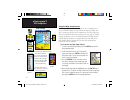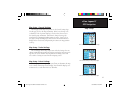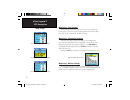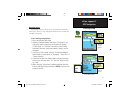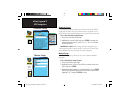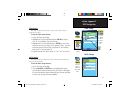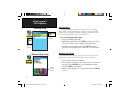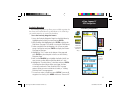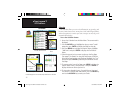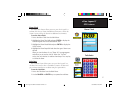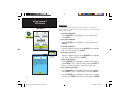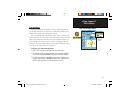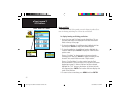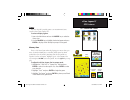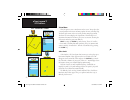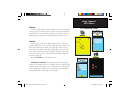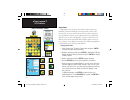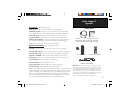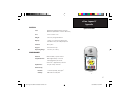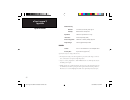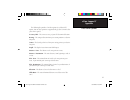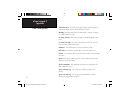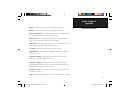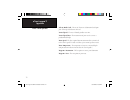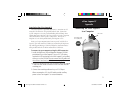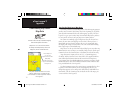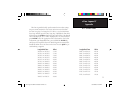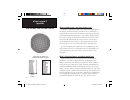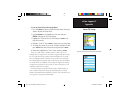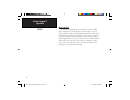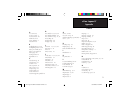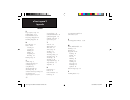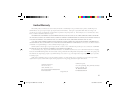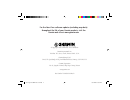- DL manuals
- Garmin
- GPS
- eTrex Legend C
- Owner's Manual
Garmin eTrex Legend C Owner's Manual
Summary of eTrex Legend C
Page 1
Color map navigator owner’s manual etrex ® etrex legend c om front cover.Indd 1 8/11/2004, 4:48:58 pm.
Page 2
© copyright 2004 garmin ltd. Or its subsidiaries garmin international, inc. 1200 east 151 st street, olathe, kansas 66062, u.S.A. Tel. 913/397.8200 or 800/800.1020 fax 913/397.8282 garmin (europe) ltd. Unit 5, the quadrangle, abbey park industrial estate, romsey, so51 9dl, u.K. Tel. 44/0870.8501241 ...
Page 3: Etrex Legend C
I etrex legend c preface contact garmin if you should encounter any diffi culty while using your etrex legend c, or if you have any questions, in the u.S.A. Contact garmin product support by phone at 913-397-8200 or 800-800-1020, monday – friday, 8 am – 5 pm central time; or by e-mail at www.Garmin.C...
Page 4: Etrex Legend C
Ii etrex legend c software license agreement software license agreement by using the etrex legend c, you agree to be bound by the terms and conditions of the following soft- ware license agreement. Please read this agreement carefully. Garmin grants you a limited license to use the software embedded...
Page 5: III
Iii etrex legend c introduction the etrex legend c complies with part 15 of the fcc interference limits for class b digital devices for home or office use. These limits are designed to provide more reasonable protection against harm- ful interference in a residential installation, and are more strin...
Page 6: Etrex Legend C
Iv etrex legend c caution: use the etrex legend c at your own risk. To reduce the risk of unsafe operation, carefully review and understand all aspects of this owner’s manual — and thoroughly practice operation using the demo mode prior to actual use. When in actual use, carefully compare indication...
Page 7: Etrex Legend C
V etrex legend c map data information: one of the goals of garmin is to provide customers with the most complete and accurate cartography that is available to us at a reasonable cost. We use a combination of govern- mental and private data sources, which we identify as required in product literature...
Page 8: Etrex Legend C
Vi etrex legend c safety warnings and cautions—read this first! Warning: for use in vehicles, it is the sole responsibility of the owner/operator of a vehicle with the etrex legend c installed to place and secure the device so that it will not interfere with the vehicle operat- ing controls and safe...
Page 9: Vii
Vii etrex legend c introduction table of contents section 1: introduction...............................................I-viii preface.........................................................................................I software license agreement....................................................
Page 10: Viii
Viii etrex legend c introduction section 4: gps features.........................................56-64 calendar...................................................................................56 alarm clock.............................................................................57 calculator.....
Page 11: Etrex Legend C
1 etrex legend c installing the batteries the etrex legend c operates on two “aa” batteries (not included), which are located in the back of the unit. Alkaline or nimh batteries may be used (see page 46 for setting the battery type). Stored data is not lost when batteries are removed. Battery instal...
Page 12: Etrex Legend C
2 etrex legend c in/out zoom keys • from the map page, press to zoom in or out. • from any other page, press to scroll up or down a list or move a high- lighted slider. Menu/find key • press and release to view the options menu for a page. • press and hold to display the find menu. Gps antenna • pro...
Page 13: Etrex Legend C
3 etrex legend c getting started auxiliary mount adapter (do not discard - retain for use with garmin auto, bike and marine mount accessories) usb connector port (under weather cover) • provides interface to a pc for faster data transfer. • provides auxiliary power via usb cable connection to a pc o...
Page 14: Etrex Legend C
4 etrex legend c getting started initialization & the satellite page the etrex legend c locates satellites above its position options menu satellite page displaying a location “fix” starting up the gps receiver when you turn on the etrex legend c, the gps receiver begins to search for satellites in ...
Page 15: Etrex Legend C
5 etrex legend c getting started initialization & the satellite page map page with current position arrow 4. When the receiver has signals from at least three satellites, the display at the top of the page changes to indicate position accuracy and location coordinates. The status bar at the top of t...
Page 16: Etrex Legend C
6 etrex legend c getting started the main page sequence when you turn on the etrex legend c, you can see the power on page, followed by the satellite page (which displays only at start up), and then the map page. The map page is the fi rst of the three main pages in sequence. To view each main page: ...
Page 17: Etrex Legend C
7 etrex legend c status bar battery power auxiliary power acquiring satel- 2-dimension navigation 3-dimension navigation alarm is set usb is connected getting started the main page features status bar, backlighting and on-screen messages when you press and release the power key, the backlight bright...
Page 18: Etrex Legend C
8 etrex legend c gps navigation the map page using the map page the map page is the primary navigation feature of the etrex legend c. The map page displays a detailed map of the area surrounding your current location. It allows you to pan the map with the rocker key and view your progress when navig...
Page 19: Etrex Legend C
9 etrex legend c gps navigation the map page zoom in using map page features use the zoom in and out buttons to change the map scale. You can show more map area with less detail or less map area with more detail. Press and hold to zoom the map scale rapidly. The map scale in the lower left hand side...
Page 20: Etrex Legend C
10 etrex legend c gps navigation the map page the map page options menu the map page can be changed to display a variety of information for navigation. You can stop navigation to a destination and arrange up to four data fields to display the type of navigation information you desire. Include a navi...
Page 21: Etrex Legend C
11 etrex legend c gps navigation the map page two data fields data field sub-menu four data fields list of data field options three data fields to display data fields: 1. With the map page options menu displayed, use the rocker key to highlight the data fields option and press enter. 2. Observe the ...
Page 22: Etrex Legend C
12 etrex legend c gps navigation the map page to display guidance text: 1. With map page displayed, press the menu key to display the map page options menu. 2. Highlight the guidance text option and press enter to display the guidance text options menu. 3. Select the desired option “always show,” “n...
Page 23: Etrex Legend C
13 etrex legend c gps navigation measuring distance this map page option allows you to determine the distance to a point on the map from your current location. Access the map page options menu, select “measure distance” and press enter to activate. To measure between two selected points on the map, ...
Page 24: Etrex Legend C
14 etrex legend c gps navigation the compass page using the compass page the compass page is your guide to accurate and efficient navigation. It uses traditional navigation displays to provide navigation information. When navigation is in progress, the compass page provides navigation data and direc...
Page 25: Etrex Legend C
15 etrex legend c gps navigation the compass page compass page options menu to use the compass page options: 1. Press the menu key to display the options menu. 2. The fi rst option is “stop navigation” which can be highlighted and activated by pressing enter to stop navigating. 3. The second option i...
Page 26: Etrex Legend C
16 etrex legend c gps navigation the mark waypoint page the mark waypoint page allows you to mark and record your current (or any other) location as a waypoint and displays name for that waypoint and a waypoint symbol. You can mark your current location at any time. To mark your current location as ...
Page 27: Etrex Legend C
17 etrex legend c gps navigation to create a waypoint using the map panning arrow: 1. With the map page displayed, move the panning arrow (map pointer) to the map item you want use as a waypoint. If there is information in the mapping database for that location it highlights momentarily and display ...
Page 28: Etrex Legend C
18 etrex legend c gps navigation editing a waypoint a waypoint can be selected from the find feature waypoints list and edited to change the map symbol, name, location coordinates, elevation or to delete it. Refer to page 21 for details on using the find feature. To edit a waypoint: 1. Use the find ...
Page 29: Etrex Legend C
19 etrex legend c gps navigation to move a waypoint on the map page: 1. Use the find feature to display the information page for the desired waypoint (refer to page 23). 2. Highlight the “map” button at the bottom of the page and press enter to display the waypoint on the map. 3. Press enter again t...
Page 30: Etrex Legend C
20 etrex legend c gps navigation find menu using find using the find menu the find feature provides you with a method for searching for cities and exits which are included in the etrex legend c basemaps. If you have downloaded garmin mapsource mapping data that contains additional map detail, you ca...
Page 31: Etrex Legend C
21 etrex legend c gps navigation searching for a location using find by name if you know the name of the location you want to find, the find by name search option may be the easiest method of searching. To fi nd a location using find by name: 1. Press and hold the menu/find key to display the find me...
Page 32: Etrex Legend C
22 etrex legend c using find gps navigation using the find item information page when you select a find item and press the enter key, an informa- tion page displays with detailed information about the item. This page contains the following information: • a title (if a waypoint, it can be renamed and...
Page 33: Etrex Legend C
23 etrex legend c gps navigation the find information page options menu offers eight options for using a find item as a tool for navigation. To use the find item information page options menu: 1. With an information page displayed for a find item, press the menu key to display the options menu. 2. U...
Page 34: Etrex Legend C
24 etrex legend c • change reference - point to a new location on the map page using the panning arrow and press enter. • set proximity - program an alarm to sound when you are within a speci- fied radius of an item defined by the information page. (refer to the section on proximity waypoints on pag...
Page 35: Etrex Legend C
25 etrex legend c gps navigation searching for a waypoint the waypoints list is your storage file for all created and saved waypoints. Waypoints are stored in alpha/numerical order and are also identified by a symbol assigned from a list of symbol types. Waypoints can be selected as destinations and...
Page 36: Etrex Legend C
26 etrex legend c using find gps navigation searching for a geocache the find geocache feature allows you to view the list of geocache locations that you have created using the etrex legend c or downloaded from your computer. A geocache location is actually a waypoint with a special geocache symbol ...
Page 37: Etrex Legend C
27 etrex legend c gps navigation searching for a city the find cities feature allows you to search for any city listed in the mapping database (either in the basemap or from downloaded detailed mapping data). To fi nd a city: 1. Use the rocker key to select the “cities” option, then press enter to di...
Page 38: Etrex Legend C
28 etrex legend c gps navigation using find searching for an interstate exit the find exits feature allows you to search for the nearest interstate exits. 1. Press and hold the menu/find key to display the find menu. Select the exits icon, then press enter to display the exit list. 2. Highlight and ...
Page 39: Etrex Legend C
29 etrex legend c gps navigation searching for an address the find addresses feature allows you to search for an address if you have downloaded detailed mapping data. Enter the street number, street name and city and the find feature matches that data with addresses in the map database. To fi nd an a...
Page 40: Etrex Legend C
30 etrex legend c gps navigation using find searching for an intersection the find intersections feature allows you to search for an intersec- tion if you have downloaded detailed mapping data. Enter the two street names and city and the find feature matches that data with intersections in the map d...
Page 41: Etrex Legend C
31 etrex legend c gps navigation searching for a point of interest you can use the find point of interest feature to locate a nearby restaurant, lodging, landmark, public building, park, etc. However, you must have downloaded mapsource detailed mapping that supports this feature otherwise; these opt...
Page 42: Etrex Legend C
32 etrex legend c the main menu is the directory for all unit features not in the main page sequence. Use the rocker key to highlight a feature name and then press enter to display the feature page. • satellite - this feature allows you to observe the status of overhead gps satellites. • trip comput...
Page 43: Etrex Legend C
33 etrex legend c gps navigation the trip computer page using the trip computer page the trip computer page provides you with a wide variety of travel data that is useful when navigating long distances. It indicates your cur- rent speed, average speed, trip odometer and many other statistics useful ...
Page 44: Etrex Legend C
34 etrex legend c gps navigation using a track log the tracks feature creates an electronic trail on the map page as you travel about and is referred to as a track log. A track log contains informa- tion about points along its path, including time, position and elevation. Use a track log to do the f...
Page 45: Etrex Legend C
35 etrex legend c gps navigation using tracks 5. Highlight the “record method” fi eld and press enter to display the distance, time and auto options. Because a track is made of a series of points that defi ne your path of travel, they can be placed a specifi ed “distance” apart or placed at a “time” in...
Page 46: Etrex Legend C
36 etrex legend c gps navigation using tracks saved track page 4. The saved track page allows you to rename the track, view the track distance, view the calculated area encompassed by the track (an area is defi ned even if the track is open ended) and specify a color for the track when displayed on t...
Page 47: Etrex Legend C
37 etrex legend c gps navigation using tracks track profiles a track elevation profile can be created from digital elevation models (dem) maps (mapsource u.S. Topo 24k) which include elevation data contained in the map. To create a track profile, you must be located within the geographic area suppor...
Page 48: Etrex Legend C
38 etrex legend c to use the tracback feature: 1. With the saved tracks page for the track or the track log displayed, highlight the tracback button and press enter to display the tracback page. 2. A map showing the entire track appears and you are prompted to select the point you want to tracback t...
Page 49: Etrex Legend C
39 etrex legend c gps navigation using routes creating and using a route with routes, you can create a sequence of intermediate waypoints that lead you to your fi nal destination. The etrex legend c stores 50 routes, with up to 250 waypoints each. A route can be created and modifi ed from the routes p...
Page 50: Etrex Legend C
40 etrex legend c using routes gps navigation methods of navigating to a destination: • when you activate the “go to” button on the information page for a user waypoint or other find menu items, the etrex legend c creates a straight path (point to point) from your current location to that location. ...
Page 51: Etrex Legend C
41 etrex legend c gps navigation using routes list of turns for an active route using the “follow roads” option preview of turn 4 of 9 turns on a route navigating a route after you have created a route, you can begin navigation immediately. When you are navigating a route, a guidance message and gra...
Page 52: Etrex Legend C
42 etrex legend c gps navigation using routes route leg transition options saved routes options route on the map will transition to the next leg point when you are within a 1 mile radius of that point. Route options to delete the route: 1. Access the saved routes page from the main menu and press th...
Page 53: Etrex Legend C
43 etrex legend c gps navigation using routes route detail page options menu route waypoint options menu route vertical profi le using u.S. Topo 24k dem mapping data using the route detail page options: to remove all waypoints: 1. Press the menu key to display the options menu. 2. Highlight the “remo...
Page 54: Etrex Legend C
44 etrex legend c the highway page gps navigation the highway page when navigating a route, the highway page can guide you to the destination using data fields and a graphic highway. Up to four user selectable data fields display information such as speed, distance, time to next point on the route, ...
Page 55: Etrex Legend C
45 etrex legend c gps navigation the setup menu setup menu the setup menu the setup menu allows you to customize the etrex legend c to your personal preferences. Each setup page is identified by an icon, highlight an icon and press enter to view that setup page. The setup pages are arranged with fea...
Page 56: Etrex Legend C
46 etrex legend c gps navigation display setup the display setup page allows you to select a screen display color scheme for day and night viewing. You can set the backlight timeout and the level of brightness, which can significantly save battery power. To change a display setup feature: 1. Use the...
Page 57: Etrex Legend C
47 etrex legend c gps navigation tones setup the tones setup page allows you to customize the tones for a variety of unit features. To use the tones setup feature: 1. Access the tones setup page. 2. Use the rocker key to highlight the feature for which you want to set a tone and press enter to displ...
Page 58: Etrex Legend C
48 etrex legend c gps navigation map setup the “general settings” map setup page many of the setup fea- tures use the same type of option lists: off/on, most to least, small to large, a scale from 20 feet to 500 miles and a keypad for numerical data entry. To customize the map page display: 1. To ac...
Page 59: Etrex Legend C
49 etrex legend c map setup - general settings the fi rst page of the map setup feature is the general settings page. Use this page to select the map orientation. “below” sets the map scale at which the track up feature displays; all scales above that revert to the north up map orientation. “auto zoo...
Page 60: Etrex Legend C
50 etrex legend c gps navigation map setup the “text settings” map setup page the “map information” map setup page the “marine settings” map setup page map setup - text settings the fourth page of the map setup feature is the text settings page. Use this page to select the text size for descriptions...
Page 61: Etrex Legend C
51 etrex legend c gps navigation routing setup routing setup page follow road options routing setup options calculation method options routing setup the routing setup page allows you to customize how routing func- tions behave. There are setup and option menus for route creation and methods of navig...
Page 62: Etrex Legend C
52 etrex legend c geocache setup the geocache setup page allows you to find and record items hidden at geographic locations. Refer to the garmin website www.Garmin.Com, for details and directions for downloading geocache locations from the internet. To use the geocache setup feature: 1. Access the g...
Page 63: Etrex Legend C
53 etrex legend c time setup the time setup page allows you to set the correct time for your geographic location. To use the time setup feature: 1. Access the time setup page. 2. Highlight the time format fi eld and press enter to choose from 12 or 24 (military time) hour formats. 3. Highlight the ti...
Page 64: Etrex Legend C
54 etrex legend c gps navigation heading setup the heading setup page allows you to specify the type of heading display and the type of north reference used to calculate your heading. Unless you have a working knowledge of headings and north referenc- ing, it is recommended that you use the default ...
Page 65: Etrex Legend C
55 etrex legend c gps navigation proximity waypoints the proximity waypoints page allows you to establish waypoints that have alarm circles around them at specified distances. The alarm helps you avoid locations that are restricted or hazardous. To use the proximity waypoint feature: 1. Access the p...
Page 66: Etrex Legend C
56 etrex legend c gps features calendar the calendar allows you to view the following for any given day and location: sunrise/sunset times, moon phase, hunt and fish probabilities, archived waypoints for activities you want to navigate to and a day, week or month format display. To use the calendar ...
Page 67: Etrex Legend C
57 etrex legend c gps features alarm clock the alarm clock feature allows you to use your etrex legend c as an alarm clock. You can choose from different alarm tones, and use the “snooze” feature to delay the alarm for an additional seven minutes. To set the alarm clock: 1. Access the alarm clock fr...
Page 68: Etrex Legend C
58 etrex legend c gps features stopwatch this feature allows you to use the etrex legend c as a stopwatch, which includes a lap timer. You can choose to have the unit record the lap time based on distance. To start the stopwatch: use the rocker key to highlight the “start” fi eld and then press enter...
Page 69: Etrex Legend C
59 etrex legend c gps features sun and moon the sun and moon tables provide you with a graphic depiction of the sun and moon relative to the earth. Sun and moon positions can be displayed for any time, date and location on earth. The sun and moon page also displays sunrise, sunset, moonrise and moon...
Page 70: Etrex Legend C
60 etrex legend c gps features hunt and fish the hunt and fish tables provide you with a listing of predicted best times for hunting and fishing for a chosen date and location. To display hunting and fi shing predictions: 1. Access the hunt and fish page from the main menu. The cur- rent date and loc...
Page 71: Etrex Legend C
61 etrex legend c gps features games the etrex legend c provides games as an entertainment feature. Several of these games employ gps. To select and play a game: 1. Access the main menu and use the rocker key to select the games icon. 2. Use the rocker key to highlight the desired game and press ent...
Page 72: Etrex Legend C
62 etrex legend c gps features virtua maze this gps game creates a virtual maze on the screen. You are placed at a central position in the maze and must explore the maze collecting flags. The lower right corner of the screen tells you how many flags remain. The lower left corner displays the elapsed...
Page 73: Etrex Legend C
63 etrex legend c gps features nibbons in this gps game, you must walk around the board collecting the flags as they appear. As you walk, your “tail” grows. You may travel anywhere on the screen but you cannot walk on your tail, or you lose a life. As an added challenge, you must also avoid the skul...
Page 74: Etrex Legend C
64 etrex legend c gps features beast hunt although not a true gps game, beast hunt requires some naviga- tion skills. You must find and defeat the dragon with an arrow before it breathes fire at you or you fall into one of the pits while navigating a maze of platforms. At times you are transported t...
Page 75: Etrex Legend C
65 etrex legend c appendix accessories (included with the unit) wrist strap - provides convenient method for carrying the unit. Usb interface cable - provides connection to a pc for data transfer and auxiliary power. Includes mapsource trip and waypoint manager cd-rom with usb drivers. Owner’s manua...
Page 76: Etrex Legend C
66 etrex legend c appendix installing the belt clip, mounting adapter and carry lanyard back of etrex legend c belt clip (attaches to belt or waistband) wrist strap installation (press tab to release the clip knob) belt clip knob (attaches to back of unit) usb power/data connector (under weather cov...
Page 77: Etrex Legend C
67 etrex legend c appendix physical case: rugged, fully gasketed, water resistant, iec- 60529 ipx7 (submersible 1 meter @ 30 minutes) size: 4.2”h x 2.2”w x 1.2”d weight: 5.6 ounces (159 g) with batteries display: 1.3”w x 1.7”h, 256-color, high resolution, transrefl ective tft (176 x 220 pixels) backl...
Page 78: Etrex Legend C
68 etrex legend c appendix dgps accuracy position: 3-5 meters (10-16 feet), 95% typical velocity: 0.05 meter/sec steady state dynamics: performs to specifi cations to 6 g’s interfaces: garmin proprietary (usb) data storage life: indefi nite: no memory battery required map storage: internal; approximat...
Page 79: Etrex Legend C
69 etrex legend c appendix the following list provides a brief description of each data field option. Some of these options are supported only by devices interfaced to your etrex legend c. Accuracy gps - the current accuracy of your gps determined location. Bearing - the compass direction from your ...
Page 80: Etrex Legend C
70 etrex legend c appendix data field options glide ratio dest - the glide ratio required to descend from your pres- ent position and elevation to the destination’s elevation. Heading - your direction of travel as indicated by a compass, in degrees or cardinal letters (n,s,e,w). Location (lat/lon) -...
Page 81: Etrex Legend C
71 etrex legend c appendix data field options sunrise - the time of sunrise for the current date and location. Sunset - the time of sunset for the current date and location. Time to destination - the estimated time enroute to your final destina- tion, if you maintain your current speed and course. T...
Page 82: Etrex Legend C
72 etrex legend c appendix data field options velocity made good - the rate of closure on a destination based upon your current speed and course of travel. Vertical speed - the rate of altitude gain/loss over time. Vertical speed dest - the measurement of your rate of accent to a predetermined heigh...
Page 83: Etrex Legend C
73 etrex legend c appendix connecting the etrex legend c to a computer universal serial bus (usb) port lift cover interfacing the etrex legend c the etrex legend c is provided with interface connection to a pc using the usb connector cable provided with the unit. Connection to your computer is neces...
Page 84: Etrex Legend C
74 etrex legend c appendix downloading mapsource map data garmin mapsource cd-rom’s offer a variety of detailed mapping data and navigation information. Mapsource is also an excellent medium for storage and safety backup of personal waypoints, routes and saved tracks. See your garmin dealer or visit...
Page 85: Etrex Legend C
75 etrex legend c appendix this chart is provided to help you determine the time offset settings for your current location if it is not in one of the time zones listed on the time setup page. To change the utc offset, access the main menu, then setup and then open the time setup page. Highlight the ...
Page 86: Etrex Legend C
76 etrex legend c what are map datums, and which should i use? A datum is a mathematical model of the earth which approximates the shape of the earth and enables calculations to be carried out in a consistent and accurate manner. The datum is physically represented by a framework of ground monuments...
Page 87: Etrex Legend C
77 etrex legend c appendix loran td setup to set up loran td from the setup menu: 1. Press the menu key twice to display the main menu, then press again to display the setup menu. 2. Use the rocker key to highlight the units icon and press enter to display the units setup page. 3. Highlight the “pos...
Page 88: Etrex Legend C
78 etrex legend c appendix what is waas? The wide area augmentation system (waas) is an f.A.A. Funded project to improve the overall integrity of the gps signal. It is a space- based system that broadcasts integrity information and correction data as determined by ground reference stations (see dgps...
Page 89: Etrex Legend C
79 etrex legend c appendix index a accessories 65 accuracy circle 9 activate a route 40 alarm clock 58 arrow, panning 9 autozoom 49 b backlight timeout 7, 46 backlighting on/off 7, 46 battery level indicator 7 battery saver mode 46 battery type 46 bearing pointer 14 big numbers 33 c calculator page ...
Page 90: Etrex Legend C
80 etrex legend c appendix index p page sequence setup 47 panning (map) 9, 17 position format 54, 76 projecting a waypoint 20 proximity waypoints 55 r reset trip page 33 routes 39-43 creating 39 copying 43 deleting 43 editing 43 navigating 43 reversing 41 routing setup 51 s satellite page 4 saving t...
Page 91: Limited Warranty
Garmin international, inc. 1200 e. 151st street olathe, ks 66062, u.S.A. Tel. 913/397.8200 or 800/800.1020 fax 913/397.8282 garmin (europe) ltd. Unit 5, the quadrangle, abbey park industrial estate romsey, so51 9dl, u.K. Tel. 44/0870.8501241 fax 44/0870.8501251 www.Garmin.Com this garmin product is ...
Page 92
© copyright 2004 garmin ltd. Or its subsidiaries garmin international, inc. 1200 east 151 st street, olathe, kansas 66062, u.S.A. Garmin (europe) ltd. Unit 5, the quadrangle, abbey park industrial estate, romsey, so51 9dl, u.K. Garmin corporation no. 68, jangshu 2 nd road, shijr, taipei county, taiw...