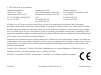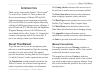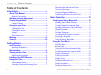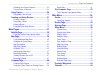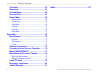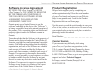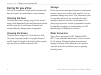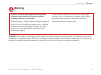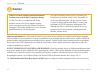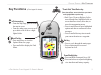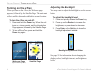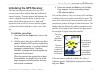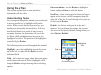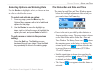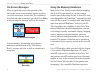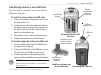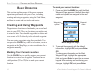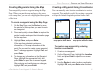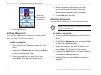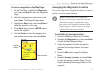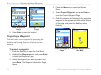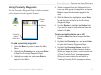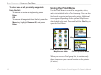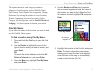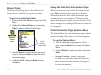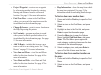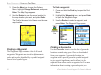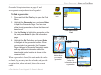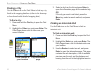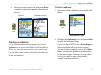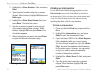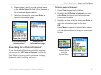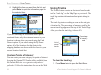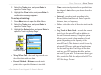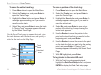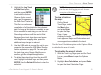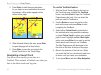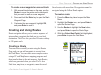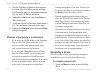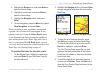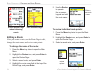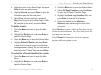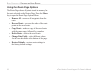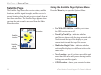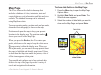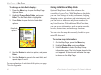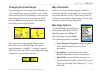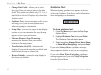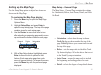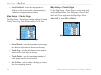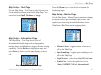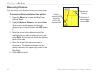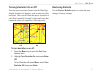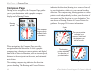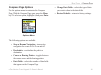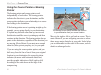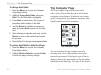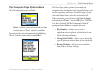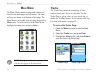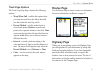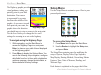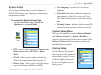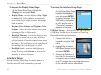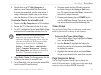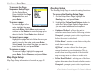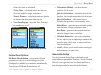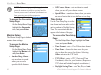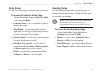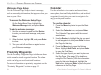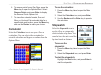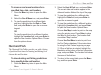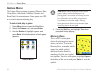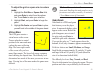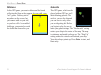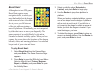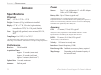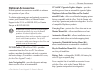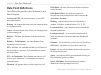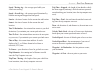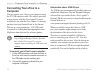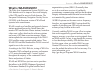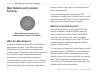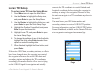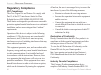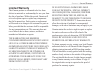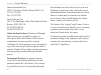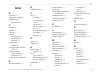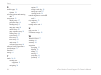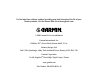- DL manuals
- Garmin
- GPS
- eTrex Venture Cx, Legend Cx
- Owner's Manual
Garmin eTrex Venture Cx, Legend Cx Owner's Manual
Summary of eTrex Venture Cx, Legend Cx
Page 1
Etrex venture ® cx owner’s manual personal navigator ® and legend ® cx etrex legend cx etrex venture cx.
Page 2
All rights reserved. Except as expressly provided herein, no part of this manual may be reproduced, copied, transmitted, disseminated, downloaded or stored in any storage medium, for any purpose without the express prior written consent of garmin. Garmin hereby grants permission to download a single...
Page 3: About This Manual
Etrex venture cx and legend cx owner’s manual i i ntroduction > a bout t his m anual i ntroduction thank you for choosing the garmin ® etrex legend ® cx or the etrex ® venture cx. These products use the proven performance of garmin gps and full- featured mapping to create an unsurpassed portable gps...
Page 4: Table of Contents
Ii etrex venture cx and legend cx owner’s manual i ntroduction > t able of c ontents table of contents introduction ....................................................... I about this manual ..............................................I manual conventions ............................................
Page 5
Etrex venture cx and legend cx owner’s manual iii i ntroduction > t able of c ontents searching for a point of interest ............................25 custom points of interest ......................................26 using tracks .....................................................26 navigating a ...
Page 6
Iv etrex venture cx and legend cx owner’s manual i ntroduction > t able of c ontents calculator ..........................................................65 stopwatch .........................................................65 sun and moon ...................................................66 hunt a...
Page 7: Software License Agreement
Etrex venture cx and legend cx owner’s manual v i ntroduction > s oftware l icense a greement and p roduct r egistration software license agreement by using the etrex legend cx or the etrex venture cx, you agree to be bound by the terms and conditions of the following software license agreement. Ple...
Page 8: Caring For You Etrex
Vi etrex venture cx and legend cx owner’s manual i ntroduction > c aring for the l egend c x caring for you etrex the case is constructed of high-quality materials and does not require user maintenance except cleaning. Cleaning the case clean the unit’s outer casing (except for the screen) using a c...
Page 9: Warning
Etrex venture cx and legend cx owner’s manual vii i ntroduction > w arning failure to avoid the following potentially hazardous situations could result in an accident or collision resulting in death or serious injury. When navigating, carefully compare information displayed on the etrex to all avail...
Page 10: Caution
Viii etrex venture cx and legend cx owner’s manual i ntroduction > c aution failure to avoid the following potentially hazardous situations may result in injury or property damage. Use the etrex only as a navigational aid. Do not attempt to use the etrex for any purpose requiring precise measurement...
Page 11: Unit Overview
Etrex venture cx and legend cx owner’s manual 1 g etting s tarted > u nit o verview g etting s tarted unit overview carry lanyard attachment slots battery compartment cover battery compartment locking d-ring usb connector port (under weather cap) belt clip/auxiliary mount adapter attachment location...
Page 12: Installing The Batteries
2 etrex venture cx and legend cx owner’s manual g etting s tarted > u nit o verview installing the batteries the etrex operates on two aa batteries (not included), which are installed in the back of the unit. You can use alkaline or nimh batteries. See page 57 for information on setting the battery ...
Page 13: Key Functions
Etrex venture cx and legend cx owner’s manual 3 g etting s tarted > k ey f unctions legend cx key functions in/out zoom keys • from the map page, press to zoom the map in or out. • from any other page, press to scroll up or down a list or move a high- lighted slider. Menu/find key • press and releas...
Page 14: Turning On The Etrex
4 etrex venture cx and legend cx owner’s manual g etting s tarted > t urning on the e t rex turning on the etrex when you turn on the etrex, the welcome page appears, followed by the satellite page. The unit must collect satellite data and establish its current location. To turn the etrex on and off...
Page 15
Etrex venture cx and legend cx owner’s manual 5 g etting s tarted > i nitializing the gps r eceiver initializing the gps receiver the first time you turn on your etrex, the gps receiver must collect satellite data and establish its current location. To ensure proper initialization, the etrex is shipp...
Page 16: Using The Etrex
6 etrex venture cx and legend cx owner’s manual g etting s tarted > u sing the e t rex using the etrex this section explains how to enter and select information with the etrex. Understanding terms as you progress through this manual, you are directed to press a specific key or highlight a field on the...
Page 17
Etrex venture cx and legend cx owner’s manual 7 g etting s tarted > u sing the e t rex selecting options and entering data use the rocker to highlight, select, or choose an item in a list or a field on the screen. To select and activate an option: 1. From any page, press the menu key. An options menu...
Page 18: On-Screen Messages
8 etrex venture cx and legend cx owner’s manual g etting s tarted > u sing the e t rex on-screen messages when a significant event in the operation of the unit occurs, an on-screen message appears to advise you of the occurrence. In each case, the condition is described and often a remedy is provided...
Page 19
Etrex venture cx and legend cx owner’s manual 9 g etting s tarted > u sing the e t rex transferring data to a microsd card the etrex utilizes a microsd card to store detailed mapsource map data. To install or remove the microsd card: 1. Remove the battery compartment cover from the back of the unit....
Page 20: Creating and Using Waypoints
10 etrex venture cx and legend cx owner’s manual b asic o peration > c reating and u sing w aypoints b asic o peration this section explains some of the more common operations performed with your etrex, including creating and using waypoints, using the find menu, and how to create and use tracks and...
Page 21
Etrex venture cx and legend cx owner’s manual 11 b asic o peration > c reating and u sing w aypoints creating waypoints using the map you can quickly create a waypoint using the map page. When you pan the map and move the arrow over a map item, you can see a highlighted description of the item. To c...
Page 22: Editing Waypoints
12 etrex venture cx and legend cx owner’s manual b asic o peration > c reating and u sing w aypoints 4. Press quit to exit. Editing waypoints you can edit waypoints to change the symbol, name, note, location, elevation, and depth. To edit a waypoint: 1. Press and hold the find key to open the find m...
Page 23
Etrex venture cx and legend cx owner’s manual 13 b asic o peration > c reating and u sing w aypoints to move a waypoint on the map page: 1. On the find menu, highlight the waypoints icon, and press enter to open the waypoints page. 2. Select the waypoint you want to move, and press enter. The waypoi...
Page 24: Projecting A Waypoint
14 etrex venture cx and legend cx owner’s manual b asic o peration > c reating and u sing w aypoints 6. Press enter to save the location. Projecting a waypoint you can create a new waypoint by projecting the distance and bearing from one location to a new location. To project a waypoint: 1. Press th...
Page 25: Using Proximity Waypoints
Etrex venture cx and legend cx owner’s manual 15 b asic o peration > c reating and u sing w aypoints using proximity waypoints use the proximity waypoints page to define an alarm circle around a stored waypoint location. To add a proximity waypoint: 1. Press the menu key twice to open the main menu. ...
Page 26: Using The Find Menu
16 etrex venture cx and legend cx owner’s manual b asic o peration > u sing the f ind m enu to clear one or all proximity waypoints from the list: to remove or review a single entry, press enter. Or to remove all waypoints from the list, press the menu key, highlight remove all, and press enter. Usi...
Page 27: Find By Name
Etrex venture cx and legend cx owner’s manual 17 b asic o peration > u sing the f ind m enu the options menu for each category contains a submenu of search options, such as find by name, find nearest, select symbol (for waypoints), change reference (by moving the pointer to a new location), nearest ...
Page 28: Recent Finds
18 etrex venture cx and legend cx owner’s manual b asic o peration > u sing the f ind m enu recent finds the recent finds page shows a list of the last 50 items you have searched for or gone to recently. To go to a recently found item: 1. Press and hold the find key to open the find menu. 2. Highlig...
Page 29
Etrex venture cx and legend cx owner’s manual 19 b asic o peration > u sing the f ind m enu • project waypoint—create a new waypoint by referencing another location by entering bearing and distance from the referenced location. See page 14 for more information. • find near here—return to the find me...
Page 30: Finding A Waypoint
20 etrex venture cx and legend cx owner’s manual b asic o peration > u sing the f ind m enu 3. Press the menu key to open the options menu, highlight change reference, and press enter. The map page appears. 4. Use the rocker to pan the arrow (pointer) to the map location you want, and press enter. T...
Page 31
Etrex venture cx and legend cx owner’s manual 21 b asic o peration > u sing the f ind m enu geocache setup instructions on page 61 and www.Garmin.Com/products/etrexlegendcx/. To find a geocache: 1. Press and hold the find key to open the find menu. 2. Highlight the geocache icon, and press enter to o...
Page 32: Finding A City
22 etrex venture cx and legend cx owner’s manual b asic o peration > u sing the f ind m enu finding a city use the cities icon on the find menu to find any city listed in the mapping database (either in the basemap or from downloaded detailed mapping data). To find a city: 1. Press and hold the find k...
Page 33: Finding An Address
Etrex venture cx and legend cx owner’s manual 23 b asic o peration > u sing the f ind m enu 4. Select a service from the list, and press enter to open the information page for the selected service. Finding an address if you downloaded detailed mapping data, use the addresses icon on the find menu to...
Page 34: Finding An Intersection
24 etrex venture cx and legend cx owner’s manual b asic o peration > u sing the f ind m enu 3. Highlight the enter number> field, and press enter. 4. Type the street number using the on-screen keypad. When finished, highlight ok and press enter again. 5 highlight the field, and press enter. The street ...
Page 35
Etrex venture cx and legend cx owner’s manual 25 b asic o peration > u sing the f ind m enu 6. Repeat steps 4 and 5 to enter a street name in the field. When finished, a list of matches appears below. 7. Select an intersection, and press enter to open the information page. Searching for a point of int...
Page 36: Custom Points of Interest
26 etrex venture cx and legend cx owner’s manual b asic o peration > u sing t racks 4. Highlight the item you want from the list, and press enter to open the information page for the selected item. If you are searching for a restaurant that is part of a national chain, only the restaurant nearest to...
Page 37
Etrex venture cx and legend cx owner’s manual 27 b asic o peration > u sing t racks 2. Select the tracks icon, and press enter to open the tracks page 3. Highlight the clear button, and press enter. A confirmation message appears. To set up a track log: 1. Press menu twice to open the main menu. 2. S...
Page 38
28 etrex venture cx and legend cx owner’s manual b asic o peration > u sing t racks to save the entire track log: 1. Press menu twice to open the main menu. 2. Select the tracks icon, and press enter to open the tracks page. 3 highlight the save button and press enter. A message appears asking you i...
Page 39
Etrex venture cx and legend cx owner’s manual 29 b asic o peration > u sing t racks 2. Highlight the log track to data card option, and then press enter to activate the feature. Observe that a current date .Gpx file appears in the data card tracks list. This file is a continuous compilation of all tra...
Page 40: Navigating A Saved Track
30 etrex venture cx and legend cx owner’s manual b asic o peration > u sing t racks 3. Press enter to start the area calculation. As you begin to move and define the area’s boundaries, a stop button appears at the bottom of the page. 4. When finished defining the area, press enter to open the page with...
Page 41: Creating and Using Routes
Etrex venture cx and legend cx owner’s manual 31 b asic o peration > c reating and u sing r outes to create a user waypoint on a saved track: 1. With a saved track shown on the map, use the rocker to move the pointer on the track point that you want to mark as a user waypoint. 2. Press and hold the ...
Page 42: Navigating A Route
32 etrex venture cx and legend cx owner’s manual b asic o peration > c reating and u sing r outes 5. Use the find menu to select a route waypoint from one of the find menu groups, and open the information page for the selected waypoint, city, exit, point of interest, and so on. 6. Highlight the use ...
Page 43
Etrex venture cx and legend cx owner’s manual 33 b asic o peration > c reating and u sing r outes 2. Highlight the routes icon, and press enter to open the routes page. 3. Highlight a saved route, and press enter to open the route page. 4. Highlight the navigate button, and press enter. 5. To stop n...
Page 44: Editing A Route
34 etrex venture cx and legend cx owner’s manual b asic o peration > c reating and u sing r outes editing a route after you create a route, use the route page to edit, change the route name, and review route points. To change the name of the route: 1. Press the menu key twice to open the main menu. ...
Page 45
Etrex venture cx and legend cx owner’s manual 35 b asic o peration > c reating and u sing r outes 4. Highlight a point on the route page, and press enter to open an options menu. 5. Highlight review, and press enter to open the information page for the route point. 6. Select save (save the point as ...
Page 46
36 etrex venture cx and legend cx owner’s manual b asic o peration > c reating and u sing r outes using the route page options the route page shows all points stored in memory for the route selected on the routes page. Press the menu key to open the route page options menu. • remove all—removes all ...
Page 47
Etrex venture cx and legend cx owner’s manual 37 m ain p ages > o verview m ain p ages the etrex has three main pages: map page, compass page, and the main menu. You can cycle through these pages by pressing the quit key. Additional pages are added using the page sequence option on the main menu. Th...
Page 48: Satellite Page
38 etrex venture cx and legend cx owner’s manual m ain p ages > s atellite p age satellite page the satellite page shows the receiver status, satellite locations, satellite signal strength, and the receiver’s current location when the unit receives signals from at least three satellites. The satelli...
Page 49: Map Page
Etrex venture cx and legend cx owner’s manual 39 m ain p ages > m ap p age map page the etrex comes with a built-in basemap that includes a database of cities, interstates, state and county highways, exit information, and lake and river outlines. The standard basemap can be enhanced using mapsource ...
Page 50: Using Additional Map Data
40 etrex venture cx and legend cx owner’s manual m ain p ages > m ap p age to change a data field display: 1. Press the menu key to open the map page options menu. 2. Highlight change data fields, and press enter. The first data field is highlighted. 3. Press enter to open the list of data field options...
Page 51: Changing The Zoom Range
Etrex venture cx and legend cx owner’s manual 41 m ain p ages > m ap p age changing the zoom range you can change the zoom range on the map page to view a smaller area in greater detail or view a larger area with less detail. Press the in key to decrease the zoom range and show an area with greater ...
Page 52: Guidance Text
42 etrex venture cx and legend cx owner’s manual m ain p ages > m ap p age • change data fields—allows you to select the type of data you want to show in the data fields. This option is available only if 2, 3, or 4 data fields is selected. Displays only when data fields are used. • guidance text—shows ...
Page 53: Setting Up The Map Page
Etrex venture cx and legend cx owner’s manual 43 m ain p ages > m ap p age setting up the map page use the setup map option to adjust how items are shown on the map page. To customize the map page display: 1. Press the menu key to open the map page options menu. 2. Highlight setup map, and press ent...
Page 54
44 etrex venture cx and legend cx owner’s manual m ain p ages > m ap p age • lock on road—locks the map pointer to display on the nearest road, compensating for variances in map position accuracy. Map setup – tracks page the map setup – tracks page contains settings for saved tracks, track log, trac...
Page 55
Etrex venture cx and legend cx owner’s manual 45 m ain p ages > m ap p age map setup – text page use the map setup – text page to select the text size for descriptions of map items on the map page. You can select from small, medium, or large. Map setup – information page the map setup – text page sh...
Page 56: Measuring Distance
46 etrex venture cx and legend cx owner’s manual m ain p ages > m ap p age measuring distance you can measure the distance between two map items. To measure distance between two points: 1. Press the menu key to open the map page options menu. 2. Highlight measure distance, and press enter. An on-scr...
Page 57: Turning Declutter On Or Off
Etrex venture cx and legend cx owner’s manual 47 m ain p ages > m ap p age turning declutter on or off you can remove unwanted items from the map page display (declutter the display), such as map item titles and icons. This is useful when the map is zoomed to a scale that is partially obscured by ti...
Page 58: Compass Page
48 etrex venture cx and legend cx owner’s manual m ain p ages > c ompass p age compass page during active navigation, the compass page guides you to your destination with a graphic compass display and a bearing pointer. When navigating, the compass page provides navigation data and directions. It us...
Page 59: Compass Page Options
Etrex venture cx and legend cx owner’s manual 49 m ain p ages > c ompass p age compass page options use the options menu to customize the compass page. With the compass page open, press the menu key. To select an option, highlight it, and press enter. The following options are available: • stop or r...
Page 60: Pointer
50 etrex venture cx and legend cx owner’s manual m ain p ages > c ompass p age using the course pointer or bearing pointer the bearing pointer and course pointer work independently of each other. The bearing pointer indicates the direction to your destination, and the course pointer indicates your r...
Page 61: Data Fields
Etrex venture cx and legend cx owner’s manual 51 m ain p ages > c ompass p age to select the course pointer or the bearing pointer: 1. Press the menu key to open the compass page options menu. The bearing pointer is the factory set default option. When the bearing pointer option is shown, the course...
Page 62: Trip Computer Page
52 etrex venture cx and legend cx owner’s manual m ain p ages > t rip c omputer p age to change data fields: 1. Press the menu key to open the compass page options menu. 2. Highlight change data fields, and press enter. The first data field is highlighted. 3. Press enter to select from a list of types ...
Page 63
Etrex venture cx and legend cx owner’s manual 53 m ain p ages > t rip c omputer p age trip computer page options menu the following options are available: reset—because you want to record new data for each trip, a “reset” option is available. You can reset the trip information by highlighting “reset...
Page 64: Tracks
54 etrex venture cx and legend cx owner’s manual m ain m enu > t racks main menu m ain m enu the main menu contains settings and features not found on the main pages and sub-menus. The time and date are shown at the bottom of this page. The main menu is accessible from any page by pressing menu twic...
Page 65: Track Page Options
Etrex venture cx and legend cx owner’s manual 55 m ain m enu > h ighway p age track page options the track log setup page contains the following options: • wrap when full—enables this option when you want to record over the oldest data with new data when the track log is full. • record method—sets t...
Page 66: Setup Menu
56 etrex venture cx and legend cx owner’s manual m ain m enu > s etup m enu the highway graphic provides visual guidance, taking you point by point to your final destination. Your course is represented by a center line down the middle of the graphic. As you move toward each point on your route, the g...
Page 67: System Setup
Etrex venture cx and legend cx owner’s manual 57 m ain m enu > s etup m enu system setup use the system setup page to control settings for gps, waas, battery type, language, external power and proximity alarms. To access the system setup page: on the setup menu page, highlight the system icon, and p...
Page 68: Interface Setup
58 etrex venture cx and legend cx owner’s manual m ain m enu > s etup m enu to access the display setup page: on the setup menu page, highlight the display icon, and press enter. • display mode—sets the display to day, night, or auto mode. Select auto to automatically switch from day to night at sun...
Page 69: Tones Setup
Etrex venture cx and legend cx owner’s manual 59 m ain m enu > s etup m enu 4. Double-click on a pc’s my computer to observe a new removable disk drive listed. If drives are networked, see the note below. If using a macintosh, double-click on the icon to view the directory of files on the microsd car...
Page 70: Map Page Setup
60 etrex venture cx and legend cx owner’s manual m ain m enu > s etup m enu to access the page sequence setup page: on the setup menu page, highlight the page sequence icon, and press enter. To move a page: to move a page in the order, highlight the page, and press enter. Select move, and press up o...
Page 71: Geocache Setup
Etrex venture cx and legend cx owner’s manual 61 m ain m enu > s etup m enu follow road options routing setup page before the route is calculated. Faster time—calculated routes are faster to drive but might be longer in distance. Shorter distance—calculated routes are shorter in distance but take mo...
Page 72: Marine Setup
62 etrex venture cx and legend cx owner’s manual m ain m enu > s etup m enu note: before setting up and placing physical geocache stations on public or private land, be certain you are not in violation of ordinances or laws governing use of these properties. To access the geocache setup page: on the...
Page 73: Units Setup
Etrex venture cx and legend cx owner’s manual 63 m ain m enu > s etup m enu units setup use the units setup page to customize units of measure. To access the interface setup page: on the setup menu page, highlight the units icon, and press enter. • position format—sets a coordinate system to match p...
Page 74: Welcome Page Setup
64 etrex venture cx and legend cx owner’s manual m ain m enu > p roximity w aypoints and c alendar welcome page setup use the welcome page setup to insert a message, such as ownership information, that appears when you turn on your etrex. To access the welcome setup page: on the setup menu page, hig...
Page 75: Calculator
Etrex venture cx and legend cx owner’s manual 65 m ain m enu > c alculator and s topwatch 6. To remove points from a day page, press the menu key to open the options menu. Select remove points, and press enter to display the remove points options list. 7. To view other calendar formats, sun and moon...
Page 76: Sun and Moon
66 etrex venture cx and legend cx owner’s manual m ain m enu > s un and m oon to stop the stopwatch: highlight the stop button, and press enter to stop the stopwatch. To use the lap feature: with the stopwatch running, highlight the lap button, and press enter. To reset the stopwatch: with the stopw...
Page 77: Hunt and Fish
Etrex venture cx and legend cx owner’s manual 67 m ain m enu > h unt and f ish to view sun and moon locations for a specified time, date, and location: 1. Press the menu key twice to open the main menu. 2. Select the sun & moon icon, and press enter. 3. To view the predictions for a different date an...
Page 78: Games Menu
68 etrex venture cx and legend cx owner’s manual m ain m enu > g ames m enu games menu the games menu contains six games (memory race, virtua maze, gekosmak, nibbons, gekoids, and beast hunt) for entertainment. Some games use gps as a virtual component during play. To select and play a game: 1. Pres...
Page 79: Virtua Maze
Etrex venture cx and legend cx owner’s manual 69 m ain m enu > g ames m enu to adjust the grid or square size in custom mode: 1. Highlight the grid size or square size field, and press enter to select from the options lists. Press enter to make your selection. 2. Highlight start, and press enter to b...
Page 80: Nibbons
70 etrex venture cx and legend cx owner’s manual m ain m enu > g ames m enu nibbons in this gps game, you must walk around the board collecting the flags as they appear. As you walk, your “tail” grows. You may travel anywhere on the screen, but you cannot walk on your tail, or you lose a life. As an ...
Page 81: Beast Hunt
Etrex venture cx and legend cx owner’s manual 71 m ain m enu > g ames m enu beast hunt although not a true gps game, beast hunt requires some navigation skills, in which you must find and defeat the dragon with an arrow before it breathes fire at you or you fall into one of the pits while navigating a...
Page 82: Specifications
72 etrex venture cx and legend cx owner’s manual a ppendix > s pecifications a ppendix specifications physical size: 4.2" h x 2.2" w x 1.2" d weight: 5.6 ounces (159 g) with batteries installed. Display: 1.3" w x 1.7" h, 256-color, high resolution, transreflective tft(176 x 220 pixels) backlit. Case: ...
Page 83: Optional Accessories
Etrex venture cx and legend cx owner’s manual 73 a ppendix > o ptional a ccessories optional accessories several optional accessories are available to enhance the operation of your etrex. To obtain replacement parts and optional accessories, contact your garmin dealer, or garmin product support in t...
Page 84: Data Field Definitions
74 etrex venture cx and legend cx owner’s manual a ppendix > d ata f ield d efinitions data field definitions the following list provides a brief definition of each data field option. Accuracy of gps—the current accuracy of your gps- determined location. Bearing—the compass direction from your current ...
Page 85
Etrex venture cx and legend cx owner’s manual 75 a ppendix > d ata f ield d efinitions speed - moving avg.—the average speed while your vehicle was moving. Speed—overall avg.—the average speed determined by both the moving and stopped time and speed. Sunrise—the time of sunrise for the current date ...
Page 86: Connecting Your Etrex to A
76 etrex venture cx and legend cx owner’s manual a ppendix > c onnecting y our l egend c x to a c omputer connecting your etrex to a computer you can connect your etrex to your computer using the pc/usb connector cable. This cable is provided as an accessory with the etrex legend cx and is available...
Page 87: What Is Waas/egnos?
Etrex venture cx and legend cx owner’s manual 77 a ppendix > w hat i s waas/egnos? What is waas/egnos? The wide area augmentation system (waas) is an faa funded service to improve the overall integrity of the gps signal for users in north america. The european geostationary navigation overlay servic...
Page 88: Map Datums and Location
78 etrex venture cx and legend cx owner’s manual a ppendix > m ap d atums and l ocation f ormats map datums and location formats what are map datums? A datum is a mathematical model of the earth that approximates the shape of the earth, and enables calculations to be carried out in a consistent and ...
Page 89: Loran Td Setup
Etrex venture cx and legend cx owner’s manual 79 a ppendix > l oran td s etup loran td setup to set up loran td from the setup menu: 1. Press menu twice to open the main menu. 2. Use the rocker to highlight the setup icon, and press enter to open the setup menu. 3. Use the rocker to highlight the un...
Page 90: Regulatory Compliance
80 etrex venture cx and legend cx owner’s manual a ppendix > r egulatory c ompliance regulatory compliance fcc compliance the etrex legend cx and venture cx comply with part 15 of the fcc interference limits for class b digital devices for home or office use. These limits are designed to provide mor...
Page 91: Limited Warranty
Etrex venture cx and legend cx owner’s manual 81 a ppendix > l imited w arranty limited warranty this garmin product is warranted to be free from defects in materials or workmanship for one year from the date of purchase. Within this period, garmin will at its sole option repair or replace any compo...
Page 92
82 etrex venture cx and legend cx owner’s manual a ppendix > l imited w arranty garmin international, inc. 1200 e 151st street, olathe, kansas 66062 u.S.A. Tel. 913/397.8200 fax. 913/397.8282 garmin (europe) ltd. Unit 5, the quadrangle, abbey park industrial estate, romsey, so51 9dl u.K. Tel. 44/087...
Page 93
Etrex venture cx and legend cx owner’s manual 83 i ndex i ndex a accessories 73 adjusting the backlight 4 altimeter page 52 plot over time 52 c calendar 64 cautions viii cleaning vi compass bearing pointer 50 course pointer 50 data fields 51 compass page 48 options 49 course deviation indicator (cdi)...
Page 94
84 etrex venture cx and legend cx owner’s manual i ndex s satellite page 38 options 38 selecting options and entering data 7 setup menu 56 display setup 57 geocache setup 61 heading setup 63 map page setup 60 marine setup 62 page sequence setup 59 routing setup 60 system setup 57 time setup 62 tones...
Page 96
For the latest free software updates (excluding map data) throughout the life of your garmin products, visit the garmin web site at www.Garmin.Com. © 2006 garmin ltd. Or its subsidiaries garmin international, inc. 1200 east 151 st street, olathe, kansas 66062, u.S.A. Garmin (europe) ltd. Unit 5, the...