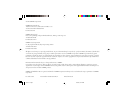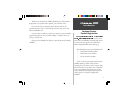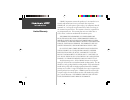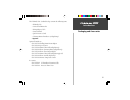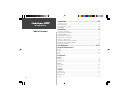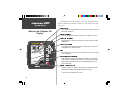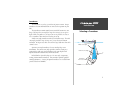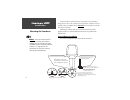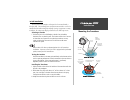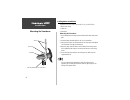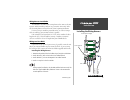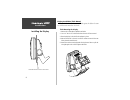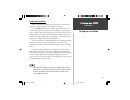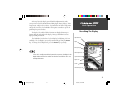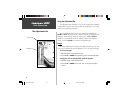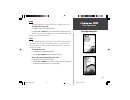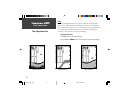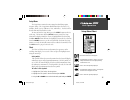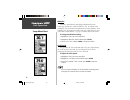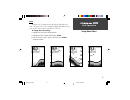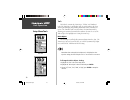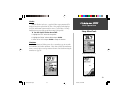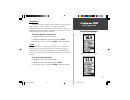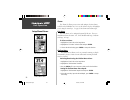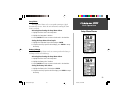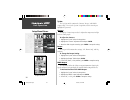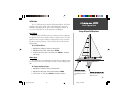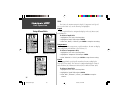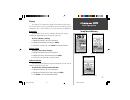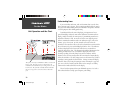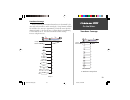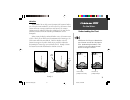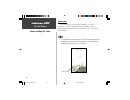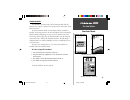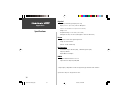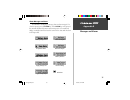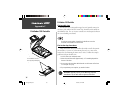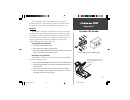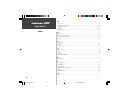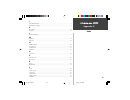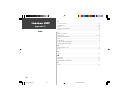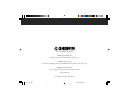- DL manuals
- Garmin
- Fish Finder
- Fishfinder 100
- Owner's Manual
Garmin Fishfinder 100 Owner's Manual
Summary of Fishfinder 100
Page 1
Owner’s manual fishfinder 100 100 covers.P65 2/16/00, 10:14 am 1.
Page 2
© 1999 garmin corporation garmin international, inc. 1200 east 151st street, olathe, kansas 66062, u.S.A. Tel. 913/397.8200 or 800/800.1020 fax 913/397.8282 garmin (europe) ltd. Unit 5, the quadrangle, abbey park industrial estate, romsey, so51 9aq, u.K. Tel. 44/1794.519944 fax 44/1794.519222 garmin...
Page 3
I introduction help us better support you by completing our on-line registration today! Have the serial number of your fishfinder 100 handy and connect to our website ( www.Garmin.Com ). Look for the product registration link on the home page. Why should you register your fishfinder 100? • notificat...
Page 4
Ii introduction garmin corporation warrants this product to be free from defects in materials and manufacture for one year from the date of purchase. Garmin will, at its sole option, repair or replace any components that fail in normal use. Such repairs or replacement will be made at no charge to th...
Page 5
Iii introduction the fishfinder 100 standard package contains the following items: • fishfinder 100 • surface/flush mount kit • wiring adapter cable • owner’s manual • quick reference guide • * transom mount transducer (w/depth/temp) * optional optional transducers: 010-10251-00 trolling motor mount...
Page 6
Iv introduction table of contents introduction ....................................................................... I-viii customer service ................................................................................................ I limited warranty ............................................
Page 7
V introduction table of contents alarms fish alarm ....................................................................................................... 22 shallow water ................................................................................................. 22 deep water ...................
Page 8
Vi introduction what can the fishfinder 100 display? The fishfinder 100 is able to display a variety of useful information about the underwater environment. Below are a few things the unit will help you see. Water depth the unit displays water depth and can provide a warning for shallow or deep-wate...
Page 9
1 installation selecting a transducer transducers the transducer acts as the eyes and ears of your new sonar. Proper transducer selection and installation are critical to the operation of your unit. The transducer transmits sound waves toward the bottom in a cone shape. The larger the cone angle the...
Page 10
2 installation mounting the transducer proper transducer installation is key to getting the best performance from your new unit. If the transducer lead is too short, extension cables are available from you garmin dealer. Do not cut the transducer lead, this will void your warranty. Following are som...
Page 11
3 installation mounting the transducer in-hull installation the 010-10224-00 transducer is designed to be mounted inside a fiberglass hull. The standard plastic transom mount transducer can also be mounted in this fashion using this method. If using a temperature sensing transducer, the temperature ...
Page 12
4 installation mounting the transducer trolling motor installation included in the 010-10251-00 transducer kit you should have: 1. Worm gear clamp 2. Cable ties 3. Transducer mounting the transducer: 1. Loosen the worm gear clamp until end of the band is clear of the worm gear. 2. Slide the clamp ba...
Page 13
5 installation installing the wiring harness wiring harness installation the fishfinder 100 comes with a wiring harness that connects the unit to power and the transducer with one easy-to-remove connection. Make sure the wiring harness will reach the unit before beginning installation. If it is nece...
Page 14
6 installation wiring harness installation (continued) if your boat does not have a fuse block, the unit can be wired directly to the battery. Make sure the 2-amp in-line fuse supplied with the unit is installed. The fishfinder 100 can be connected to another piece of nmea compatible electronic equi...
Page 15
7 installation installing the display display installation (surface mount) the fishfinder 100 can be mounted to a flat surface using the supplied surface mounting bracket. Surface mounting the display: 1. Position the surface mount in the desired location. Leave approximately 2'’ behind the unit for...
Page 16
8 installation installing the display display installation (flush mount) the fishfinder 100 can be mounted flush against the dash or electron- ics rack that is no more than 1/4” thick. Flush mounting the display: 1. Remove the surface mount bracket and knobs. 2 cut a 4.3”w x 4.35”h relief hole where...
Page 17
9 unit operation testing the installation installation testing the installation while it is possible to perform some checks with the boat trailered, to properly test the installation the boat should be in the water. Press the power button and the fishfinder 100 should power on. If the unit fails to ...
Page 18
10 unit operation keypad function arrow keys the arrows keys are used to select items on the adjustment bar and setup menu and to change field data. Enter key the enter key is used to activate/deactivate adjustment bar and setup menu data fields for review or change setup key the setup key is used t...
Page 19
11 unit operation at the top left of the display you will find the adjustment bar and a variety of user-selectable information including depth, battery voltage, water temperature, and speed over water. To provide data on water temperature and speed over water, the fishfinder 100 requires a transduce...
Page 20
12 unit operation the adjustment bar using the adjustment bar the adjustment bar allows direct access to the settings most commonly changed while using the unit. These include the depth range , zoom setting, and the gain (sensitivity) of the unit. Place the highlight (white bar) over the desired sel...
Page 21
13 unit operation the adjustment bar zoom the zoom adjustment is used to quickly select a display zoom scale. To change the zoom scale: 1. Highlight ‘zoom’ on the adjustment bar. 2. Using the up or down arrow, select the desired display zoom level. When a scale other than ‘no zoom’ is selected, the ...
Page 22
14 unit operation gain the gain adjustment allows the user to control the sensitivity of the unit’s receiver. This provides some flexibility in what is seen on the display. To see more detail, increase the receiver sensitivity by selecting a higher gain (+). If there is too much detail or if the scr...
Page 23
15 unit operation setup menu/chart setup menu the setup menu contains the unit settings that should not require frequent change. The setup menu is divided into eight tabs chart, tools, numbers, alarms, system, calibrations, units, and memory . Each tab will be described in more detail in this sectio...
Page 24
16 unit operation setup menu/chart whiteline ‘whiteline’ controls how the unit displays information about the bottom type (hard or soft). With the whiteline ‘off’, the bottom return will display as black and contain no information on bottom hardness. With whiteline ‘on’, the bottom return will becom...
Page 25
17 unit operation setup menu/chart scale the depth ‘scale’ is displayed vertically along the right side of the chart. The depth ‘scale’ can be configured to display four different ways: as an ‘overlay’, in the ‘corners’, with ‘basic’ or ‘no scale’. To change the scale setting: 1. Highlight the ‘ cha...
Page 26
18 unit operation setup menu/tools tools the tools tab contains the ‘noise reject’, ‘flasher’, and ‘simulator’ tools. The ‘noise reject’ and ‘flasher’ tools are used to enhance the chart and help in identifying and providing information about an underwater return. The ‘simulator’ tool is used to enh...
Page 27
19 unit operation setup menu/tools flasher with the ‘flasher’ tool active, a graphic flasher representation will be displayed on the far right side of the chart. This graphic flasher displays structure and bottom returns much the same as a true flasher. You may find this feature particularly useful ...
Page 28
20 unit operation setup menu/numbers numbers the ‘num’ (numbers) tab allows you to choose whether you would like to see normal or large numbers on the chart. You can also configure the unit to display ‘battery voltage’, (water) ‘temperature’, and ‘speed’ over water if the unit is equipped with a cap...
Page 29
21 unit operation setup menu/numbers temperature the fishfinder 100 can display the water temperature when equipped with a temperature sensing transducer. The unit has the ability to automatically sense when a temperature capable transducer is connected and display the water temperature. The tempera...
Page 30
22 unit operation setup menu/alarms alarms the ‘alarm’ tab allows you to activate and configure the four alarms available in the fishfinder 100. To access the ‘alarm’ tab place the highlight over it using the arrow keys. See page 35 for alarm icons and messages. Fish alarm the ‘fish alarm’ can be co...
Page 31
23 unit operation setup menu/alarms deep water the ‘deep water’ alarm can be set to sound a warning at a depth determined by the user. Before the unit will sound a warning the alarm must be activated. Activating/deactivating the deep water alarm: 1. Highlight the ‘alarm’ tab on the setup menu. 2. Hi...
Page 32
24 unit operation system the ‘sys’(system) tab contains the ‘contrast’, ‘beeper’, and ‘nmea’ output setups. To access the ‘system’ setup menu, use the arrow keys to highlight the system tab. Contrast the display ‘contrast’ may need to be adjusted to compensate for light levels or viewing angles. To ...
Page 33
25 unit operation setup menu/calibrations calibration the ‘cal’ (calibration) tab contains calibrations fields for ‘keel offset’, and ‘water type’ (salt or fresh). These calibrations help to ensure the fishfinder 100 will provide the most accurate readings at all times. To access the ‘calibration’ t...
Page 34
26 unit operation setup menu/units units the ‘units’ tab contains settings for ‘depth’, ‘temperature’ and ‘speed’. To access the ‘units’ tab, use the arrow keys to highlight it. Depth the ‘depth’ field can be configured to display in feet (ft), meters (mt) or fathoms (fa). To select a depth unit: 1....
Page 35
27 unit operation setup menu/memory memory the ‘memory’ tab contains the settings for unit memory, allows you to reset the unit to the factory setup and allows you to review software version information. To access the ‘memory’ tab, use the arrow keys to highlight it. Remember the fishfinder 100 can ...
Page 36
28 unit operation 1 1 2 2 3 3 on the water understanding sonar if you are familiar with sonar, and can determine what is on the chart, this section may not be for you. This section is intended to help the novice user gain some understanding of how the fishfinder 100 operates and how it can help impr...
Page 37
29 on the water transducer coverage transducer coverage the area covered by the transmitted sound waves is determined by the cone angle of the transducer and the water depth. Using garmin’s standard 20° transducer, the coverage is approximately 1/3rd of the water depth. As shown in example 1, the co...
Page 38
30 on the water understanding the chart understanding the chart it is important to understand that the unit does not display a 3-d representation of the underwater environment. The unit can display multiple things at the same time, but can not determine where the return originated only when it was r...
Page 39
31 on the water understanding the chart whiteline the fishfinder 100 can help you to determine if the bottom is hard or soft. When the sonar soundwaves are reflected back by the bottom, a hard bottom will return a stronger signal than a soft bottom. The stronger bottom return, the wider the bottom l...
Page 40
32 on the water understanding the chart thermoclines one of the unique features offered by garmin is see-thru™ technology. See-thru™ technology allows the fishfinder 100 to see through thermoclines and helps locate fish where they live, and fish love the thermocline. A rough definition of a thermocl...
Page 41
33 on the water simulator mode simulator mode the fishfinder 100 comes with a built-in simulator mode that will allow the user to practice and learn the operation of the unit at home rather than on the water. To start the simulator mode, turn the unit on without a transducer installed. As the unit p...
Page 42
34 on the water appendix a specifications physical case: fully gasketed, high-impact plastic alloy display: 3.3” x 2” (8.3 x 5 cm) 160 h x 100 w pixels size: 4.9” h x 5.3” w x 2.7” d (12.5 x 13.5 x 6.9 cm) weight: 13 oz. Temperature range: +5° to 158°f (-15c to 70c) waterproof: iec 529, level ipx-7 ...
Page 43
35 appendix b alarm messages and icons the fishfinder 100 displays a message when an alarm is tripped. To clear the message press the enter key. If the enter key is not pressed, the unit will automatically remove most messages after 10 seconds and display a reminder icon in the lower left corner of ...
Page 44
36 appendix c fishfinder 100 portable fishfinder 100 portable the portable case the portable case is designed for rugged use and provides storage for the battery pack and the portable suction cup transducer and a mount for the fishfinder 100. The case is water resistant but is not designed to float ...
Page 45
37 appendix c fishfinder 100 portable when storing the suction cup transducer in the case, dry the transducer and cable to avoid corrosion. If using in salt water, rinse the transducer and cable in fresh water and dry before storing in the case. Batteries the fishfinder 100 portable comes with a d-c...
Page 46
38 appendix d index a accessories ...................................................................................................... Ii adjust the scroll speed .................................................................................. 16 adjustment bar ......................................
Page 47
39 appendix d index i in-hull installation ........................................................................................... 3 installing the display ....................................................................................... 7 k keel offset .......................................
Page 48
40 s software version ............................................................................................ 27 specifications ................................................................................................. 34 speed 2 .............................................................
Page 49
© 1999 garmin corporation garmin international, inc. 1200 east 151st street, olathe, kansas 66062, u.S.A. Garmin (europe) ltd. Unit 5, the quadrangle, abbey park industrial estate, romsey, so51 9aq, u.K. Garmin (asia) corporation no. 68, jangshu 2 nd road, shijr, taipei county, taiwan www.Garmin.Com...