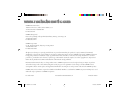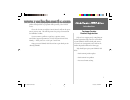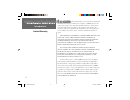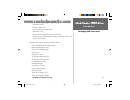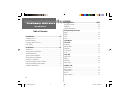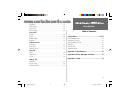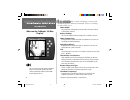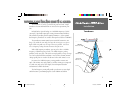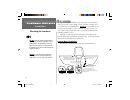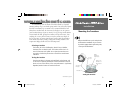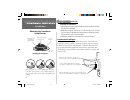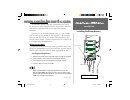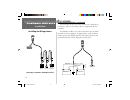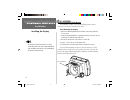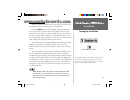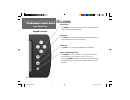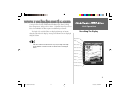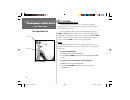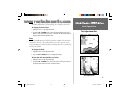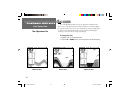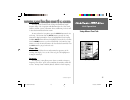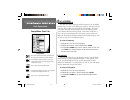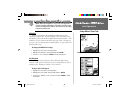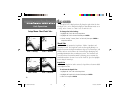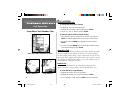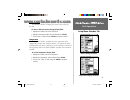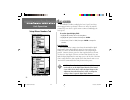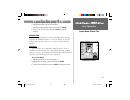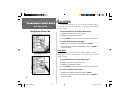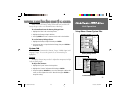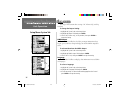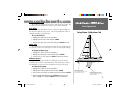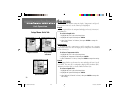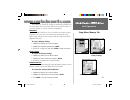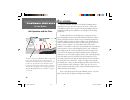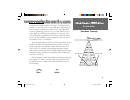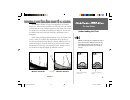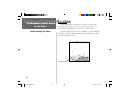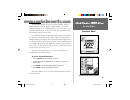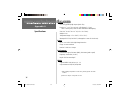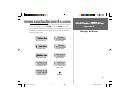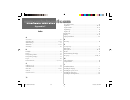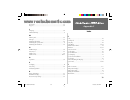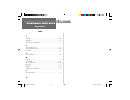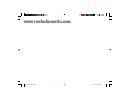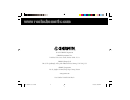- DL manuals
- Garmin
- Marine GPS System
- Fishfinder 160 Blue
- Owner's Manual
Garmin Fishfinder 160 Blue Owner's Manual
Summary of Fishfinder 160 Blue
Page 1
Owner’s manual fishfi nder 160 blue ff 160 blue covers.Indd 12/13/01, 2:56 pm 1 www.Reelschematic.Com www.Reelschematic.Com.
Page 2
© 2001 garmin corporation garmin international, inc. 1200 east 151st street, olathe, kansas 66062, u.S.A. Tel. 913/397.8200 or 800/800.1020 fax 913/397.8282 garmin (europe) ltd. Unit 5, the quadrangle, abbey park industrial estate, romsey, so51 9aq, u.K. Tel. 44/1794.519944 fax 44/1794.519222 garmin...
Page 3: Introduction
I introduction help us better support you by completing our on-line registration today! Have the serial number of your fishfi nder 160 blue handy and connect to our web site (www.Garmin.Com). Look for the product registration link on the home page. Why should you register your fishfi nder 160 blue? • ...
Page 4: Introduction
Ii introduction garmin corporation warrants this product to be free from defects in materials and manufacture for one year from the date of purchase. Garmin will, at its sole option, repair or replace any components that fail in normal use. Such repairs or replacement will be made at no charge to th...
Page 5: Introduction
Iii introduction packaging and accessories the fishfi nder 160 blue standard package includes: • fishfi nder 160 blue • protective front cover • surface mount bracket with knobs • power/data cable • owner’s manual and quick reference guide label • dual frequency transom mount transducer (with depth/te...
Page 6: Introduction
Iv introduction table of contents unit operation...................................................10-29 keypad functions ................................................................. 10 backlight ................................................................................ 10 display informa...
Page 7: Introduction
V introduction table of contents alarms tab fish alarm ............................................................................23 shallow water ........................................................................24 deep water .....................................................................
Page 8: Introduction
Vi introduction the fishfi nder 160 blue is capable of displaying a variety of useful information about the underwater environment. Below are a few things the unit will help you see. Water depth the unit displays water depth and can provide a warning for shallow or deep-water conditions. Battery volt...
Page 9: Installation
1 installation transducers transducers the transducer acts as the eyes and ears of your new sonar. Proper transducer selection and installation are critical to the operation of your unit. Included in the optional package is a 200/50khz frequency (10°/40° cone angle), depth and temperature sensing, t...
Page 10: Installation
2 installation mounting the transducer proper transducer installation is key to getting the best performance from your new unit. If the transducer lead is too short, extension cables are available from you garmin dealer. Do not cut the transducer lead or any part of the transducer cable, as this wil...
Page 11: Installation
3 installation mounting the transducer in-hull installation to avoid drilling a hole to mount a thru-hull transducer, a transom mount transducer may be used with epoxy inside a boat (also called “shoot- thru-hull” installation). For a transducer to be mounted inside the hull (shoot-thru, not thru-hu...
Page 12: Installation
4 installation mounting the transducer/ speed sensor in-hull installation (continued) installing the transducer: 1. Lightly sand the surface of the hull and face of the transducer with 400 grit wet or dry sandpaper. 2. Build a dam using strip caulk about 1/4” tall. Pour about 1/8” of 2-part, slow cu...
Page 13: Installation
5 installation installing the wiring harness wiring harness installation the fishfinder 160 blue comes with a wiring harness that connects the unit to power and the transducer with one easy-to-remove connection. Make sure the wiring harness will reach the unit before beginning installation. If it is...
Page 14: Installation
6 installation wiring harness installation (continued) if your boat does not have a fuse block, the unit can be wired directly to the battery. Make sure the 2-amp in-line fuse supplied with the unit is installed. The fishfi nder 160 blue can be connected to another piece of nmea- compatible electroni...
Page 15: Installation
7 installation installing the display display installation (surface mount) the fishfi nder 160 blue can be mounted to a fl at surface using the supplied surface mount bracket. Surface mounting the display: 1. Position the surface mount bracket in the desired location. Leave approximately 2” behind the...
Page 16: Installation
8 installation installing the display display installation (flush mount) the fishfi nder 160 blue can be mounted fl ush against a dash or electronics rack that is no more than 1/4” thick. Flush mounting the display: 1. Remove the mounting bracket from the back of the unit by removing its four screws. ...
Page 17: Installation
9 installation testing the installation testing the installation while it is possible to perform some checks with the boat trailered, the boat should be in the water to properly test the installation. Press the power button and the fishfinder 160 blue should power on. If the unit fails to power on, ...
Page 18: Unit Operation
10 unit operation keypad functions arrow keys the arrow keys are used to select items on the adjustment bar and setup menu and to change fi eld data. Enter key the enter key is used to activate/deactivate the adjustment bar and setup menu data fi elds for review or change. Setup key the setup key is u...
Page 19: Unit Operation
11 unit operation at the top left of the display you will find the adjustment bar and a variety of user-selectable information including depth, battery voltage, water temperature, and speed over water. To provide data on speed over water, the fishfinder 160 blue requires an additional speed sensor. ...
Page 20: Unit Operation
12 unit operation the adjustment bar using the adjustment bar the adjustment bar allows direct access to the most commonly changed settings. These include the depth range, zoom setting, and the gain (sensitivity) of the unit. Place the highlight (white bar) over the desired selection using the right...
Page 21: Unit Operation
13 unit operation the adjustment bar zoom the zoom adjustment is used to quickly select a display zoom scale. To change the zoom scale: 1. Highlight ‘zoom’ on the adjustment bar. 2. Using the up or down arrow, select the desired display zoom level. When a scale other than ‘no zoom’ is selected, the ...
Page 22: Unit Operation
14 unit operation gain the gain adjustment allows the user to control the sensitivity of the unit’s receiver. This provides some flexibility in what is seen on the display. To see more detail, increase the receiver sensitivity by selecting a higher gain (+). If there is too much detail or if the scr...
Page 23: Unit Operation
15 unit operation setup menu: chart tab setup menu the setup menu contains the unit settings that should not require frequent change. The setup menu is divided into eight tabs: chart, tools, numbers, alarms, system, calibrations, units, and memory. Each tab will be described in more detail in this s...
Page 24: Unit Operation
16 unit operation fish symbols — arches wil be displayed representing suspended targets. All available backgroud information will be displayed. — suspended targets displayed as symbols. In this mode, background information will still be displayed making fi sh identifi cation easier. — same as above, w...
Page 25: Unit Operation
17 unit operation note: when the frequency is set to ‘dual,’ the appearance of the fi sh symbols will change. Fish returns from the center of the beam will be black, but the fi sh returns from the edges of the beam will be clear. Whiteline ‘whiteline’ controls how the unit displays information about t...
Page 26: Unit Operation
18 unit operation setup menu: chart/tools tabs scale the depth ‘scale’ is displayed vertically along the right side of the chart. The depth ‘scale’ can be configured to display in four different modes: as an ‘overlay,’ in the ‘corners,’ as a ‘basic’ scale, or with ‘no scale.’ to change the scale set...
Page 27: Unit Operation
19 unit operation setup menu: tools tab to change the depth line setting: 1. Place the highlight over the ‘depth line’ selection on the adjustment bar. 2. Use the up or down arrow to change the setting, press enter to accept the change. Flasher with the ‘flasher’ tool active, a graphic flasher repre...
Page 28: Unit Operation
20 unit operation setup menu: tools/numbers tabs noise reject (continued) to change the noise reject setting: 1. Highlight the ‘tools’ tab on the setup menu. 2. Highlight the ‘noise reject’ selection fi eld and press enter. 3. Choose ‘off,’ ‘auto,’ or ‘manual’ and press enter. To manually adjust the ...
Page 29: Unit Operation
21 unit operation setup menu: numbers tab battery voltage the fishfinder 160 blue can display the current battery voltage on the chart. To show or hide the battery voltage display fi eld: 1. Highlight the ‘numbrs’ tab on the setup menu. 2. Highlight the ‘battery voltage’ selection fi eld and press ent...
Page 30: Unit Operation
22 unit operation setup menu: numbers tab speed the fishfinder 160 blue can display the boat’s ‘speed’ over water when equipped with a speed sensor. When set to ‘auto,’ the unit will automatically sense when a capable sensor is connected and display the boat’s speed. To set the speed display fi eld: ...
Page 31: Unit Operation
23 unit operation setup menu: alarms tab to change the depth number setting: 1. Highlight the ‘numbrs’ tab on the setup menu. 2. Highlight the ‘depth number’ selection fi eld and press enter. 3. Choose ’auto’ or ‘from chart,’ then press enter to accept the selection. Alarms tab the ‘alarms’ tab allow...
Page 32: Unit Operation
24 unit operation setup menu: alarms tab shallow water the ‘shallow water’ alarm can be set to sound a warning at a depth determined by the user. The alarm must be activated before the unit will sound a warning. To activate/deactivate the shallow water alarm: 1. Highlight the ‘alarms’ tab on the set...
Page 33: Unit Operation
25 unit operation setup menu: alarms/system tabs battery voltage when activated, the ‘battery voltage’ alarm will warn you when the battery voltage reaches a user determined state of discharge. To activate/deactivate the battery voltage alarm: 1. Highlight the ‘alarm’ tab on the setup menu. 2. Highl...
Page 34: Unit Operation
26 unit operation beeper the ‘beeper’ fi eld contains three settings: ‘off,’ ‘alarms only,’ and ‘key & alarm.’ to change the beeper setting: 1. Highlight the ‘system’ tab on the setup menu. 2. Highlight the ‘beeper’ fi eld and press enter. 3. Choose ‘off,’ ‘alarms only,’ or ‘key & alarm,’ then press e...
Page 35: Unit Operation
27 unit operation setup menu: calibrations tab calibrations tab the ‘calibrt’ tab contains the ‘keel offset’ and ‘water type’ setups, and a ‘calibrate speed’ function for use when a speed sensor is installed. Keel offset the ‘keel offset’ fi eld allows the user to offset the depth reading for a keel ...
Page 36: Unit Operation
28 unit operation setup menu: units tab units tab the ‘units’ tab contains settings for ‘depth,’ ‘temperature’ and ‘speed.’ to access the ‘units’ tab, use the arrow keys to highlight it. Depth the ‘depth’ fi eld can be confi gured to display in feet (ft), meters (m) or fathoms (fa). To select a depth ...
Page 37: Unit Operation
29 unit operation setup menu: memory tab memory tab the ‘memory’ tab contains the settings for unit memory and allows you to reset the unit to the factory settings and review the software version. To access the ‘memory’ tab, use the arrow keys to highlight it. Remember the fishfi nder 160 blue can be...
Page 38: On The Water
30 on the water on the water 1 1 2 2 3 3 understanding sonar if you are unfamiliar with sonar, or need help determining what is displayed on the chart, then this section may be for you. This section is intended to help the novice user gain some understanding of how the fishfinder 160 blue operates a...
Page 39: On The Water
On the water 31 on the water transducer coverage transducer coverage the area covered by the transmitted sound waves is determined by the cone angle of the transducer and the water depth. The 50khz frequency provides a 40° cone angle, with a coverage width that is approximately 2/3 of the water dept...
Page 40: On The Water
32 on the water on the water understanding the chart understanding the chart it is important to understand that the unit does not display a 3-d representation of the underwater environment. The unit can display mul- tiple things at the same time, but cannot determine from where the return originated...
Page 41: On The Water
On the water 33 on the water understanding the chart whiteline the fishfi nder 160 blue can help you to determine if the bottom is hard or soft. When the sonar soundwaves are refl ected back by the bottom, a hard bottom will return a stronger signal than a soft bottom. The stronger the bottom return, ...
Page 42: On The Water
34 on the water on the water understanding the chart thermoclines a rough defi nition of a thermocline is a break in water where the water temperature changes at a faster rate than the water above it. The thermocline is usually displayed as a gray level, as shown below. One of the unique features off...
Page 43: On The Water
On the water 35 on the water simulator mode simulator mode the fishfinder 160 blue comes with a built-in simulator. While in simulator mode, the unit will display a random bottom scene, and the fishfinder 160 blue can be controlled just as if it were on the water. Using simulator mode allows the use...
Page 44: On The Water
On the water 36 appendix a specifi cations physical case: fully gasketed, high-impact plastic alloy display: 3.3” x 3.3” (8.3 x 8.3 cm), 4.6” diagonal (11.7 cm), 160 h x 160 w pixels, fstn lcd with incandescent backlighting size: 4.93” h x 6.3” w x 3.0” d (12.5 x 16 x 7.6 cm) weight: 22 oz. Temperatu...
Page 45: On The Water
37 on the water appendix b alarm messages and icons the fishfinder 160 blue displays a message when an alarm is tripped. To clear the message, press the enter key. If the enter key is not pressed, the unit will automatically remove most messages after 10 seconds and display a reminder icon in the lo...
Page 46: On The Water
38 on the water appendix c index a accessories .........................................................................................Iii adjustment bar ........................................................................... 12-14 alarm messages....................................................
Page 47: On The Water
39 on the water appendix c index k keel offset.........................................................................................27 keypad..............................................................................................10 l language....................................................
Page 48: On The Water
40 on the water appendix c index t tools tab.....................................................................................18-20 transducers .................................................................................. 1, 31 transom mount installation ........................................
Page 49
Ff 160 blue covers.Indd 12/13/01, 2:56 pm 3 www.Reelschematic.Com www.Reelschematic.Com.
Page 50
© 2001 garmin corporation garmin international, inc. 1200 east 151st street, olathe, kansas 66062, u.S.A. Garmin (europe) ltd. Unit 5, the quadrangle, abbey park industrial estate, romsey, so51 9aq, u.K. Garmin corporation no. 68, jangshu 2 nd road, shijr, taipei county, taiwan www.Garmin.Com part n...