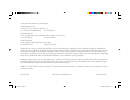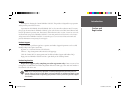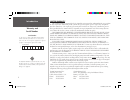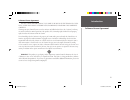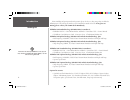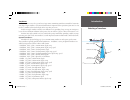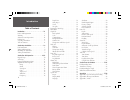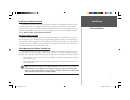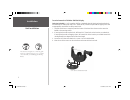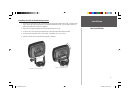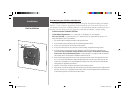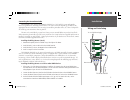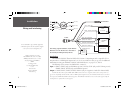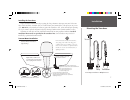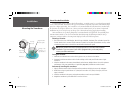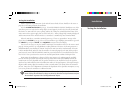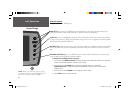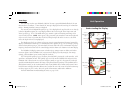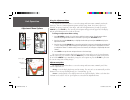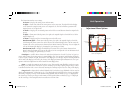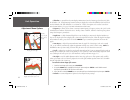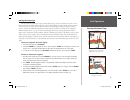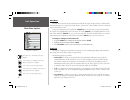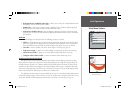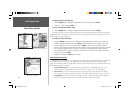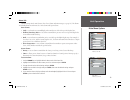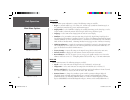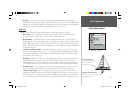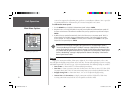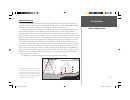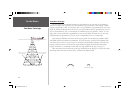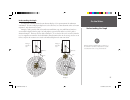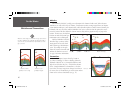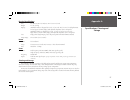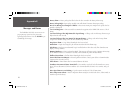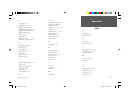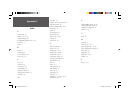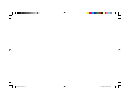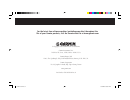- DL manuals
- Garmin
- Sonar
- Fishfinder 250
- Owner's Manual
Garmin Fishfinder 250 Owner's Manual
Summary of Fishfinder 250
Page 1
Fishfi nder 250/250c high-resolution sonar owner’s manual (fishfi nder 250c shown) 250c cover.Indd 1 1/27/2004, 2:37:44 pm.
Page 2
© copyright 2004 garmin ltd. Or its subsidiaries garmin international, inc. 1200 east 151 st street, olathe, ks 66062, u.S.A. Tel. 913/397.8200 or 800/800.1020 fax 913/397.8282 garmin (europe) ltd. Unit 5, the quadrangle, abbey park industrial estate, romsey so51 9dl, u.K. Tel. 44/1794.519944 fax 44...
Page 3: Introduction
I introduction preface and registration preface thank you for choosing the garmin fishfi nder 250/250c. This product is designed for easy operation and to provide years of reliable service. Operations for the fishfi nder 250 and fishfi nder 250c are the same unless othewise noted. To ensure that you ge...
Page 4: Introduction
Ii introduction warranty and serial number the fishfi nder 250/250c is fastened shut with screws. Any attempt to open the case to change or modify the unit in any way will void your warranty and may result in permanent damage to the equipment. Limited warranty this garmin product is warranted to be f...
Page 5: Introduction
Iii introduction , software license agreement software license agreement by using the fishfinder 250/250c, you agree to be bound by the terms and condi- tions of the following software license agreement. Please read this agreement carefully. Garmin grants you a limited license to use the software em...
Page 6: Packing List
For the most recent list of available accessories for your unit, current user manuals and software updates, visit our web site at www.Garmin.Com. Iv packing list introduction before installing and getting started with your unit, please check to see that your package includes the following items. The...
Page 7: Selecting A Transducer
V selecting a transducer introduction transducers the transducer acts as the eyes and ears of your sonar, transmitting sound waves toward the bottom in a cone shape. Proper transducer selection and installation are important to the operation of your unit. It is best to select a transducer that suits...
Page 8: Introduction
Vi introduction table of contents introduction . . . . . . . . . . . . . . . . . . . . . . . . . . . I-vi preface and registration . . . . . . . . . . . . . . . . . . I warranty . . . . . . . . . . . . . . . . . . . . . . . . . . . . .Ii software license agreement . . . . . . . . . . . . . . Iii pac...
Page 9: Installation
1 installation installing the fishfi nder 250/250c the fishfi nder 250/250c must be properly installed according to the following instructions to get the best possible performance. To complete the installation, you’ll need the appropriate fasteners and tools. Verify that all cables can reach the unit ...
Page 10: Installation
2 to swivel mount the fishfi nder 250/250c display: tools (not included) — drill, screwdriver (phillips or standard), three #8 (4mm) pan head machine bolts with matching nuts and washers and a 5/32” (5mm) drill bit, or three #8 pan head self-tapping screws and an appropriately-sized drill bit for dri...
Page 11: Installation
3 installation unit installation installing the unit on the mounting bracket 1. Align the slot on the back of the unit with the long mounting knob and slide in place. It may be neces- sary to adjust the long mounting knob to spread the bracket arms apart. (turn counter-clockwise to widen the bracket...
Page 12: Installation
4 installation flush mounting the fishfi nder 250/250c unit the fishfi nder 250/250c can be fl ush mounted on a fl at panel. When fl ush mounting the fishfi nder 250/250c, be sure to choose an appropriately sized location for the unit. Check that all cables reach the unit mounting location before beginnin...
Page 13: Installation
5 to 10-35 volt boat supply 2a - + boat ground black wire red wire install 2-amp fuse to fishfi nder 250/250c installation connecting the power/data cable the power/data cable connects the fishfi nder 250/250c to a 10-35 volt dc system and provides interface capabilities for connecting external device...
Page 14: Interfacing
6 interfacing the fishfi nder 250/250c allows for nmea 0183, version 2.3 input/output with a compatible gps or navigation device. Nmea input/output must be set to ‘on’ to send/receive data (see pg. 20). For additional information on using your fishfi nder 250/250c with nmea devices, see pages 5, 15, a...
Page 15: Installing The Transducer
7 do not mount transducer directly in the path of the prop. The transducer can cause cavitation that may degrade the boat's performance and damage the prop. Make sure that the transducer is below water level when the boat is on plane at high speed apply marine sealant to all screw threads to prevent...
Page 16: Installation
8 installation testing the location strip caulk or rtv sealer hull surface pvc pipe or a can weight transducer to hold it in place fill pipe or can with water or a light mineral oil mounting the transducer shoot-thru-hull installation to avoid drilling a hole to mount a thru-hull transducer, a trans...
Page 17: Testing The Installation
9 testing the installation while it is possible to perform some checks with the boat trailered, the boat should be in the water to properly test the sonar portion of the installation. Press the power/backlight key (see pg. 10) and the fishfi nder 250/250c should power on. If the unit fails to power o...
Page 18: Using The Keypad
10 using the keypad the keypad contains the following keys: arrow keys— used to select (highlight) menu options and enter data. Also control movement of the cursor when paused in pointer mode. Allow direct control of sonar page adjustments. Enter key— selects a highlighted menu option. When entering...
Page 19: Unit Operation
11 unit operation understanding the display sonar page the sonar page is where your fishfi nder 250/250c becomes a powerful fi shfi nder/fl asher. If the unit does not detect a transducer, a “sonar turned off” message is displayed on the sonar page. If in simulator mode, a “running simulator” message is...
Page 20: Using The Adjustment Menu
12 using the adjustment menu the adjustment menu allows direct access to the settings and features most commonly used on the sonar page. There are 10 main adjustment options available: range, zoom, view, gain, target level, whiteline, frequency, depth line, noise reject, and scroll. All adjustments ...
Page 21: Unit Operation
13 the zoom function has seven settings: no zoom –– displays the sonar picture with no zoom. 2x split –– shows two reduced-size sonar pictures at the same time. The right half of the display screen shows the complete sonar picture at its original scale. The left half shows a portion of the original ...
Page 22: Unit Operation
14 • whiteline — controls how the unit displays information about the bottom type (hard or soft). With the whiteline ‘off’, all high-intensity bottom returns are displayed as red on the fishfi nder 250c and black on the fishfi nder 250. With whiteline set at ‘normal’ or 1-100%, this option can be used...
Page 23: Pausing The Sonar Page
15 pausing the sonar page you may pause the sonar page to stop it from scrolling. The paused screen allows you to take a better look at sonar returns. When in this mode, the word “paused” is displayed at the bottom of the screen and a pointer cursor is activated. You may move the pointer around on t...
Page 24: Main Menu
16 main menu the main menu contains the unit settings that usually do not require frequent change. The main menu is divided into eight tabs: graph, tools, temp, alarms, system, units, sonar and time. Each tab is described in more detail in this section. To enter the main menu, press and hold the adj...
Page 25: Tools Tab
17 • background color (fishfi nder 250c only) — allows you to change the background color of the sonar display. Choices are black, blue or white. • number size — allows you to choose between a normal or large sized basic depth/temp/speed display. This does not change the advanced data fi eld number si...
Page 26: Temp (Temperature) Tab
18 to toggle the data fi eld display: 1. Use the arrow keys to highlight the ‘advanced data fields’ fi eld and press enter. 2. Select ‘on’ or ‘off’ and press enter. To access the advanced data setup: 1. Use the arrow keys to highlight ‘confi gure advanced data fields’ and press enter. You may either di...
Page 27: Alarms Tab
19 alarms tab contains settings for the unit’s alarms. (for a list of alarms and unit messages, see page 28.) the alarms tab is divided into two submenu tabs: sonar alarms and system alarms. Sonar alarms: • fish — sets alarm/icon to sound/display when unit detects a fi sh of the specifi ed symbol size...
Page 28: System Tab
20 system tab controls various system and interface settings. The following settings are available: • beeper — controls audible beep. Select from ‘off’, ‘alarms only’ (sounds for alarms/messages), or ‘key and alarm’ (sounds for key presses and alarms/messages). • display mode — select ‘fishfi nder’ t...
Page 29: Sonar Tab
21 • heading — select the reference used in calculating heading information for the the following advanced data fi elds: bearing, compass, course, and track (see pg. 17-18). ‘true’ will display data with reference to true north. ‘magnetic’ will display data with reference to magnetic north using the ...
Page 30: Time Tab
22 accurate) or a stopwatch to determine your speed over a certain distance (distance / time = speed). It is recommended that the calibration take place in water having little or no current. To calibrate the water speed: 1. Use the arrow keys to highlight ‘ calibrate water speed’ and press enter. 2....
Page 31: Understanding Sonar
23 understanding sonar if you are unfamiliar with basic sonar, or need help determining what is displayed on the graph, this section may be for you. This section is intended to help the novice user gain some understanding of how the fishfi nder 250/250c operates and how it can help improve their fi sh...
Page 32: On The Water
24 on the water transducer coverage the area covered by the transmitted sound waves is determined by the cone angle of the transducer and the water depth. Cone angles may vary between different types of transducers. For example, a 50khz frequency may provide a “wide” 40° cone angle, with a coverage ...
Page 33: Understanding The Graph
25 understanding the graph it is important to understand that the unit does not display a 3-d representation of the underwater environment. The unit can display multiple items at the same time, but cannot determine where each return originated – only when it was received. Examples 1 and 2 provide a ...
Page 34: Whiteline
26 whiteline the fishfi nder 250/250c can help you to determine if the bottom is hard or soft. When the sonar soundwaves are refl ected back by the bottom, a hard bottom returns a stronger signal than a soft bottom. A thin whiteline indicates a softer bottom while a thick whiteline indicates a harder ...
Page 35: Physical Specifi Cations
27 physical specifi cations size: 6.1" w x 4.9" h x 2.9" d (15.5 cm x 12.5 cm x 7.4 cm) weight: 1.1 lbs. (0.5 kg) display: (fishfi nder 250) 4.5" diagonal (11.4 cm), 3.2” w x 32” h (8.1 cm x 8.1 cm) high-contrast 10-level grayscale fstn display with adjustable brightness (320 x 320 pixels) (fishfi nder...
Page 36: Appendix B
28 appendix b messages and alarms battery alarm — battery voltage has fallen below the value entered in the battery alarm setup. Battery voltage high— input voltage too high, unit will shut off. You must lower input voltage. Boat is not moving fast enough to calibrate — boat is not moving fast enoug...
Page 37: Appendix C
29 appendix c index a accessories iv-v adj/menu key 10 adjustment menu 12 adjustment menu options 12 advanced data fields 17 advanced display 17 alarms 19, 28 alarms tab 19 arrow keys 10 automatic scroll speed 21 b background color 17 backlight 10 basic display 17 battery alarm 19 beeper 20 bottom l...
Page 38: Appendix C
30 appendix c index p packing list iv pointer 10, 12, 15 position format 20 power/backlight key 9-10 power up 9 preface i r range 12 registration i reset odometer 20 reset scale 18 s scale 16 scroll 14-15 scroll speed 21 serial number ii setting an alarm 19 shallow water alarm 19 simulator 20 size s...
Page 39
250c cover.Indd 3 1/27/2004, 2:38:34 pm.
Page 40
© copyright 2004 garmin ltd. Or its subsidiaries garmin international, inc. 1200 east 151 st street, olathe, kansas 66062, u.S.A. Garmin (europe) ltd. Unit 5, the quadrangle, abbey park industrial estate, romsey, so51 9dl, u.K. Garmin corporation no. 68, jangshu 2 nd road, shijr, taipei county, taiw...