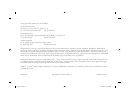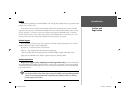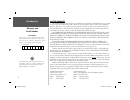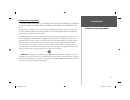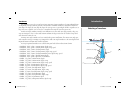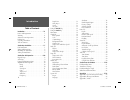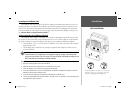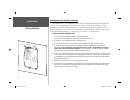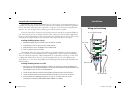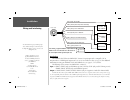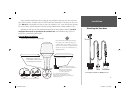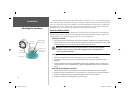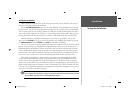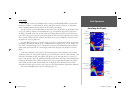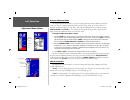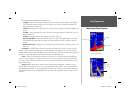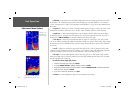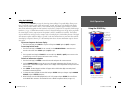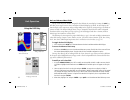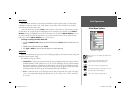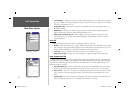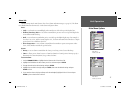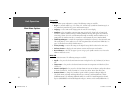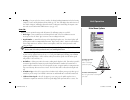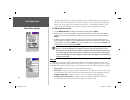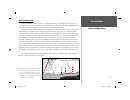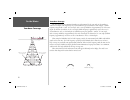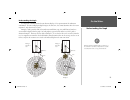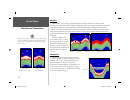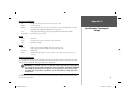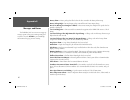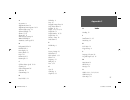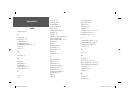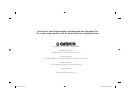- DL manuals
- Garmin
- Sonar
- Fishfinder 320C
- Owner's Manual And Reference Manual
Garmin Fishfinder 320C Owner's Manual And Reference Manual
Summary of Fishfinder 320C
Page 1
Owner’s manual and reference guide fishfi nder 320c 320c cover.Indd 1 3/11/2003, 11:33:53 am.
Page 2
© copyright 2003 garmin ltd. Or its subsidiaries garmin international, inc. 1200 east 151 st street, olathe, ks 66062, u.S.A. Tel. 913/397.8200 or 800/800.1020 fax 913/397.8282 garmin (europe) ltd. Unit 5, the quadrangle, abbey park industrial estate, romsey so51 9dl, u.K. Tel. 44/1794.519944 fax 44...
Page 3
I introduction preface and registration preface thank you for choosing the garmin fishfi nder 320c. This product is designed for easy operation and to provide years of reliable service. Please take the time to read this owner’s manual, and learn the operation of your new unit. This will help ensure t...
Page 4
Ii introduction warranty and serial number the fishfi nder 320c sounder is fastened shut with screws. Any attempt to open the case to change or modify the unit in any way will void your warranty and may result in permanent damage to the equipment. Limited warranty this garmin product is warranted to ...
Page 5
Iii introduction , software license agreement software license agreement by using the fishfinder 320c, you agree to be bound by the terms and conditions of the following software license agreement. Please read this agreement care- fully. Garmin grants you a limited license to use the software embedd...
Page 6
For the most recent list of available accessories for your unit, current user manuals and software updates, visit our web site at www.Garmin.Com. Iv packing list introduction before installing and getting started with your unit, please check to see that your package includes the following items. The...
Page 7
V selecting a transducer introduction transducers the transducer acts as the eyes and ears of your new sonar. Proper transducer selection and installation are important to the operation of your unit. The transducer transmits sound waves toward the bottom in a cone shape. The larger the cone angle th...
Page 8
Vi introduction table of contents introduction . . . . . . . . . . . . . . . . . . . . . . . . . . . I-vi preface and registration . . . . . . . . . . . . . . . . . . I warranty . . . . . . . . . . . . . . . . . . . . . . . . . . . . .Ii software license agreement . . . . . . . . . . . . . . Iii pac...
Page 9
1 installation installing the fishfi nder 320c the fishfi nder 320c must be properly installed according to the following instructions to get the best possible performance. To complete the installation, you’ll need the appropriate fasteners and tools. Check that all cables will reach the unit mounting...
Page 10
2 installation flush mounting the fishfi nder 320c unit the fishfi nder 320c can be fl ush mounted on a fl at panel. When fl ush mounting the fishfi nder 320c, be sure to choose an appropriately sized location for the unit. Check that all cables will reach the unit mounting location before beginning insta...
Page 11
3 to 10-35 volt boat supply 2a - + boat ground black wire red wire install 2-amp fuse to fishfi nder 320c installation connecting the power/data cable the power/data cable connects the fishfi nder 320c to a 10-35 volt dc system and provides interface capabilities for connecting external devices. The c...
Page 12
4 interfacing the fishfi nder 320c allows for nmea 0183, version 2.3 input/output with a compatible gps or navigation device. Nmea input/output must be set to ‘on’ to send/receive data. (see pg. 18). For additional information on using your fishfi nder 320c with nmea devices, see pages 3, 13-14, and 1...
Page 13
5 proper transducer installation is key to getting the best performance from your new unit. If the trans- ducer lead is too short, extension cables are available from your garmin dealer. Coil and secure any excess cable. Do not cut the transducer lead or any part of the transducer cable, as this wil...
Page 14
6 installation testing the location strip caulk or rtv sealer hull surface pvc pipe or a can weight transducer to hold it in place fill pipe or can with water or a light mineral oil mounting the transducer to avoid drilling a hole to mount a thru-hull transducer, a transducer may be secured with epo...
Page 15
7 testing the installation while it is possible to perform some checks with the boat trailered, the boat should be in the water to properly test the sonar portion of the installation. Press the power/backlight key (see pg. 8) and the fishfi nder 320c should power on. If the unit fails to power on, ve...
Page 16
8 using the keypad zoom key— displays the zoom adjustment control. Pressing up/down on the arrow keypad will select the desired zoom level. Freq key— displays the frequency adjustment control. Pressing up/down on the arrow keypad will select the desired sonar frequency. Data key— toggles the data fi ...
Page 17
9 unit operation describing the display sonar page the sonar page is where your fishfi nder 320c becomes a powerful fi shfi nder/fl asher. If the unit does not detect a transducer, a “sonar turned off” message will appear across the sonar page. If in simulator mode, a ‘running simulator’ message will ap...
Page 18
10 using the adjustment menu the adjustment menu allows direct access to the settings and features most commonly used on the sonar page. There are 10 main adjustment options available: range, zoom, view, gain, target level, whiteline, frequency, depth line, noise reject, and scroll. All adjustments ...
Page 19
11 the zoom function is divided into six display levels: 2x split –– shows two reduced-size sonar pictures at the same time. The right half of the display screen shows the complete sonar picture at its original scale. The left half shows a portion of the original picture at 1/2 depth scale. 2x zoom ...
Page 20
12 • whiteline — controls how the unit displays information about the bottom type (hard or soft). With the whiteline ‘off’, all high-intensity bottom returns will display as red. With whiteline set at ‘normal’ or 1-100%, this option can be used to better determine bottom hardness. See page 24 for mo...
Page 21
13 using the pause key you may use the pause key to stop the sonar page from scrolling. The paused display allows you to take a better look at sonar returns. When in this mode, “paused” will appear at the bottom of the display. You may also use pointer mode to move a cursor around on the paused sona...
Page 22
14 basic and advanced data fields the top left of the screen contains confi gurable data fi elds for the sonar display. Pressing the data key will allow you to toggle between a basic and advanced data fi eld display. By default, the basic display will show the depth, water temperature and speed (depend...
Page 23
15 main menu the main menu contains the unit settings that should not require frequent change. The main menu is divided into eight tabs: graph, tools, temp, alarms, system, units, sonar and time. Each tab will be described in more detail in this section. To enter the main menu, press the menu button...
Page 24
16 • custom range — allows you to specify a custom viewing range/scale. Once enabled, this range will appear as ‘custom’ in the ‘range’ adjustment control. The left value will be the top of the scale and the right value, the bottom of the scale. • background color — allows you to change the backgrou...
Page 25
17 alarms tab contains settings for the unit’s alarms. (for a list of alarms and unit messages, see page 26.) the alarm tab is divided into two submenu tabs: sonar alarms and system alarms. Sonar: • fish — sets alarm/icon to sound/display when unit detects a fi sh of the specifi ed symbol size. • shal...
Page 26
18 system tab controls various system and interface settings. The following settings are available: • beeper — controls audible beep. Select from ‘off’, ‘alarms only’ (sounds for alarms/messages), or ‘key and alarm’ (sounds for key presses and alarms/messages). • language — select from various langu...
Page 27
19 • heading — lets you select the reference used in calculating heading information for the the bearing, compass, course, and track advanced data fi elds (pg. 14). ‘true’ will display data with reference to true north. ‘magnetic’ will display data with reference to magnetic north using the magnetic ...
Page 28
20 unit will automatically use gps ground speed (if available via nmea input) for comparison on the calibration. If a gps ground speed is not available, use either your boat’s speedometer reading (not always accurate) or a stopwatch to determine your speed over a certain distance (distance / time = ...
Page 29
21 understanding sonar if you are unfamiliar with basic sonar, or need help determining what is displayed on the graph, this section may be for you. This section is intended to help the novice user gain some understanding of how the fishfi nder 320c operates and how it can help improve their fi shing ...
Page 30
22 on the water transducer coverage the area covered by the transmitted sound waves is determined by the cone angle of the transducer and the water depth. Cone angles may vary between different types of transducers. For example, a 50khz frequency may provide a “wide” 40° cone angle, with a coverage ...
Page 31
23 understanding the graph it is important to understand that the unit does not display a 3-d representation of the underwater environment. The unit can display multiple things at the same time, but cannot determine where the return originated – only when it was received. Examples 1 and 2 provide a ...
Page 32
24 whiteline the fishfi nder 320c can help you to determine if the bottom is hard or soft. When the sonar soundwaves are refl ected back by the bottom, a hard bottom will return a stronger signal than a soft bottom. A thin whiteline indicates a softer bottom while a thick whiteline indicates a harder ...
Page 33
25 physical specifi cations size: 6.2" h x 6.3" w x 3.25" d (15.8 cm x 16.0 cm x 8.3 cm) weight: 2.25 lbs. (1.02 kg) display: 5.0" diagonal (12.7 cm), 4.02” h x 2.94” w (10.2 cm x 7.5 cm) high-contrast, 16-color tft display with adjustable brightness (234 x 320 pixels) case: fully gasketed, high-impa...
Page 34
26 appendix b messages and alarms battery alarm — battery voltage has fallen below the value entered in the battery alarm setup. Battery voltage high— too much input voltage, unit will shut off. Lower input voltage. Boat is not moving fast enough to calibrate — boat is not moving fast enough for the...
Page 35
27 appendix c index a a accessories accessories iv iv adjustment menu adjustment menu 10 10 adjustment menu options adjustment menu options 10 10-12 -12 advanced data setup advanced data setup 14 14 advanced display advanced display 14 14 alarms alarms 17 17,, 26 26 alarms tab alarms tab 17 17 anti-...
Page 36
28 appendix c index number size number size 16 16 p p packing list packing list iv iv pause key pause key 88,, 13 13 pointer mode pointer mode 13 13 position format position format 18 18 power/backlight key power/backlight key 77--88 power up power up 77 preface preface ii q q quit key quit key 88 r...
Page 37
320c cover.Indd 3 3/11/2003, 11:34:22 am.
Page 38
© copyright 2003 garmin ltd. Or its subsidiaries garmin international, inc. 1200 east 151 st street, olathe, kansas 66062, u.S.A. Garmin (europe) ltd. Unit 5, the quadrangle, abbey park industrial estate, romsey, so51 9dl, u.K. Garmin corporation no. 68, jangshu 2 nd road, shijr, taipei county, taiw...