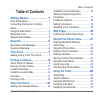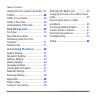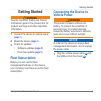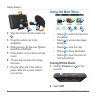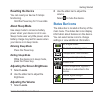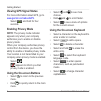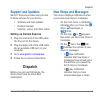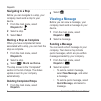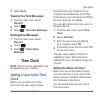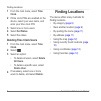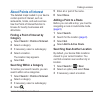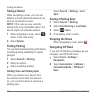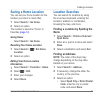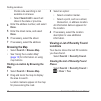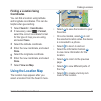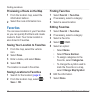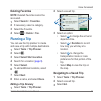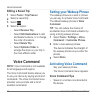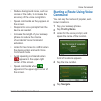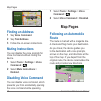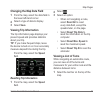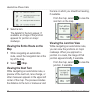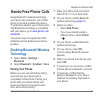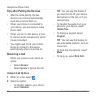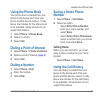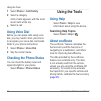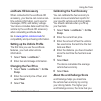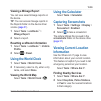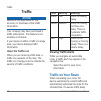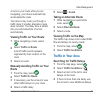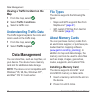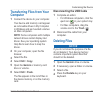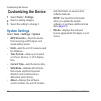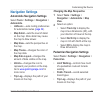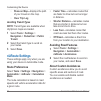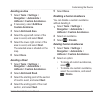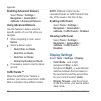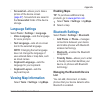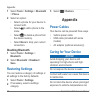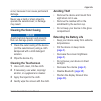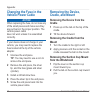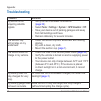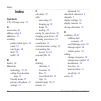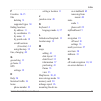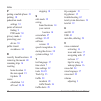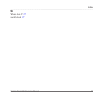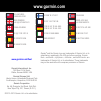- DL manuals
- Garmin
- GPS
- fleet 590
- Owner's Manual
Garmin fleet 590 Owner's Manual
Summary of fleet 590
Page 1
Garmin fleet ™ 590 owner’s manual june 2013 190-01505-00_0b printed in taiwan.
Page 2
© 2013 garmin ltd. Or its subsidiaries all rights reserved. Except as expressly provided herein, no part of this manual may be reproduced, copied, transmitted, disseminated, downloaded or stored in any storage medium, for any purpose without the express prior written consent of garmin. Garmin hereby...
Page 3: Table of Contents
Table of contents garmin fleet 590 owner’s manual iii table of contents getting started 1 fleet subscription .................................. 1 connecting the device to vehicle power .................................................... 1 using the main menu ...........
Page 4
Table of contents iv garmin fleet 590 owner’s manual viewing current location information . 27 traffic 28 traffic on your route ........................... 28 traffic in your area .............................. 29 understanding traffic data .................
Page 5: Getting Started
Getting started garmin fleet 590 owner’s manual 1 getting started ‹ warning see the important safety and product information guide in the product box for product warnings and other important information. 1 connect the device to vehicle power ( page 1 ). 2 mount the device ( page 1 ). 3 check for upd...
Page 6: Using The Main Menu
Getting started 2 garmin fleet 590 owner’s manual ➊ ➋ ➌ ➍ 2 snap the mount onto the suction cup ➌ . 3 press the suction cup to the windshield. 4 while pressing, flip the lever ➍ back toward the windshield. 5 fit the bottom of your device into the mount. 6 tilt your device back until it snaps into pl...
Page 7: Resetting The Device
Getting started garmin fleet 590 owner’s manual 3 resetting the device you can reset your device if it stops functioning. Hold the power key for 10 seconds. About sleep mode use sleep mode to conserve battery power when your device is not in use. Sleep mode uses very little power, and a battery char...
Page 8: Viewing Gps Signal Status
Getting started 4 garmin fleet 590 owner’s manual viewing gps signal status for more information about gps, go to www.Garmin.Com/aboutgps . Select , and hold for four seconds. Enabling privacy mode note: the privacy mode indicator appears only when your company authorizes you to enable or disable pr...
Page 9: Support and Updates
Dispatch garmin fleet 590 owner’s manual 5 support and updates garmin ® express provides easy access to these services for your device. • software and map updates • product manuals • vehicles, voices, and other extras setting up garmin express 1 plug the small end of the usb cable into the port on t...
Page 10: Navigating to A Stop
Dispatch 6 garmin fleet 590 owner’s manual navigating to a stop before you can navigate to a stop, your company must send a stop to your device. 1 from the main menu, select dispatch > . 2 select a stop. 3 select go!. Marking a stop as complete when you have completed all tasks associated with a sto...
Page 11: Select Send.
Time clock garmin fleet 590 owner’s manual 7 3 select send. Viewing your sent messages 1 from the main menu, select dispatch. 2 select . 3 select > view sent messages. Deleting read messages 1 from the main menu, select dispatch. 2 select . 3 select > delete read messages. Time clock note: the time ...
Page 12: Clock
Finding locations 8 garmin fleet 590 owner’s manual 1 from the main menu, select time clock . 2 if time clock pins are enabled on the device, select your user name, and enter your time clock pin. 3 select one or more users. 4 select set status . 5 select the status. Deleting time clock users 1 from ...
Page 13: About Points of Interest
Finding locations garmin fleet 590 owner’s manual 9 about points of interest the detailed maps loaded in your device contain points of interest, such as restaurants, hotels, and auto services. Use the points of interest function to browse for nearby businesses and attractions. Finding a point of int...
Page 14: Taking A Detour
Finding locations 10 garmin fleet 590 owner’s manual taking a detour while navigating a route, you can use detours to avoid obstacles ahead of you, such as construction zones. Note: if the route you are currently taking is the only reasonable option, the device might not calculate a detour. 1 while ...
Page 15: Saving A Home Location
Finding locations garmin fleet 590 owner’s manual 11 saving a home location you can set your home location for the location you return to most often. 1 select search > go home. 2 select an option. The location is saved as “home” in favorites ( page 14 ). Going home select search > go home. Resetting...
Page 16: Done.
Finding locations 12 garmin fleet 590 owner’s manual postal code searching is not available in all areas. • select search all to search all cities in the state or province. 4 enter the address number, and select done. 5 enter the street name, and select done. 6 if necessary, select the street. 7 if ...
Page 17: Finding A Location Using
Finding locations garmin fleet 590 owner’s manual 13 finding a location using coordinates you can find a location using latitude and longitude coordinates. This can be helpful when geocaching. 1 select search > coordinates. 2 if necessary, select > format, select the correct coordinate format for th...
Page 18: Favorites
Finding locations 14 garmin fleet 590 owner’s manual previewing a route on the map 1 from the location map, select the information balloon. 2 select the route information box. Favorites you can save locations in your favorites so you can quickly find them and create routes to them. Your home locatio...
Page 19: Deleting Favorites
Voice command garmin fleet 590 owner’s manual 15 deleting favorites note: deleted favorites cannot be recovered. 1 select search > favorites. 2 if necessary, select a category. 3 select the favorite. 4 select > delete > yes. Planning a trip you can use the trip planner to create and save a trip with...
Page 20: Editing A Saved Trip
Voice command 16 garmin fleet 590 owner’s manual editing a saved trip 1 select tools > trip planner. 2 select a saved trip. 3 select . 4 select an option: • select rename trip. • select edit destinations to add and delete locations, or to change the order of locations. • select delete trip. • select...
Page 21: Starting A Route Using Voice
Voice command garmin fleet 590 owner’s manual 17 • reduce background noise, such as voices or the radio, to increase the accuracy of the voice recognition. • speak commands as they appear on the screen. • respond to voice prompts from the device as needed. • increase the length of your wakeup phrase...
Page 22: Finding An Address
Map pages 18 garmin fleet 590 owner’s manual finding an address 1 say voice command. 2 say find address. 3 follow the on-screen instructions. Muting instructions you can disable the voice prompts for voice command without muting the device. 1 select tools > settings > voice command > . 2 select mute...
Page 23: Changing The Map Data Field
Map pages garmin fleet 590 owner’s manual 19 changing the map data field 1 from the map, select the data field in the lower left-hand corner. 2 select a type of data to display. 3 select save. Viewing trip information the trip information page displays your present speed and provides statistics abou...
Page 24: Map
Hands-free phone calls 20 garmin fleet 590 owner’s manual 2 select a turn. The details for the turn appear. If available, an image of the junction appears for junction on major roadways. Viewing the entire route on the map 1 while navigating an automobile route, select the navigation bar at the top ...
Page 25: Hands-Free Phone Calls
Hands-free phone calls garmin fleet 590 owner’s manual 21 hands-free phone calls using bluetooth ® wireless technology, your device can connect to your mobile phone to become a hands-free device. To determine whether your mobile phone with bluetooth technology is compatible with your device, go to w...
Page 26: Receiving A Call
Hands-free phone calls 22 garmin fleet 590 owner’s manual tips after pairing the devices • after the initial pairing, the two devices can connect automatically each time you turn them on. • when your phone is connected to your device, you are ready to make phone calls. • when you turn on the device,...
Page 27: Using The Phone Book
Hands-free phone calls garmin fleet 590 owner’s manual 23 using the phone book your phone book is loaded from your phone to the device each time your phone and the device connect. It may take a few minutes for the phone book to be available. Some phones do not support this feature. 1 select phone > ...
Page 28: Using Voice Dial
Using the tools 24 garmin fleet 590 owner’s manual 1 select phone > call history. 2 select a category. A list of calls appears, with the most recent calls at the top. 3 select a call. Using voice dial before you can place calls using voice dial, you may need to train your phone to recognize your voi...
Page 29: Ecoroute Hd Accessory
Using the tools garmin fleet 590 owner’s manual 25 ecoroute hd accessory when connected to the ecoroute hd accessory, your device can receive real- time vehicle information, such as error messages, rpm, and battery voltage. Your device includes data read from the vehicle by the ecoroute hd accessory...
Page 30: About The Ecochallenge Score
Using the tools 26 garmin fleet 590 owner’s manual have saved. The ecochallenge collects data and calculates a score whenever your device is moving and in automobile mode. Viewing the ecochallenge scores • view your current score in the ecochallenge icon on the map. • select to view detailed scores....
Page 31: Viewing A Mileage Report
Traffic garmin fleet 590 owner’s manual 27 viewing a mileage report you can view saved mileage reports on the device. Tip: you can access mileage reports in the reports folder on the device drive/ volume ( page 31 ). 1 select tools > ecoroute ™ > mileage report. 2 select a report. Resetting ecoroute...
Page 32: Traffic
Traffic 28 garmin fleet 590 owner’s manual traffic notice garmin is not responsible for the accuracy or timeliness of the traffic information. Your company may have purchased a traffic subscription. This feature is not available in all areas. If your device is within a traffic coverage area, your de...
Page 33: Select Traffic On Route.
Data management garmin fleet 590 owner’s manual 29 occurs on your route while you are navigating, your device automatically recalculates the route. Your device may route you through a traffic delay if a better alternative route does not exist. The delay time is added into your estimated time of arri...
Page 34: Map
Data management 30 garmin fleet 590 owner’s manual viewing a traffic incident on the map 1 from the map, select . 2 select traffic conditions. 3 select a traffic icon. Understanding traffic data the traffic legend explains the icons and colors used on the traffic map. 1 from the map, select . 2 sele...
Page 35: Computer
Customizing the device garmin fleet 590 owner’s manual 31 transferring files from your computer 1 connect the device to your computer. Your device and memory card appear as removable drives in my computer in windows and as mounted volumes on mac computers. Note: some computers with multiple network ...
Page 36: Customizing The Device
Customizing the device 32 garmin fleet 590 owner’s manual customizing the device 1 select tools > settings. 2 select a setting category. 3 select the setting to change it. System settings select tools > settings > system. • gps simulator—stops the device from receiving a gps signal, and saves batter...
Page 37: Navigation Settings
Customizing the device garmin fleet 590 owner’s manual 33 navigation settings automobile navigation settings select tools > settings > navigation > automobile. • nüroute ™ —sets routing preferences for automobile routes ( page 34 ). • map detail—sets the level of detail on the map. More detail may c...
Page 38: ◦ Clear Trip Log
Customizing the device 34 garmin fleet 590 owner’s manual ◦ show on map—displays the path of your travels on the map. ◦ clear trip log avoiding transit types note: transit types are available when cityxplorer maps are loaded. 1 select tools > settings > navigation > pedestrian > public transit. 2 se...
Page 39: Avoiding An Area
Customizing the device garmin fleet 590 owner’s manual 35 avoiding an area 1 select tools > settings > navigation > automobile > nüroute > custom avoidances. 2 if necessary, select add new custom avoidance. 3 select add avoid area. 4 select the upper-left corner of the area to avoid, and select next...
Page 40: Enabling Advanced Detours
Appendix 36 garmin fleet 590 owner’s manual enabling advanced detours select tools > settings > navigation > automobile > nüroute > advanced detours. Using advanced detours use this feature to detour around a specific section of your trip while you navigate. 1 while navigating a route, select detour...
Page 41: Language Settings
Appendix garmin fleet 590 owner’s manual 37 • screenshot—allows you to take a picture of the device screen ( page 27 ). Screenshots are saved in the screenshot folder of the device storage. Language settings select tools > settings > language. • voice language—sets the language for voice prompts. • ...
Page 42: > Phone.
Appendix 38 garmin fleet 590 owner’s manual 1 select tools > settings > bluetooth > phone. 2 select an option: • select a phone for your device to connect with. • select to add a phone to the menu. • select to delete a phone from the device memory. • select none to drop your current connection. Disa...
Page 43: Cleaning The Outer Casing
Appendix garmin fleet 590 owner’s manual 39 occur, because it can cause permanent damage. Never use a hard or sharp object to operate the selectscreen, or damage may result. Cleaning the outer casing notice avoid chemical cleaners and solvents that can damage plastic components. 1 clean the outer ca...
Page 44: Changing The Fuse In The
Appendix 40 garmin fleet 590 owner’s manual changing the fuse in the vehicle power cable notice when replacing the fuse, do not lose any of the small pieces and make sure they are put back in the proper position. The vehicle power cable does not work unless it is assembled correctly. If your device ...
Page 45: Purchasing Additional Maps
Appendix garmin fleet 590 owner’s manual 41 purchasing additional maps 1 go to your device product page on the garmin web site ( www .Garmin.Com ). 2 click the maps tab. 3 follow the on-screen instructions. Custom points of interest custom pois are customized points on the map. They can contain aler...
Page 46: Troubleshooting
Appendix 42 garmin fleet 590 owner’s manual troubleshooting problem solution my device is not acquiring satellite signals. • verify the gps simulator is turned off ( page 32 ). • select tools > settings > system > gps simulator > off. • take your device out of parking garages and away from tall buil...
Page 47: Must Be Set To Enabled.
Appendix garmin fleet 590 owner’s manual 43 how do i know my device is in usb mass storage mode? When your device is in usb mass storage mode, a picture of a device connected to a computer is shown on the device screen. Also, you should see two new removable disk drives listed in my computer. The de...
Page 48: Index
Index 44 garmin fleet 590 owner’s manual index symbols 2-d, 3-d map view 33 a accessories 41 adding a stop 9 addresses 11 avoiding public transit types 34 roads 35 road types 34 theft 39 traffic 29 b battery 42 bluetooth technology 21–23 calling from location map 13 friendly name 37 pairing with pho...
Page 49
Index garmin fleet 590 owner’s manual 45 f favorites 14–15 files deleting 31 supported types 30 finding locations by address 11 by coordinates 13 by name 11 by postal code 12 saved locations (favorites) 14 using the map 12 fuse, changing 40 g geocaching 13 go home 11 gps settings 32 h help 24 histor...
Page 50
Index 46 garmin fleet 590 owner’s manual p pairing a mobile phone 21 parking 10 pedestrian mode settings 33 points of interest finding 9 poi loader 30 privacy mode 4 protecting your device 38 public transit avoidances 34 r recently found locations 12 removing the mount 40 renaming trips 16 resetting...
Page 51
Index garmin fleet 590 owner’s manual 47 w where am i? 27 world clock 27.
Page 52: Www�Garmin�Com/fleet
Garmin ® and the garmin logo are trademarks of garmin ltd. Or its subsidiaries, registered in the usa and other countries. Garmin fleet ™ , ecoroute ™ , cityxplorer ™ , nüroute ™ , and traffictrends ™ are trademarks of garmin ltd. Or its subsidiaries. These trademarks may not be used without the exp...