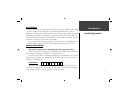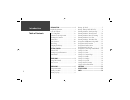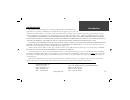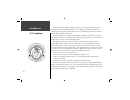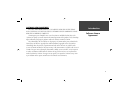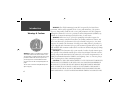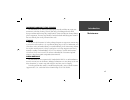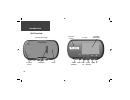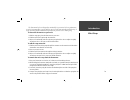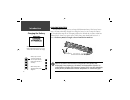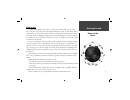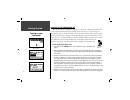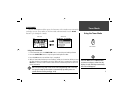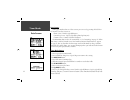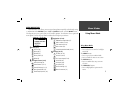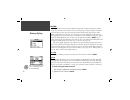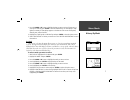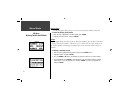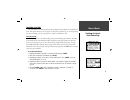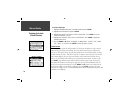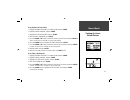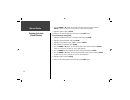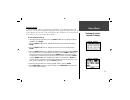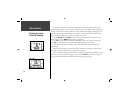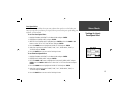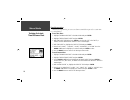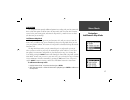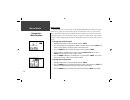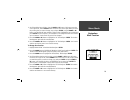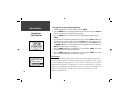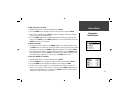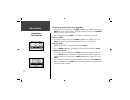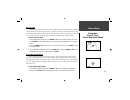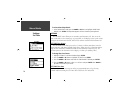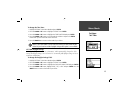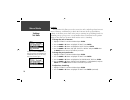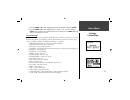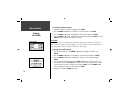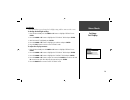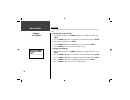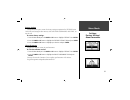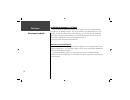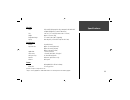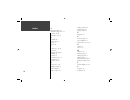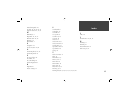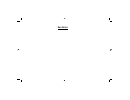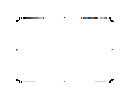- DL manuals
- Garmin
- GPS
- Forerunner 201 - Running GPS Receiver
- Owner's Manual
Garmin Forerunner 201 - Running GPS Receiver Owner's Manual
Summary of Forerunner 201 - Running GPS Receiver
Page 1
Owner’s manual forerunner ™ 201 personal trainer forerunner 201 cover.Indd 1 7/28/2004, 2:27:03 pm.
Page 2
Garmin (europe) ltd. Unit 5, the quadrangle, abbey park industrial estate romsey, so51 9dl, u.K. Tel. 44/1794.519944 fax 44/1794.519222 garmin corporation no. 68, jangshu 2 nd road shijr, taipei county, taiwan tel. 886/2.2642.9199 fax 886/2.2642.9099 garmin international, inc. 1200 east 151 st stree...
Page 3: Pace Yourself
I pace yourself fun is now on the run! Strap this personal trainer to your wrist and let it do all the work, except the running of course. Welcome to the world of the forerunner 201; a compact, lightweight, waterproof gps sensor that provides you accurate pace/speed, distance, and time data during y...
Page 4: Introduction
Ii introduction table of contents introduction .............................................I product registration ....................................I table of contents ...................................... Ii fcc compliance ......................................Iv software license agreement .......
Page 5: Introduction
Iii introduction garmin international, inc. 1200 e. 151st street olathe, ks 66062, u.S.A. Phone: 800/800.1020 fax: 913/397.0836 garmin (europe) ltd. Unit 5, the quadrangle, abbey park industrial estate romsey, so51 9dl, u.K. Phone: 44/1794.519944 fax: 44/1794.519222 www.Garmin.Com limited warranty t...
Page 6: Introduction
Iv introduction fcc compliance the forerunner 201 complies with part 15 of the fcc interference limits for class b digital devices for home or office use. These limits are designed to provide more reasonable protection against harmful interference in a residential installation, and are more stringen...
Page 7: Introduction
V introduction software license agreement by using the forerunner 201, you agree to be bound by the terms and conditions of the following software license agreement. Please read this agreement carefully. Garmin grants you a limited license to use the software embedded in this device (the “software) ...
Page 8: Introduction
Vi introduction warning: the global positioning system (gps) is operated by the united states govern ment, which is solely responsible for its accuracy and maintenance. The system is subject to changes which could affect the accuracy and performance of all gps equipment. Although the garmin gps rece...
Page 9: Introduction
Vii introduction forerunner and wrist strap cleaning the forerunner 201 is constructed of high quality materials and does not require user maintenance other than cleaning. Clean the unit using a cloth dampened with a mild detergent solution and then wipe dry. Avoid chemical cleaners and solvents tha...
Page 10: Introduction
Viii introduction mode reset enter lap start/stop back view (without strap) built-in gps antenna power/data contacts enter start/stop power backlight mode reset lap serial number speaker lcd display (with backlight) front view down up unit overview.
Page 11: Introduction
Ix introduction wrist strap the forerunner has been designed to comfortably fi t your wrist. For best performance, wear the forerunner like a watch, with the top face of the unit oriented towards the sky. A strap extension provides additional length and easily attaches to the existing strap. To faste...
Page 12: Charging The Battery
X charging the battery introduction battery usage icon shows an estimate of battery life left. Four squares with the battery outline indicates a full battery. When external power is applied, the battery outline disappears.. ) charging the battery the forerunner 201 operates on a rechargeable lithium...
Page 13: Getting Started
1 getting started down to the basics what is gps? The global positioning system (gps) is a system of 24 satellites that circle the earth twice a day in a very precise orbit and transmit information to earth. The forerunner must continuously “see” at least three of these satellites to calculate your ...
Page 14: Turning On Your
2 starting up the forerunner 201 after the forerunner is completely charged, it is ready for use. Allow the forerunner time to track satellites and determine your position the fi rst time you use it. Upon startup, the gps signal bar appears. As the forerunner 201 locates more satellites and the signa...
Page 15: Timer Mode
3 timer mode using the timer mode main modes all of the information needed to operate the forerunner 201 is found on two main modes (or display screens). These modes are the timer mode and menu mode. Press the mode button to cycle through the 2 modes. Using the timer mode: 1. In the timer mode, pres...
Page 16: Timer Mode
4 timer mode data screens data screens during your workout there are 3 data screens you can access by pressing the down or up buttons. These data screens are: • timer screen - time/pace(speed)/distance • current lap screen - lap pace(speed)/lap time/lap dist(ance) • custom screen - custom 1/custom 2...
Page 17: Menu Modes
5 menu modes using menu mode menu navigation your forerunner 201 allows you to navigate through menus quickly and effi ciently using a combination of the enter button, the up and down buttons, and the mode button. The diagram gives you a quick glance of all available options. To read more about a par...
Page 18: Menu Mode
6 menu mode history: by day history the forerunner 201 stores up to 5000 laps in memory. A run may contain any number of laps. The 10 most recent runs have a basic track log of up to 250 saved points. Your most recent run (one you have not reset) contains the most detailed track log with up to 3000 ...
Page 19: Menu Mode
7 menu mode history: by week 3. Press the down or up button to highlight the day you want to review. If there are 2 or more laps for that day, press enter to view the individual laps. As each day/lap is high- lighted, a summary for that day/lap appears on the bottom of the screen showing time, dista...
Page 20: Menu Mode
8 menu mode history: history totals and delete history totals selecting this option allows you to see an overview of your total workouts combined. To view the history totals mode: 1. With ‘history’ highlighted in the menu mode, press enter. 2. Highlight ‘history totals’ and press enter. Delete this ...
Page 21: Menu Mode
9 menu mode training assistant: auto pause/lap training assistant the forerunner’s 201 training assistant has training tools to maximize your workout ses- sions. This option allows you to set (or use) an auto pause and auto lap, use a virtual partner, use interval training, use a pace /speed alert, ...
Page 22: Menu Mode
10 menu mode training assistant: virtual partner to set the auto lap: 1. Highlight ‘training assistant’ in the menu mode and press enter. 2. Highlight ‘auto pause/lap’ and press enter. 3. Highlight the ‘on/off’ option next to ‘auto lap trigger:’. Press enter to turn the ‘auto lap trigger:’ on or off...
Page 23: Menu Mode
11 menu mode training assistant: virtual partner to set distance & time goals: 1. Highlight ‘training assistant’ in the menu mode and press enter. 2. Highlight ‘virtual partner’ and press enter. 3. Highlight ‘set distance &time’ and press enter. 4. With ‘distance’ highlighted, press enter. 5. Press ...
Page 24: Menu Mode
12 menu mode training assistant: virtual partner 7. Press the down or up button to select the pace (speed) of your workout and press enter to select. You can choose ‘custom’ to set your own pace/speed. 8. Highlight ‘done’ and press enter. 9. When you are ready to begin your workout press the start b...
Page 25: Menu Mode
13 menu mode interval training interval training enables you to improve your workout by alternating time intervals or distances of exercise with rest periods of stopping or slower speeds. You may choose to set an exercise distance & a rest time, set an exercise distance & a rest distance, set an exe...
Page 26: Menu Mode
14 menu mode training assistant: interval training once interval training has started, the forerunner automatically changes to the timer mode, showing your lap speed, lap time, and lap distance. An audible alarm sounds when you have reached your rest time or distance period. A rest banner displays s...
Page 27: Menu Mode
15 menu mode training assistant: pace/speed alert pace/speed alert use the pace/speed alert when you want to know when you have reached either your fastest pace/speed or your slowest pace/speed. When you reach this preset speed during your workout, an alarm sounds. To set fast pace/speed alert: 1. H...
Page 28: Menu Mode
16 menu mode training assistant: time/distance alert time/distance alert like the pace/speed alert, you can set an alarm to sound when you reach a certain time or a certain distance. To set time alert: 1. Highlight ‘training assistant’ in the menu mode and press enter. 2. Highlight ‘time/dist(ance) ...
Page 29: Menu Mode
17 menu mode navigation: add/remove map mode navigation the navigation menu provides additional options for traveling with your forerunner 201. Refer to this menu option to add or remove the map mode, mark a location, fi nd a location, return back to your starting point, and orient the map mode by a ...
Page 30: Menu Mode
18 menu mode navigation: mark location mark location the forerunner 201 can remember a location (latitude/longitude) to which you want to return later by using the ‘mark location’ option. The forerunner 201 saves your location using a default three-digit number beginning with 001 and increases by on...
Page 31: Menu Mode
19 menu mode navigation: mark location 4. Scroll through the letters holders using the down or up buttons. (up button moves the cursor right to left, and the down button moves the cursor left to right). When you reach the position place you want to change, stop, and press enter. Using the down or up...
Page 32: Menu Mode
20 menu mode navigation: find location to change the location ( latitude/longitude): 1. Highlight ‘navigation’ in the menu mode and press enter. 2. Press the down button to highlight the ‘mark location’ option and press enter. The review location appears. (flag with symbol and name) 3. Press the dow...
Page 33: Menu Mode
21 menu mode navigation: find location to fi nd and select a location: 1. Highlight ‘navigation’ in the menu mode and press enter. 2. Press the down button, highlight the ‘find location’ option, and press enter. 3. With ‘list all’ highlighted, press enter. A locations list appears starting with numbe...
Page 34: Menu Mode
22 menu mode navigation: find location to view the selected location on the map mode: 1. In the review location mode, press the down or up button to highlight ‘map’. Press the enter button. The selected location is displayed on the map. You can use the down/up buttons to zoom in and out on the map. ...
Page 35: Menu Mode
23 menu mode navigation: back to start/ orient map north/ahead back to start this option allows you to return to your start point along a traveled path without marking any locations. The forerunner 201 draws a ‘ track log’ or ‘electronic breadcrumb trail’ as you travel during your workout. When you ...
Page 36: Menu Mode
24 menu mode settings: set time to select orient map ahead: 1. In the ‘navigation’ mode, press the down or up button to highlight ‘orient map ahead’, press enter. The map mode appears with the orientation pointing ahead. Settings the ‘settings’ menu allows you to customize your forerunner 201. You c...
Page 37: Menu Mode
25 menu mode settings: set time to change the time zone: 1. Highlight ‘settings’ in the menu mode and press enter. 2. Press the down or up button to highlight ‘set time’. Press enter. 3. Press the down or up button to highlight the ‘time zone’ fi eld and press enter. 4. Press the down or up button to...
Page 38: Menu Mode
26 menu mode settings: set units set units the forerunner 201 allows you to select statute (feet, miles, and miles per hour) or metric (meters, kilometers, and kilometers per hour) units of measure for all speed and distance read outs. It also allows you to choose either your pace (running) or speed...
Page 39: Menu Mode
27 menu mode settings: custom page 3. Press the down or up button to highlight the ‘pace smoothing’ fi eld. Press enter. 4. Press the down or up button, highlight ‘most’, ‘more’, ’less’, or ‘least’ and press enter. ’most’ produces the maximum amount of smoothing. Press the mode button to return to th...
Page 40: Menu Mode
28 menu mode settings: set profi le to customize the data screens: 1. Highlight ‘settings’ in the menu mode and press enter. 2. Press the down or up button to highlight ‘set custom page’. Press enter. 3. Press the down or up button to highlight the data fi eld to change. Press enter. 4. Press the down...
Page 41: Menu Mode
29 menu mode settings: set display set display this option allows you to change the backlight setting and the contrast of the screen. To change the backlight setting: 1. From the menu mode press the down or up button to highlight ‘settings’. Press enter. 2. Press the down or up button to highlight t...
Page 42: Menu Mode
30 menu mode settings: set system set system this option allows you to change the beeper setting and select the language of your choice. To change the beeper setting: 1. From the menu mode press the down or up button to highlight ‘settings’. Press enter. 2. Press the down or up button to highlight t...
Page 43: Menu Mode
31 menu mode settings: restore settings/ about forerunner restore settings this option allows you to restore the factory settings to options in the settings menu only. Data and settings in other menus, such as history and training assistant, are not affected. To restore factory settings: 1. From the...
Page 44: Software
32 software forerunner logbook forerunner logbook pc software free forerunner pc software is available for forerunner 201 owner’s. With forerunner logbook, you can download, archive, view your run history. Once downloaded, you can see the shape of your run and its vertical profi le, add notes to a ru...
Page 45: Specifi Cations
33 specifi cations physical case: fully-sealed, high-impact plastic alloy, waterproof to iec 60529 ipx7 standards (waterproof to 1 meter for 30 minutes) size: 3.26”w x 1.71 “h x.69”d (82.80 x 43.44 x 17.53 mm) weight: approx. 2.75 ounces (78g) temperature range: -4° to 140°f (-20° to 60°c) (operating...
Page 46: Index
34 index a about forerunner 31 add/remove map mode 17 auto lap 10, 14 auto pause 4, 9, 14 b backlight 29 back to start 23 battery x beeper 30 c calories 6, 7, 27, 28 caution vi charging the battery x cleaning vii contrast 29 current lap screen 4 custom page 27 custom screen 4 d data screens 4, 28 da...
Page 47: Index
35 index latitude/longitude 20 location 18, 19, 20, 21, 22 logbook software 6, 32, vii m main modes 3 map mode 17, 22, 23 mark location 18, 19 memory 6, x menu mode 5 n navigation 17 nearest location 20, 21 o orient map ahead 23, 24 orient map north 23 p pace/speed alert 15 pace mode 26 pace smoothi...
Page 48: Run Notes
Run notes.
Page 49: Run Notes
Run notes.
Page 50: Run Notes
Run notes.
Page 51
Forerunner 201 cover.Indd 3 7/28/2004, 2:27:59 pm.
Page 52
For the latest free software updates (excluding map data) throughout the life of your garmin products, visit the garmin web site at www.Garmin.Com. © copyright 2003-2004 garmin ltd. Or its subsidiaries garmin international, inc. 1200 east 151 st street, olathe, kansas 66062, u.S.A. Garmin (europe) l...